advertisement
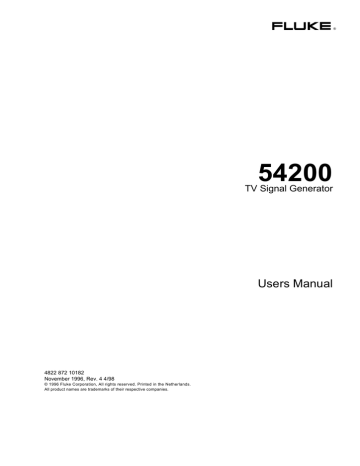
Chapter 8
Brief Functional Test
Title Page
Brief Functional Test........................................................................................ 8-3
Introduction.................................................................................................. 8-3
Recommended Test Equipment .................................................................... 8-3
Self-Test Routine ......................................................................................... 8-4
Function Verification........................................................................................ 8-5
TV Standard PAL......................................................................................... 8-5
Video Part, using RF Connection ............................................................. 8-5
Video Part, using Y/C Connection (S-VHS, Hi-8).................................... 8-7
Sound Part ............................................................................................... 8-8
Teletext, VPS, PDC, and WSS (Digital Services)..................................... 8-12
Wide Screen Signalling Bits (WSS) ......................................................... 8-14
TV Standard NTSC ...................................................................................... 8-15
Video Part, using RF Connection ............................................................. 8-15
Video Part, using Y/C Connection (S-VHS, Hi-8).................................... 8-17
Sound Part ............................................................................................... 8-18
Closed Caption (Digital Service CC)........................................................ 8-21
TV Standard SECAM................................................................................... 8-23
Video Part, using RF Connection ............................................................. 8-23
Video Part, using Y/C Connection (S-VHS, Hi-8).................................... 8-25
Sound Part ............................................................................................... 8-26
Teletext, VPS, PDC, and WSS (Digital Services)..................................... 8-29
8-1
54200
Users Manual
8-2
Brief Functional Test
Brief Functional Test
8
Brief Functional Test
Introduction
The information in the following paragraphs contains the functional test of the key parameters of the Fluke 54200 TV Signal Generator.
If you want to check the specifications of the generator in detail, you can use the
Performance Test in the Service Manual, order number 4822 872 15185. For the
Performance Test, special TV-Test Equipment, for example, a video analyzer (Tektronix
VM700A) is necessary.
This Brief Functional Test may be used as an acceptance test upon receipt of the instrument, as an indication that repair and/or adjustment is required, or as an functional test after repair or adjustment of the instrument. This test describes a check of an instrument with all options built-in. If an option is not built-in in the instrument under test, please skip the corresponding steps.
When you have finished the Brief Functional Test or if you abort the test, you should perform RECALL 0 to set the instrument in a defined default status, see Chapter 6,
‘*RST Reset Command.’
Recommended Test Equipment
TV Receiver, Multi System with:
• Analog stereo sound
• NICAM-sound
• Teletext
• RGB & Y/C input, for example, Philips 25PT 8302
TV Receiver, NTSC-System with:
• BTSC-sound
• Closed Caption, for example, Magnavox P2783 C101 / Philips 27V505-00A
Oscilloscope with:
• TV/Line trigger for example, Fluke PM3382A/061
8-3
54200
Users Manual
Self-Test Routine
After power on the instrument performs a self-test routine of the PROM, processor
RAM, stored instrument settings, calibration data, and available digital modules. After approximately 2 seconds the generator automatically recalls its instrument state before power off.
If a fault is found during the self-test this fault is indicated as follows, for example:
For detailed information see the end of Chapter 5, 'Operating Hints, Out of Range and
Error Messages.'
8-4
Brief Functional Test
Function Verification
8
Function Verification
TV Standard PAL
Video Part, using RF Connection
Procedure:
• Connect the
RF OUT of the TV Signal Generator to the antenna input of the TV. Use an appropriate connection cable, for example, the attached cable BNC to TV.
• Load the default settings of the generator with
RECALL 0.
• Press the enter softkey (F5) to return to the main screen.
The display of the generator shows:
Figure 8-1. Generator Settings, PAL Standard
• Set the TV to a vision carrier frequency of 471.25 MHz. If your TV does not support this frequency, set the generator to an appropriate frequency.
• Press the
COLOR BAR key longer than one second.
• Select with the é or
ê softkey (F1 or F2)
COL_100_0 .
• Press the enter softkey (F5) to confirm the setting.
• Add the test patterns
GREYSCALE , MULTIBURST , CIRCLE with the keys in the
PATTERN field.
8-5
54200
Users Manual
Test Result Requirement:
The TV shows the following pattern and reproduces a mono sound with 1 kHz modulation:
Figure 8-2. Combined Test Pattern, PAL Standard
The complete pattern is only shown by professional TV monitors. Common TV receivers do not show the edges of the pattern.
For details about the test patterns, see Chapter 4, 'Description and Application of Test
Patterns.'
• Press the
CHROMA ON/OFF key.
The TV shows the Color Bar in the middle of the screen in grey.
• Select
Aspect Ratio 16:9 using the video submenu.
The TV shows an ellipse instead of the circle and four additional ellipses in the corners of the screen. Select Aspect Ratio 16:9 on your TV. Some modern TVs automatically change the Aspect Ratio controlled by the WSS bits. The TV now shows geometrical circles.
8-6
Brief Functional Test
Function Verification
8
• Switch the TV and the generator to Aspect Ratio 4:3.
• Press the
DIGITAL SCAN key longer than one second.
• Select with the é or ê softkey (F1 or F2) DIGI_SCAN3_M .
• Press the enter softkey (F5) to confirm the setting.
The TV shows the following pattern, moving from left to right. If you do not use a
100 Hz TV receiver, the three left lines flicker.
Figure 8-3. Progressive Scan Check 3
• Reduce the vision carrier amplitude to 0.01 mV.
The TV shows noise or a 'No Picture' indication.
Video Part, using Y/C Connection (S-VHS, Hi-8)
Procedure:
• Set the generator with
RECALL 0 to its default settings.
• Press the enter softkey (F5) to return to the main menu.
• Remove the connection cable from the
RF OUT of the generator and the antenna input of the TV.
• Connect the generator using
Y/C OUT on the rear panel to the Y/C input of the TV.
Use the attached Y/C cable.
• Set the TV to Y/C (S-VHS, Hi-8) input.
• Select the combined test pattern as described on Page 8-5.
Test Result Requirement:
The TV reproduces the test pattern shown in Figure 8-2, without sound.
8-7
54200
Users Manual
Sound Part
Analog Mono
Procedure:
• Remove the Y/C cable.
• Connect the RF OUT of the TV Signal Generator to the antenna input of the TV.
• Set the TV to antenna input.
• Load the default settings of the generator with
RECALL 0 .
• Press the enter softkey (F5) to return to the main menu.
• Depending on the sound system you want to check, select the appropriate sound settings using the Pre-defined Country List in the standard submenu:
Germany
Czech. Republic
for FM Germany (Mono and Analog Stereo for PAL B/G)
for FM A2 (Mono and Analog Stereo for PAL D/K)
• Press the enter softkey (F5) to confirm your setting and to return to the main menu.
• Select the sound submenu with the sound softkey (F3).
The display shows:
or
Figure 8-4. Sound Settings
Test Result Requirement:
The TV reproduces a sound with 1 kHz modulation in both channels.
• Press the
CH1 key longer than one second and select 3.0 kHz in the popup menu.
• Press the enter softkey (F5) to confirm the setting and to return to the main menu.
The TV reproduces a sound with 3 kHz modulation in both channels.
8-8
Brief Functional Test
Function Verification
8
Analog Stereo
Procedure:
• Same settings as above.
• Press the
STEREO key.
The display shows:
or
Figure 8-5. Analog Stereo Sound Settings
Test Result Requirement:
The TV shows a 'Stereo' indication (depends on used TV) and reproduces a sound with
3 kHz modulation in the left channel ( CH 1 ). The right channel ( CH 2 ) reproduces no sound.
• Press the
CH2 key longer than one second and select 1.0 kHz in the popup menu.
• Press the enter softkey (F5) to confirm the setting.
The TV reproduces a sound with 3 kHz modulation in the left channel and a sound with 1 kHz modulation in the right channel.
Dual Sound
Procedure:
• Same settings as above.
• Press the
DUAL/SAP key.
The display shows the label Dual instead of Stereo .
Test Result Requirement:
The TV shows a 'Dual Sound' indication (depends on used TV).
• Set the TV to Dual I (
CH 1 ).
The TV reproduces a sound with 3 kHz modulation in both channels.
• Set the TV to Dual II (
CH 2 ).
The TV reproduces a sound with 1 kHz modulation in both channels.
8-9
54200
Users Manual
NICAM Sound
NICAM Mono
Procedure:
• Load the default settings of the generator with
RECALL 0 .
• Press the enter softkey (F5) to return to the main menu.
• Depending on the sound system you want to check, select the appropriate sound settings using the Pre-defined Country List in the standard submenu:
Sweden
United Kingdom
for NICAM B/G for PAL B/G
for NICAM I for PAL I
China for NICAM DK for PAL D/K
• Press the enter softkey (F5) to confirm your setting and to returm to the main menu.
• Select the sound submenu with the sound softkey (F3).
The display shows, for example, for NICAM B/G or NICAM I:
or
Figure 8-6. NICAM Sound Settings
Test Result Requirement:
The TV shows a 'Digital Sound' indication (depends on used TV) and reproduces a sound with 1 kHz modulation in both channels.
• Press the
CH1 key longer than one second and select 3.0 kHz in the popup menu.
• Press the enter softkey (F5) to confirm the setting.
The TV reproduces a sound with 3 kHz modulation in both channels.
8-10
Brief Functional Test
Function Verification
8
NICAM Stereo
Procedure:
• Same settings as above.
• Press the
STEREO key.
Test Result Requirement:
The TV shows a 'Stereo' indication (depends on used TV) and reproduces a sound with
3 kHz modulation in the left channel ( CH 1 ). The right channel ( CH 2 ) reproduces no sound.
• Press the
CH2 key longer than one second and select 1.5 kHz in the popup menu.
• Press the enter softkey (F5) to confirm the setting.
The TV reproduces a sound with 3 kHz modulation in the left channel and a sound with 1.5 kHz modulation in the right channel.
NICAM Dual Sound
Procedure:
• Same settings as above.
• Press the
DUAL/SAP key.
The display shows the label Dual instead of Stereo .
Test Result Requirement:
The TV shows a 'Dual Sound' indication (depends on used TV).
• Set the TV to Dual I (
CH 1 ).
The TV reproduces a sound with 3 kHz modulation in both channels.
• Set the TV to Dual II (
CH 2 ).
The TV reproduces a sound with 1.5 kHz modulation in both channels.
8-11
54200
Users Manual
NICAM, Conventional Analog FM Sound
Procedure:
• Same settings as above.
• Select with the é or ê softkey (F1 or F2) the label Off below FM Mono Int .
• Press the edit softkey (F3) and select 0.5 kHz in the popup menu.
• Press the enter softkey (F5) to confirm the setting.
The display shows:
Figure 8-7. NICAM, Analog FM Sound
• Select with the é or ê softkey (F1 or F2) the label -20 dBc in the lower row (sound carrier level of channel 2).
• Press the edit softkey (F3) and select Off in the popup menu.
• Press the enter softkey (F5) to confirm your setting.
Test Result Requirement:
The digital NICAM sound is not available (sound carrier level CH 2 off).
The TV does not show a NICAM sound indication.
The TV reproduces a conventional sound with 0.5 kHz modulation in both channels.
Teletext, VPS, PDC, and WSS (Digital Services)
Teletext and Program Delivery Data (PDC)
Procedure:
• Load the default settings of the generator with
RECALL 0 .
• Press the enter softkey (F5) to return to the main menu.
• Select the digital submenu.
• Press the edit softkey (F3) and select Teletext B TOP 1 in the popup menu.
• Press the enter softkey (F5) and select 8 lines in the popup menu.
8-12
The display shows:
Figure 8-8. Teletext Settings
• Set your TV to the Teletext function.
Test Result Requirement:
The TV shows the Index Page (Teletext Page 100):
Brief Functional Test
Function Verification
8
Figure 8-9. Teletext Page 100
• Check if the clock in the upper right corner is running and shows the same time as the clock of the generator (shown in the upper right corner in the support menu).
Depending on your TV additional symbols for page selecting are shown in the lower row of the screen.
The PDC data, Packet 8/30 Format 2, are included in the Teletext data; they are not visible on the screen.
8-13
54200
Users Manual
Video Programming System (VPS)
Procedure:
• Same settings as above
• Connect the scope to the
VIDEO OUT of the generator. Use a 75
Ω feedthrough termination.
• Set the scope to PAL (625 line system) and select TV line 16.
• Select an appropriate time base and amplitude scale.
Test Result Requirement:
The scope shows the following signal:
8-14
Figure 8-10. VPS Data in Line 16
Wide Screen Signalling Bits (WSS)
Procedure:
• Same connection as above
• Select TV line 23.
• Check in the digital submenu if the Wide Screen Signalling is set to Auto .
Test Result Requirement:
The scope shows the following signal:
Figure 8-11. Wide Screen Signalling Bits
Brief Functional Test
Function Verification
8
TV Standard NTSC
Video Part, using RF Connection
Procedure:
• Connect the
RF OUT of the TV Signal Generator to the antenna input of the TV. Use an appropriate connection cable, for example, the attached cable BNC to TV and the
F adapter.
• Load the default settings of the generator with
RECALL 0.
• Press the standard softkey (F1) in the main menu.
• Press the edit softkey (F3) and select country USA in the popup menu with the Predefined Country List to set the instrument to NTSC M .
(Instruments without PAL are automatically set to NTSC M after RECALL 0 ).
• Press the enter softkey (F5) to return to the main screen.
The display of the generator shows:
Figure 8-12. Generator Settings, NTSC Standard
• Set the TV to a vision carrier frequency of 471.25 MHz. If your TV does not support this frequency, set the generator to an appropriate frequency.
• Press the
COLOR BAR key longer than one second.
• Select with the é or ê softkey (F1 or F2) COL_100_0 .
• Press the enter softkey (F5) to confirm the setting.
• Add the test patterns
GREYSCALE , MULTIBURST , CIRCLE with the keys in the
PATTERN field.
8-15
54200
Users Manual
Test Result Requirement:
The TV shows the following pattern and reproduces a sound with 1 kHz modulation:
Figure 8-13. Combined Test Pattern NTSC
The complete pattern is only shown by professional TV monitors. Common TV receivers do not show the edges of the pattern.
For details about the test patterns, see Chapter 4, 'Description and Application of Test
Patterns.'
• Press the
CHROMA ON/OFF key.
The TV shows the Color Bar in the middle of the screen in grey.
• Select
Aspect Ratio 16:9 using the video submenu.
The TV shows an ellipse instead of the circle and four additional ellipses in the corners of the screen. Select Aspect Ratio 16:9 on your TV. The TV now shows geometrical circles.
8-16
Brief Functional Test
Function Verification
8
• Switch the TV and the generator to Aspect Ratio 4:3.
• Press the
DIGITAL SCAN key longer than one second.
• Select with the é or ê softkey (F1 or F2) DIGI_SCAN3_M .
• Press the enter softkey (F5) to confirm the setting.
The TV shows the following pattern, moving from left to right. The three left lines flicker.
Figure 8-14. Progressive Scan Check 3
• Reduce the vision carrier amplitude to 0.01 mV.
The TV shows noise or a 'No Picture' indication.
Video Part, using Y/C Connection (S-VHS, Hi-8)
Procedure:
• Set the generator with
RECALL 0 to its default settings.
• Press the enter softkey (F5) to return to the main menu.
• Press the standard softkey (F1).
• Press the edit softkey (F3) and select country USA in the popup menu with the Predefined Country List to set the instrument to NTSC M .
(Instruments without PAL are automatically set to NTSC M after RECALL 0 ).
• Press the enter softkey (F5) to return to the main screen.
• Remove the connection cable from the
RF OUT of the generator and the antenna input of the TV.
• Connect the generator using
Y/C OUT on the rear panel to the Y/C input of the TV.
Use the attached Y/C cable.
• Set the TV to Y/C (S-VHS, Hi-8) input.
• Select the combined test pattern as described Page 8-15.
Test Result Requirement:
The TV reproduces the test pattern shown in Figure 8-13, without sound.
8-17
54200
Users Manual
Sound Part
BTSC Mono
Procedure:
• Remove the Y/C cable.
• Connect the
RF OUT of the TV Signal Generator to the antenna input of the TV.
• Set the TV to antenna input.
• Load the default settings of the generator with
RECALL 0 .
• Press the standard softkey (F1) in the main menu.
• Press the edit softkey (F3) and select country USA in the popup menu with the Predefined Country List to set the instrument to NTSC M .
(Instruments without PAL are automatically set to NTSC M after RECALL 0 ).
• Press the enter softkey (F5) to return to the main screen.
• Select the sound submenu with the sound softkey (F3).
The display shows:
8-18
Figure 8-15. BTSC Sound Settings
Test Result Requirement:
The TV reproduces a sound with 1 kHz modulation in both channels.
• Press the
CH1 key longer than one second and select 3.0 kHz in the popup menu.
• Press the enter softkey (F5) key to confirm the setting.
The TV reproduces a sound with 3 kHz modulation in both channels.
Brief Functional Test
Function Verification
8
BTSC Stereo
Procedure:
• Same settings as above.
• Press the
STEREO key.
The display shows:
Figure 8-16. BTSC Stereo Sound Settings
Test Result Requirement:
The TV shows a 'Stereo' indication (depends on used TV) and reproduces a sound with
3 kHz modulation in the left channel ( CH 1 ). The right channel ( CH 2 ) reproduces no sound.
• Press the
CH2 key longer than one second and select 1.0 kHz in the popup menu.
• Press the enter softkey (F5) to confirm the setting.
The TV reproduces a sound with 3 kHz modulation in the left channel and a sound with 1 kHz modulation in the right channel.
Analog Sound, FM Korea
Mono Sound, FM Korea
• Load the default settings of the generator with
RECALL 0 .
• Press the enter softkey (F5) to return to the main menu.
• Press the standard softkey (F1).
• Press the edit softkey (F3) and select country Korea in the popup menu with the Predefined Country List to set the instrument to NTSC M and FM Korea .
• Press the enter softkey (F5) to confirm the setting.
• Select the sound submenu with the sound softkey (F3).
8-19
54200
Users Manual
The display shows:
8-20
Figure 8-17. Analog Sound Settings, NTSC M
Test Result Requirement:
The TV reproduces a sound with 1 kHz modulation in both channels.
• Press the
CH1 key longer than one second and select 3.0 kHz in the popup menu.
• Press the enter softkey (F5) to confirm the setting.
The TV reproduces a sound with 3 kHz modulation in both channels.
Analog Stereo, FM Korea
Procedure:
• Same settings as above.
• Press the
STEREO key.
The display shows:
Figure 8-18. Analog Stereo Sound Settings, NTSC M
Brief Functional Test
Function Verification
8
Test Result Requirement:
The TV shows a 'Stereo' indication (depends on used TV) and reproduces a sound with
3 kHz modulation in the left channel ( CH 1 ). The right channel ( CH 2 ) reproduces no sound.
• Press the
CH2 key longer than one second and select 1.0 kHz in the popup menu.
• Press the enter softkey (F5) to confirm the setting.
The TV reproduces a sound with 3 kHz modulation in the left channel and a sound with 1 kHz modulation in the right channel.
Dual Sound, FM Korea
Procedure:
• Same settings as above.
• Press the
DUAL/SAP key.
The display shows the label Dual instead of Stereo .
Test Result Requirement:
The TV shows a 'Dual Sound' indication (depends on used TV).
• Set the TV to Dual I (
CH 1 ).
The TV reproduces a sound with 3 kHz modulation in both channels.
• Set the TV to Dual II (
CH 2 ).
The TV reproduces a sound with 1 kHz modulation in both channels.
Closed Caption (Digital Service CC)
Procedure:
• Load the default settings of the generator with
RECALL 0 .
• Press the enter softkey (F5) to return to the main menu.
• Select the digital submenu.
• Press the edit softkey (F3) and select country USA in the popup menu with the Predefined Country List to set the instrument to NTSC M .
(Instruments without PAL are automatically set to NTSC M after RECALL 0 ).
• Select the digital submenu.
• Press the edit softkey (F3).
• Press the enter softkey (F5).
• Select
CC Number 1 in the popup menu.
8-21
54200
Users Manual
The display shows:
Figure 8-19. Closed Caption Settings
• Press the enter softkey (F5) to confirm your setting.
• Set your TV to Closed Caption Number 1.
Test Result Requirement:
The TV shows the standard character set, transmitted in field 1, data channel 1, in a rollup style.
8-22
Figure 8-20. Displayed Characters in Closed Caption Mode
The displayed character style and the correct display of the extended characters, for example, À, É, Û, etc., depends on the decoder of your TV.
Brief Functional Test
Function Verification
8
TV Standard SECAM
Video Part, using RF Connection
Procedure:
• Connect the
RF OUT of the TV Signal Generator to the antenna input of the TV. Use an appropriate connection cable, for example, the attached cable BNC to TV.
• Load the default settings of the generator with
RECALL 0
• Press the standard softkey (F1) in the main menu.
• Press the edit softkey (F3) and select country France in the popup menu with the
Pre-defined Country List to set the instrument to SECAM L .
• Press the enter softkey (F5) to confirm the setting.
The display of the generator shows:
Figure 8-21. Generator Settings, SECAM Standard
• Set the TV to a vision carrier frequency of 471.25 MHz. If your TV does not support this frequency, set the generator to an appropriate frequency. Some older instruments need the Identification Lines for color reproduction. To generate this lines, select
Frame ID On in the standard submenu.
• Press the enter softkey (F5) to return to the main menu.
• Press the
COLOR BAR key longer than one second.
• Select with the é or ê softkey (F1 or F2)
COL_100_0 .
• Press the enter softkey (F5) to confirm the setting.
• Add the test patterns
GREYSCALE , MULTIBURST , CIRCLE with the keys in the
PATTERN field.
8-23
54200
Users Manual
Test Result Requirement:
The TV shows the following pattern and reproduces a sound with 1 kHz modulation:
Figure 8-22. Combined Test Pattern, SECAM Standard
The complete pattern is only shown by professional TV monitors. Common TV receivers do not show the edges of the pattern.
For details about the test patterns, see Chapter 4, 'Description and Application of Test
Patterns.'
• Press the
CHROMA ON/OFF key.
The TV shows the Color Bar in the middle of the screen in grey.
• Select
Aspect Ratio 16:9 using the video submenu.
The TV shows an ellipse instead of the circle and four additional ellipses in the corners of the screen. Select Aspect Ratio 16:9 on your TV. Some modern TVs automatically change the Aspect Ratio controlled by the WSS bits. The TV now shows geometrical circles.
8-24
Brief Functional Test
Function Verification
8
• Switch the TV and the generator to Aspect Ratio 4:3.
• Press the
DIGITAL SCAN key longer than one second.
• Select with the é or ê softkey (F1 or F2) DIGI_SCAN3_M .
• Press the enter softkey (F5) to confirm the setting.
The TV shows the following pattern, moving from left to right. If you do not use a
100 Hz TV receiver, the three left lines flicker.
Figure 8-23. Progressive Scan Check 3
• Reduce the vision carrier amplitude to 0.01 mV.
The TV shows noise or a 'No Picture' indication.
Video Part, using Y/C Connection (S-VHS, Hi-8)
Procedure:
• Set the generator with
RECALL 0 to its default settings.
• Press the standard softkey (F1) in the main menu.
• Press the edit softkey (F3) and select country France in the popup menu with the
Pre-defined Country List to set the instrument to SECAM L .
• Press the enter softkey (F5) to return to the main menu.
• Remove the connection cable from the
RF OUT of the generator and the antenna input of the TV.
• Connect the generator using
Y/C OUT on the rear panel to the Y/C input of the TV.
Use the attached Y/C cable.
• Set the TV to Y/C (S-VHS, Hi-8) input.
• Select the combined test pattern as described Page 8-23.
Test Result Requirement:
The TV reproduces the test pattern shown in Figure 8-22, without sound.
8-25
54200
Users Manual
Sound Part
NICAM L Mono
Procedure:
• Remove the Y/C cable.
• Connect the RF OUT of the TV Signal Generator to the antenna input of the TV.
• Set the TV to antenna input.
• Load the default settings of the generator with
RECALL 0 .
• Press the standard softkey (F1) in the main menu.
• Press the edit softkey (F3) and select country France in the popup menu with the
Pre-defined Country List to set the instrument to SECAM L .
• Press the enter softkey (F5) to confirm the setting and to return to the main menu.
• Select the sound submenu with the sound softkey (F3).
The display shows:
Figure 8-24. Sound Settings, NICAM L
Test Result Requirement:
The TV reproduces a sound with 1 kHz modulation in both channels.
• Press the
CH1 key longer than one second and select 3.0 kHz in the popup menu.
• Press the enter softkey (F5) to confirm the setting.
The TV reproduces a sound with 3 kHz modulation in both channels.
8-26
Brief Functional Test
Function Verification
8
NICAM L Stereo
Procedure:
• Same settings as above.
• Press the
STEREO key.
The display shows:
Figure 8-25. Stereo Sound Settings, NICAM L
Test Result Requirement:
The TV shows a 'Stereo' indication (depends on used TV) and reproduces a sound with 3 kHz modulation in the left channel ( CH 1 ). The right channel ( CH 2 ) reproduces no sound.
• Press the
CH2 key longer than one second and select 1.0 kHz in the popup menu.
• Press the enter softkey (F5) to confirm the setting.
The TV reproduces a sound with 3 kHz modulation in the left channel and a sound with 1 kHz modulation in the right channel.
8-27
54200
Users Manual
NICAM L, Conventional Analog AM Sound
Procedure:
• Same settings as above.
• Select with the é or ê softkey (F1 or F2) the label Off below AM Mono Int .
• Press the edit softkey (F3) and select 0.5 kHz in the popup menu.
• Press the enter softkey (F5) to confirm the setting.
The display shows:
8-28
Figure 8-26. Analog AM Sound, NICAM L
• Select with the é or ê softkey (F1 or F2) the label -27 dBc in the lower row (sound carrier level of channel 2).
• Press the edit softkey (F3) and select Off in the popup menu.
• Press the enter softkey (F5) to confirm your setting.
Test Result Requirement:
The digital NICAM L sound is not available (sound carrier level CH 2 off).
The TV does not show a NICAM sound indication.
The TV reproduces a conventional sound with 0.5 kHz modulation in both channels.
Analog AM Sound (AM L)
Procedure:
• Load the default settings of the generator with
RECALL 0 .
• Press the standard softkey (F1) in the main menu.
• Press the edit softkey (F3) and select country France in the popup menu with the
Pre-defined Country List to set the instrument to SECAM L .
• Select with the é or ê softkey (F1 or F2) NICAM L .
• Press the edit softkey (F3) and select AM L in the popup menu.
• Press the enter softkey (F5) to confirm your setting and to return the main menu.
• Select the sound submenu with the sound softkey (F3).
Brief Functional Test
Function Verification
8
The display shows:
Figure 8-27. Analog AM Sound Settings
Test Result Requirement:
The TV reproduces a sound with 1 kHz modulation in both channels.
• Press the
CH1 key longer than one second and select 3.0 kHz in the popup menu.
• Press the enter softkey (F5) to confirm the setting.
The TV reproduces a sound with 3 kHz modulation in both channels.
Teletext, VPS, PDC, and WSS (Digital Services)
If you already have checked the Teletext function in the TV Standard PAL B/G, skip the following steps.
Teletext and Programme Delivery Data (PDC)
Procedure:
• Load the default settings of the generator with
RECALL 0 .
• Press the standard softkey (F1) in the main menu.
• Press the edit softkey (F3) and select country France in the popup menu with the
Pre-defined Country List to set the instrument to SECAM L .
• Press the enter softkey (F5) to confirm the setting and to return to the main menu.
• Select the digital submenu.
• Press the edit softkey (F3) and select Teletext B TOP 1 in the popup menu.
• Press the enter softkey (F5) and select 4 lines in the popup menu.
• Press the enter softkey (F5) to return to the digital submenu.
• Select with the é or ê softkey (F1 or F2) VPS Data Set Off .
• Press the edit softkey (F3) and select Data Set 7.
• Press the enter softkey (F5) to confirm the setting.
• Select with the é or ê softkey (F1 or F2) PDC Data Set Off .
• Press the edit softkey (F3) and select Data Set 7 .
• Press the enter softkey (F5) to confirm the setting.
8-29
54200
Users Manual
The display shows:
Figure 8-28. Teletext Settings
Set your TV to the Teletext function.
Test Result Requirement:
The TV shows the Index Page (Teletext Page 100):
8-30
Figure 8-29. Teletext Page 100
• Check if the clock in the upper right corner is running and shows the same time as the clock of the generator (shown in the upper right corner in the support submenu).
Depending on your TV, additional symbols for page selecting are shown in the lower row of the screen.
The PDC data, Packet 8/30 Format 2, are included in the Teletext data; they are not visible on the screen.
Brief Functional Test
Function Verification
8
Video Programming System (VPS)
Procedure:
• Same settings as above.
• Connect the scope to the
VIDEO OUT of the generator. Use a 75
Ω feedthrough termination.
• Set the scope to PAL (625 line system) and select TV line 16.
• Select an appropriate time base and amplitude scale.
Test Result Requirement:
The scope shows the following signal:
Figure 8-30. VPS Data in Line 16
Wide Screen Signalling Bits (WSS)
Procedure:
• Same connection as above.
• Select TV line 23.
• Select the digital submenu and set the Wide Screen Signalling to Auto .
Test Result Requirement:
The scope shows the following signal:
Figure 8-31. Wide Screen Signalling Bits
• Set the generator with
RECALL 0 to its default settings.
8-31
54200
Users Manual
8-32
advertisement
Related manuals
advertisement
Table of contents
- 7 Table of Contents
- 15 List of Tables
- 17 Installation and Safety Instructions
- 29 Instrucciones de instalación y de seguridad
- 33 Istruzioni di installazione e di sicurezza
- 37 Opstellings- en veiligheidsinstructies
- 41 Inledande anvisningar och säkerhetsanvisningar
- 45 Main Features
- 49 Getting Started
- 67 How to Use the Instrument
- 143 Function Reference
- 209 Remote Control
- 267 Specifications
- 291 Brief Functional Test
- 323 Appendices
- 373 Index
- 381 SUPPLEMENT FOR USERS MANUAL.
