advertisement
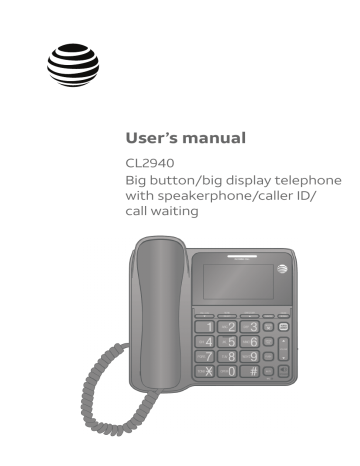
Appendix
Troubleshooting
If you have difficulty with your telephone, please try the following suggestions.
For customer service, or to purchase accessories or replacement parts, visit our website at
Canada, dial
www.telephones.att.com
1 (866) 288-4268
.
or call
1 (800) 222-3111
. In
•
My telephone does not work at all.
Unplug the batteries and telephone line cord. Wait for approximately 15 seconds, then plug them in again. Allow up to one minute for the telephone to synchronize.
•
•
•
•
There is no dial tone.
Try the suggestion mentioned above.
The telephone line cord may be defective. Try installing a new telephone line cord.
Make sure the coiled handset cord is securely installed between the handset and the telephone base.
Disconnect the telephone base from the telephone jack and connect a different telephone. If there is no dial tone on that telephone either, the problem is in your wiring or telephone service. Contact your telephone service provider (charges may apply).
•
•
•
•
•
•
I cannot dial out.
Try all suggestions mentioned above.
Make sure there is a dial tone before dialing. It is normal if the telephone takes a second or two before producing a dial tone. Wait an extra second before dialing.
Check that all the telephones connected to the same telephone line are hung up.
Make sure to set the DIAL MODE to the correct setting (touch-tone dialing or pulse dialing) for the service in your area (see Dial mode on page 12).
If any of your other telephones are having the same problem, the problem is in the wiring or telephone service. Contact your telephone service provider
(charges may apply).
If you are using the speakerphone, eliminate any background noise. Noise from a television, radio, or other appliances might cause the telephone to not dial out properly. If you cannot eliminate the background noise, first try muting the telephone before dialing, or dialing from another room in your home with less background noise.
38
Appendix
Troubleshooting
•
•
•
•
•
The telephone does not ring when there is an incoming call.
Make sure the ringer is on (see page 16).
Make sure the telephone line cord is plugged in properly (see Telephone
installation on page 6).
There may be too many extension telephones on the telephone line to allow all of them to ring simultaneously. Try unplugging one telephone at a time until the telephones start ringing.
Test a working telephone at the same telephone jack. If another telephone has the same problem, the problem is in the telephone jack. Contact your telephone service provider (charges may apply).
The telephone line cord may be defective. Try installing a new telephone line cord.
•
•
•
•
My calls fade out or cut in and out when I am using the telephone.
If you are using the handset when this problem occurs, try unplugging the coiled handset cord and firmly plugging it in the handset and telephone base again.
If you are using the speakerphone when this problem occurs, eliminate any background noise. Noise from the television, radio, or other appliances may cause the speakerphone to cut in and out. Try pressing MUTE when you are not speaking to eliminate the background noise.
Disconnect the telephone base from the telephone wall jack and plug in another corded telephone. If calls are still not clear, the problem is probably in the wiring or telephone service. Contact your telephone service provider
(charges may apply).
If you subscribe to high-speed Internet service (DSL - digital subscriber line) through your telephone line, you must install a DSL filter between the telephone line cord and the telephone wall jack (see Telephone installation on page 6). The filter prevents noise and caller ID problems caused by DSL interference. Please contact your DSL service provider for more information about DSL filters.
•
I hear other calls when using the telephone.
Disconnect the telephone base from the telephone wall jack. Plug in a different telephone. If you still hear other calls, the problem is probably in the wiring or telephone service. Contact your telephone service provider
(charges may apply).
•
appears on the screen.
The batteries need to be replaced. Replace four new alkaline AA batteries.
39
Appendix
Troubleshooting
•
Display screen is blank.
Make sure you have properly installed four working alkaline batteries (See
Battery installation on pages 4-5).
•
•
Operation during a power failure.
This telephone operates during a power failure if a telephone line cord is plugged between the telephone wall jack and the telephone base. You are able to answer calls with the handset, and make calls using the dialing keys.
No other features work unless batteries are installed. All settings in menu options are retained during a power failure if a telephone line cord is plugged between the telephone wall jack and the telephone base.
If you neither install batteries nor a telephone line, after a few minutes, the telephone clears the directory, caller ID history, speed dial memory, and the last number dialed memory. At the same time, all settings in menu options change back to their default settings.
•
•
•
•
•
•
My caller ID features are not working properly.
Caller ID is a subscription service. You must subscribe to this service from your telephone service provider for this feature to work on your telephone.
The caller may not be calling from an area that supports caller ID.
Both your and the caller’s telephone service providers must use equipment compatible with caller ID service.
If you subscribe to high-speed Internet service (DSL - digital subscriber line) through your telephone line, you must install a DSL filter between the telephone line cord and the telephone wall jack (see Telephone installation on page 6). The filter prevents noise and caller ID problems caused by DSL interference. Please contact your DSL service provider for more information about DSL filters.
Make sure the area codes are set correctly (see Home area code on page 13 and Local area code on page 14).
Reset the telephone. See Common cure for electronic equipment on page 41.
•
•
•
The telephone does not receive caller ID or the telephone does not display caller ID during call waiting.
Make sure you subscribe to caller ID with call waiting features provided by the telephone service provider.
The caller might not be calling from an area that supports caller ID.
Both your and the caller’s telephone service providers must use equipment compatible with caller ID service.
40
Appendix
Troubleshooting
•
I’ve set my LCD language to Spanish or French and I don’t know how to change it back to English.
When the telephone is in idle mode, press MENU/SELECT once, then enter
* 3645474#.
•
•
•
•
•
•
I subscribe to a nontraditional telephone service that uses my computer to establish connections, and my telephone doesn’t work.
Make sure your computer is powered on.
Make sure your Internet connection is working properly.
Make sure that the software is installed and running for your nontraditional telephone service.
Make sure to plug your USB telephone adapter into a dedicated USB port on your computer. Do not plug into a multiple port USB hub (USB splitter) that is not powered.
In a few rare instances, the USB port on your computer may not have enough power. In these instances, try using a USB hub with its own external power supply.
If you are using a firewall, it may prevent access to your nontraditional telephone service provider. Contact your service provider for more information.
4.
5.
1.
2.
3.
Common cure for electronic equipment:
If the telephone is not responding normally, try resetting the telephone. Do the following in the order listed:
Disconnect the telephone line cord from the telephone base.
Remove the batteries.
Wait a few minutes before connecting the telephone line cord to the telephone base.
Place the batteries back.
Wait for the telephone to synchronize its connection. This might take up to one minute.
41
advertisement
Related manuals
advertisement
Table of contents
- 6 Quick reference guide
- 8 Installation
- 9 Battery installation
- 11 Telephone installation
- 12 Installation options
- 12 installation
- 16 Telephone settings
- 16 Set date and time
- 17 Contrast
- 17 Dial mode
- 18 Language
- 18 Home area code
- 19 Local area code
- 20 Telephone operation
- 20 Making a call
- 20 On hook dialing (predialing)
- 20 Answering a call
- 20 Ending a call
- 20 Speakerphone
- 21 Last number redial
- 21 Ringer volume
- 22 Options while on call
- 22 Volume control
- 22 Call waiting
- 23 Chain dialing
- 24 Temporary tone dialing
- 25 Directory
- 25 Directory memory capacity
- 25 Character chart
- 26 Create directory entries
- 26 Store a directory entry
- 27 Review the directory
- 27 Review directory entries
- 27 Search by name
- 28 Dial a directory number
- 28 Edit a directory entry
- 28 Dial or edit directory entries
- 29 Delete directory entries
- 29 Delete a directory entry
- 30 Speed dial
- 30 Speed dial memory overview
- 30 Store a speed dial entry
- 31 To review a speed dial number
- 31 To dial a speed dial number
- 32 To edit a speed dial number
- 32 To delete a speed dial number
- 33 About caller ID
- 33 call waiting
- 34 Caller ID history
- 34 ID log) works
- 34 Missed (new) call indicator
- 35 Caller ID operation
- 35 Memory match
- 36 Review the caller ID history
- 36 View dialing options
- 37 Dial a caller ID log entry
- 37 Delete caller ID log entries
- 38 directory
- 39 dial memory location
- 40 information
- 41 Screen icons and alert tones
- 41 Screen icons
- 41 Alert tones
- 42 Screen display messages
- 43 Troubleshooting
- 47 General product care
- 48 Important safety information
- 48 Safety information
- 49 FCC and ACTA information
- 50 Part 15 of FCC rules
- 51 Limited warranty
- 53 Technical specifications
- 54 Index