
advertisement
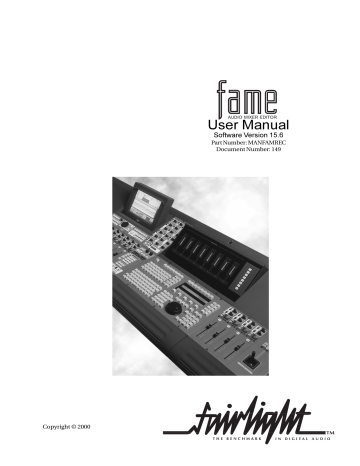
TM
From Point Cursor To Point
3.
4.
5.
While a Range Menu is latched:
1.
You can use the Jogger Wheel to move the end of the Range.
2.
You can use the Jump keys to move the end of the Range
The video display highlights the Range that will be created if you press ENTER
The Numeric Register shows the current value of the Range end that is being changed
Pressing ENTER establishes the range and takes the system back to the previous editing mode.
Range Persistence
If a range is present, it will remain in existence when another mode is selected, as long as that mode can also use a range. This behaviour is only true when ranges are Manual. For details, see Automatic and Manual Ranges, below.
Optional Ranges
Some menus may work with or without a range. These include the Edit Menu, which is the most commonly used menu in the system.
When an optional menu has a range, it can be turned off by pressing the menu key again, and vice versa. For example, pressing the Edit key once will make it the current menu, with a range active if the previous menu had one. Pressing Edit again removes the range, allowing you to work in Clip mode. A further press of the Edit key reestablishes the range you had before.
Double clicking a menu key with optional range guarantees that it will be present with no range, regardless of the menu and state previously established.
Automatic and Manual Ranges
Ranges can be set to Manual or Auto on the MFX Menu. This determines whether ranges persist across different editing modes. Please see the explanation attached to the MFX Menu.
User Manual Page
41
advertisement
* Your assessment is very important for improving the workof artificial intelligence, which forms the content of this project
Related manuals
advertisement
Table of contents
- 7 Getting Started
- 9 The FAME Editing Console
- 10 How the Disk Recorder Works
- 11 FAME Editing Screens
- 13 The FAME Editing Screen
- 15 The Device and File Pages
- 16 The Patch and Meters Display
- 19 Starting a Project
- 19 Folder view
- 19 Navigation
- 19 From and To Keys
- 19 File view
- 20 The Project Menu
- 21 Project Menu 2nd Level
- 22 Project Menu 3rd Level
- 22 Password Protection
- 24 Multi-User File Access
- 25 The Clip
- 25 Time Code Reference
- 25 Overlapping Clips
- 25 The Track
- 25 The Current Track
- 28 Recording
- 28 The Arm Menu
- 28 The Arm Submenu
- 30 The Input Submenu
- 31 Metering Input Levels
- 31 Entering Record
- 31 Using the FAME Record Button
- 31 Timecode Track?
- 31 Playback
- 32 Punch-in Punch-out
- 32 Automatic Drop-in
- 33 The Digi Menu
- 33 House Submenu
- 33 Output Submenu
- 34 Naming
- 34 Use of Ranges
- 34 Keyboard Use
- 34 Automatic Naming
- 35 Solo, Mute, Disable and Safe
- 35 Disabling Tracks
- 35 Track Safe
- 38 Editing
- 38 The Clip
- 38 Master Recording Number
- 38 Sync Point
- 38 Timecode Reference
- 39 Level
- 39 Project Layer
- 39 Summary of Editing Commands
- 39 Selecting Clips for Editing
- 39 Editing Stereo Clips
- 39 Stereo Swap
- 40 Timecode Ranges
- 40 Setting up a Range
- 40 Simple Method
- 40 Using Range Menus
- 41 Range Persistence
- 41 Optional Ranges
- 41 Automatic and Manual Ranges
- 42 The Edit Menu (Cut & Paste)
- 42 Selecting Audio
- 42 Cutting or Copying to the Clipboard
- 42 Selecting Destination Tracks
- 42 Other Paste Commands
- 42 Pasting From the Clipboard
- 43 The Edit Menu
- 43 The Cut Submenu
- 44 The Copy Submenu
- 45 Edit Commands with a Range
- 45 The Cut Submenu
- 46 The Copy Submenu
- 46 The Fill Command
- 47 The Grab Menu
- 47 Slip Submenu
- 47 Slip Clip vs Cut & Paste
- 48 Trim Submenu
- 48 Super Trim
- 48 Restore Trimmed Audio
- 48 SLIP / TRIM Toggle
- 49 Grab Menu Illustrated
- 50 The Nudge Menu
- 50 Range
- 53 Block Editing
- 53 The Dubber SubMenu
- 54 The Dubber Menu Illustrated
- 54 Original Track Layout
- 54 Erase
- 55 The Razor SubMenu
- 56 The Razor Submenu Illustrated
- 56 Original Track Layout
- 56 Splice
- 56 Duplicate
- 56 Delete
- 57 The Track Menu
- 58 The Track Menu Illustrated
- 58 Original Track Layout
- 58 Numbers
- 58 Shadow
- 59 Fades
- 59 The Fade Menu
- 60 Fades With a Range
- 61 More About Fades
- 61 Crossfades and Channels
- 61 Fade Defaults
- 62 The Level Menu
- 62 Range
- 62 Track Selection
- 62 Mode Selection
- 63 The Gate Menu
- 63 Gating During Recording
- 63 Gating After Recording
- 64 Gate Menu Illlustrated
- 65 Equalisation
- 65 The EQ Menu
- 65 Making Parameter Selections
- 65 Parameter Display
- 65 EQ In/Out
- 65 Changing EQ Settings
- 66 Notes
- 66 Copying EQ Settings
- 67 Time Compression and Expansion
- 67 The Wave Menu
- 67 The Stretch Submenu
- 68 Stretching into a Range
- 68 Algorithms
- 69 The Pitch Submenu
- 69 Using the Pitch Submenu with a Range
- 70 The Varispeed Menu
- 70 Varispeed with Time Measurement
- 71 Using a Range
- 72 Varispeed with Pitch Measurement
- 72 Using a Range
- 73 The Takes Menu
- 73 Notes on Layering of Clips
- 74 The Import Menu
- 75 More About Importing
- 76 Building a Sound Library
- 80 AudioBase
- 80 AudioBase Glossary
- 80 Field Summary
- 81 User Fields
- 81 The AudioBase Screen
- 81 The AudioBase Form
- 81 The Record List
- 82 The AudioBase Menu
- 82 More About Paste
- 82 More About Audition
- 83 The Search Submenu
- 83 The Search Options Submenu
- 84 How to Search for Clip Records
- 84 Entering Data into Fields
- 84 Cycling through Values
- 84 Capturing Current Values
- 84 Using Wildcards in Searches
- 85 Use of Operators
- 85 Searching the Current Project
- 86 The Edit Submenu
- 86 Entering Data Into Fields
- 86 Writing into Multiple Records
- 86 Scrolling While Editing
- 87 The File Submenu
- 87 Republishing a Project
- 88 Publishing with a Text File
- 88 The Text File Format
- 88 How AudioBase Recognises Text
- 88 The File
- 88 Clips
- 89 Commands Using Text Files
- 89 Publish a Text File
- 89 Export
- 89 Import
- 89 Strategies for Using Text Files
- 90 Editing the Form
- 91 Guide to AudioBase
- 91 Found X of Y
- 91 Alphabetic Sort
- 91 No Export
- 91 The Line Field
- 94 Undoing Edits
- 94 Undo Togggling
- 94 The Undo Menu
- 95 Managing Disk Space
- 95 Throwing Out Rubbish
- 95 Range
- 95 The Space Menu
- 97 Recovering Lost Clips
- 97 The W Display
- 97 The Recover Waveform Command
- 97 The Waveform Show Command
- 100 Marking Attached Files
- 101 Backup Progress Display
- 101 Backup Verification
- 103 More About File Management
- 103 Warning on Overwrite
- 103 The Backup Display
- 104 The Export Menu
- 105 Rules for writing to CD
- 106 The Print Menu
- 107 Setting Printer Characteristics
- 107 Printer Compression
- 107 Printer Head Density
- 107 Pixel Density (X-Axis)
- 107 Pixel Density (Y-Axis)
- 107 Clip Attraction in Frames
- 107 Timecode Format
- 108 Printer Characteristics