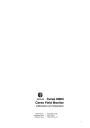
advertisement
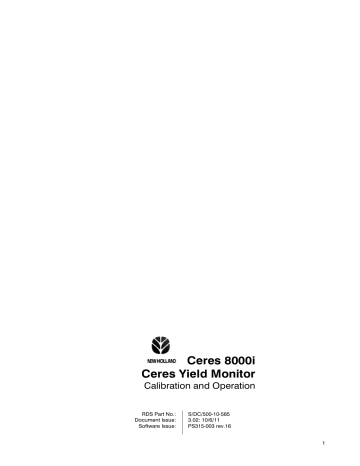
CERES 8000i - YIELD MONITOR
2.10 Weight and Area Totals
NOTE: The Part Totals and Totals for weight and area are now linked to the selected crop. When you reset the totals, they will be reset only for the selected crop.
2.10.1 Part totals
The Part total functions are useful for recording output for example, in a single field or over a days harvest.
Select to display the part weight and area accumulated for the current job (assuming you had reset these functions at the start of the job).
2.10.2 Totals
The Total functions are useful for recording output over a longer period.
Select to display the total weight and area accumulated
2.10.3 Reset Totals
Select the appropriate memory total and then press .
Press to confirm the reset otherwise press to return to the INFO screen page.
NOTE: Resetting part totals will at the same time reset field averages.
'ToT' information when reset, are completely independent and will zero individually without affecting any other function.
15
CERES 8000i - YIELD MONITOR
3. Data logging
3.1 Data Logging and GPS Setup
3.1.1 Setup for an attached printer (no PF functions)
If you are not yield mapping, then make the following settings on the ‘GPS/PF Setup’ page:-
1. PF DISABLED
5. RDS PRINTER ICP200
The data card reader is disabled and the printer functions are enabled.
The printer is connected to the
BOTTOM port.
NOTE: If a card is inserted in the card reader, the printer output is disabled.
2. Technician 5. GPS/PF Setup
RDS PRINTER ICP200
Now check the printer settings are correct for the attached printer.
UK584300-19.PCX
2. Technician *. More
1. Printer Setup
The 'Printer Setup' menu contains the data transfer protocol settings.
The default settings may need to be altered to suit the device that is connected if it is not an ICP 200 printer.
The choice of settings (default settings in italic) are :-
Baud rate; 110 / 150 / 300 / 600 / 1200 / 2400 / 4800 / 9600 / 19200 /
31250 or 38400 bits per second
Data Bits:
Stop Bits:
Parity:
Handshake:
7 / 8
1 / 2
None / Odd / Even
RTS / XON
Please refer to the instructions for the device you are connecting.
3.1.2 Setup for PF/GPS
UK584300-20.PCX
If you are yield mapping, then make the following settings on the ‘GPS/PF Setup’ page:.
1. PF ENABLED
5. PF Data Card Module
The data card reader is enabled. Note that when using the PRINT function, job data is now saved as .TXT files onto the data card.
The GPS receiver is connected to the TOP port. The bottom port is not used.
2. Technician 5. GPS/PF Setup
PF Data Card Module
UK584300-21.PCX
16
CERES 8000i - YIELD MONITOR
If you are yield mapping, you can also set the option to either,
(i) log data at a set distance interval - ‘2. LOG BY DISTANCE’ / 3. LOG DISTANCE (m)’, or time interval - ‘2. LOG BY TIME’ / 3. LOG TIME (s)’.
(ii) Set baud rate for GPS serial interface – ‘4. NMEA @ 4800 / 9600 / 19200 / 38400’.
(iii) Enable an audible alarm if you lose GPS differential correction – ‘6. DIFF ALARM ON / OFF’.
For further information please refer to the "Data Logging and Transfer" manual (Pt No. S/DC/500-10-573).
3.1.3 Logging Options (Yield Mapping only)
3. Factory 7. Logging
UK584300-25.PCX
SINGLE
SINGLE +
MULTI
MULTI +
Every time a job is started, a separate file is created on the data card (1 job per file).
As above + GPS In / Data out from the TOP port (baud rate to suit GPS receiver) for an external, real-time map display.
If the Ceres 8000i is switched off during a job and is then switched on again, the same file will be reopened and data will continue to be written to that file. In the same way, if you move to another field and open a new file, and then later return to the first field, the file for the first field will be reopened, and the data will be added to that file. There should be just one file per field, with the field identified as part of the file name. The data within the files may contain a number of 'headers', as a new 'header' section is written each time the instrument is switched on.
As above + GPS In / Data out from the TOP port (baud rate to suit GPS receiver) for an external, real-time map display.
The Ceres 8000i has an integral SD Data Card Module. Any SD card up to 2Gb is compatible. SD-HD (>
2Gb) cards are not compatible. The SD card is inserted as shown below.
Figure 12c: SD Data Card Module
SD CARD MODULE-GS.JPG
In order to log dynamic data or map boundaries, a suitably formatted SD card must be inserted and a GPS receiver connected and configured to the TOP port on the rear of the instrument.
NOTE 1: The bottom port has no function.
NOTE 2: The instrument automatically creates the directory “RDSDATA.xxx” on a new card when it is inserted, and you can then commence data logging.
17
CERES 8000i - YIELD MONITOR
3.1.4
Programming Function Names / Values in the instrument
Descriptions can be programmed into the instrument for any of the extended data functions F1 - F12 e.g. Crop variety, Contractor information etc .
1. Operator 3. Function Name /Value
To programme a FUNCTION NAME, first position the menu pointer against an 'F' function and enter the new name of up to 20 alphanumeric characters via the alpha-numeric keypad (e.g. ‘Func 1’ might become ‘WEATHER’).
Move the cursor down and enter up to 6 values (e.g. for ‘WEATHER’ –
‘RAIN’, ‘SUNNY’, ‘SHOWERS’ etc).
Alternatively, the Function Names / Values can be selected from a file stored on your data card, when you start a job.
UK584300-22.PCX
3.1.5 Creating Function Names / Values on a Data Card
Follow each function name e.g. ‘~FN03,WEATHER’ with the list of values for that function e.g. ‘~FN03OP01,RAIN’
‘~FN03OP02,SUNNY’
‘~FN03OP03,SHOWERS’
NOTE: You can have up to 6 values for each function.
A Function Name / Value list can also be created on the data card in an ASCII text file called ‘FUNCTION.RDS’. It is created using any word processing or text editing software and then saved to the
RDS_DATA.XXX directory on the data card.
Create the file with the same format as the example, starting with the line ‘~FNSTART’and ending the file with ‘~FNEND’
~FNSTART
~FN01,DRIVER
~FN01OP01,PETER
~FN01OP02,LUCIANA
~FN01OP03,JOSE
~FN02,VARIETY
~FN02OP01,BRIGAND
~FN02OP02,SOISSONS
~FN02OP03,HUNTSMAN
~FN03,WEATHER
~FN03OP01,RAIN
~FN03OP02,SUNNY
~FN03OP03,SHOWERS
~FN04,CUSTOMER
~FN05,
~FN06,
~FN07,
~FN08,
~FN09,
~FN10,
~FN11,
~FN12,
~FNEND
Example file format: ‘FUNCTION.RDS’
3.1.6
Programming Tag Names in the instrument
While dynamic logging is in progress the operator can switch on or off any of up to 8 'tags' which effectively place markers on subsequent yield maps to denote particular features such as weed patches etc. Each tag can be named (up to 20 characters) to denote its meaning on the yield map.
The first 4 tag names are factory preset as:- Black Grass, Wild Oats, Cleavers, Thistles
1. Operator 4. Tag Name
To programme a TAG NAME, first position the menu pointer on a tag line and enter the new name of up to 20 alpha-numeric characters via the alpha-numeric keypad.
Alternatively, the Tag Names can be selected from a file stored on your data card, when you start a job.
UK584300-23.PCX
18
CERES 8000i - YIELD MONITOR
3.1.7 Creating Tag Names on a Data Card
A Tag Name list can also be created on the data card in an ASCII text file called ‘TAGSLIST.RDS’. It is created using any word processing or text editing software and then saved to the RDS_DATA.XXX directory on the data card.
Tag names can be viewed from the LOG screen using the key.
Create the file with the same format as per the example shown, starting with the line ‘~TAGSTART’ and ending the file with ‘~TAGEND’
~TAGSTART
~TAG0001,ROCKS
~TAG0002,PYLON
~TAG0003,FOXHOLE
~TAG0004,THISTLE
~TAG0005,STERILE BROOM
~TAG0006,RABBIT DAMAGE
~TAG0007,NO GERMINATION
~TAG0008,FLOOD
~TAGEND
Example file format: ‘TAGSLIST.RDS’
19
advertisement
* Your assessment is very important for improving the workof artificial intelligence, which forms the content of this project
Related manuals
advertisement
Table of contents
- 5 The RDS Precision Farming System
- 5 The Ceres 8000i Yield Monitor
- 6 Getting the best results
- 7 Information displayed on the 'MAIN' screen
- 7 Information displayed on the 'INFO' screen
- 8 Information displayed on the 'LOG' screen
- 8 The SETUP screen page
- 9 Startup
- 9 Harvest checklist
- 10 Set Tare
- 10 Crop Settings
- 13 Crop density
- 13 Moisture Content display
- 14 Harvest Width setting
- 14 INSTANTANEOUS / AVERAGE displays
- 14 In / Out of work Indicator
- 15 Weight and Area Totals
- 20 Data file creation
- 23 Mapping a Boundary (Route Logging)
- 24 Field Data Logging
- 25 / Print or Download Summary Data
- 27 Check sensors and switches for correct operation
- 28 Calibration sequence after installation
- 28 Combine Select
- 28 Speed Sensor Setup
- 29 Header Setup
- 33 Moisture Sensor Setup
- 34 Angle Sensor
- 35 Other settings
- 40 Crop Calibration Record
