advertisement
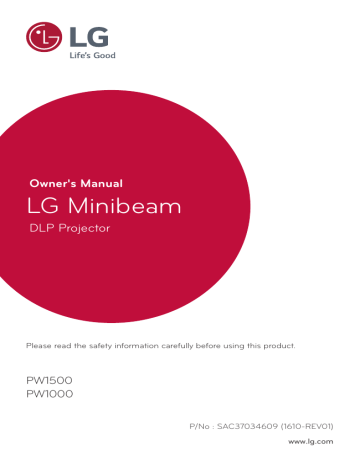
106 CONNECTING DEVICES
CONNECTING DEVICES
You can connect various external devices to the projector.
Computer/Notebook DVD Video
Digital Device
USB
Headphones
Mobile Phone
Mobile Phone (MHL/Slimport) - 113 page
Game Console
Connecting to HD
Receiver, DVD, VCR
Player, or External
Devices
Connect an HD receiver, DVD,
VCR player, or External Devices to the projector and select an appropriate input mode.
HDMI Connection
With an HDMI cable, you can enjoy high quality picture and sound.
Using a HDMI cable, connect the
port of the projector to the HDMI output port of the device to connect. Both video and audio are output at the same time.
Press the INPUT button on the remote control to select HDMI .
CONNECTING DEVICES 107
HDMI to DVI Connection
Using an HDMI to DVI cable, connect the projector's
port to the DVI OUT port.
To output audio, use an audio cable for connection.
Press the INPUT button on the remote control to select HDMI .
RS-232C IN
* Not provided
* Optional
Extras
RS-232C IN
DVI OUT AUDIO OUT
RS-232C IN
* Optional
Extras
+'0,
RS-232C IN
108 CONNECTING DEVICES
Composite (AV)
Connection
Connect the output ports of an external device and the AV IN ports of the projector using an AV cable. Press the INPUT button on the remote control to select AV .
Check whether cables of the same color are connected properly.
Component Connection
You can enjoy a video by connecting the Component port of an external device to the RGB
IN port of the projector. Press the INPUT button on the remote control to select Component .
Check whether cables of the same color are connected properly.
RS-232C IN
RS-232C IN
* Accessories * Optional
Extras
(Video)
* Accessories
(Audio)
* Not provided
* Optional
Extras
(Video)
* Not provided
(Audio)
$9287
/HIW 5LJKW
$8',2287
< 3
%
$9287
3
5
/HIW 5LJKW
$8',2287
5LJKW
$8',2287
Connecting a PC
The projector supports Plug &
Play. Your PC will automatically detect the projector and requires no driver installation.
HDMI Connection
Using an HDMI cable, connect the port of the projector to the HDMI output port of your
PC. Both video and audio are output at the same time.
Press the INPUT button on the remote control to select HDMI .
RS-232C IN
RS-232C IN
CONNECTING DEVICES 109
HDMI to DVI Connection
Using an HDMI to DVI cable, connect the projector's port to the DVI OUT port.
To output audio, use an audio cable for connection.
Press the INPUT button on the remote control to select HDMI .
RS-232C IN
* Not provided
* Optional
Extras
RS-232C IN
RS-232C IN
* Optional
Extras
DVI OUT AUDIO OUT
+'0,
RS-232C IN
RS-232C IN
110 CONNECTING DEVICES
RGB Connection
Connect the PC output and the
PC video input port of the projector with the RGB cable.
For audio signal, connect the PC and the projector with an optional audio cable.
RS-232C IN
Press the INPUT button on the remote control to select RGB-PC .
RS-232C IN
* Optional
Extras
RS-232C IN
* Optional
Extras
* Accessories
* Optional
Extras
5*%2873& $8',2287
* Not provided
5*%2873& $8',2287
You can connect the audio cable without using a gender as shown in the illustration above.
Connecting a Laptop
You can connect the projector to a laptop to use various functions.
HDMI Connection
Using an HDMI cable, connect the port of the projector to the HDMI output port of your laptop. Both video and audio are output at the same time.
Press the INPUT button on the remote control to select HDMI .
RS-232C IN
RS-232C IN
* Optional
Extras
CONNECTING DEVICES 111
The table below shows examples of switching the output. For more information, refer to the
External Output , Connecting to an External Monitor , or similar sections of the owner's manual of your computer.
Brand
NEC
Panasonic
Toshiba
IBM
Sony
Fujitsu
LG
Samsung
Macintosh
Switching
Output
Fn + F3
Fn + F3
Fn + F5
Fn + F7
Fn + F7
Fn + F10
Fn + F7
Fn + F4
Adjust the control panel to enable mirroring after start-up.
+'0,
RS-232C IN
112 CONNECTING DEVICES
Connecting to
Headphones
You can listen to the audio through a headphone.
RS-232C IN
* Not provided
CONNECTING DEVICES 113
Using the Mirroring Function of a Mobile
Phone
MHL/Slimport Connection
You must use a HDMI adapter to connect your cell phone to the projector and to output images and sound from your cell phone to the projector.
The compatible HDMI adapters are different, depending upon your cell phone type.
Therefore, purchase an appropriate MHL or Slimport adapter.
(To find out whether your device is MHL/Slimport-certified, please contact your device manufacturer.)
* Optional Extras
NOTE
• When you connect a mobile phone to the see the mobile phone screen through a projector.
port, you can
This only applies to mobile phones that support MHL/Slimport.
You can use the remote control for some applications.
• Disconnect the MHL/Slimport cable from the projector when:
The MHL/Slimport function is disabled.
Your mobile device is fully charged in standby mode.
advertisement
* Your assessment is very important for improving the workof artificial intelligence, which forms the content of this project
Key Features
- Portable Standard throw projector White
- DLP 1500 ANSI lumens
- LED 30000 h
- WXGA (1280x800) 16:9 100000:1
- Screen size compatibility: 635 - 2540 mm (25 - 100")
- Focus: Manual
- Wi-Fi Bluetooth
- Built-in speaker(s) 6 W
- 3D
- AC 100 W
Related manuals
advertisement
Table of contents
- 2 LICENSE
- 3 SAFETY INSTRUCTIONS
- 16 PREPARATION
- 16 Accessories
- 18 Optional Extras
- 19 Parts and Components
- 21 Using the Joystick Button
- 21 Basic Functions
- 22 Adjusting the Menu
- 22 Projector Status Indicators
- 23 Installation
- 23 Installation Precautions
- 24 Projection Distance per Screen Size
- 26 How to Install the Projector On a Tripod
- 27 Kensington Security System
- 28 REMOTE CONTROL
- 31 USING THE PROJECTOR
- 31 Connecting to an Antenna or Cable
- 32 Watching Projector
- 32 Turning on the Projector
- 34 Focus of the Screen Image
- 34 Watching Projector
- 35 To Set Channel
- 35 Memorizing the Available Channels
- 39 Additional Options
- 39 Adjusting Aspect Ratio
- 40 Using the Keystone Function
- 41 Changing Input Device
- 43 Blank Function
- 44 Using the Quick Menu
- 45 ENTERTAINMENT
- 45 Using SCREEN SHARE
- 46 Setting Up Bluetooth on the Projector
- 47 Searching for Bluetooth Devices and Connecting
- 49 Connecting, Disconnecting, or Deleting Bluetooth Devices in the List of registered devices
- 50 Adjusting AV Sync. Adjust
- 51 MY MEDIA
- 51 Before Using
- 51 Connecting a USB Device
- 51 Removing a USB Device
- 53 To Use My Media
- 57 Watching the Videos
- 63 Viewing the Photos
- 67 Listening to Music
- 71 Viewing Files
- 75 3D FUNCTION
- 75 While Watching 3D
- 79 Requirements for Watching 3D Images
- 80 Using the DLP-LINK (DLP-Ready) Type Glasses
- 80 To view 3D images
- 81 Supported 3D Mode
- 82 CUSTOMIZING SETTINGS
- 82 SETTINGS
- 83 PICTURE Settings
- 90 AUDIO Settings
- 92 CHANNEL Settings
- 93 TIME Settings
- 95 WIRELESS Settings
- 97 LOCK Settings
- 101 OPTION 1 Settings
- 104 OPTION 2 Settings
- 106 CONNECTING DEVICES
- 107 Connecting to HD Receiver, DVD, VCR Player, or External Devices
- 107 HDMI Connection
- 107 HDMI to DVI Connection
- 108 Composite (AV) Connection
- 108 Component Connection
- 109 Connecting a PC
- 109 HDMI Connection
- 109 HDMI to DVI Connection
- 110 RGB Connection
- 111 Connecting a Laptop
- 111 HDMI Connection
- 112 Connecting to Headphones
- 113 Using the Mirroring Function of a Mobile Phone
- 113 MHL/Slimport Connection
- 114 MAINTENANCE
- 114 Cleaning
- 114 Cleaning the Lens
- 114 Cleaning the Projector Case
- 115 SPECIFICATIONS
- 119 key CODES
- 121 EXTERNAL CONTROL DEVICE SETUP
- 122 Communication Parameters
- 122 Command reference list
- 123 Transmission / Receiving Protocol