advertisement
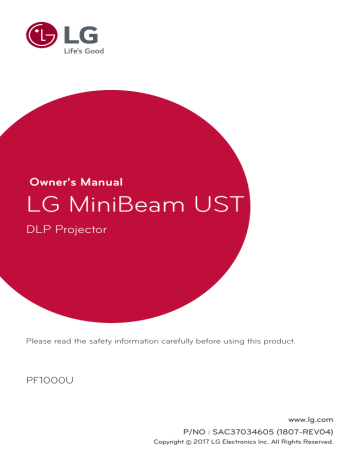
ENTERTAINMENT 49
ENTERTAINMENT
To use Smart Features
To use Home Screen
• Press the ( Home) button on the remote control.
With all projector features on one screen, everyone can access a wealth of content and applications conveniently via the quick and easy-to-use menu, arranged by themes such as Live TV, MY APPS, etc.
2
Movie Weather News Sports
Picture Map Game Music
UCC
SNS
1
1 RECENT LIST
2 Sign in
3 MY APPS
Description
3
50 ENTERTAINMENT
To use MY APPS
• (Home) → MY APPS
• Select MY APPS at the lower right of the home screen.
• Check pre-installed apps and apps you have downloaded.
To edit items in MY APPS
• Select (Home) → MY APPS → (Edit) .
• On the MY APPS page, select (Edit) at the top of the screen to move or delete apps. Please note that system apps can be moved, but cannot be deleted.
• Changes orders / deletes items by dragging the app icons if your device has a Magic Remote Control.
• The illustration of the menu may differ from the actual screen on the product. (Depending on country.)
ENTERTAINMENT 51
To Connect Network
A wireless or wired network connection is required to use smart features.
When connected to the network, you can use premium content, LG Smart
World, Contents Sharing and more.
One-click Network Connection
Connects easily to a wired/wireless network.
• (Home) → SETTINGS → NETWORK → Network Connection to connect to an available network automatically. Follow the prompts on the projector.
To Connect to a Network Through Set Expert
For use in special circumstances such as in offices (in cases where a static
IP is used).
• Select (Home) → SETTINGS → NETWORK → Network
Connection → Start Connection (→ Other Network List ) → Manual
Setup .
1
Select a Network Connection , either Wired or Wireless .
2
When connecting via Wi-Fi, use the one of the following network connection methods.
Item
AP List
Description
Connects to the network selected from the AP List.
Enter the SSID Connects to the wireless AP typed in.
WPS-PBC
Connects easily when the button of a wireless AP supporting PBC is pressed.
WPS-PIN
Connects easily when the PIN of the wireless AP that you wish to connect to is entered in to the AP website.
52 ENTERTAINMENT
To Use the Wi-Fi Direct Function
Wi-Fi Direct is a function that allows your projector to connect with a Wi-Fi
Direct device without Internet connection. With SmartShare™, you can watch the files stored on a device connected via Wi-Fi Direct.
• Select (Home) → SETTINGS → NETWORK → Wi-Fi Direct .
1
Set Wi-Fi Direct to On . (If you do not use it, please change it to Off .)
2
Enable the Wi-Fi Direct settings on the device to which you want to connect.
3
A list of devices that can be connected to the projector is displayed.
4
Select a device to connect.
5
Select Yes when the connection request message appears.
6
If the device that you want to connect accepts the request, Wi-Fi
Direct is connected.
ENTERTAINMENT 53
Tips for Network Settings
• Use a standard LAN cable (Cat5 or higher with RJ45 connector,
10 Base-T or 100 Base TX LAN port).
• Resetting your modem can cause network connection problems. To resolve the problem, turn the power off, disconnect and reconnect, and then turn the power back on.
• LG Electronics is not responsible for any network connection problems or any faults, malfunctions and errors caused by an network connection.
• A network connection may not work properly depending on the Internet service provider.
• A DSL modem is required for a DSL service; a cable modem is required for a cable service. Only a limited number of network connections may be available, and projector network setting may not be available depending on your contract with your Internet Service Provider (ISP.)
(If only one device is allowed per line and the PC is already connected, other devices cannot be used.)
• Wireless networks can be subject to interference from other devices operating at a frequency of 2.4 GHz (wireless phones, Bluetooth devices, or microwave ovens). There may also be interference from devices with a frequency of 5 GHz, same as other Wi-Fi devices.
• The surrounding wireless environment can cause the wireless network service to run slowly.
• If you do not turn off the entire local home network, network traffic may occur on some devices.
• For an AP connection, an access point device that supports wireless connection is required and the wireless connection feature must be enabled on the device. Contact your service provider regarding availability of wireless connection on your access point.
• Check the SSID and security settings of the AP for AP connection. Refer to the appropriate documentation for SSID and security settings of the
AP.
• Invalid settings on network devices (wired/wireless line sharer, hub) can cause the projector to run slowly or not operate properly. Install the devices correctly according to the appropriate manual and set the network.
• Connection method may differ according to the AP manufacturer.
advertisement
Key Features
- Ultra short throw projector Black
- DLP 1000 ANSI lumens
- LED 30000 h
- 1080p (1920x1080) 16:9 150000:1
- Screen size compatibility: 1524 - 2540 mm (60 - 100")
- Focus: Manual
- Bluetooth
- Built-in speaker(s) 6 W
- 3D
- AC
Related manuals
advertisement
Table of contents
- 2 LICENSES
- 4 SAFETY PRECAUTIONS
- 18 PREPARATION
- 18 Accessories
- 19 Optional Extras
- 20 Parts and Components
- 20 Main Unit
- 21 Side
- 22 Back
- 23 Using the Joystick Button
- 23 Basic functions
- 24 Adjusting the menu
- 24 Projector Status Indicators
- 25 Installation
- 25 Installation Precautions
- 26 Projection Distance per Screen Size
- 27 Kensington Security System
- 28 MAGIC REMOTE CONTROL
- 30 To Register the Magic Remote Control
- 30 To Re-register the Magic Remote Control
- 31 Using the Magic Remote Control
- 32 USING THE PROJECTOR
- 32 Connecting the Antenna or Cable
- 33 Watching Projector
- 33 Initial Setup
- 36 Focus of the Screen Image
- 36 Watching With the Projector
- 37 To Set Channel
- 37 To View Program Information
- 37 To Set Favorite Channels
- 38 To Use Favorite
- 38 To Set Auto Tuning
- 38 To Set Channels Manually
- 38 To Edit Channels
- 39 Additional Options
- 39 To adjust Aspect Ratio
- 40 Using the Edge Adj (4 Corner Keystone) Function
- 41 Changing Input Device
- 43 To Use SIMPLINK
- 45 Using the Quick Menu
- 46 To Set Sound
- 46 To Set Sound Output
- 48 Using the Multi Audio
- 49 ENTERTAINMENT
- 49 To use Smart Features
- 49 To use Home Screen
- 50 To use MY APPS
- 50 To edit items in MY APPS
- 51 To Connect Network
- 51 One-click Network Connection
- 51 To Connect to a Network Through Set Expert
- 52 To Use the Wi-Fi Direct Function
- 53 Tips for Network Settings
- 54 3D FUNCTION
- 54 While Watching 3D
- 57 Requirements for Watching 3D Images
- 58 Using the DLP-LINK (DLP-Ready) Type Glasses
- 58 To view 3D images
- 59 Supported 3D Mode
- 60 SMARTSHARE
- 60 Before Using
- 60 Connecting a USB Device
- 60 Removing a USB Device
- 62 To use SmartShare™
- 63 Watching the Videos
- 65 Viewing the Photos
- 66 Listening to Music
- 67 Viewing Files
- 68 To Set SmartShare™ Related Functions
- 71 To use SCREEN SHARE (Miracast™ / Intel’s WiDi Function)
- 71 To Use the Miracast™ / Intel’s WiDi Function
- 73 To Use a Premium Service
- 74 To Use Paid Content
- 75 To Reset Premium
- 76 To Use LG Smart World
- 77 To Sign Up With LG Smart World
- 77 To Install An App On Your Projector
- 78 To Manage My Information
- 79 To Use Search Function
- 80 To Use the Voice Recognition Function
- 80 Using this Function Through Search
- 80 Using this Function on the Internet
- 82 To Use Voice Mate Function
- 82 What Is Voice Mate?
- 83 How to Use Voice Mate?
- 83 What Are Other Functions of Voice Mate?
- 84 See Avatar
- 84 Using the Avatar
- 85 What Is On Now?
- 85 To Use On Now
- 88 To Use Internet
- 89 Frequently Asked Questions for Projector
- 94 USING ADVANCED FUNCTIONS
- 94 To Use Screen Remote
- 94 To Use Screen Remote
- 95 To Control a Device Connected to the Projector Using the Screen Remote
- 95 To Use the Universal Control function
- 97 To Use a USB Input Device On a Projector
- 97 To Use a USB Wired/wireless Mouse
- 97 To Use a USB Wired/wireless Keyboard
- 98 CUSTOMIZING SETTINGS
- 98 SETTINGS
- 99 PICTURE Settings
- 106 SOUND Settings
- 109 CHANNEL Settings
- 110 TIME Settings
- 111 LOCK Settings
- 115 OPTION Settings
- 120 NETWORK Settings
- 122 SUPPORT
- 124 CONNECTING DEVICES
- 125 Connecting to HD Receiver, DVD, or VCR Player, External Devices
- 125 HDMI Connection
- 126 HDMI to DVI Connection
- 126 AV Connection
- 127 Component Connection
- 128 Connecting a PC
- 128 HDMI Connection
- 128 HDMI to DVI Connection
- 129 Connecting a Laptop
- 129 HDMI Connection
- 130 Connecting Headphones
- 131 Connecting a Digital Amp
- 132 Using the Mirroring Function of a Mobile Phone
- 132 MHL Connection
- 133 MAINTENANCE
- 133 Cleaning
- 133 Cleaning the Lens
- 133 Cleaning the Projector Case
- 134 INFORMATION
- 134 To Update Projector Software
- 135 Before Reporting a Problem, Check the Following:
- 135 General
- 135 Picture
- 136 Sound
- 138 PC Connection Problem
- 139 Problems Replaying Movies in My Media
- 140 SPECIFICATIONS
- 145 SYMBOLS