advertisement
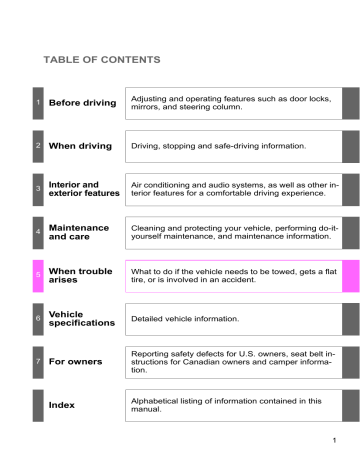
3-3. Using the hands-free phone system (for cellular phone)
Security and system setup
To enter the menu of each setting, follow the steps below:
■
Security setting items and operation procedure
●
Setting or changing the PIN (Personal Identification Number)
1. “Setup”
2. “Security”
3. “Set PIN”
● Locking the phone book
1. “Setup”
2. “Security”
3. “Phone book lock”
●
Unlocking the phone book
1. “Setup”
2. “Security”
3. “Phone book unlock”
■
System setup items and operation procedure
● Setting voice guidance volume
1. “Setup”
2. “(SYSTEM SETUP)”
3. “(GUIDANCE VOL)”
●
Initialization
1. “Setup”
2. “(SYSTEM SETUP)”
3. “(INITIALIZE)”
can only be used for system setup operation.
Setting or changing the PIN
■
Setting a PIN
Select “Set PIN” by using a voice command or
Enter a PIN by using a voice command or .
.
When using , input the number one digit at a time.
298
3-3. Using the hands-free phone system (for cellular phone)
■
Changing the PIN
Select “Set PIN” by using a voice command or .
Enter the registered PIN by using a voice command or
Enter a new PIN by using a voice command or .
.
When using , input the number one digit at a time.
Locking or unlocking the phone book
Select “Phone book lock (PHBK LOCK)” or “Phone book unlock (PHBK UNLOCK)” by using a voice command or
3
.
Input the PIN by either of the following methods and select
“Confirm” by using a voice command or : a. Press and say the registered PIN.
b. Input a new PIN by using .
■ When the phone book is locked
The following functions cannot be used:
● Dialing by inputting a name
● Speed dialing
● Dialing a phone number stored in the call history memory
● Using the phone book
299
3-3. Using the hands-free phone system (for cellular phone)
Setting voice guidance volume
Select “(GUIDANCE VOL)” by using
Change the voice guidance volume.
To decrease the volume: Turn
.
counterclockwise.
To increase the volume: Turn
Initialization
clockwise.
Select “(INITIALIZE)” and then “(CONFIRM)” by using
Select “(CONFIRM)” by using again.
■ Initialization
● The following data in the system can be initialized:
• Phone book
• Outgoing and incoming history memory
• Speed dial data
• Registered cellular phone data
• PIN
● Once the initialization has been completed, the data cannot be restored.
.
300
3-3. Using the hands-free phone system (for cellular phone)
Using the phone book
To enter the menu of each setting, follow the steps below:
●
Adding a new phone number
1. “Phone book”
2. “Add entry”
●
Changing a registered name
1. “Phone book”
2. “Change name”
● Listing the registered data
1. “Phone book”
2. “List names”
●
Setting speed dial
1. “Phone book”
2. “Set speed dial (SPEED DIAL)”
●
Deleting registered data
1. “Phone book”
2. “Delete entry”
● Deleting speed dial
1. “Phone book”
2. “Delete speed dial (DEL SPD DIAL)”
Adding a new phone number
The following methods can be used to add a new phone number:
●
Inputting a phone number by using a voice command
●
Transferring data from the cellular phone
●
Selecting a phone number from outgoing or incoming history memory
● Inputting a phone number by using
3
301
3-3. Using the hands-free phone system (for cellular phone)
■
Adding procedure
Select “Add entry” by using a voice command or .
Use one of the following methods to input a phone number:
Inputting a phone number by using voice commands
STEP2-1 Select “By voice” by using a voice command or
.
STEP2-2 Press , say the desired phone number, and select “Confirm” by using a voice command.
Transferring data from the cellular phone
STEP2-1 Select “By phone” and then “Confirm” by using a voice command or .
STEP2-2 Transfer the data from the cellular phone.
Refer to the manual that comes with the cellular phone for the details of transferring data.
STEP2-3 Select the data to be registered by either of the following methods: a. Say “Previous” or “Next” until the desired data is displayed, and select “Confirm” by using a voice command or .
b. Select the desired data by using .
302
3-3. Using the hands-free phone system (for cellular phone)
Selecting a phone number from outgoing or incoming history memory
STEP2-1 Select “Call history” by using a voice command or
.
STEP2-2 Select “Outgoing” or “Incoming” by using a voice command or .
STEP2-3 Select the data to be registered by either of the following methods: a. Say “Previous” or “Go back” until the desired data is displayed, and select “Confirm” by using 3 a voice command or .
.
b. Select the desired data by using
Inputting a phone number by using
STEP2-1 Select “(MANUAL INPUT)” by using .
STEP2-2 Input a phone number by using
once again.
Input the phone number one digit at a time.
, and press
303
3-3. Using the hands-free phone system (for cellular phone)
Select the name to be registered by either of the following methods, and select “Confirm” by using a voice command or
: a. Press and say the desired name.
b. Select “(RECORD NAME)” by using desired name.
, and say the
Select “Confirm” by using a voice command or again.
In , selecting “Set speed dial (SPEED DIAL)” instead of
“Confirm” registers the newly added phone number as speed dial.
Setting speed dial
Select “Set speed dial (SPEED DIAL)” by using a voice command or .
Select the data to be registered as speed dial by either of the following methods: a. Press , say the desired phone number, and select
“Confirm” by using a voice command or .
b. Press , and say “List names”. While the desired name is being read aloud, press using a voice command or .
, and select “Confirm” by
304
3-3. Using the hands-free phone system (for cellular phone) c. Select the desired data by using .
Select the desired preset button, and register the data into speed dial by either of the following methods: a. Press the desired preset button, and select “Confirm” by using a voice command or .
b. Press and hold the desired preset button.
Changing a registered name
Select “Change name” by using a voice command or .
Select a name to be changed by either of the following methods.
3 a. Press , say the desired name, and select “Confirm” by using a voice command or .
b. Press , and say “List names”. While the desired name is read aloud, press .
c. Select the desired name by using .
Select “(RECORD NAME)” by using .
Say a new name, and select “Confirm” by using a voice command or .
305
3-3. Using the hands-free phone system (for cellular phone)
Deleting registered data
Select “Delete entry” by using a voice command or .
Pattern A
Select data to be deleted by either of the following methods, and select “Confirm” by using a voice command or : a. Press , and say the name of the desired phone number to be deleted.
b. Press , say “List phones”. While the name of the desired phone number is being read aloud, press
Pattern B
Select data to be deleted by using
.
, and select “(CON-
FIRM)” by using .
Deleting speed dial
Select “Delete speed dial (DEL SPD DIAL)” by using a voice command or .
Press the preset button for which the desired speed dial is registered, and select “Confirm” by using a voice command or
.
306
3-3. Using the hands-free phone system (for cellular phone)
Listing the registered data
Select “List names” by using a voice command and the system begins reading aloud the list of the registered data.
When listing is complete, the system returns to “Phone book”.
Pressing while an entry is being read aloud selects the entry, and the following functions will be available.
• Dialing: “Dial”
• Changing a registered name: “Change name”
• Deleting an entry: “Delete entry”
• Setting speed dial: “Set speed dial (SPEED DIAL)”
3
■
Limitation of number of digits
A phone number that exceeds 24 digits cannot be registered.
307
3-4. Using the interior lights
Interior lights list
Interior light (
Personal lights (if equipped) (
■ Illuminated entry system
When the interior light switch is in the DOOR position, the interior light automatically turns on/off according to whether the doors are locked/unlocked and whether the doors are open/closed.
■ To prevent the battery from being discharged
If the interior light remains on when the door is not fully closed and the interior light switch is in the DOOR position, the light will go off automatically after 20 minutes.
308
Interior light
3-4. Using the interior lights
Interior light and personal lights
DOOR position
OFF
ON
Personal lights (if equipped)
On/off
3
309
3-5. Using the storage features
List of storage features
Glove box
Overhead console (Access Cab and Double Cab models)
Bottle holders
Console boxes (if equipped)
Auxiliary boxes
Cup holders
CAUTION
■ Items that should not be left in the storage spaces
Do not leave glasses, lighters or spray cans in the storage spaces, as this may cause the following when cabin temperature becomes high:
● Glasses may be deformed by heat or cracked if they come into contact with other stored items.
● Lighters or spray cans may explode. If they come into contact with other stored items, the lighter may catch fire or the spray can may release gas, causing a fire hazard.
310
Glove box
3-5. Using the storage features
Glove box and console boxes
Pull up the lever.
CAUTION
■ Caution while driving
Keep the glove box closed.
Injuries may result in the event of an accident or sudden braking.
Console boxes (if equipped)
Front (Separated type front seat)
Push the button.
3
311
3-5. Using the storage features
Console boxes and cup holders
Rear (Access Cab models)
Lift the lid while pulling the knob.
CAUTION
■ Caution while driving
Keep the console box closed.
Injuries may result in the event of an accident or sudden braking.
Cup holders
Type A (Bench type front seat)
312
3-5. Using the storage features
Cup holders
Type B (Separated type front seats with an automatic transmission)
Type C (Separated type front seats with a manual transmission)
3
■ Removing the cup holder
Type A (Bench type front seat)
Pull the cup holder up.
313
advertisement
Related manuals
advertisement
Table of contents
- 170 Cruise control
- 173 mirror)
- 177 Four-wheel drive system
- 181 system
- 183 AUTO LSD system
- 185 system
- 190 Clutch start cancel switch
- 191 Driving assist systems
- 197 PreRunner)
- 202 Cargo and luggage
- 207 Vehicle load limits
- 209 Winter driving tips
- 213 Trailer towing
- 233 Dinghy towing
- 235 Air conditioning system
- 243 Audio system types
- 246 Using the radio
- 252 Using the CD player
- 258 WMA discs
- 266 system
- 269 models)
- 270 Using the AUX port
- 272 audio switches
- 275 (for cellular phone)
- 279 phone system
- 287 Making a phone call
- 292 Setting a cellular phone
- 297 setup
- 300 Using the phone book
- 234 Interior lights list
- 235 • Interior light
- 235 • Personal lights
- 236 List of storage features
- 237 • Glove box
- 237 • Console boxes
- 238 • Cup holders
- 240 • Bottle holders
- 242 • Auxiliary boxes
- 244 • Overhead console
- 245 Sun visors
- 246 Vanity mirrors
- 247 Clock
- 248 meter)
- 249 Cigarette lighter
- 250 Power outlet (12V DC)
- 251 Power outlet (115V AC)
- 257 Seatback table
- 258 Floor mat
- 260 features
- 269 Garage door opener box
- 273 accessory meter)
- 280 the vehicle exterior
- 283 the vehicle interior
- 286 requirements
- 288 General maintenance
- 291 programs
- 292 precautions
- 298 Engine compartment
- 314 Tires
- 322 Tire inflation pressure
- 327 Wheels
- 329 Air conditioning filter
- 332 battery
- 334 fuses
- 344 Light bulbs
- 429 Emergency flashers
- 430 be towed
- 436 is wrong
- 437 system
- 438 Event data recorder
- 440 sounds
- 449 If you have a flat tire
- 467 If the engine will not start
- 468 shifted from P
- 469 If you lose your keys
- 470 discharged
- 474 If your vehicle overheats
- 477 stuck
- 479 an emergency
- 483 (fuel, oil level, etc.)
- 503 Fuel information
- 506 Tire information
- 517 Customizable features
- 518 Items to initialize
- 521 for U.S. owners
- 522 (in French)
- 524 Camper information
- 531 Abbreviation list
- 533 Alphabetical index
- 543 What to do if
- 533 the vehicle exterior
- 536 the vehicle interior
- 539 requirements
- 541 General maintenance
- 544 programs
- 545 precautions
- 540 Tires
- 540 Wheels
- 540 battery
- 540 fuses
- 540 Light bulbs
- 541 Emergency flashers
- 542 towed
- 548 wrong