Your Acer computer tour. Acer SW5-111P, SW5-171P, SW5-111, Aspire Switch 11, SW5-171
Add to My manuals76 Pages
advertisement
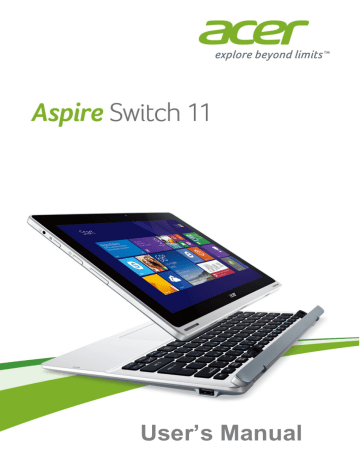
8 - Your Acer computer tour
Y
OUR
A
CER COMPUTER TOUR
After setting up your device as illustrated in the Setup Guide, let us show you around your new Acer computer. You can enter information into your new computer via the touchscreen.
Computer
Your device has two components: the computer and the keyboard.
The following set of images will describe all of these. The views are labeled as if you are holding the computer with the screen towards you and the camera at the top.
Front view
1
#
1
2
2
Icon Item
Webcam
Speakers
Description
Web camera for video communication.
Deliver stereo audio output.
Your Acer computer tour - 9
Bottom view
1
2
#
1
2
Icon Item
Keyboard connector
Keyboard hook slots
Description
Connects to the keyboard.
Fasten to the keyboard.
Left/right views
1
2
3
4
8
9
10
11
5
6
7
#
1
Icon Item
Headset/ speaker jack
Description
Connects to audio devices (e.g., speakers, headphones) or a headset with microphone.
10 - Your Acer computer tour
#
2
3
4
5
6
7
8
9
10
Icon
+ / -
Item
Home button
Power button
Volume control key
Microphone
Reset pinhole
MicroSD card slot
Micro USB connector
HDMI micro connector
USB port
DC-in jack
Description
Press to go directly to the Windows
Home screen.
Press to turn the computer on; press again to place the computer in Sleep mode. Press and hold to turn the computer off.
Adjusts the system volume.
Internal microphone for sound recording.
Insert a paperclip into the hole to reboot the computer.
Insert a microSD card into this slot.
Connects to USB devices. A micro
USB to USB adapter is needed to connect to USB devices.
When using a USB port, it is recommended to plug in the power adapter.
Note: For SW5-111P / SW5-111 models only.
Supports high-definition digital video connections.
Connects to USB devices.
Note: For SW5-171P / SW5-171 models only.
Connects to an AC adapter.
11
Information on USB 3.0
• USB 3.0 compatible ports are blue.
• Compatible with USB 3.0 and earlier devices.
• For optimal performance, use USB 3.0-certified devices.
• Defined by the USB 3.0 specification (SuperSpeed USB).
LED Indicators
LED color State
Blue Steady
Amber Steady
Amber
Off
Blinking
Keyboard
Keyboard front view
1
Your Acer computer tour - 11
Description
The computer is fully charged and plugged in.
The computer is charging and plugged in.
The battery is critically low or abnormal battery situation.
The computer is off.
4
2
3
#
1
2
Icon Item Description
Keyboard hooks Fasten to the computer.
Keyboard For entering data into your computer.
12 - Your Acer computer tour
# Icon Item
3 Touchpad
4
Keyboard connector
Keyboard right view
Description
Touch-sensitive pointing device.
The touchpad and selection buttons form a single surface.
Press down firmly on the touchpad surface to perform a left click.
Press down firmly on the lower right corner to perform a right click.
Swipe the right-hand edge of the touchpad inward to access the charms.
Connects to the computer.
1
# Icon
1
Item
USB port
Description
Connects to USB devices.
Your Acer computer tour - 13
Attaching and detaching the keyboard
The Acer Smart Hinge makes attaching and detaching the keyboard fast and easy.
Attach the computer with the keyboard by aligning the keyboard hooks and the keyboard hook slots to function as a laptop. Ensure the computer clicks into place.
14 - Your Acer computer tour
Detach the computer from the keyboard by lifting one corner to release it from the keyboard to function as a tablet.
You can also attach the computer to the keyboard facing outwards as a display. Ensure the computer clicks into place.
advertisement
Key Features
- Hybrid (2-in-1) Convertible (Detachable) Silver, White
- Intel Atom® Z3745 1.33 GHz
- Touchscreen 29.5 cm (11.6") 1366 x 768 pixels IPS LED backlight 16:9
- 2 GB LPDDR3-SDRAM
- 532 GB HDD+SSD
- Intel® HD Graphics
- Wi-Fi 4 (802.11n) Bluetooth 4.0
- Lithium Polymer (LiPo) 18 W
- Windows 8.1
Related manuals
advertisement
Table of contents
- 5 First things first
- 5 Your guides
- 5 Basic care and tips for using your computer
- 5 Turning your computer off
- 6 Taking care of your computer
- 6 Taking care of your AC adapter
- 7 Cleaning and servicing
- 8 Your Acer computer tour
- 8 Computer
- 8 Front view
- 9 Bottom view
- 9 Left/right views
- 10 Information on USB 3.0
- 11 LED Indicators
- 11 Keyboard
- 11 Keyboard front view
- 12 Keyboard right view
- 13 Attaching and detaching the keyboard
- 15 Using the keyboard
- 15 Lock keys and embedded numeric keypad
- 16 Hotkeys
- 18 Touchpad
- 18 Touchpad basics
- 18 Touchpad gestures
- 20 Recovery
- 20 Creating a recovery backup
- 22 Creating a drivers and applications backup
- 24 Recovering your system
- 25 Reinstalling drivers and applications
- 27 Returning to an earlier system snapshot
- 28 Returning your system to its factory condition
- 28 Recovering from Windows
- 31 Recovering from a recovery backup
- 34 Connecting to the Internet
- 34 Connecting wirelessly
- 34 Connecting to a wireless LAN
- 35 Using a Bluetooth connection
- 35 Enabling and disabling Bluetooth
- 35 Enable Bluetooth and add a device
- 38 BIOS utility
- 38 Boot sequence
- 38 Setting passwords
- 39 Securing your computer
- 39 Using passwords
- 39 Entering passwords
- 41 Power management
- 41 Saving power
- 43 Battery pack
- 43 Battery characteristics
- 43 Charging the battery
- 44 Optimizing battery life
- 45 Checking the battery level
- 45 Battery-low warning
- 47 Memory card reader
- 47 Connectivity options
- 49 Video and audio connectors
- 50 HDMI Micro
- 51 Universal Serial Bus (USB)
- 52 Micro USB
- 54 Frequently asked questions
- 56 Requesting service
- 57 Tips and hints for using Windows 8.1
- 57 How do I get to Start?
- 57 What are "Charms?"
- 58 Can I boot directly to the desktop?
- 58 How do I jump between apps?
- 58 How do I turn off my computer?
- 58 How do I unlock my computer?
- 60 How do I set the alarm?
- 61 Where are my apps?
- 63 What is a Microsoft ID (account)?
- 63 How do I add a favorite to Internet Explorer?
- 63 How do I check for Windows updates?
- 63 Where can I get more information?
- 64 Troubleshooting
- 64 Troubleshooting tips
- 64 Error messages
- 66 Internet and online security
- 66 First steps on the net
- 66 Protecting your computer
- 66 Choose an Internet Service Provider
- 68 Network connections
- 70 Surf the Net!
- 70 Security