Internet and online security. Acer SW5-111P, SW5-171P, SW5-111, Aspire Switch 11, SW5-171
Add to My manuals76 Pages
advertisement
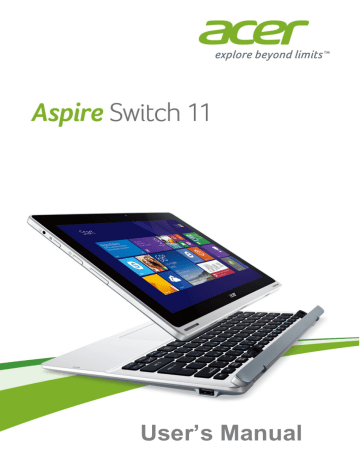
66 - Internet and online security
I
NTERNET AND ONLINE SECURITY
First steps on the net
Protecting your computer
It is vital to protect your computer from viruses and attacks over the
Internet ( see Security on page 70
). A comprehensive Internet security program is offered when you first start your computer. You should activate this protection as soon as possible, certainly before you connect to the Internet.
Choose an Internet Service Provider
Using the Internet has become a natural part of daily computing. Just a few simple steps can connect you to a vast collection of knowledge and communication tools. To accomplish these steps you should first select an Internet Service Provider (ISP), which supplies the connection between your computer and the Internet. You should research the ISPs available in your region, not forgetting to talk to friends and family about their experiences or to check reviews and consumer reports. The ISP you select will provide instructions on how to connect to the Internet (you may need additional software or a special ‘box’ that connects to your phone line).
Connection types
Depending on your computer model, your location and your communication needs, you have several ways to connect to the
Internet.
Dial-up
Some computers include a telephone dial-up (‘modem’) connector.
This allows you to connect to the Internet using your telephone line.
With a dial-up connection, you cannot use the modem and the telephone simultaneously on a single phone line. This type of connection is recommended only if you have limited use of the
Internet and online security - 67
Internet as the connection speed is low and connection time is typically charged per hour.
DSL (e.g. ADSL)
DSL (Digital Subscriber Line) is an ‘always-on’ connection that runs over the phone line. As DSL and phone do not use the same frequencies, you can use your telephone at the same time you are connected to the Internet (this requires a ‘micro-filter’ on each telephone socket to avoid interference). To be eligible for DSL, you must be located near an DSL-equipped phone exchange (service is sometimes unavailable in rural areas). Connection speeds vary depending on your location, but DSL generally provides very fast and reliable Internet connection. As the connection is always-on, it is generally charged at fixed monthly rates.
Note
A DSL connection requires an appropriate modem. A modem is usually provided by the ISP when you register. Many of these modems include an
‘router’ that provides network and Wi-Fi access.
Cable
A cable connection provides fast and always-on Internet service via a cable television line. This service is generally available in large cities.
You can use your telephone and watch cable TV at the same time you are connected to the Internet.
3G (WWAN or 'Wireless Wide-Area Network')
A 3G connection allows you to use cellular networks (such as those used by a mobile phone) to connect to the Internet while away from home. The socket for a SIM card may be built in to your computer, or may require an external device, such as a USB modem or even an appropriately equipped mobile phone.
Note
If your computer includes a SIM card slot, you require a compatible SIM card and a contract with a cellular provider.
Before using the 3G features, check with your service provider to see if any additional charges will be incurred, especially roaming charges.
68 - Internet and online security
Network connections
A LAN (Local Area Network) is a group of computers (for example, within an office building or home) that share a common communications line and resources. When you set up a network, you can share files, peripheral devices (such as a printer) and an Internet connection. You can set up a LAN using wired technologies (such as
Ethernet) or wireless technologies (such as Wi-Fi or Bluetooth).
Wireless networks
A wireless LAN or WLAN is a wireless local area network, which may link two or more computers without using wires. Setting up a wireless network is easy and allows you to share files, peripheral devices and an Internet connection.
What are benefits of a wireless network?
Mobility
Wireless LAN systems allow you and other users of your home network to share access to files and devices connected to the network, for example a printer or scanner.
Also you can share an internet connection with other computers in your home.
Installation speed and simplicity
Installing a wireless LAN system can be fast and easy and eliminates the need to pull cables through walls and ceilings.
Components of a wireless LAN
To set up your Wireless network at home you need to have the following:
Access point (router)
Access points (routers) are two-way transceivers that broadcast data into the surrounding environment. Access points act as a mediator between wired and wireless network. Most routers have a built-in DSL modem that will allow you access to a high speed DSL internet connection. The ISP (Internet Service Provider) you have chosen normally supplies a modem/router with the subscription to their services. Read carefully the documentation supplied with your Access
Internet and online security - 69 point/router for detailed setup instructions.
Network cable (RJ45)
A network cable (also called RJ45 cable) is used to connect the host computer to the access point (see illustration below); this type of cable may also be used to connect peripheral devices to the access point.
Wireless adapter
An internal wireless adapter is normally already installed in your computer. A button or controls in Windows allow you to activate or deactivate the adapter.
Diagram of a working network
1. Access point/router
2. Desktop computer
3. Modem
4. Printer
5. Portable computer
6. PDA/Smartphone
7. Network cables (RJ45)
Turning on/off a wireless network connection
Most computers feature a ‘Wi-Fi’ button that turns the network connection on or off. If your computer has wireless access, but does not feature a Communication button, you may turn your wireless network on or off, or control what is shared over the network with the network management options. Press the Windows key ( ) + W, type
"HomeGroup" and then click on HomeGroup .
Warning
Using wireless devices while flying in aircraft is prohibited. Switch off all devices before boarding an aircraft; they may be dangerous to the operation of the aircraft, disrupt communications, and even be illegal.
70 - Internet and online security
Surf the Net!
To surf the Internet, you need a program called an
Internet browser. Internet Explorer provides an easy and secure web browsing experience. As soon as you have your Internet access installed and you are connected, from Start, click the Internet Explorer tile or the icon located on the desktop and take your Internet experience to a new level!
Acer website
To get you started why not visit our website, www.acer.com.
Acer is dedicated to provide you with on-going personalied support.
Check out our Support section to get help tailored to your needs.
www.acer.com
is your portal to a world of online activities and services: visit us regularly for the latest information and downloads!
Security
You are probably eager to explore everything the Internet has to offer.
In order for you to be safe online, Acer has pre-installed McAfee
Internet Security Suite on your computer.
McAfee Internet Security Suite runs quietly in the background to block today’s complex threats and protect your identity when you shop, bank, or browse online.
McAfee Internet Security Suite blocks online identity theft, detects and eliminates spyware, removes viruses and Internet worms, protects against hackers.
Definitions
What is a virus?
Malicious software, typically called ‘viruses’, are programs designed to infect and damage computers. Most viruses are transmitted over the
Internet, emails or malicious Web sites. A typical virus will replicate and pass itself undetected to multiple computers. Other forms of nuisance, such as Trojan horses, worms or spam can infect your
Internet and online security - 71 computer in various ways, using up resources or clogging up a network.
Note
Acer guarantees that your computer was 100% virus free at the time of purchase and does not cover damages due to viruses.
What is spyware?
Spyware refers to generally unwanted programs that are downloaded onto your computer while connected to the Internet, often without you knowing it. Once it has infected your computer, it can snoop on your browsing activity, collect personal information, cause pop-up ads to appear, or even change the configuration of your computer. Spyware consumes resources on your computer; it can slow down your Internet connection or entire computer system, and even cause crashes.
Spyware is sometimes used by unscrupulous companies to monitor and track the sites you visit on the Internet so as to determine your web-surfing habits and display targeted pop-up ads on your screen.
However, some kinds of spyware go beyond simple tracking and actually monitor keystrokes and capture passwords, posing a serious security risk.
What is malware?
Malicious software, also known as malware , is software designed to deliberately harm your computer. For example, viruses, worms, and
Trojan horses are malicious software. To help protect your computer against malware, make sure it is using up-to-date antivirus and antimalware software.
What is a personal firewall?
A personal firewall is a software program designed to prevent unauthorized access to or from a private network. It acts as a shield to protect your Internet connection from unwanted connections, some of which may attempt to take control of your computer to install or redistribute viruses or malicious programs. Each connection to your computer is monitored - programs that attempt to receive information without your permission are detected and the firewall will display an alert. You can then decide if you will allow the connection, if the connection is to a program you are currently using then normally you
72 - Internet and online security would allow it (i.e. a game connecting to a multi-player server or an encyclopaedia making a content update).
How to protect your computer
Cybercrime prevention can be straight-forward - when armed with a little technical advice and common sense, many attacks can be avoided. In general, online criminals are trying to make their money as quickly and easily as possible. The more difficult you make their job, the more likely they are to leave you alone and move on to an easier target. The tips below provide basic information on how you can prevent online fraud.
Keep your computer current with the latest patches and updates
One of the best ways to keep attackers away from your computer is to apply patches and other software fixes when they become available.
By regularly updating your computer, you block attackers from being able to take advantage of software flaws (vulnerabilities) that they could otherwise use to break into your system.
While keeping your computer up-to-date will not protect you from all attacks, it makes it much more difficult for hackers to gain access to your system, blocks many basic and automated attacks completely, and might be enough to discourage less-determined attackers, so they will give up and look for a more vulnerable computer elsewhere.
More recent versions of Microsoft Windows and other popular software can be configured to download and apply updates automatically so that you do not have to remember to check for the latest software. Taking advantage of auto-update features in your software is a great start toward keeping yourself safe online.
Protect your computer with security software
Several types of security software are necessary for basic online security. Security software essentials include firewall and antivirus programs. A firewall is usually your computer's first line of defense-it controls who and what can communicate with your computer online.
You could think of a firewall as a sort of "policeman" that watches all the data attempting to flow in and out of your computer on the
Internet, allowing communications that it knows are safe and blocking
"bad" traffic such as attacks from ever reaching your computer.
Internet and online security - 73
The next line of defense many times is your antivirus software, which monitors all online activities such as email messages and Web browsing and protects an individual from viruses, worms, Trojan horse and other types of malicious programs. Your antivirus and antispyware software should be configured to update itself, and it should do so every time you connect to the Internet.
Integrated security suites such as McAfee Internet Security Suite, which combine firewall, antivirus, antispyware with other features such as antispam and parental controls, have become popular as they offer all the security software needed for online protection in a single package. Many people find using a comprehensive security suite an attractive alternative to installing, configuring and updating several different types of security software.
A complete version of McAfee Internet Security Suite is pre-installed on your Acer system. It includes a free trial subscription to protection updates. Make sure you Activate it!
Choose strong passwords and keep them safe
Passwords are a fact of life on the Internet today; we use them for everything from ordering flowers and online banking to logging into our favorite airline Web site to see how many miles we have accumulated. The following tips can help make your online experiences secure:
• Selecting a password that cannot be easily guessed is the first step toward keeping passwords secure and out of the wrong hands.
Strong passwords have eight characters or more and use a combination of letters, numbers and symbols (e.g., # $ % ! ?). Avoid using any of the following as your password: your login name, anything based on your personal information such as your last name, and words that can be found in the dictionary, especially
"password." Try to select especially strong, unique passwords for protecting activities like online banking.
• Keep your passwords in a safe place and try not to use the same password for every service you use online.
• Change passwords on a regular basis, at least every 90 days. This can limit the damage caused by someone who has already gained access to your account. If you notice something suspicious with one
74 - Internet and online security of your online accounts, one of the first steps you can take is to change your password.
Protect your personal information
Exercise caution when sharing personal information such as your name, home address, phone number, and email address online. To take advantage of many online services, you will inevitably have to provide personal information in order to handle billing and shipping of purchased goods. Since not divulging any personal information is rarely possible, the following list contains some advice for how to share personal information safely online:
• Keep an eye out for phony email messages. Things that indicate a message may be fraudulent are misspellings, poor grammar, odd phrasing, Web site addresses with strange extensions, Web site addresses that are entirely numbers where there are normally words, and anything else out of the ordinary. Additionally, phishing messages will often tell you that you have to act quickly to keep your account open, update your security, or urge you to provide information immediately or else something bad will happen. Don't take the bait.
• Don't respond to email messages that ask for personal information.
Legitimate companies will not use email messages to ask for your personal information. When in doubt, contact the company by phone or by typing in the company Web address into your Web browser. Don't click on the links in these messages as they make take you to fraudulent, malicious Web sites.
• Steer clear of fraudulent Web sites used to steal personal information.
When visiting a Web site, type the address (URL) directly into the Web browser rather than following a link within an email or instant message. Fraudsters often forge these links to make them look convincing.
A shopping, banking or any other Web site where sensitive information should have an "S" after the letters "http" (i.e. https:// www.yourbank.com
not http://www.yourbank.com
). The "s" stands for secure and should appear when you are in an area requesting you to login or provide other sensitive data. Another sign that you have a secure connection is the small lock icon in the bottom of your web browser (usually the right-hand corner).
Internet and online security - 75
• Pay attention to privacy policies on Web sites and in software.
It is important to understand how an organization might collect and use your personal information before you share it with them.
• Guard your email address.
Spammers and "phishers" sometimes send millions of messages to email addresses that may or may not exist in hopes of finding a potential victim. Responding to these messages or even downloading images ensures you will be added to their lists for more of the same messages in the future. Also be careful when posting your email address online in newsgroups, blogs or online communities.
Online offers that look too good to be true usually are
The old saying "there's no such thing as a free lunch" still rings true today. Supposedly "free" software such as screen savers or smileys, secret investment tricks sure to make you untold fortunes, and contests that you've surprisingly won without entering are the enticing hooks used by companies to grab your attention.
While you may not directly pay for the software or service with money, the free software or service you asked for may have been bundled with advertising software ("adware") that tracks your behavior and displays unwanted advertisements. You may have to divulge personal information or purchase something else in order to claim your supposed content winnings. If an offer looks so good it's hard to believe, ask for someone else's opinion, read the fine print, or even better, simply ignore it.
Review bank and credit card statements regularly
The impact of identity theft and online crimes can be greatly reduced if you can catch it shortly after your data is stolen or when the first use of your information is attempted. One of the easiest ways to get the tip-off that something has gone wrong is by reviewing the monthly statements provided by your bank and credit card companies for anything out of the ordinary.
Additionally, many banks and services use fraud prevention systems that call out unusual purchasing behavior (i.e. if you live in Texas and all of the sudden start buying refrigerators in Budapest). In order to confirm these out of the ordinary purchases, they might call you and ask you to confirm them. Don't take these calls lightly; this is your hint
76 - Internet and online security that something bad may have happened and you should take necessary action.
Protect your computer with Windows security tools
Windows provides a variety of protection applications.
Windows Updates
If you have an active Internet connection, Windows can check for important updates for your computer and install them automatically.
These updates include security patches and program updates that can improve your computing experience and help protect your computer against new viruses and attacks.
How do I know when my computer is at risk?
If the Action Center reports an alert, or if your computer behaves erratically, crashes unexpectedly or if some of your programs do not work correctly, your computer may be infected by malicious software.
However, do not blame every computer problem on a virus! If you suspect your computer is infected, the first thing to do is update, if you have not already done so, and run your antivirus and anti-spyware software.
advertisement
Key Features
- Hybrid (2-in-1) Convertible (Detachable) Silver, White
- Intel Atom® Z3745 1.33 GHz
- Touchscreen 29.5 cm (11.6") 1366 x 768 pixels IPS LED backlight 16:9
- 2 GB LPDDR3-SDRAM
- 532 GB HDD+SSD
- Intel® HD Graphics
- Wi-Fi 4 (802.11n) Bluetooth 4.0
- Lithium Polymer (LiPo) 18 W
- Windows 8.1
Related manuals
advertisement
Table of contents
- 5 First things first
- 5 Your guides
- 5 Basic care and tips for using your computer
- 5 Turning your computer off
- 6 Taking care of your computer
- 6 Taking care of your AC adapter
- 7 Cleaning and servicing
- 8 Your Acer computer tour
- 8 Computer
- 8 Front view
- 9 Bottom view
- 9 Left/right views
- 10 Information on USB 3.0
- 11 LED Indicators
- 11 Keyboard
- 11 Keyboard front view
- 12 Keyboard right view
- 13 Attaching and detaching the keyboard
- 15 Using the keyboard
- 15 Lock keys and embedded numeric keypad
- 16 Hotkeys
- 18 Touchpad
- 18 Touchpad basics
- 18 Touchpad gestures
- 20 Recovery
- 20 Creating a recovery backup
- 22 Creating a drivers and applications backup
- 24 Recovering your system
- 25 Reinstalling drivers and applications
- 27 Returning to an earlier system snapshot
- 28 Returning your system to its factory condition
- 28 Recovering from Windows
- 31 Recovering from a recovery backup
- 34 Connecting to the Internet
- 34 Connecting wirelessly
- 34 Connecting to a wireless LAN
- 35 Using a Bluetooth connection
- 35 Enabling and disabling Bluetooth
- 35 Enable Bluetooth and add a device
- 38 BIOS utility
- 38 Boot sequence
- 38 Setting passwords
- 39 Securing your computer
- 39 Using passwords
- 39 Entering passwords
- 41 Power management
- 41 Saving power
- 43 Battery pack
- 43 Battery characteristics
- 43 Charging the battery
- 44 Optimizing battery life
- 45 Checking the battery level
- 45 Battery-low warning
- 47 Memory card reader
- 47 Connectivity options
- 49 Video and audio connectors
- 50 HDMI Micro
- 51 Universal Serial Bus (USB)
- 52 Micro USB
- 54 Frequently asked questions
- 56 Requesting service
- 57 Tips and hints for using Windows 8.1
- 57 How do I get to Start?
- 57 What are "Charms?"
- 58 Can I boot directly to the desktop?
- 58 How do I jump between apps?
- 58 How do I turn off my computer?
- 58 How do I unlock my computer?
- 60 How do I set the alarm?
- 61 Where are my apps?
- 63 What is a Microsoft ID (account)?
- 63 How do I add a favorite to Internet Explorer?
- 63 How do I check for Windows updates?
- 63 Where can I get more information?
- 64 Troubleshooting
- 64 Troubleshooting tips
- 64 Error messages
- 66 Internet and online security
- 66 First steps on the net
- 66 Protecting your computer
- 66 Choose an Internet Service Provider
- 68 Network connections
- 70 Surf the Net!
- 70 Security