advertisement
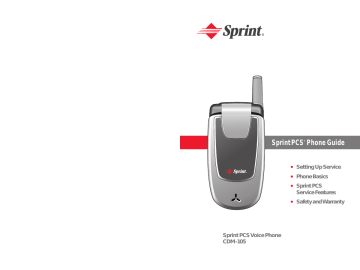
22
Turning Your Phone On and Off
Turning Your Phone On
To turn your phone on:
Press and hold for approximately two seconds.
Once your phone is on, it may display “Searching for
Service,” which indicates that your phone is searching for a signal. When your phone finds a signal, it automatically enters standby mode – the phone’s idle state. At this point, you are ready to begin making and receiving calls.
If your phone is unable to find a signal after 15 minutes of searching, a Power Save feature is automatically activated.
When a signal is found, your phone automatically returns to standby mode.
In Power Save mode, your phone searches for a signal periodically without your intervention. You can also initiate a search for Sprint PCS Service by pressing any key (when your phone is turned on).
Tip:
The Power Save feature helps to conserve your battery power when you are in an area where there is no signal.
Turning Your Phone Off
To turn your phone off:
Press and hold for two seconds until you see the powering down animation on the display screen.
Your screen remains blank while your phone is off (unless the battery is charging).
Section 2A: Your Sprint PCS Phone – The Basics
Using Your Phone’s Battery and Charger
Battery Capacity
Your Sprint PCS Phone is equipped with a Lithium Ion
(LiIon) battery. It allows you to recharge your battery before it is fully drained. The battery provides up to 3.5
hours of continuous digital talk time (up to 1.5 hours in analog).
When the battery reaches 5% of its capacity, the battery icon blinks. When there are approximately two minutes of talk time left, the phone sounds an audible alert and then powers down.
Note:
Long backlight settings, searching for service and vibrate mode affect the battery’s talk and standby times.
Tip:
Be sure to watch your phone’s battery level indicator and charge the battery before it runs out of power.
Installing the Battery
To install the LiIon battery:
1.
Remove the battery cover from the phone by pressing the latch release button and sliding the cover off the phone.
Section 2A: Your Sprint PCS Phone – The Basics 23
2.
Place the battery onto the phone, bottom first so the tabs go into the bottom of the phone and the metal connectors align. Then push the battery down until it locks into place.
3.
Place the battery cover over the battery and slide into place.
Always use a Sprint-approved desktop charger, travel charger, or vehicle power adapter to charge your battery.
Warning:
Using the wrong battery charger could cause damage to your phone and void the warranty.
Using the Charger
To use the travel charger provided with your phone:
Connect one end of the charger into the phone's charger jack and plug the other end into a standard
100~240V AC wall outlet. You can monitor the battery status by checking the battery level indicator.
It takes approximately 3 hours to fully recharge a completely rundown battery. With the Sprint-approved
LiIon battery, you can recharge the battery before it becomes completely run down.
Note:
If the battery is not correctly placed in the compartment, the phone will not turn on and/or the battery may detach during use.
Removing the Battery
To remove your battery:
Pull down the release latch, lift up the battery cover and remove the battery from the phone.
24
Charging the Battery
Your Sprint PCS Phone’s LiIon battery is rechargeable and should be charged as soon as possible so you can begin using your phone.
Keeping track of your battery’s charge is important. If your battery level becomes too low, your phone automatically turns off and you will lose all the information you were just working on. For a quick check of your phone’s battery level, glance at the battery charge indicator located in the upperright corner of your phone’s display screen. If the battery charge is getting too low, the battery icon the phone sounds a warning tone.
blinks and
Section 2A: Your Sprint PCS Phone – The Basics Section 2A: Your Sprint PCS Phone – The Basics 25
advertisement
Related manuals
advertisement
Table of contents
- - Section 1: Getting Started
- - 1A. Setting Up Service
- - Getting Started With Sprint PCS Service
- - Setting Up Your Voicemail
- 1 Sprint PCS Account Passwords
- 2 Safety Precautions
- 5 Getting Help
- 8 Section 2: Your Sprint PCS Phone
- 10 2A. Your Sprint PCS Phone: The Basics
- 11 Front View of Your Phone
- 12 Key Functions
- 14 Viewing the Display Screen
- 15 Features of Your Sprint PCS Phone
- 17 Turning Your Phone On and Off
- 18 Using Your Phone’s Battery and Charger
- 21 Displaying Your Phone Number
- 21 Making and Answering Calls
- 21 Making Calls
- 22 Dialing Options
- 23 Answering Calls
- 24 Missed Call Notification
- 25 Calling Emergency Numbers
- 25 In-Call Menu
- 26 End-of-Call Options
- 9 Saving a Phone Number
- 11 Finding a Phone Number
- 12 Dialing and Saving Phone Numbers With Pauses
- 13 Abbreviated Dialing
- 14 Plus (+) Key Dialing
- 14 Dialing From the Phone Book
- 15 Using Speed Dialing
- 16 Entering Text
- 16 Selecting a Character Input Mode
- 17 Entering Characters Using T9 Text Input
- 18 Entering Characters by Tapping the Keypad
- 19 Entering Numbers and Symbols
- 19 Pre-set Messages
- 21 2B. Controlling Your Phone’s Settings
- 22 Sound Settings
- 22 Ringer Types
- 23 Volume
- 24 Alerts
- 26 Tone Length
- 26 Power Sound
- 27 Display Settings
- 27 Backlight
- 27 Graphics
- 30 Contrast
- 31 Location Settings
- 32 Others Phone Setup Options
- 32 Answer Mode
- 33 Auto Answer
- 33 Language
- 34 TTY Use With Sprint PCS Service
- 35 TTY Mode
- 36 Phone Info
- 36 Phone Number
- 37 Version
- 37 Advanced
- 38 My Menu
- 38 My Menu Set
- 38 My Menu Change or Delete
- 39 2C. Setting Your Phone’s Security
- 40 Accessing the Security Menu
- 41 Lock Phone
- 42 Change PWD
- 42 Privacy Lock
- 43 Call Restrict
- 44 Erasing the Phone Book
- 45 Resetting Your Phone
- 47 2D. Controlling Your Roaming Experience
- 48 Understanding Roaming
- 51 Setting Your Phone’s Roam Mode
- 52 Controlling Roaming Charges Using Call Guard
- 55 2E. Navigating Through Menus
- 56 Menu Navigation
- 56 Menu Structure
- 57 Viewing the Menus
- 40 2F. Managing Call History
- 41 Viewing History
- 42 Recent Calls
- 42 Outgoing Calls
- 43 Incoming Calls
- 44 Missed Calls
- 44 Clear Calls
- 46 2G. Using the Phone Book
- 47 Adding a New Phone Book Entry
- 48 Finding Phone Book Entries
- 51 Edit Group
- 51 Special #’s
- 52 Abbrev. Dial
- 52 Phonebook Match
- 54 2H. Using the Phone’s Calendar and Tools
- 55 Alarm
- 56 Quick Setting
- 57 Schedule
- 57 Search Schedule
- 57 Adding an Event to the Schedule
- 58 Countdown
- 58 Delete Countdown
- 59 View Memo
- 60 Delete Memo
- 61 World Time
- 61 Dual Time Display
- 62 Stop Watch
- 63 Calculator
- 64 Convert Unit
- 66 2I. Using Your Phone’s Voice Services
- 67 Screen Call
- 67 Set Auto Answer
- 68 Listening
- 69 Voice Memo
- 70 Voice Dial
- 70 Making a Call Using Voice Dial
- 72 2J. Using Your Phone’s Games
- 73 Eggman
- 73 Games Menu
- 73 Game Control Key
- 74 Jungle Boy
- 74 Games Menu
- 74 Game Control Key
- 76 Section 3: Sprint PCS Service Features
- 78 3A: Sprint PCS Service Features: The Basics
- 79 Using Voicemail
- 79 Setting Up Your Voicemail
- 80 Voicemail Notification
- 80 New Voicemail Message Alerts
- 81 Retrieving Your Voicemail Messages
- 83 Voicemail Options
- 86 Clearing the Message Icon
- 87 Voicemail Menu Key
- 89 Using SMS Text Messaging
- 71 Composing a Text Message
- 72 Inbox
- 73 Outbox
- 74 Drafts
- 75 Voicemail
- 75 Settings
- 81 Using Caller ID
- 82 Responding to Call Waiting
- 83 Making a Three-Way Call
- 84 Using Call Forwarding
- 87 Getting Started With Sprint PCS Voice Command
- 88 Creating Your Own Address Book
- 89 Making a Call With Sprint PCS Voice Command
- 92 Section 4: Safety and Warranty Information
- 84 4A: Safety
- 85 Getting the Most Out of Your Reception
- 85 Maintaining Safe Use of and Access to Your Phone
- 86 Caring for the Battery
- 87 Using Your Phone With a Hearing Aid Device
- 89 Owner’s Record
- 89 Phone Guide Proprietary Notice
- 90 Manufacturer’s Warranty
- 91 Index
