advertisement
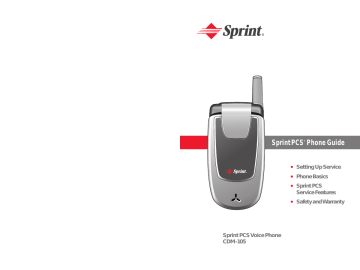
Voicemail-to-Voicemail Message Forwarding
Forward a voice message, except those marked “Private,” to other Sprint PCS Voicemail users.
1.
After listening to a message, press .
2.
Follow the voice prompts to enter the phone number.
3.
Follow the voice prompts to record your introduction and forward the voice message.
Voicemail-to-Voicemail Receipt Request
Receive confirmation that your voice message has been listened to when you send, forward, or reply to other
Sprint PCS users.
1.
After you have recorded a message, press indicate you are satisfied with the message you to recorded.
2.
Press to receipt
3.
Press to send your voicemail message.
Continue Recording
When leaving a voice message, you can choose to continue recording even after you’ve stopped.
Before pressing to indicate that you are satisfied with the message you recorded, press to continue recording.
Extended Absence Greeting
When your phone is turned off or you are off the
Nationwide Sprint PCS Network for an extended period, this greeting can be played instead of your normal personal greeting.
1.
From the main voicemail menu, press
Options.
for Personal
2.
Press for
3.
Press to record an Extended Absence Greeting.
Clearing the Message Icon
Your phone may temporarily continue to display the message icon after you have checked your voice and text messages.
To clear the icon from the display screen:
1.
Press
Menu
( ) to access the main menu.
2.
Select
Messaging
( ).
).
3.
Select
Voicemail
(
4.
Press
Clear Icon
(
5.
Press .
).
126 Section 3A: Sprint PCS Service Features – The Basics Section 3A: Sprint PCS Service Features – The Basics 127
advertisement
Related manuals
advertisement
Table of contents
- - Section 1: Getting Started
- - 1A. Setting Up Service
- - Getting Started With Sprint PCS Service
- - Setting Up Your Voicemail
- 1 Sprint PCS Account Passwords
- 2 Safety Precautions
- 5 Getting Help
- 8 Section 2: Your Sprint PCS Phone
- 10 2A. Your Sprint PCS Phone: The Basics
- 11 Front View of Your Phone
- 12 Key Functions
- 14 Viewing the Display Screen
- 15 Features of Your Sprint PCS Phone
- 17 Turning Your Phone On and Off
- 18 Using Your Phone’s Battery and Charger
- 21 Displaying Your Phone Number
- 21 Making and Answering Calls
- 21 Making Calls
- 22 Dialing Options
- 23 Answering Calls
- 24 Missed Call Notification
- 25 Calling Emergency Numbers
- 25 In-Call Menu
- 26 End-of-Call Options
- 9 Saving a Phone Number
- 11 Finding a Phone Number
- 12 Dialing and Saving Phone Numbers With Pauses
- 13 Abbreviated Dialing
- 14 Plus (+) Key Dialing
- 14 Dialing From the Phone Book
- 15 Using Speed Dialing
- 16 Entering Text
- 16 Selecting a Character Input Mode
- 17 Entering Characters Using T9 Text Input
- 18 Entering Characters by Tapping the Keypad
- 19 Entering Numbers and Symbols
- 19 Pre-set Messages
- 21 2B. Controlling Your Phone’s Settings
- 22 Sound Settings
- 22 Ringer Types
- 23 Volume
- 24 Alerts
- 26 Tone Length
- 26 Power Sound
- 27 Display Settings
- 27 Backlight
- 27 Graphics
- 30 Contrast
- 31 Location Settings
- 32 Others Phone Setup Options
- 32 Answer Mode
- 33 Auto Answer
- 33 Language
- 34 TTY Use With Sprint PCS Service
- 35 TTY Mode
- 36 Phone Info
- 36 Phone Number
- 37 Version
- 37 Advanced
- 38 My Menu
- 38 My Menu Set
- 38 My Menu Change or Delete
- 39 2C. Setting Your Phone’s Security
- 40 Accessing the Security Menu
- 41 Lock Phone
- 42 Change PWD
- 42 Privacy Lock
- 43 Call Restrict
- 44 Erasing the Phone Book
- 45 Resetting Your Phone
- 47 2D. Controlling Your Roaming Experience
- 48 Understanding Roaming
- 51 Setting Your Phone’s Roam Mode
- 52 Controlling Roaming Charges Using Call Guard
- 55 2E. Navigating Through Menus
- 56 Menu Navigation
- 56 Menu Structure
- 57 Viewing the Menus
- 40 2F. Managing Call History
- 41 Viewing History
- 42 Recent Calls
- 42 Outgoing Calls
- 43 Incoming Calls
- 44 Missed Calls
- 44 Clear Calls
- 46 2G. Using the Phone Book
- 47 Adding a New Phone Book Entry
- 48 Finding Phone Book Entries
- 51 Edit Group
- 51 Special #’s
- 52 Abbrev. Dial
- 52 Phonebook Match
- 54 2H. Using the Phone’s Calendar and Tools
- 55 Alarm
- 56 Quick Setting
- 57 Schedule
- 57 Search Schedule
- 57 Adding an Event to the Schedule
- 58 Countdown
- 58 Delete Countdown
- 59 View Memo
- 60 Delete Memo
- 61 World Time
- 61 Dual Time Display
- 62 Stop Watch
- 63 Calculator
- 64 Convert Unit
- 66 2I. Using Your Phone’s Voice Services
- 67 Screen Call
- 67 Set Auto Answer
- 68 Listening
- 69 Voice Memo
- 70 Voice Dial
- 70 Making a Call Using Voice Dial
- 72 2J. Using Your Phone’s Games
- 73 Eggman
- 73 Games Menu
- 73 Game Control Key
- 74 Jungle Boy
- 74 Games Menu
- 74 Game Control Key
- 76 Section 3: Sprint PCS Service Features
- 78 3A: Sprint PCS Service Features: The Basics
- 79 Using Voicemail
- 79 Setting Up Your Voicemail
- 80 Voicemail Notification
- 80 New Voicemail Message Alerts
- 81 Retrieving Your Voicemail Messages
- 83 Voicemail Options
- 86 Clearing the Message Icon
- 87 Voicemail Menu Key
- 89 Using SMS Text Messaging
- 71 Composing a Text Message
- 72 Inbox
- 73 Outbox
- 74 Drafts
- 75 Voicemail
- 75 Settings
- 81 Using Caller ID
- 82 Responding to Call Waiting
- 83 Making a Three-Way Call
- 84 Using Call Forwarding
- 87 Getting Started With Sprint PCS Voice Command
- 88 Creating Your Own Address Book
- 89 Making a Call With Sprint PCS Voice Command
- 92 Section 4: Safety and Warranty Information
- 84 4A: Safety
- 85 Getting the Most Out of Your Reception
- 85 Maintaining Safe Use of and Access to Your Phone
- 86 Caring for the Battery
- 87 Using Your Phone With a Hearing Aid Device
- 89 Owner’s Record
- 89 Phone Guide Proprietary Notice
- 90 Manufacturer’s Warranty
- 91 Index
