- Computers & electronics
- Software
- Multimedia software
- Video software
- Corel
- DVD MovieFactory 7
- User manual
advertisement
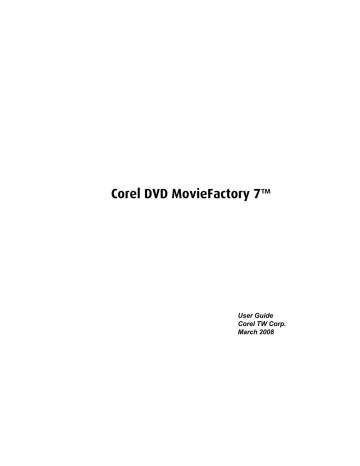
34 COREL DVD MOVIEFACTORY USER GUIDE
• Voice Volume Adjusts the volume level of the recorded clip.
• Voice Fade In Gradually increases the volume of the clip.
• Voice Fade Out Gradually decreases the volume of the clip.
• Voice Mute Click to disable the selected voice clip.
The Effect tab
The Effect tab displays various options that you can use to apply transition effects to your video clip.
Options for the Effect tab
• Add/Change Effect Opens the Effect dialog box. Add or modify an effect by selecting it and clicking OK. You can also double-click an effect to apply it.
• Effect Duration Allows you to specify the length of the selected transition effect.
• Effect Name Displays the names of currently applied effects.
Note: To remove an effect, select it in the Storyboard/Timeline and press [Delete].
Editing a slideshow
To edit your slideshow, select the slideshow thumbnail from the Media Clip list and click Edit Slideshow. Modify the selected slideshow in the Edit Slideshow dialog box.
Joining/Separating videos
Join/Separate Video lets you combine two or more video clips, or separate previously combined video clips.
To join/separate video clips:
1. Press [Ctrl] or [Shift] and click on two or more clips in the Media Clip list.
2. Click to combine the selected clips.
To separate the previously combined videos, select the video clip from the Media
Clip list and click again.
advertisement
Related manuals
advertisement
Table of contents
- 7 Welcome to Corel DVD MovieFactory
- 7 The DVD MovieFactory Launcher
- 9 Starting a project
- 9 Starting a project using task categories
- 11 Starting a Quickproject
- 12 Setting disc type and project format
- 12 Opening an existing project in the Launcher
- 13 Launching the DVD MovieFactory suite of programs
- 13 Accessing the Corel Web site
- 13 Preferences and Disc Tools
- 15 The DVD MovieFactory host program
- 16 Starting a new project
- 16 Opening an existing project
- 17 Creating a video disc
- 17 Capturing video
- 18 Capturing DV video
- 19 Capturing High-Definition Video (HDV)
- 19 Capturing analog video
- 19 Capturing TV footage
- 20 Capturing still images
- 21 Capturing video directly to MPEG format
- 22 Setting Auto Capture to DVD
- 22 Adding video files
- 23 Using the right-click menu
- 23 Adding photo slideshows
- 25 Importing digital media
- 28 Editing and enhancing your video
- 29 Trimming a video
- 29 Enabling Smart Proxy
- 30 Using Edit Room/Edit Slideshow
- 34 Joining/Separating videos
- 35 Multi-trimming Video
- 36 Using Ad- Zapper
- 36 Editing Subtitles
- 37 Adding/Editing Chapters
- 38 Exporting Selected Clips
- 39 Creating Menus
- 40 Menu Template Categories
- 40 Applying menu templates
- 40 Editing menu templates
- 41 Using motion menus
- 42 Customizing menu templates
- 43 Applying Moving path
- 43 Adding Note Menu
- 43 Adding decoration objects
- 44 Working with menu objects
- 45 Editing menu thumbnail and text style
- 47 Creating advanced menus for Blu-ray Disc video
- 47 Creating advanced menus
- 47 Adding button sounds
- 48 Previewing your video
- 50 Burning your disc
- 51 The Burning Options dialog box
- 53 Creating data disc
- 53 Editing a Disc
- 54 Capturing straight to disc
- 55 Capturing HDV straight to BDMV and AVCHD
- 56 Settings and tools
- 56 Widescreen 16:9 Display aspect ratio
- 57 Creating an audio disc
- 57 Copying disc contents
- 58 Preferences and Disc Tools
- 58 Format Disc
- 58 Erase Disc
- 58 Close Disc
- 59 Settings and options
- 59 Save As
- 59 Preferences
- 61 Disc Template Manager
- 61 Corel DVD MovieFactory Help
- 61 Product Updates on the Web
- 61 Online Registration
- 61 About Corel DVD MovieFactory
- 62 Project settings
- 63 Label@Once
- 63 Label@Once dialog box
- 63 General tab
- 64 Image tab
- 64 Text tab
- 66 Creating custom paper templates
- 67 Designing from scratch
- 68 Designing based on an existing project
- 69 Designing based on a playlist
- 69 Importing a disc label
- 69 Saving a disc label
- 70 Printing a disc label
- 71 Appendix: Important information
- 71 Installing a capture card
- 71 Connecting a video camera to the computer
- 71 DV or Digital 8 camcorder
- 71 Connecting the camcorder to the IEEE-1394 interface
- 71 Checking the hardware setup
- 72 HDV camcorder
- 72 Analog video sources
- 72 Connecting the video device to the analog capture card
- 73 Connecting a TV antenna to the tuner card
- 73 Connecting the capture or tuner card to the sound card
- 73 Checking the hardware setup
- 74 Glossary
- 78 Index