advertisement
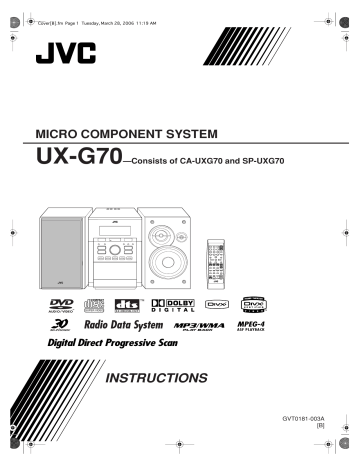
UX-G70[B].book Page 34 Monday, April 17, 2006 1:41 PM
Additional Information
Learning More about This System
Connections
(see pages 3 to 5)
• Make sure the antenna conductors do not touch any other terminals, connecting cords or the power cord. Also, keep the antennas away from metallic parts of the System, connecting cords, and the AC power cord. This could cause poor reception.
• Use only speakers with the same speaker impedance as indicated by the speaker terminals on the rear of the System.
• The speakers are magnetically shielded to avoid color distortions on TVs. However, if not installed properly, it may cause color distortions. So, pay attention to the following when installing the speakers.
– When placing the speakers near a TV set, turn off the
TV’s main power switch or unplug it before installing the speakers.
Then wait at least 30 minutes before turning on the TV’s main power switch again.
– Some TVs may still be affected even though you have followed the above instructions. If this happens, move the speakers away from the TV.
• When a portable audio device is connected to the LINE IN jack, sound will come out of the speakers and headphones.
However, no sound will come out of the LINE OUT jack.
Daily Operations—Playback
(see pages 7 to 11)
Listening to the Radio:
• If you store a new station into an occupied preset number, the previously stored station in that number will be erased.
• When you unplug the AC power cord or if a power failure occurs, the preset stations will be erased in a few days. If this happens, preset the stations again.
Listening to the TV Sound:
• When you use this function, connect the System and TV with the Scart cable.
Playing Back a Disc:
• On some DVD, SVCD, or VCD discs, the actual operations may be different from what is explained in this manual, due to the programming and disc structure; such differences are not a malfunction of this System.
• When discs* in more than one tray are loaded on the disc trays, they are played in sequence as follows. (When DVD
Video, DVD Audio or SVCD/VCD with PBC is loaded in the System, playback of the disc next to these discs will not start.):
Ex.: When DISC 2 is selected:
DISC 2
]
DISC 3
]
DISC 4
]
DISC 5
]
DISC 1
]
(then stops)
* When no disc is loaded on the disc tray, that disc number is skipped.
• You can exchange discs while playing or selecting another disc.
• Some DVD Audio discs prohibit downmix. When you playback such a disc, “LR ONLY” appears on the display and the System plays back the left front and right front signals.
• When playing back a DVD Audio disc recorded in MLP
(Meridian Lossless Packing; a lossless audio compression system that can completely recreate the PCM signal), the signals are recognized as the linear PCM signals, however, no indicator lights up on the display.
• This System can recognize up to 4 000 tracks in a disc.
Also, the System can recognize up to 150 tracks per group and up to 99 groups in a disc.
– If there are any unplayable files in a folder, those files are also counted in the total file number.
– Playable files which do not belong to any groups are handled as Group 1.
• For DVD-VR playback...
– This System can play only a disc of UDF-Bridge format.
– For details about DVD-VR format and playlist, refer to the manual of the recording equipment.
– You cannot use reverse slow motion, Program Play, or
Random Play.
• For MP3/WMA playback...
– MP3/WMA discs require a longer readout time than regular CDs. (It depends on the complexity of the group/ file configuration.)
– Some MP3/WMA files cannot be played back and will be skipped. This results from their recording processes and conditions.
– This System can play only a disc of ISO 9660 Level 1 or
Level 2.
– This System can playback MP3/WMA files with the extension code <.mp3> or <.wma> (regardless of the letter case—upper/lower).
– It is recommended that you make each MP3/WMA file at a sampling rate of 44.1 kHz and at a bit rate of 128 kbps.
This System cannot playback files made at a bit rate of less than 64 kbps.
34
UX-G70[B].book Page 35 Monday, April 17, 2006 1:41 PM
• For JPEG files playback...
– It is recommended that you record a file at 640 x 480 resolution. (If a file has been recorded at a resolution of more than 640 x 480, it will take a long time to be shown.)
– This System can play only baseline JPEG files*.
Progressive JPEG files* or lossless JPEG files* cannot be played.
* Baseline JPEG format: Used for digital cameras, web, etc.
Progressive JPEG format: Used for web.
Lossless JPEG format: An old type and rarely used now.
– This System can playback JPEG files with the extension code <.jpg> or <.jpeg> (regardless of the letter case— upper/lower).
– This System may not playback JPEG files properly if they are recorded on a device other than a digital still camera.
– During slide-show playback, zoom cannot be operated.
• For MPEG-1/MPEG-2 playback...
– The stream format should conform to MPEG system/ program stream.
– 720 x 576 pixels (25 fps)/720 x 480 pixels (30 fps) is recommended for the highest resolution.
– This System also supports the resolutions of 352 x 576/
480 x 576/ 352 x 288 pixels (25 fps) and 352 x 480/ 480 x 480/ 352 x 240 pixels (30 fps).
– The file format should be MP@ML (Main Profile at
Main Level)/SP@ML (Simple profile at Main Level)/
MP@LL (Main Profile at Low Level).
– Audio streams should conform to MPEG1 Audio layer-2 or MPEG2 Audio Layer-2.
• For ASF playback...
– This System can play back ASF files with the extension code <.asf> (regardless of the letter case—upper/lower).
– This System supports ASF files whose resolution is
352 x 288 pixels or less.
– Some recorded files may not be able to playback depending on file characteristics, kind of digital camera/ video camera, or recording conditions.
– You cannot use the following functions—One Touch
Replay, Slow motion, A-B Repeat, Program Play and
Random Play.
• For DivX playback...
– This System can play only a disc of UDF-Bridge format.
“Multi-border” is not supported.
– The System supports DivX files whose resolution is 720 x 480 pixels or less (30 fps), and 720 x 576 pixels or less
(25 fps).
– Audio stream should conform to MPEG1 Audio Layer-2 or MPEG Audio Layer-3 (MP3).
– This System can play back DivX files with the extension code <.divx> <.div> <.avi> (regardless of the letter case—upper/lower).
– The System does not support GMC (Global Motion
Compression).
– The file encoded in the interlaced scanning mode may not be played back correctly.
– You cannot use the following functions—One Touch
Replay, Slow motion, A-B Repeat, Program Play,
Random Play and on-screen operations.
Playing Back a Portable Audio Device:
• When QP Link fails due to a weak sound signal from the
LINE IN jack, Auto Standby may turn the System off even if you can hear the sound from the speakers.
In such cases, adjust the volume level of the component louder so that the System can detect the sound signal properly.
• Changing from LINE to another source while QP Link works will deactivate QP Link temporarily.
In this case, the following reactivates QP Link:
– Pressing QP LINK on the remote control.
– Unplugging the component from the LINE IN jack, then plugging it again.
• If you press STANDBY to turn the System off or if preset Timer turns the System off while QP Link works, the
System will deactivate QP Link temporarily.
In such cases, the following reactivates QP Link:
– When no sound signal comes from the LINE IN jack for about 30 seconds after the System is turned off.
– When you turn on the power again.
• QP Link may start working when you just plug in the component to the LINE IN jack or unplug it. This is not a malfunction.
35
UX-G70[B].book Page 36 Monday, April 17, 2006 1:41 PM
Playing Back from the PC:
• Check if your PC equipped with the CD-ROM drive is running on Windows R 98*, Windows R 98SE*, Windows R
Me*, Windows R 2000*, or Windows R XP* and prepare its
CD-ROM.
*Microsoft R , Windows R 98, Windows R 98SE, Windows R
Me, Windows R 2000 and Windows R XP are registered trademarks of Microsoft corporation.
• DO NOT turn off the System or disconnect the USB cable while installing the drivers or until your PC has recognized the System.
• Use a full speed USB cable (version 1.1).
• If your PC does not recognize the System, disconnect the
USB cable and connect it again. If this does not work, restart Windows.
• The drivers installed can be recognized only when the USB cable is connected between the System and your PC.
• The sound may not be played back correctly—interrupted or degraded—due to your PC settings or PC specifications.
Daily Operations—Sound & Other Adjustments
(see pages 12 to 15)
Adjusting the Sound:
• This function also affects the sound through the headphones.
Changing the Scanning Mode:
• You cannot change the scanning mode to progressive in the following cases:
– When your TV does not support the progressive video input.
– When you have not connected your TV to the system using a component video cord.
Setting the Clock:
• “0:00” will flash on the display until you set the clock.
• The clock may gain or lose 1 to 2 minutes per month. If this happens, reset the clock.
Advanced Radio Operations
(see pages 16 and 17)
• If you want to know more about Radio Data System, visit
«http://www.rds.org.uk».
• If the System takes time to show the Radio Data System information—PS, PTY, RT signals, “WAIT PS,” “WAIT
PTY,” or “WAIT RT” will appear while searching.
Unique DVD/VCD Operations
(see pages 18 to 20)
Selecting the Audio Track:
• On some DVD Video discs, you cannot change audio languages while playing back.
Special Effect Playback:
• During slow-motion playback, no sound will be reproduced.
• While zoomed in, the picture may look coarse.
Advanced Disc Operations
(see pages 21 to 29)
Programming the Playing Order—Program Play:
• While programming steps...
– You cannot eject any discs from the disc trays.
– Your entry will be ignored if you have tried to program an item number that does not exist (for example, selecting track 14 on a disc that only has 12 tracks).
Playing Repeatedly:
• When DVD Video or DVD Audio is loaded in this System, playback of the disc next to the DVD Video or DVD Audio will not start, although ALL /REPEAT ALL on the TV screen or ALL in the display window is shown.
• A-B Repeat can be used within the same title while playing a DVD Video, and within the same track for the other discs.
On-screen Disc Operations:
• For DVD-R/-RW in the VR format, “PG” or “PL” appears instead of “TITLE” on the on-screen bar.
Operations on the Control Screen:
• If you press ON SCREEN on the remote control during playback, playback information appears on the TV screen.
36
UX-G70[B].book Page 37 Monday, April 17, 2006 1:41 PM
Timer Operations
(see pages 30 and 31)
Setting the Timer:
• If you do not specify the preset station or track number correctly while setting a timer, the currently selected station or the first track will be played when the timer is activated.
• When you unplug the AC power cord or if a power failure occurs, the timer will be canceled. You need to set the clock first, then the timer again.
• If you set DVD Video as the source, Daily Timer will not work correctly.
Timer Priority:
• If you set the Sleep Timer after Daily Timer starts playing the selected source, Daily Timer is canceled.
Setup Menu Operations
(see pages 32 and 33)
General:
• If the upper and lower parts of the menu are cut off, adjust the picture size control of the TV.
LANGUAGE menu:
• When the language you have selected for MENU
LANGUAGE, AUDIO LANGUAGE, or SUBTITLE is not recorded on a disc, the original language is used as the initial language.
PICTURE menu—MONITOR TYPE:
• Even if “4:3 PS” is selected, the screen size may become
4:3 letter box while playing a disc. This depends on how the discs are recorded.
• When you select “16:9” for a picture whose aspect ratio is
4:3, the picture slightly changes due to the process for converting the picture width.
OTHERS menu—ON SCREEN GUIDE:
• The setup menu and on-screen bar will be displayed (and recorded) even though this function is set to “OFF.”
Subtitles and the information for zoom-in always appear on the display regardless of this setting.
Maintenance
To get the best performance of the System, keep your discs and mechanism clean.
Handling discs
• Remove the disc from its case by holding it at the edge while pressing the center hole lightly.
• Do not touch the shiny surface of the disc, or bend the disc.
• Put the disc back in its case after use to prevent warping.
• Be careful not to scratch the surface of the disc when placing it back in its case.
• Avoid exposure to direct sunlight, extreme temperature, and moisture.
To clean the disc:
Wipe the disc with a soft cloth in a straight line from center to edge.
Cleaning the System
• Stains should be wiped off with a soft cloth. If the System is heavily stained, wipe it with a cloth soaked in waterdiluted neutral detergent and wrung well, then wipe clean with a dry cloth.
• Since the System may deteriorate in quality, become damaged or get its paint peeled off, be careful about the following:
– DO NOT wipe it with a hard cloth.
– DO NOT wipe it forcefully.
– DO NOT wipe it with thinner or benzine.
– DO NOT apply any volatile substance such as insecticides to it.
– DO NOT allow any rubber or plastic to remain in contact for a long time.
To remove the speaker grilles:
Holes
Speaker grille
Projection
37
advertisement
Related manuals
advertisement
Table of contents
- 7 Connections
- 10 Display Indicators
- 11 Daily Operations—Playback
- 16 Adjusting the Volume
- 16 Adjusting the Sound
- 17 Creating 3-dimentional Sound Field—3D Phonic
- 17 Presetting Automatic DVD Video Sound Increase Level
- 17 Adjusting the Audio Input Level
- 17 Adjusting the Audio Output Level
- 18 Changing the Display Brightness
- 18 Changing the Scanning Mode
- 18 Changing the Picture Tone
- 19 Setting the Clock
- 19 Turning Off the Power Automatically
- 20 Advanced Radio Operations
- 22 Unique DVD/VCD Operations
- 22 Selecting the Audio Track
- 23 Selecting the Subtitle Language
- 23 Selecting the View Angle
- 23 Selecting the Browsable Still Pictures
- 23 Playing Back Bonus Group
- 24 Making Dialogues Clear—Clear Voice
- 24 Special Effect Playback
- 25 Advanced Disc Operations
- 25 Programming the Playing Order—Program Play
- 26 Playing at Random—Random Play
- 27 Playing Repeatedly
- 27 Prohibiting Disc Ejection—Child Lock
- 28 On-screen Disc Operations
- 32 Operations on the Control Screen
- 34 Timer Operations
- 36 Setup Menu Operations
- 38 Additional Information
- 38 Learning More about This System
- 42 Troubleshooting
- 44 Operating JVC’s TVs Using the Remote Control
- 45 Specifications
- 46 Parts Index