Using a Microphone (CVP-405/403). Yamaha CVP-405, CVP-405PE, CVP-403PM, CVP - 405, CVP - 403, CVP - 401, CVP-401, CVP-405-403-401, CVP-405PM, CVP-403PE
Add to my manuals
226 Pages
Yamaha CVP-405-403-401 is a versatile electronic keyboard that combines the touch and feel of a grand piano with the capabilities of a digital synthesizer. With its weighted keys, realistic sound effects, and a wide range of features, it's perfect for both beginners and experienced musicians. Explore your creativity with a variety of built-in rhythms, accompaniment styles, and sound effects, or connect it to your computer to access even moresmöglichkeiten.
advertisement
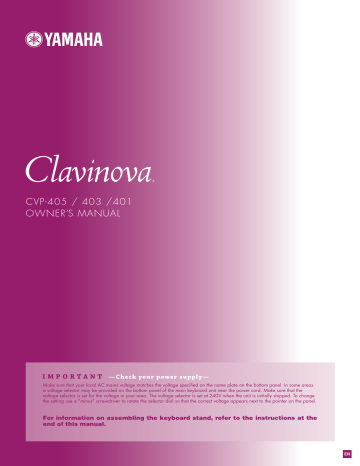
Using a Microphone (CVP-405/403)
Reference to Quick Guide pages
Singing Along with Song Playback (Karaoke) or Your Own
Connecting a Microphone........................................................... page 54
Singing with the Lyrics Display ................................................... page 55
Convenient Functions for Karaoke ..............................................page 56
Adjusting the tempo ................................................................ page 31
Transpose ................................................................................ page 56
Applying effects to Your Voice ................................................. page 56
Adding Harmony Vocals to Your Voice..................................... page 57
Practicing Singing with Proper Pitch (Vocal CueTIME)........... page 137
Convenient Functions for Singing Along with Your Own
Performance................................................................................. page 58
Changing the Key (Transpose).................................................. page 58
Displaying the Music Score on Instrument and Lyrics on TV .... page 59
Making Announcements Between Songs ................................. page 59
Controlling Playback Timing by Your Voice (Karao-Key) ......... page 137
Editing Vocal Harmony Parameters
This section explains briefly how to create your own Vocal Harmony (page 57)
types, and lists the detailed parameters for editing. Up to ten Vocal Harmony types can be created and saved.
1
Call up the operation display.
[FUNCTION] → [G] MIC SETTING/VOCAL HARMONY
2
Press the [H] (VOCAL HARMONY TYPE) button to call up the VOCAL
HARMONY TYPE selection display.
2
CVP-405/403/401 Owner’s Manual 163
Editing Vocal Harmony Parameters
3
Press one of the [A]–[J] buttons to select a Vocal Harmony type to be edited.
3 3
4
4
Press the [8 † ] (EDIT) button to call up the VOCAL HARMONY EDIT display.
5
If you want to re-select the Vocal Harmony type, use the [1 π † ]/
[2 π † ] buttons.
Or you can re-select the Vocal Harmony type by pressing the [8 π† ]
(RETURN) button to return to the Vocal Harmony selection display.
8
5 6 7
CAUTION
The settings here will be lost if you change to another
Vocal Harmony type or you turn the power off without executing the save operation.
6
Use the [3 π † ]–[5 π †
] buttons to select the parameter (page 165)
you want to edit.
7
Set the value of the parameter selected above.
8
Press the [I] (SAVE) button to save your edited Vocal Harmony type
164 CVP-405/403/401 Owner’s Manual
Editing Vocal Harmony Parameters
Editable Parameters in the VOCAL HARMONY EDIT Display
VOCODER TYPE
CHORDAL TYPE Determines how the harmony notes are applied to the micro-
phone sound when the Harmony mode (page 169) is set to
“CHORDAL.”
HARMONY GENDER TYPE Determines whether the gender of the harmony sound is changed or not.
Off
The gender of the harmony sound is not changed.
Auto
The gender of the harmony sound is changed automatically.
LEAD GENDER TYPE
Determines how the harmony notes are applied to the micro-
phone sound when the Harmony mode (page 169) is set to
“VOCODER.”
LEAD GENDER DEPTH
Determines whether and how the gender of the lead vocal sound
(i.e., the direct microphone sound) will be changed. Please note that the number of harmony notes differs depending on the selected type. When set to Off, three harmony notes are produced. Other settings produce two harmony notes.
Off
No gender change occurs.
Unison
No gender change occurs. You can adjust the LEAD GENDER
DEPTH below.
Male
The corresponding gender change is applied to the lead vocal.
Female
The corresponding gender change is applied to the lead vocal.
Adjusts the degree of lead vocal gender change. This is available when the LEAD GENDER TYPE above is set to other than Off.
The higher the value, the more “feminine” the harmony voice becomes. The lower the value, the more “masculine” the voice.
LEAD PITCH CORRECT
UPPER GENDER THRESH-
OLD
LOWER GENDER THRESH-
OLD
Gender change will occur when the harmony pitch reaches or exceeds the specified number of semitones below the lead vocal pitch.
UPPER GENDER DEPTH
This parameter is only effective when the LEAD GENDER TYPE above is set to other than Off.
When Smooth or Hard is selected, the pitch of the lead vocal is shifted in precise semitone steps.
Gender change will occur when the harmony pitch reaches or exceeds the specified number of semitones above the lead vocal pitch.
LOWER GENDER DEPTH
VIBRATO DEPTH
Adjusts the degree of gender change applied to harmony notes higher than the UPPER GENDER THRESHOLD. The higher the value, the more “feminine” the harmony voice becomes. The lower the value, the more “masculine” the voice.
Adjusts the degree of gender change applied to harmony notes lower than the LOWER GENDER THRESHOLD. The higher the value, the more “feminine” the harmony voice becomes. The lower the value, the more “masculine” the voice.
Sets the depth of vibrato applied to the harmony sound. Also affects the lead vocal sound when the LEAD GENDER TYPE above is set to other than Off.
VIBRATO RATE
VIBRATO DELAY
Sets the speed of the vibrato effect. Also affects the lead vocal sound when the LEAD GENDER TYPE above is set to other than
Off.
Specifies the length of the delay before the vibrato effect begins when a note is produced. Higher values result in a longer delay.
CVP-405/403/401 Owner’s Manual 165
Adjusting the Microphone and Harmony Sound
HARMONY1/2/3 VOLUME Sets the volume of the first (lowest), second, and third (highest) harmony notes.
HARMONY1/2/3 PAN Specifies the stereo (pan) position of the first (lowest), second, and third (highest) harmony notes.
Random
The stereo position of the sound will change randomly whenever the keyboard is played. This is effective when the Har-
mony mode (page 169) is set to “VOCODER” or “CHORDAL.”
L63>R – C – L<R63
A setting of L63>R pans the sound hard left, while C is at center, and L<R63 is at hard right.
HARMONY1/2/3 DETUNE Detunes the first (lowest), second, and third (highest) harmony notes by the specified number of cents.
PITCH TO NOTE
PITCH TO NOTE PART
When this is set to “ON,” you can “play” the voices of the instrument with your voice. (The instrument tracks the pitch of your voice and converts it to note data for the tone generator. Keep in mind, however, that dynamic changes in your voice do not affect the volume of the tone generator.)
Determines which of the instrument parts will be controlled by the lead vocal when the Pitch to Note parameter is “ON.”
Adjusting the Microphone and Harmony Sound
1
Call up the operation display.
[FUNCTION] → [G] MIC SETTING/VOCAL HARMONY
2
Press the [I] (MIC SETTING) button to call up the MICROPHONE SET-
TING display.
2
166 CVP-405/403/401 Owner’s Manual
Adjusting the Microphone and Harmony Sound
3
Press the TAB [ √ ] button to select the OVERALL SETTING tab display.
3
4
6
4
5
4
Use the [A]–[J] buttons to select the item (parameter) (see below) to be adjusted.
5
Use the [1 π † ]–[8 π † ] buttons to set the value.
6
Press the [EXIT] button to exit from the MICROPHONE SETTING display.
Adjustable Items (Parameters) in the OVERALL SETTING Tab
Display
■ 3BAND EQ
EQ (Equalizer) is a processor that divides the frequency spectrum into multiple bands, which can be boosted or cut as required to tailor the overall frequency response. The instrument features a high-grade three-band (LOW, MID and HIGH) digital equalizer function for the microphone sound.
• Hz
Adjusts the center frequency of the corresponding band.
• dB
Boosts or cuts the level of the corresponding band by up to 12 dB.
CAUTION
Settings in the OVERALL SET-
TING tab display are automatically saved to the instrument when you exit from the display. However, if you turn the power off without exiting from this display, the settings will be lost.
■ NOISE GATE
This effect mutes the input signal when the input from the microphone falls below a specified level. This effectively cuts off extraneous noise, allowing the desired signal (vocal, etc.) to pass.
• SW (Switch)
This turns the Noise Gate on or off.
• TH. (Threshold)
This adjusts the input level at which the gate begins to open.
CVP-405/403/401 Owner’s Manual 167
Adjusting the Microphone and Harmony Sound
■ COMPRESSOR
This effect holds down the output when the input signal from the microphone exceeds a specified level. This is especially useful for smoothing out vocals that have widely varying dynamics. It effectively “compresses” the signal, making soft parts louder and loud parts softer.
• SW (Switch)
This turns the Compressor on or off.
• TH. (Threshold)
This adjusts the input level at which compression begins to be applied.
• RATIO
This adjusts the compression ratio.
• OUT
This adjusts the final output level.
■ VOCAL HARMONY CONTROL
The following parameters determine how the harmony is controlled.
• VOCODER CONTROL
The Vocal Harmony effect in Vocoder mode (page 169) is controlled by note
data—the notes you play on the keyboard and/or the notes of the song data. This parameter lets you determine which notes are used to control the harmony.
SONG CHANNEL
KEYBOARD
MUTE/PLAY
When set to “MUTE,” the channel selected below (to control
Harmony) is muted (turned off) during song playback.
OFF/Channels 1–16
When set to “OFF,” song data control over harmony is turned off. When set to one of the values 1–16, note data (played from a song on the instrument or an external MIDI sequencer) contained on the corresponding channel is used to control the harmony. This setting is linked to the HARMONY CH setting in
the SONG SETTING display (page 137).
OFF
Keyboard control over harmony is turned off.
UPPER
Notes played to the right of the split point control the harmony.
LOWER
Notes played to the left of the split point control the harmony.
• BAL.
This lets you set the balance between the lead vocal (your own voice) and Vocal
Harmony. Raising this value increases the volume of the Vocal Harmony and decreases that of the lead vocal.
When this is set to L<H63 (L: Lead Vocal, H: Vocal Harmony), only the Vocal
Harmony is output; when it is set to L63>H, only the lead vocal is output.
168 CVP-405/403/401 Owner’s Manual
Adjusting the Microphone and Harmony Sound
• MODE
All of the Vocal Harmony types fall into one of three modes, which produce harmony in different ways. The harmony effect is dependent on the selected Vocal
Harmony mode, and this parameter determines how the harmony is applied to your voice. The three modes are described below.
AUTO
VOCODER
CHORDAL
When the [ACMP ON/OFF] or [LEFT] is set to ON and if chord data exists in the song, the mode is automatically set to
CHORDAL. In all other cases, the mode is set to VOCODER.
The harmony notes are determined by the notes you play on the keyboard and/or song data. You can specify whether the Vocoder effect is controlled by your keyboard performance or by the Song
The harmony notes are determined by the following three types of chord: chords played in the chord section of the keyboard
(with the [ACMP] turned on), chords played in the LEFT Voice section of the keyboard (with the [ACMP] turned off and the
[LEFT] turned on), and chords contained in song data for controlling the harmony. (Not available if the song does not contain any chord data.)
• CHORD
The following parameters determine which data in a recorded song is used for chord detection.
OFF
XF
1–16
Chords are not detected from the song data.
Chords of XF format are used for the Vocal Harmony.
Chords are detected from note data in the specified song channel.
• Vocal Range
Set this to obtain the most natural vocal harmony, depending on your voice.
Normal
Low
High
Normal setting
Setting for lower voice. This setting is also appropriate for growling and shouting.
Setting for higher voice. This setting is also appropriate for singing close to the microphone.
■ MIC
The following parameters determine how the microphone sound is controlled.
• MUTE
When set to ON, the microphone sound is turned off.
• VOLUME
Adjusts the output volume of the microphone sound.
CVP-405/403/401 Owner’s Manual 169
Talk Setting
Talk Setting
This function lets you have special settings for making announcements between songs, separate from the settings for your singing performance.
1
Call up the operation display.
[FUNCTION] → [G] MIC SETTING/VOCAL HARMONY
2
Press the [I] (MIC SETTING) button to call up the MICROPHONE SET-
TING display.
3
Press the TAB [ ® ] button to select the TALK SETTING tab display.
3
4
6
5
CAUTION
Settings in the TALK SETTING tab display are automatically saved to the instrument when you exit from the display.
However, if you turn the power off without exiting from this display, the settings will be lost.
4
Use the [A]/[B] buttons to select the item (parameter) (page 171) to
be set.
5
Use the [1 π † ]–[7 π † ] buttons to set the value.
6
Press the [EXIT] button to exit from the MICROPHONE SETTING display.
170 CVP-405/403/401 Owner’s Manual
Adjustable Items (Parameters) in the TALK SETTING Tab Display
VOLUME
PAN
REVERB DEPTH
This determines the output volume of the microphone sound.
This sets the stereo pan position of the microphone sound.
This sets the depth of the reverb effects applied to the microphone sound.
CHORUS DEPTH
TOTAL VOLUME ATTENUA-
TOR
This determines the amount of attenuation to be applied to the overall sound (excepting the microphone input)—allowing you to effectively adjust the balance between your voice and the overall instrument sound.
DSP MIC ON/OFF
This sets the depth of the chorus effects applied to the microphone sound.
DSP MIC TYPE
This turns the DSP effect applied to the microphone sound ON or OFF.
This selects the type of DSP effect to be applied to the microphone sound.
DSP MIC DEPTH This sets the depth of the DSP effect applied to the microphone sound.
Talk Setting
CVP-405/403/401 Owner’s Manual 171
advertisement
* Your assessment is very important for improving the workof artificial intelligence, which forms the content of this project
Key Features
- Weighted keys provide a realistic piano-like playing experience.
- Built-in rhythms and accompaniment styles offer a wide range of musical possibilities.
- Digital synthesizer capabilities allow for a vast array of sound effects and customization.
- Connect to your computer for expanded functionality and access to additional sounds and features.
- Headphone jack for private practice or performance.
Related manuals
Frequently Answers and Questions
Can I use the keyboard to play different musical instruments?
Does the keyboard come with built-in songs or rhythms?
Can I connect the keyboard to my computer?
advertisement
Table of contents
- 7 Table of Contents
- 10 Enhanced Realism and Natural Expressiveness
- 12 Panel Controls
- 14 Playing the Keyboard
- 16 Setting Up
- 16 Music Rest
- 16 Sheet Music Braces (CVP-405/403)
- 17 Using Headphones
- 18 Changing the Display Language
- 18 Display Settings
- 21 Handling the Floppy Disk Drive (FDD) and Floppy Disks
- 22 Handling the USB Storage Device (USB Flash Memory/Floppy Disk, etc)
- 23 Playing the Demos
- 25 Operations in the Basic Displays
- 25 Operation of the Main Display
- 26 Operation of the File Selection Display
- 27 Operation of the Function Display
- 28 Playing Voices
- 28 Playing the Piano Voice
- 32 Playing Various Voices
- 35 Practicing with the Songs
- 35 Playing Back Songs Before Practicing
- 38 Displaying Music Notation (Score)
- 39 One-handed Practice with the Guide Lamps
- 41 Practicing with the Repeat Playback Function
- 42 Recording Your Performance
- 43 Playing Backing Parts with the performance assistant Technology
- 44 Playing Accompaniment with the Auto Accompaniment Feature (Style Playback)
- 45 Playing “Mary Had a Little Lamb” with the Auto Accompaniment Feature
- 52 Calling Up Ideal Setups for Each Song-Music Finder
- 53 Calling up the panel settings to match the Style (Repertoire)
- 54 Singing Along with Song Playback (Karaoke) or Your Own Performance
- 54 Connecting a Microphone (CVP-405/403)
- 55 Singing with the Lyrics Display
- 56 Convenient Functions for Karaoke
- 58 Convenient Functions for Singing Along with Your Own Performance
- 60 Recording Your Performance as Audio (USB Audio Recorder) (CVP-405/403)
- 60 Recording Your Performance as Audio
- 62 Playing Back the Recorded Performance
- 63 Basic Operation
- 63 Selecting Message Language
- 63 The Messages Shown in the Display
- 64 Instant Selection of the Displays- Direct Access
- 65 Basic Displays (Main Display and File Selection Display)
- 65 Main Display
- 66 File Selection Display Configuration and Basic Operation
- 69 File/Folder Operations in the File Selection Display
- 75 Restoring the Factory-programmed Settings
- 75 Restoring the Factory-programmed System
- 76 Restoring the Factory-programmed Settings Independently by Item
- 76 Saving and Recalling Your Original Settings as a Single File
- 77 Data Backup
- 78 Backup procedure
- 79 Using, Creating and Editing Voices
- 79 Voice Characteristics
- 80 Playing Different Voices Simultaneously
- 80 Keyboard Parts (Right 1, Right 2, Left)
- 81 Playing Two Voices Simultaneously (Right 1 and 2 Parts)
- 82 Playing Different Voices with the Left and Right Hands (Right 1 and Left Parts)
- 83 Changing Pitch
- 83 Transpose
- 83 Fine-tuning the Pitch of the Entire Instrument
- 83 Scale Tuning
- 85 Adding Effects to Voices Played on the Keyboard
- 87 Editing the Volume and Tonal Balance (MIXING CONSOLE)
- 87 Basic Procedure
- 96 Voice Creating (Sound Creator)
- 96 Basic Procedure
- 100 Creating Your Original Organ Flutes Voices
- 103 Using, Creating and Editing the Auto Accompaniment Styles
- 103 Style Characteristics
- 103 Selecting a Chord Fingering Type
- 104 Playing Only the Rhythm Channels of a Style
- 105 Style Playback-related Settings
- 107 Split Point Settings
- 108 Editing the Volume and Tonal Balance of the Style (MIXING CONSOLE)
- 108 Convenient Music Finder feature
- 108 Searching the Records
- 110 Creating a Set of Favorite Records
- 110 Editing Records
- 111 Saving the Record
- 113 Style Creator
- 113 Style Structure
- 114 Creating a Style
- 119 Editing the Created Style
- 127 Registering and Recalling Custom Panel Setups-Registration Memory
- 127 Registering and Saving Custom Panel Setups
- 128 Recalling the Registered Panel Setups
- 129 Deleting an Unneeded Panel Setup/Naming a Panel Setup
- 129 Disabling Recall of Specific Items (Freeze Function)
- 130 Calling Up Registration Memory Numbers in Order-Registration Sequence
- 132 Using, Creating and Editing Songs
- 132 Compatible Song Types
- 133 Operations for Song Playback
- 136 Adjusting the Volume Balance and Voice Combination, etc. (MIXING CONSOLE)
- 137 Using the Practice Function (Guide)
- 137 Selecting the Guide Function Type
- 139 Recording Your Performance
- 139 Recording Methods
- 154 Editing a Recorded Song
- 163 Using a Microphone (CVP-405/403)
- 163 Editing Vocal Harmony Parameters
- 166 Adjusting the Microphone and Harmony Sound
- 170 Talk Setting
- 172 Connecting the Clavinova Directly to the Internet
- 172 Connecting the Instrument to the Internet
- 173 Accessing the Special Website
- 173 Operations in the Special Website
- 173 Scrolling the Display
- 174 Following Links
- 174 Entering Characters
- 174 Return to the Previous Web Page
- 175 Refreshing a Web Page/Canceling Loading of a Web Page
- 176 Purchasing and Downloading Data
- 176 Registering Bookmarks of Your Favorite Pages
- 179 About the Internet Settings Display
- 182 Changing the Home Page
- 183 Initializing Internet Settings
- 184 Glossary of Internet Terms
- 185 Using Your Instrument with Other Devices
- 185 Using Headphones (1 [PHONES] jacks)
- 185 Connecting a Microphone or Guitar (2 [MIC./LINE IN] jack) (CVP-405/403)
- 185 Connecting Audio & Video Devices (345)
- 185 Using External Audio Devices for playback and Recording (3 [AUX OUT] Jacks)
- 186 Playing External Audio Devices with the Built-in Speakers (4 [AUX IN] Jacks)
- 186 Showing the Instrument’s Display Contents on a Separate TV Monitor (5 [VIDEO OUT] Terminal) (CVP-405)
- 187 Using the Footswitch or Foot Controller (6 [AUX PEDAL] jack)
- 187 Assigning Specific Functions to Each Foot Pedal
- 190 Connecting External MIDI Devices (7 [MIDI] Terminals)
- 190 Connecting a Computer, USB Device, or Internet (789) )
- 190 Connecting a Computer (8 [USB TO HOST] and 7 [MIDI] Terminals)
- 191 Connecting to a USB-type LAN Adaptor and USB Storage Device (9 via the [USB TO DEVICE] Terminal)
- 192 Connect to the Internet (10) [LAN] Port)
- 192 What is MIDI?
- 195 What You Can Do With MIDI
- 196 MIDI Settings
- 196 Basic Operation
- 197 Pre-Programmed MIDI Templates
- 198 MIDI System Settings
- 198 MIDI Transmit Settings
- 199 MIDI Receive Settings
- 199 Setting the Bass Note for Style Playback via MIDI Receive
- 200 Setting the Chord Type for Style Playback via MIDI Receive
- 201 Troubleshooting
- 206 CVP-405: Keyboard Stand Assembly
- 208 CVP-403: Keyboard Stand Assembly
- 210 CVP-401: Keyboard Stand Assembly
- 212 Installing the Floppy Disk Drive (Optional) (CVP-405)
- 213 Specifications
- 215 Index
- 215 Numerics
- 215 A
- 215 B
- 215 C
- 215 D
- 215 E
- 215 F
- 216 G
- 216 H
- 216 I
- 216 K
- 216 L
- 216 M
- 216 N
- 216 O
- 216 P
- 216 Q
- 217 R
- 217 S
- 217 T
- 217 U
- 217 V
- 217 W
- 217 X
- 218 Panel Button Chart
- 218 Symbol
- 218 Number
- 218 A
- 218 B
- 218 C
- 218 D
- 218 E
- 218 F
- 218 G
- 218 I
- 218 K
- 218 L
- 218 M
- 218 O
- 218 P
- 218 R
- 218 S
- 218 T
- 218 U
- 218 V