- Computers & electronics
- Audio & home theatre
- Supplementary music equipment
- JVC
- HD-61FB97 - 61" Rear Projection TV
- User manual
Aspect. JVC HD52FA97 - 52" Rear Projection TV, HD-61FB97 - 61" Rear Projection TV, HD-56FB97 - 56" Rear Projection TV
Add to My manuals88 Pages
advertisement
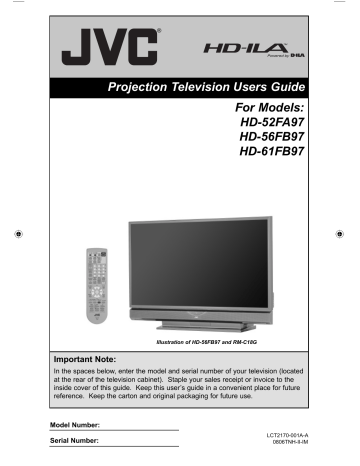
Button Functions
Aspect
This feature will help you adjust the picture you are watching to give you the best possible picture quality.
Aspect Ratios
PANORAMA - With this ratio a normal
4:3 aspect picture is stretched to fit the dimensions of the 16:9 aspect screen.
REGULAR - The regular ratio is used when you want to watch a 4:3 broadcast or recorded program without modifying the original picture to fit the dimensions of your
16:9 screen. The 4:3 picture will fill the screen from top to bottom, while black bars will appear to fill up the remaining space along the picture’s sides. The 4:3 picture will be centered within the boundaries of the
16:9 screen. CINEMA - This ratio “zooms in” on the center part of a 4:3 aspect picture, blowing it up to fill the 16:9 screen.
FULL - This is the ratio to use when watching 16:9 High-Definition broadcasts.
SLIM - This aspect mode shrinks the screen of 16:9 to 4:3. There are some programming that is already stretched by mistake at broadcasting companies, so this mode corrects it. Black side bars will appear.
PANORAMA ZOOM - This ratio stretches the High-Definition 16:9 aspect image to eliminate the black side bars.
Aspect Ratios in PC Mode
REGULAR - This is the original aspect mode.
CINEMA ZOOM - This ratio stretches the High-Definition 16:9 aspect image to eliminate the black surrounding bars.
FULL - This aspect mode stretches the image to fit the dimensions of the 16:9 aspect screen.
71
Button Functions
Aspect Ratios (Continued)
Press button
•
SPECT
button, you can change the size.
When you change the aspect ratios, it is different from their broadcast or recorded program.
SD (480i, 480p)
NTSC, 480i, 480p
HD (1080i, 720p)
ATSC (1080i, 720p)
ATSC (480i, 480p) PC
ASPECT
PANORAMA
CINEMA
FULL
REGULAR
ASPECT
PANORAMA ZOOM
CINEMA ZOOM
FULL
ASPECT
PANORAMA ZOOM
CINEMA ZOOM
FULL
SLIM
ASPECT
FULL
REGULAR
Notes:
• You can also choose the size by pressing the π † buttons.
• When you change the aspect ratio or signal, reset the picture position to center.
• You can also access the FRONT PANEL CONTROL screen by using the M
ENU
button on the side of the TV instead of the remote control. It appears between INITIAL SETUP and PICTURE ADJUST screen, and it has VIDEO STATUS and ASPECT menus. Choose
ASPECT by pressing Menu † HANNEL
+/- buttons ( √ OPERATE ® ).
• "SLIM" can only be dispalyed when the signal is ATSC (480i or 480p).
• If the televison receives a 16:9 signal from your HDMI device, the aspect mode will turn to
FULL automatically. If the television receives a 4:3 signal from your HDMI device when you are in FULL aspect mode, it will return to REGULAR aspect mode. If you change the aspect mode after the televison changed it to FULL automatically, the televison will change to the aspect mode you choosed.
• When you are receiving a 1080p signal, you can not change the aspect ratios.
Menu
The M
ENU
button allows you to access JVC’s onscreen menu system. Press M
ENU
to activate the onscreen menu system.
• See individual topics like “Sound Adjust” for specific information on using menus.
OK
This button confirms your selection when you are in one of the onscreen menus.
Back
This button allows you to go back in the menu to change a selection or correct a mistake.
72
advertisement
Related manuals
advertisement
Table of contents
- 2 Important Safety Precautions
- 5 Warnings
- 9 Quick Setup
- 9 Unpacking your TV
- 12 TV Remote Control
- 13 Getting Started
- 13 The Remote Control
- 24 Interactive Plug In Menu
- 31 Onscreen Menus
- 31 Using the Guide
- 32 Onscreen Menu System
- 34 Auto Tuner Setup
- 35 Channel Summary
- 36 Channel Label
- 37 V-Chip
- 43 Set Lock Code
- 44 Language
- 44 Closed Caption
- 47 Auto Shut Off
- 47 XDS ID
- 47 Noise Muting
- 48 Front Panel Lock
- 48 V1 Smart Input
- 49 Video Input Label
- 50 Position Adjustment
- 50 Power Indicator
- 51 Digital-In
- 51 Digital-In1 Audio
- 52 Digital Setup
- 52 Antenna Level
- 53 Digital Sound
- 53 Aspect Ratio
- 54 Software Update
- 55 Picture Settings
- 55 Color Temperature
- 56 Color Management
- 56 Dynamic Gamma
- 56 Smart Picture
- 57 Digital VNR
- 57 MPEG NR
- 57 Reset
- 58 Sound Settings
- 58 Turn On Volume
- 58 Volume Limit
- 58 Reset
- 59 Set Clock
- 60 On/Off Timer
- 61 Lamp Timer Reset
- 62 Button Functions
- 62 Multi Screen Function
- 62 Split
- 63 Index
- 63 Freeze
- 63 Swap
- 63 Select
- 64 Power
- 64 Number Buttons
- 64 Input
- 65 Channel
- 65 Volume
- 65 TheaterPro D6500K
- 65 Return+/TV
- 66 Sound
- 66 Muting
- 67 Video Status
- 67 Natural Cinema
- 68 Sleep Timer
- 68 ML/MTS
- 69 Display
- 70 Favorite
- 71 Aspect
- 71 Aspect Ratios
- 73 TV/CATV Slide Switch
- 73 VCR/DVD Slide Switch
- 73 VCR Buttons
- 73 DVD Buttons
- 73 Light
- 74 D/A (Digital/Analog)
- 74 Sub Channel
- 74 Guide
- 75 OSD Information
- 76 Lamp Replacement
- 81 Troubleshooting
- 83 Specifications
- 84 Warranty
- 85 Authorized Service Center