View Memory in the microSD Card. Motorola PHOTON Q 4G LTE
Add to My manuals149 Pages
Motorola PHOTON Q 4G LTE features a full QWERTY keyboard for fast and accurate typing. It also features a large, 4.3-inch touchscreen display for easy viewing of videos, games, and web pages. The PHOTON Q 4G LTE is powered by a fast processor and has a long-lasting battery, so you can stay connected all day long. Additionally, the PHOTON Q 4G LTE has a variety of multimedia features, including a built-in music player, FM radio, and a 5-megapixel camera.
advertisement
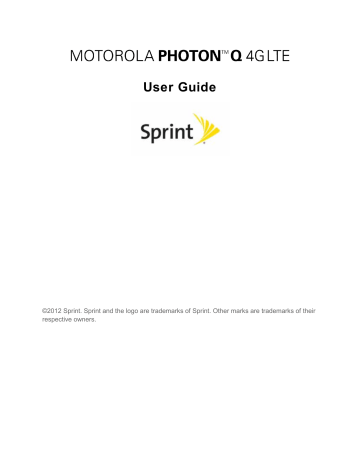
Note : DO NOT remove a microSD card while files are being accessed or transferred. Doing so will result in loss or damage of data.
Note : Make sure your battery is fully charged before using the microSD card. Your data may become damaged or unusable if the battery runs out while using the microSD card.
View Memory in the microSD Card
► With the microSD card inserted, touch
Apps > Settings > Storage . (The used and available memory space will be displayed.)
Erase the microSD Card
Note : Do not remove your memory card while your phone is using it or writing files on it.
► To format your memory card, touch
Apps > Settings > Storage > Erase SD card .
Note : All the data on the microSD card will be erased, after which the files CANNOT be retrieved. To prevent the loss of important data, please check the contents before you format the card.
Connect Your Phone to Your Computer
You can connect your phone to a computer with a USB cable.
Note : The first time you use a USB connection, your computer may indicate that drivers are being installed. Follow any prompts you see to complete the installation. This may take a few minutes.
1. Connect a Motorola micro USB data cable from your phone’s micro USB port to a USB port on your computer. Your phone should show in the status bar.
Note : Make sure to connect the phone to a high power USB port. Typically, these are located directly on your computer.
2. On your phone, flick down the status bar and touch the USB notification to see the USB connection options.
Note : If the USB connection options do not appear, you can change the settings by touching
Apps > Settings > Storage > Menu > USB computer connection > Media device (MTP) .
3. Touch an option:
Mass Storage : Drag and drop files between your computer and memory card folders. When you’re done, use “ Safely Remove Hardware ” before disconnecting the USB cable.
Tools and Calendar 96
Media device (MTP) : Transfer media files between your phone and computer
Note : To transfer media files between your phone and a Mac, you will need to use Android™
File Transfer. For more information on Android File Transfer see www.android.com/filetransfer .
Camera (PTP) : Transfer photos using camera software, and transfer any files that do not support MTP.
Note : You can’t use the files on your memory card with your phone while it is connected to the computer.
Tools and Calendar 97
advertisement
Key Features
- Full QWERTY keyboard for fast and accurate typing
- Large 4.3-inch touchscreen display for easy viewing
- Fast processor for smooth performance
- Long-lasting battery for all-day connectivity
- Variety of multimedia features, including a built-in music player, FM radio, and 5-megapixel camera
Related manuals
Frequently Answers and Questions
How do I set up my voicemail?
How do I make a phone call?
How do I edit text?
advertisement
Table of contents
- 11 Get Started
- 11 Your Phone at a Glance
- 12 Set Up Your Phone
- 12 Activate Your Phone
- 13 Complete the Setup Application
- 13 Set Up Voicemail
- 13 Setting Up Visual Voicemail
- 14 Setting Up Traditional Voicemail
- 14 Sprint Account Information and Help
- 15 Sprint Account Passwords
- 15 Manage Your Account
- 16 Sprint Support Services
- 17 Phone Basics
- 17 Your Phone’s Layout
- 19 Turn Your Phone On and Off
- 20 Turn Your Screen On and Off
- 20 Touchscreen Navigation
- 21 Your Home Screen
- 22 Customize the Home Screen
- 22 App List
- 23 Recent Apps
- 23 Search
- 23 Status Bar
- 25 Enter Text
- 25 QWERTY Keyboard
- 25 Swype Keyboard
- 26 Touchscreen Keyboard
- 27 Tips for Editing Text
- 29 Phone Calls
- 29 Make Phone Calls
- 29 Call Using the Phone Dialer
- 30 Call from Recent
- 30 Call from Contacts
- 31 Call from Favorites
- 31 Call Using a Speed Dial Number
- 31 Call a Number in a Text Message or Email Message
- 31 Call Emergency Numbers
- 32 Receive Phone Calls
- 32 Visual Voicemail
- 33 Setting up Visual Voicemail
- 33 Reviewing Visual Voicemail
- 34 Listen to Multiple Voicemail Messages
- 35 Configuring Visual Voicemail Settings
- 36 Changing your Main Greeting via the Voicemail Menu
- 36 Edit the From Name via the Voicemail Menu
- 37 Voicemail (Traditional)
- 37 Set Up Your Voicemail
- 37 Voicemail Notification
- 37 Retrieve Your Voicemail Messages
- 37 Phone Call Options
- 38 Make a Conference Call
- 39 Set Up Speed Dialing
- 40 Settings
- 40 Wireless and Network Settings
- 41 Airplane Mode
- 41 Wi-Fi Settings
- 41 Settings
- 41 Tethering and Mobile Hotspot Settings
- 41 VPN Settings
- 41 Mobile Network Settings
- 42 Call Settings
- 42 Voicemail Settings
- 42 Other Call Settings
- 43 Sound Settings
- 44 General Sound Settings
- 44 Incoming Call Sound Settings
- 45 Notifications
- 45 System Settings
- 45 Display Settings
- 46 Battery Settings
- 46 Battery Remaining
- 47 Battery Capacity
- 47 Charging the Battery
- 47 Battery Cool Down
- 47 Battery mode
- 48 HDMI Settings
- 48 Overscan
- 48 HDMI Connection
- 48 Location Settings
- 48 My Location
- 49 Security Settings
- 49 Set Up Screen Lock
- 51 Data Encryption
- 51 Passwords
- 51 Device Administration
- 52 Credential Storage
- 52 Certificates
- 52 Accounts
- 53 Applications Settings
- 53 Privacy Settings
- 53 Backup and Restore
- 54 Resetting Your Phone
- 54 Storage Settings
- 54 SD Card
- 55 Language and Keyboard Settings
- 55 Language Settings
- 55 Keyboard Settings
- 57 Voice Input and Output Settings
- 57 Voice Input
- 57 Voice Output
- 58 Accessibility Settings
- 58 Date and Time Settings
- 58 System Updates
- 58 About Phone
- 59 Roaming
- 59 Roaming Icon
- 59 Setting Roam Mode
- 59 Call Guard
- 60 Data Roam Guard
- 61 Contacts
- 61 Get Started with Contacts
- 62 Add a Contact
- 63 Save a Phone Number
- 63 Edit a Contact
- 64 Assign a Ringtone to a Contact
- 64 Delete a Contact
- 64 Sync or Transfer Contacts
- 65 Transfer Contacts Using a microSD Card
- 65 Share Contacts
- 65 Call or Text Contacts
- 66 Make Groups
- 67 Accounts and Messaging
- 67 Setting Up Accounts
- 67 Gmail™ and Google
- 67 Create a Google Account
- 69 Email
- 70 Add an Email Account (POP or IMAP)
- 70 Compose and Send Email
- 71 Text Messages and MMS
- 72 Compose Text Messages
- 72 Send a Multimedia Message (MMS)
- 73 Save and Resume a Draft Message
- 73 New Messages Notification
- 73 Text and MMS Options
- 74 Wireless Emergency Alerts
- 74 Google Talk
- 75 Apps and Entertainment
- 75 Google Play™ Store
- 75 Find and Install Apps
- 76 Create a Google Checkout™ Account
- 76 Request a Refund for a Paid App
- 77 Manage or Remove Apps
- 77 Download Apps from the Web
- 77 Navigation
- 77 Google Maps
- 79 Google Latitude
- 80 Google Play™ Music
- 81 Get Music
- 82 Tips and Tricks
- 83 Mirror Mode
- 84 Web and Data
- 84 Wi-Fi
- 85 Turn Wi-Fi On or Off
- 85 Wi-Fi Search and Connect
- 86 Wi-Fi Modes
- 86 Wi-Fi Hotspot
- 86 Setting up the Hotspot
- 87 Activating the Hotspot
- 87 Browser
- 87 Your Browser
- 88 See Options
- 89 Go to a Specific Website
- 89 Adjust Browser Settings
- 90 YouTube
- 91 Camera and Video
- 91 Take Photos
- 92 Photo Options
- 92 Record Videos
- 93 Video Options
- 94 View Photos and Videos
- 94 Change Gallery Settings
- 95 Share Photos and Videos
- 95 Manage Photos and Videos
- 96 Edit Photos and Videos
- 97 Tools and Calendar
- 97 Calendar
- 98 File Manager
- 98 Clock
- 98 Alarm Clock
- 98 Help Center
- 98 Calculator
- 99 Quickoffice
- 100 Update Your Phone Software
- 100 Voice Commands
- 100 Voice Actions
- 101 Voice Commands
- 101 Connections
- 102 Turn Bluetooth On or Off
- 102 Connect New Devices
- 103 Reconnect Devices
- 103 Disconnect Devices
- 103 Edit the Device Name
- 103 SMARTACTIONS
- 104 Near Field Communication (NFC) Technology
- 104 Turn NFC On and Off
- 104 Connect a Bluetooth Device
- 104 Android™ Beam
- 105 microSD Card
- 105 Optional microSD Card
- 105 Insert the microSD Card
- 106 View Memory in the microSD Card
- 106 Erase the microSD Card
- 106 Connect Your Phone to Your Computer
- 108 Sprint Worldwide Wireless Service
- 108 Activate Sprint Worldwide Service on Your Account
- 108 Enable Global Roaming Mode
- 109 Make and Receive Worldwide Calls
- 109 Make Calls Using Plus (+) Code Dialing
- 109 Sprint Voicemail Service
- 110 Set Up Your Voicemail Access Number
- 110 Access Your Voicemail
- 111 Voicemail Troubleshooting
- 111 International Data Roaming
- 111 Get Started With Data Services
- 111 Access Email and Data Services on GSM/UMTS Networks
- 112 Access Email and Data Services on CDMA Networks
- 112 Status Messages
- 113 Contact Sprint for Assistance
- 115 Important Safety Information
- 116 General Precautions
- 116 Maintaining Safe Use of and Access to Your Phone
- 117 Battery Use & Safety
- 117 DON’Ts
- 118 Battery Charging
- 119 Third Party Accessories
- 119 Driving Precautions
- 120 Seizures/Blackouts
- 120 Caution About High Volume Usage
- 120 Repetitive Motion
- 120 Children
- 121 Glass Parts
- 121 Operational Warnings
- 121 Potentially Explosive Areas
- 121 Symbol Key
- 122 Radio Frequency (RF) Energy
- 122 Exposure to RF Energy
- 122 RF Energy Operational Precautions
- 123 RF Energy Interference/Compatibility
- 123 Regulatory Information
- 123 Specific Absorption Rate (FCC & IC)
- 124 European Union Directives Conformance Statement
- 125 FCC Notice to Users
- 126 Industry Canada Notice to Users
- 126 Software Notices
- 126 Location Services
- 127 Your Location
- 127 Emergency Calls
- 127 Navigation
- 127 Privacy & Data Security
- 128 Use & Care
- 129 Recycling
- 129 Mobile Devices & Accessories
- 129 Packaging & Product Guides
- 130 California Perchlorate Label
- 130 Hearing Aid Compatibility with Mobile Phones
- 131 Software Copyright Notice
- 131 Content Copyright
- 131 Open Source Software Information
- 132 Export Law Assurances
- 132 Product Registration
- 132 Service & Repairs
- 132 How to Obtain Service or Other Information
- 133 Owner’s Record
- 133 Copyright & Trademarks
- 135 Manufacturer’s Warranty
- 135 Motorola Mobility Inc. Limited Global Warranty Mobile Phones
- 141 Index