Launching a Sprint Power Vision or Sprint Vision Connection. Sierra Wireless AirCard 597E, AIRCARD 595U
Add to My manuals142 Pages
advertisement
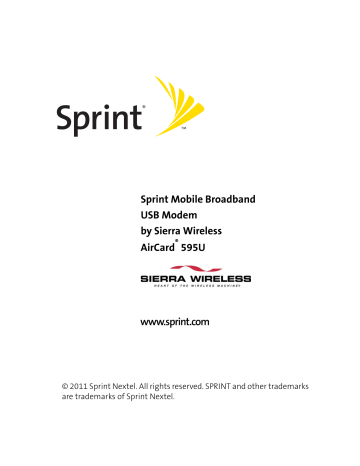
Sprint Connection Manager closes, and the Sprint Connection Manager icon disappears from the system tray.
Note: If Enable NIC for data connections (page 64) has been selected, after exiting
Sprint Connection Manager you are still connected to the network (data may still be transferred). To manage the connection, use the Windows network connection icon in the system tray.
Launching a Sprint Power Vision or Sprint Vision Connection
To launch a connection:
䊳
In Sprint Connection Manager, click GO . (If GO is unavailable, see “GO Button Is
Unavailable” on page 82.)
Note: A connection is automatically established if, after you select Menu >
Location & Search Services , a GPS fix is successfully acquired.
When the connection is successfully established, the network welcome screen appears (unless you have turned off the display of the welcome screens; see
“Always show Welcome Screens” on page 64).
Sprint Connection Manager displays “Connected” or “Connected to NDIS”
(page 37).
You can now use your Web browser, perform data transfers, and so on.
Section 3A: Your Sprint Mobile Broadband USB Modem: The Basics 45
To monitor the status of the connection, you can use the text (page 35) and icons
(page 33) in Sprint Connection Manager, and the icon in the system tray (page 39).
You can also view the amount of data transferred (page 48).
Tip: You can optionally specify which application to automatically launch when the connection is established. (See “Auto-launch Upon Network
Connection” on page 47.)
You can also set the connection to launch automatically whenever available. (See “GO automatically when ready” on page 64.) If you also set
Sprint Connection Manager to launch automatically (see “Launch when
Windows starts” on page 62), this can provide an “always-on” connection, as long as you have network coverage.
You can have a connection established automatically—without running
Sprint Connection Manager—simply by starting whatever application you want to use (such as your Web browser or email application). Select Enable
NIC for data connections (page 64). However, Sprint Connection Manager and its icon in the system tray won’t be available for you to monitor the status of the connection. Sprint Location Services also won’t be available.
Roam Guard
The Roam Guard feature, when enabled, displays a warning message if you are roaming and a data connection is established or about to be established. The message reminds you that roaming rates may apply.
46
From the window with the warning message, you can:
䢇 Turn off the warning message for this data session only (“Do not ask again during this data session.”).
䢇 Continue with the data connection (“Roam”), in which case you may be subject to roaming rates.
䢇 End the data connection (“Cancel”).
Section 3A: Your Sprint Mobile Broadband USB Modem: The Basics
Note: This feature is available only if Roam Mode is set to Automatic (from the
Sprint Vision option of the Settings window; page 63).
To turn on the Roam Guard feature:
1.
From the Sprint Vision option of the Settings window, ensure Roam Mode is set to Automatic .
2.
Select Roam Guard .
To permanently turn off the Roam Guard feature:
䊳 From the Sprint Vision option of the Settings window, clear Roam Guard .
Auto-launch Upon Network Connection
You can optionally specify which application to automatically launch when a
Sprint Power Vision or Sprint Vision connection is established.
To specify which application to automatically launch:
1.
Ensure Sprint Connection Manager is running and not locked (page 51).
2.
Ensure that your Sprint Mobile Broadband USB modem is not powered off
(page 38).
3.
Select MENU > Settings > Sprint Vision - Sierra Wireless .
4.
Select Auto Launch .
5.
In the Auto-Launch Options window, select one of the following:
䡲 None — Do not auto-launch any application.
䡲 Website — Auto-launch Internet Explorer. In the URL field, specify the Web site (such as http://www.sierrawireless.com) you want to view on connection.
䡲 Microsoft VPN (PPTP) Connection — Auto-launch a Windows VPN connection.
Type in the address of the VPN connection, or, from the drop-down list, select the VPN connection.
䡲 Application (VPN client, etc.) — Auto-launch an installed VPN program, or any other program. In the field, enter the path to the program, or use the
Browse button to locate the program.
The changes are applied the next time you launch a connection.
Note: This feature functions only when Sprint Connection Manager is running.
Section 3A: Your Sprint Mobile Broadband USB Modem: The Basics 47
advertisement
Related manuals
advertisement
Table of contents
- 9 Section 1: Basics of Your Sprint Mobile Broadband USB Modem
- 11 1A. Introducing the Sprint Mobile Broadband USB Modem
- 12 Your Sprint Mobile Broadband USB Modem
- 12 CDMA Networks
- 14 Package Contents
- 14 About This Guide
- 15 1B. Getting Started With Your Sprint Mobile Broadband USB Modem
- 16 Getting Started
- 16 System Requirements
- 18 The Sprint Mobile Broadband USB Modem Software
- 18 Care and Maintenance
- 21 Section 2: Installing the Sprint Mobile Broadband USB Modem
- 23 2A. Installing the Software
- 24 Getting Started
- 28 2B. Inserting and Removing the Sprint Mobile Broadband USB Modem
- 29 Inserting the Sprint Mobile Broadband USB Modem
- 29 Removing the Sprint Mobile Broadband USB Modem
- 30 2C. Setting Up Service
- 31 Activating and Using Sprint Service
- 31 Preactivated Device
- 32 Non-preactivated Device: Activation Wizard
- 34 Data Provisioning (IOTA)
- 35 2D. Getting Help
- 36 Visiting the Sprint Web Site
- 36 Contacting Sprint Customer Service
- 36 Troubleshooting
- 37 Section 3: Using the Sprint Mobile Broadband USB Modem
- 39 3A. Your Sprint Mobile Broadband USB Modem: The Basics
- 40 Sprint Connection Manager
- 40 Starting Sprint Connection Manager
- 41 Starting Sprint Connection Manager Automatically
- 41 Sprint Connection Manager Window
- 43 Connection States
- 47 System Tray Connection States
- 48 Determining the Type of Coverage
- 48 Attaching an External Antenna
- 48 Sprint Location Services
- 50 Powering the Device On and Off
- 51 Controlling the Sprint Connection Manager Window
- 53 Launching a Sprint Power Vision or Sprint Vision Connection
- 56 Viewing the Amount of Data Transferred
- 57 Ending a Connection
- 57 Online Help
- 58 Displaying Your Phone Number
- 58 Security
- 61 Accessing Links
- 62 Uninstalling the Sprint Connection Manager Software
- 63 3B. Menu Options
- 64 Sprint Connection Manager Menu
- 66 System Tray Menu
- 67 3C. Changing the Settings of Sprint Connection Manager
- 68 Settings Window
- 69 General Settings
- 71 Sprint Vision Settings
- 74 Sprint Location Services Settings
- 77 3D. Tools
- 78 Viewing the Connection History
- 79 Viewing Alerts
- 80 Running Diagnostics
- 82 Updating the Software
- 83 About Sprint Mobile Broadband
- 84 3E. Frequently Asked Questions
- 85 What is Sprint Connection Manager?
- 85 If the connection is “always on,” am I always being billed?
- 85 How fast is the connection with Sprint Connection Manager?
- 85 Can I connect to a dial-up account like AOL or EarthLink?
- 85 How do I get the location-enhanced Local Search feature?
- 86 Where do I find the location-enhanced Local Search feature?
- 86 How do I use the location-enhanced Local Search feature?
- 86 Where can I use GPS?
- 86 through a VPN?
- 87 conserve data when accessing my corporate network?
- 87 Sprint Mobile Broadband USB Modem?
- 88 3F. Troubleshooting Tips
- 89 Problems, Causes, and Solutions
- 90 GO Button Is Unavailable
- 90 Searching for Service
- 91 Cannot Connect to the Network
- 91 PWR LED Goes Off and On, and Then Stays Red
- 92 Sprint Location Services Don't Seem To Be Available
- 92 Could Not Prepare Data Services
- 92 Unable To Prepare Data Services
- 93 Sprint Connection Manager Stops Working After Upgrading Windows
- 95 Section 4: Technical Specifications and Regulatory Information
- 97 4A. Technical Specifications
- 98 LED Operation
- 99 Radio Frequency and Electrical Specifications
- 100 Software Specifications
- 101 Environmental Specifications
- 101 Mechanical Specifications
- 102 4B. Regulatory Information
- 103 Regulatory Notices
- 105 Patents
- 105 Trademarks
- 105 Copyright
- 106 Limitation of Liability
- 106 Additional Information and Updates
- 107 Section 5: Safety Information and Terms & Conditions
- 109 5A. Safety and Notices
- 110 Important Notice
- 110 Safety and Hazards
- 111 5B. Terms and Conditions
- 112 Subscriber Agreement/General Terms and Conditions of Services
- 129 Section 6: Glossary and Index
- 131 6A. Glossary
- 135 6B. Index