advertisement
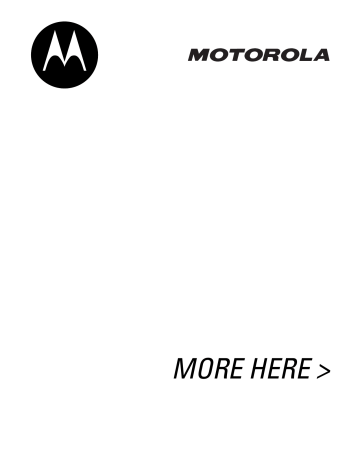
12
Personalizing Your Phone
Personalizing a Ring Style
You can change the alerts that notify you of the following events: incoming calls, text messages, voicemail messages, data calls, fax calls, alarms, and reminders.
Any changes you make are saved to the current ring style.
Find the Feature M > Ring Styles
> Style Detail
Note: Style represents the current ring style.
1
Press
S
2 CHANGE ( + )
3
S
4 SELECT ( + )
To scroll to the event select the event scroll to the alert you want select the alert
Activating Ringer IDs
When ringer IDs are turned on, your phone uses distinctive ring tones to notify you of incoming calls or messages from specific entries stored in your phonebook.
Note: To assign a ringer ID to a new or existing phonebook entry, see page 9.
Find the Feature M > Ring Styles
> Style Detail
> Ringer IDs
Note: Style represents the current ring style.
1
Press
S
2 SELECT ( + )
To scroll to On or Off select the option
Setting Ringer or Keypad
Volume
Find the Feature M > Ring Styles
> Style Detail
Note: Style represents the current ring style.
1
2
Press
S
To scroll to Ring Volume or
Key Volume
S
left or right scroll to the desired volume
Setting Reminders
A reminder is an alert that rings or vibrates at regular intervals to notify you about a voicemail or text message that you have received.
Find the Feature M > Ring Styles
> Style Detail
> Reminders
Note: Style represents the current ring style.
1
Press
S
2 SELECT ( + )
To scroll to Beep or Vibrate to set the reminder alert type, or Off to turn off all reminders select the reminder alert
Personalizing Display Text
To change the greeting that appears when you turn on your phone:
Find the Feature M > Settings
> Personalize
> Greeting
You can set the banner graphic in the idle display to an analog clock or a status icon:
Find the Feature M > Settings
> Personalize
> Banner Graphic
Setting the Menu View
You can set your phone to display the main menu as graphic icons (the default setting) or as a text-based list.
Find the Feature M > Settings
> Personalize
> Main Menu > View
1
Press
S
2 SELECT ( + )
To scroll to Icons or List select the menu view
Personalizing the Menu
You can reorder the items in your phone’s main menu.
Note: You cannot alter the location of the More ( ?
) graphic icon. This icon remains in the introductory menu display to provide access to additional menu features.
Find the Feature M > Settings
> Personalize
> Main Menu > Reorder
advertisement
Related manuals
advertisement
Table of contents
- 7 Setting Up the Message Inbox
- 7 Sending a Text Message
- 7 Sending a Quick Note Text Message
- 8 Viewing the Status of Sent Text Messages
- 8 Receiving a Text Message
- 8 Reading, Locking, or Deleting a Text Message
- 9 Downloading Pictures and Ring Tones
- 10 Reading Browser Alerts
- 11 Viewing Entry Details
- 11 Creating a Phonebook Entry
- 11 Storing a PIN Code With a Phone Number
- 12 Recording a Voice Name For a Phonebook Entry
- 12 Dialing a Phonebook Entry
- 12 Storing Longer Numbers
- 12 Editing a Phonebook Entry
- 13 Deleting a Phonebook Entry
- 13 Sorting the Phonebook List
- 13 Synchronizing with TrueSync Software
- 14 Personalizing a Ring Style
- 14 Activating Ringer IDs
- 14 Setting Ringer or Keypad Volume
- 14 Setting Reminders
- 14 Personalizing Display Text
- 14 Setting the Menu View
- 14 Personalizing the Menu
- 15 Personalizing Soft Keys and Menu Icons
- 15 Setting the Menu Language
- 15 Setting Menu Scroll Behavior
- 15 Resetting All Options
- 15 Clearing All Stored Information
- 15 Creating and Using Shortcuts
- 17 Making a Three-Way Call
- 17 Restricting Calls
- 17 TTY Operation
- 18 Using DTMF Tones
- 18 Monitoring Phone Use
- 18 Using Hands-Free Features
- 19 Making Data and Fax Calls
- 21 Adjusting Network Settings
- 21 Monitoring Battery Charge
- 21 Viewing Phone Specifications
- 22 Datebook
- 23 Voice Notes
- 25 Calculator
- 26 Locking and Unlocking Applications
- 27 Micro-Browser
- 27 Picture Viewer
- 28 Creating Ring Tones
- 29 Radio