advertisement
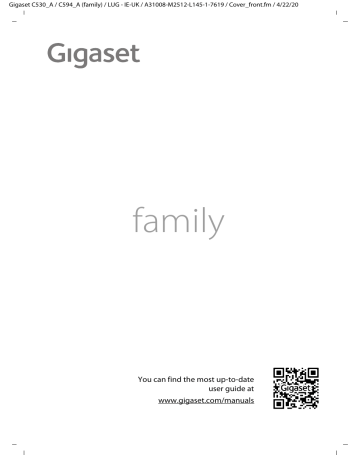
Gigaset C530_A / C594_A (family) / LUG - IE-UK / A31008-M2512-L145-1-7619 / operating.fm / 4/22/20
Getting to know your phone
Getting to know your phone
Switching the handset on/off
¤
Press and hold the End call key a
in idle status to switch the handset on or off.
Locking/unlocking the keypad
The keypad lock prevents any accidental use of the phone. If you press a key when the keypad is locked, a message is displayed.
¤
Press and hold the
#
key to lock or unlock the keypad.
If a call is signalled on the handset, the keypad automatically unlocks. and you can accept the call. It then locks again when the call is finished.
Control key
In the description below, the side of the control key (up, down, right, left, middle) that you have to press in the different operating situations is marked in black, e.g. v
for "press right on the control key".
The control key allows you to navigate within menus and entry fields. In idle status or during an external call, it has the following functions:
When the handset is in idle status
s
Open the phonebook.
v
or w
Open the main menu.
u t
Open list of handsets.
Bring up the menu for setting the handset's call volume (
During an external call
s u t
Open the phonebook.
Initiate an internal consultation call.
Adjust the loudspeaker volume for earpiece and handsfree mode.
Functions when pressing the centre of the control key
The key has different functions, depending on the operating situation.
u
In idle status, it opens the main menu.
u
In submenus, selection and entry fields, the key takes on the function of the display keys
OK , Yes , Save , Select or Change .
Note
These instructions demonstrate opening the main menu by pressing the right of the control key and confirming the functions by pressing the appropriate display key. However, if you prefer, you can also press the middle of the control key.
15
Gigaset C530_A / C594_A (family) / LUG - IE-UK / A31008-M2512-L145-1-7619 / operating.fm / 4/22/20
Getting to know your phone
Display keys
The functions of the display keys change depending on the operating situation.
Example
Back Save Current display key functions
Display keys
Some of the important display keys are:
Options Open a menu for further functions.
OK
Back
Confirm selection.
Skip back one menu level or cancel operation.
Save Save entry.
Overview of icons on the display keys (
Menu guidance
Main menu (first menu level)
¤
When the handset is in idle status, press right on the control key v
to open the main menu.
The main menu functions are shown in the display as icons. The icon for the selected function is highlighted and the name of the associated function appears in the display header.
Example
Settings
Accessing a function, i.e. opening the corresponding submenu
(next menu level):
¤
Use the control key p
to navigate to the required function and press the display key OK .
ì Ê
Ì Ç
Returning to idle status: Briefly press the display key Back or
End call key a
.
É Ï
Back OK
16
Gigaset C530_A / C594_A (family) / LUG - IE-UK / A31008-M2512-L145-1-7619 / operating.fm / 4/22/20
Getting to know your phone
Submenus
The functions in the submenus are displayed as lists.
To access a function:
¤
Scroll to the function using the control key q
and press
OK .
Returning to the previous menu level: Briefly press the display key Back or End call key a
.
Returning to idle status
From any menu:
¤
Press and hold the End call key a
.
Or:
¤
If you do not press a key, the display automatically returns to idle status after 2 minutes.
Example
Settings
Date/Time
Audio Settings
Display
Language
Registration x
Back OK
Message lists
Any messages you receive are saved in the message lists.
Example
An advisory tone sounds as soon as a list. The Message key also flashes (if activated,
Icons for message types and the number of new messages are shown on the idle display. i à V
07:15
New messages available: u Ã
machine only)/network mailbox (
u ™
In the missed calls list u
INT 1
Ã
™
02 10
14 Oct
08
Open the message list by pressing the Message key f
. You can access the following message lists:
Calls Calendar u
Answer Mach.: Answer machine list (with integrated answer machine only) u
Mailbox: Network mailbox (if your network provider supports this function and the number of the network mailbox has been stored.) u
Missed Calls:
Missed call list (see "Call list"
u
Missed Alarms: Missed appointments list
The icon for the network mailbox is always displayed, provided the number is stored in the telephone. The other lists are only displayed if they contain messages.
Opening the list: q
Select required list.
¤
OK
network mailbox , the number of the network mailbox will be
page 39). Lists are not opened on the display.
17
Gigaset C530_A / C594_A (family) / LUG - IE-UK / A31008-M2512-L145-1-7619 / operating.fm / 4/22/20
Getting to know your phone
Entering numbers and text
If several number and/or text fields are displayed (e.g.
First Name and Surname in a phonebook entry), the field is automatically activated. The following fields must be activated by navigating with the control key q
. A field is activated when a cursor is blinking inside it.
New Entry
I
First Name:
Surname:
Correcting incorrect entries
u
Deleting characters before the cursor: press the display key
Ñ
briefly .
u
Deleting words before the cursor: press and hold the display key
Ñ
.
Phone (Home): x
Û
Abc
Save
Entering text
u
Letters/Characters: Multiple letters and characters are assigned to each key between
Q and
O
. The characters are shown according to the key in a selection line at the bottom left of the display. The selected character is highlighted. Briefly press the key several times in succession to select the required letter/character.
u
Placing the cursor: Letters/characters are inserted at the cursor position. You can insert the cursor by pressing the control key r
, or q
in fields with multiple characters.
u
Typing lower case, upper case and numbers: Press the hash key
#
to switch between lower case, upper case or numbers for the following letters .
When editing a phonebook entry, the first letter and each letter following a space is automatically in upper case. u
Special characters: Press the star key
*
to open the special characters table. Navigate to the character desired using the star key and press the display key Insert to select it. u
Special letters:
corresponding letter several times. See the character table
18
advertisement
Related manuals
advertisement
Table of contents
- 3 Overview of handset
- 4 Overview of base station
- 6 Contents
- 8 Getting started
- 8 Checking the contents of the package
- 8 Setting up the base station and charging cradle (if included)
- 9 Connecting the base station to the telephone network and the mains power supply
- 9 Mounting the base station on the wall (optional)
- 10 Connecting the charging cradle (if included)
- 10 Setting up the handset for use
- 10 Inserting the batteries and closing the battery cover
- 11 Charging the batteries
- 12 Changing the display language
- 15 What would you like to do next?
- 16 Understanding the operating steps in the user guide
- 17 Getting to know your phone
- 17 Switching the handset on/off
- 17 Locking/unlocking the keypad
- 17 Control key
- 19 Message lists
- 20 Entering numbers and text
- 20 Correcting incorrect entries
- 20 Entering text
- 21 Making calls
- 21 Making an external call
- 21 Dialling with the redial list
- 21 Dialling from the call list
- 22 Dialling with the phonebook
- 22 One touch call
- 22 Accepting a call
- 22 Accepting/rejecting call waiting
- 23 Caller display
- 23 Calling Line Identification
- 23 No Calling Line Identification
- 23 Notes on phone number display for CLIP
- 23 Handsfree mode
- 23 Adjusting the loudspeaker volume
- 23 Switching the microphone on/off (muting)
- 24 Using provider-specific functions (network services)
- 24 Setting network services
- 25 Network services during an external call
- 27 Adjusting the telephone settings
- 27 Changing the display language
- 27 Setting your country and local area codes
- 27 Adjusting the handset display settings
- 27 Setting a screensaver
- 28 Setting the colour scheme
- 28 Setting the display backlight
- 28 Activating/deactivating Message key flashing
- 29 Activating/deactivating Auto Answer
- 29 Setting earpiece profiles
- 29 Setting the handset ringtones
- 29 Activating/deactivating the ringtone
- 30 Activating/deactivating the alert tone (beep)
- 30 Setting the base station ringtone (with integrated answer machine only)
- 30 Activating/deactivating advisory tones
- 30 Activating/deactivating music on hold
- 31 Protection against unwanted calls
- 31 Setting time control for external calls
- 31 Protection from anonymous callers (silenced)
- 31 Protection from anonymous callers (silenced or blocked)
- 32 Blacklist
- 32 Quick access to numbers and functions
- 32 Assigning digit keys
- 33 Assigning display keys
- 34 Operating a repeater
- 34 Gigaset Repeater (earlier than version 2.0)
- 34 Gigaset Repeater 2.0
- 35 Changing the system PIN
- 35 Resetting system PIN
- 35 Restoring phone to default setting
- 36 ECO DECT
- 36 Reducing transmission power (radiation)
- 36 In normal operation (default setting):
- 36 1) Reducing the range and thereby lowering transmission power by up to 80%
- 36 2) Deactivating DECT wireless module in idle status (Eco Mode+)
- 37 Local answer machine
- 37 Activating/deactivating the answer machine
- 37 Setting up the answer machine
- 37 Recording a personal announcement/advisory message
- 38 Additional setting options
- 38 Playing back messages
- 39 More answer machine functions
- 40 Operating when on the move (remote operation)
- 40 Activating the answer machine
- 40 Calling your answer machine and playing messages
- 41 Network mailbox
- 41 Playing back network mailbox messages
- 42 Multiple handsets
- 42 Registering handsets
- 42 Using the handset on multiple bases
- 43 De-registering handsets
- 43 Locating a handset ("Paging")
- 43 Changing the handset name and internal number
- 43 Making internal calls
- 43 Internal consultation/internal transfer
- 44 Establishing a conference call/call swapping
- 44 Accepting/rejecting call waiting
- 44 Listening in to an external call
- 44 Activating/deactivating internal listening in
- 44 Internal listening in
- 45 Phonebook (Address book)
- 45 Managing directory entries
- 45 Opening phonebook
- 45 Creating a new entry
- 45 Displaying/changing an entry
- 45 Deleting an entry
- 45 Defining the order of the contacts entries
- 46 Displaying the number of entries that are available in the directory
- 46 Selecting a phonebook entry, searching in the phonebook
- 46 Transferring an entry/phonebook to another handset
- 47 Transferring a displayed number to the phonebook
- 47 Transferring a number from the phonebook
- 48 Call list
- 49 Contactability
- 49 Call forwarding (CF)
- 49 Calendar
- 49 Saving appointments to the calendar
- 50 Signalling of appointments/anniversaries
- 50 Displaying missed appointments/anniversaries
- 50 Displaying/changing/deleting stored appointments
- 51 Alarm clock
- 51 Deactivating the alarm call/repeating after a pause (snooze mode)
- 51 Baby monitor
- 52 Activating/deactivating and setting the baby monitor
- 52 Cancelling the baby monitor alarm
- 52 Deactivating the baby monitor remotely
- 53 Operating the telephone on a router/PABX
- 53 Operation with a router
- 53 Operation with a PABX
- 53 Dialling modes and flash time
- 53 Saving an access code (outside line code)
- 54 Setting pauses
- 54 Switching temporarily to tone dialling (Tone)
- 55 Display icons
- 57 Menu tree
- 59 Service (Customer Care)
- 60 Guarantee Certificate United Kingdom -Ireland
- 61 Exclusion of liability
- 61 Authorisation
- 61 Data protection
- 62 Questions and answers
- 64 Appendix
- 64 Environment
- 64 Our environmental mission statement
- 64 Environmental management system
- 64 Disposal
- 64 Care
- 65 Contact with liquid
- 65 Technical data
- 65 Batteries
- 65 Handset operating times/charging times
- 65 Base power consumption
- 66 General specifications
- 66 Power adapter for the handset
- 67 Power adapter for the base
- 67 Pin connections on the telephone jack
- 67 Character charts
- 67 Standard characters
- 68 Index