advertisement
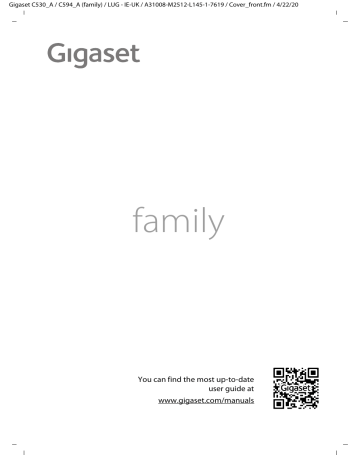
Gigaset C530_A / C594_A (family) / LUG - IE-UK / A31008-M2512-L145-1-7619 / telefony.fm / 4/22/20
Making calls
Making calls
Making an external call
¤
Enter number, briefly press the Answer call key c
.
Or:
¤
Press and hold the Answer call key c
, enter number.
You can cancel the dialling process with the End call key a
.
Dialling with the redial list
similarly to your phone's message lists (
¤
Press the Answer call key q
Select entry.
¤ c briefly
to open the redial list.
Press the Answer call key c
. The number is dialled.
When a name and corresponding phone number are displayed: Press the display key View .
Managing entries in the redial list:
¤
Open redial list.
¤ q
Select entry.
¤
Options
You can select the following functions: u
Copy to Directory
¤
OK
Copy an entry to the phonebook (
u
Display number
¤
OK
Copy a number into the display and edit it or add to it, then select with c
or save as a new entry in the phonebook with
Ó
.
u
Delete entry
¤
OK
Delete the selected entry.
u
Delete all
¤
OK
Delete all entries.
Dialling from the call list
¤
¤ Ê ¤
OK
¤ q
Select list.
¤
OK q
Select entry.
¤ c
The number is dialled.
Notes
u
You can also bring up the call list using the display key Calls
u
You can also open the list Missed calls using the
Message key f
.
Example
All calls
™ ä
James Foster
Today, 18:30
™
01712233445566
11/06/2020, 18:30
š
0188123477945
10/06/2020, 17:18
View Options
19
Gigaset C530_A / C594_A (family) / LUG - IE-UK / A31008-M2512-L145-1-7619 / telefony.fm / 4/22/20
Making calls
Dialling with the phonebook
¤
¤ q
Select entry.
¤ c
If multiple numbers are entered: Select the number with r
and press the Answer call
¤ c
or OK .
The number is dialled.
One touch call
You can set up your phone so that you can dial a specific number when you press any key on the keyboard . This allows children, who are unable to enter a number, to call a certain number, for example.
¤
¤
¤
É
¤
OK
¤ q
One Touch Call
¤
OK
Activation:
Call to:
Save r
On / Off
Enter or change the number that you wish to dial.
The activated One Touch Call appears on the idle display. The saved number is dialled by pressing any key. Press the End call key a
to cancel dialling.
¤
Press the display key OFF .
¤
Press and hold the
#
key.
¤
Press and hold the
#
key.
Accepting a call
You have the following options:
¤
Press c
.
¤
If Auto Answer
page 27), remove the handset from the charging cradle.
With integrated answer machine only: Press the display key
Ô to forward the call to the
Accepting a call with the Gigaset L410 handsfree clip (
¢
page 67) : Press the Answer call key.
To use your L410, you must register it to your base station. Proceed as described in the operating instructions for the Gigaset L410.
Accepting/rejecting call waiting
If you receive a call while conducting an external call, you will hear the call waiting tone. If the number is transferred, you will see this number or the name of the caller on the display.
¤
Rejecting a call:
¤
Options
¤ q
Reject waiting call
¤
OK
¤
Accepting a call:
¤
Press the display key Accept . You will then be speaking to the new caller.
The previous call is placed on hold.
Returning to the call on hold: To end the current call and return to the call on hold, press a
.
20
Gigaset C530_A / C594_A (family) / LUG - IE-UK / A31008-M2512-L145-1-7619 / telefony.fm / 4/22/20
Making calls
Caller display
Calling Line Identification
The caller's phone number is displayed. If the caller's number is stored in your phonebook, the number type and name are displayed.
No Calling Line Identification
Instead of name and number, the following is displayed: u
External : No number has been transferred.
u
Withheld
: Caller has withheld Calling Line Identification (
u
Unavailable : Caller has not requested Calling Line Identification.
Notes on phone number display for CLIP
¤
www.gigaset.com/service
Handsfree mode
If you are going to let someone listen in, you should tell the other party that this is happening.
Activating/deactivating handsfree mode during a call, when establishing the connection and when listening to the answer machine (with integrated answer machine only):
¤
Press c
.
Placing the handset in the charging cradle during a call:
¤
Press and hold c
for a further 2 seconds while placing the handset in the charging cradle.
Adjusting the loudspeaker volume
u
Accessing the settings via the menu : v
¤ Ï ¤
OK
¤ q
Audio Settings
¤
OK
¤
Handset Volume
¤
OK
¤
¤
Earpiece:
Speaker: r r
Volume can be set at 5 levels for the earpiece and headset.
Set the volume at 5 levels.
¤
Save u
Accessing the settings during a call for the mode currently in use (handsfree, earpiece, headset):
¤ control key t
¤ r
.
The setting is saved automatically after 2 seconds or press the display key reverts back to its previous display.
Save . The screen
Switching the microphone on/off (muting)
If you turn the microphone off during a call, your caller can no longer hear you.
¤
Press v
to switch the microphone on/off.
21
Gigaset C530_A / C594_A (family) / LUG - IE-UK / A31008-M2512-L145-1-7619 / telefony.fm / 4/22/20
Making calls
Using provider-specific functions (network services)
Network services depend on and must be requested from your network provider (which may incur additional charges). Network services fall into two distinct groups u
Network services that are activated for the following call or all subsequent calls when no call is being made (for example calling anonymously i.e. without Calling Line Identification)). You can easily activate/deactivate these network services via the menu
Ç
. u
Network services that are activated during an external call, e.g.,"consultation call", "swapping between two callers" and "setting up conference calls". These services are provided to you during an external call in the option slider (e.g Ext. Call , Conf.
).
You will find a general description of the features on your network provider's website or at one of their store branches.
Notes
u
To activate/deactivate the following services, a code is generally sent to the telephone
¤
After a confirmation tone from the telephone network, press a
. u
All functions that can be activated under menu item
Ç
are services made available by your network provider. If you require assistance, please contact your network provider. u
It is not possible to reprogram the network services.
Setting network services
Withholding a phone number (CLIR - Calling Line Identification Restriction)
If you do not want to have your phone number displayed to the other caller, you can withhold the number (CLIR). Calling Line Identification is withheld until you deactivate the function again.
Activating/deactivating withheld number: v
¤ Ç ¤
OK
¤ q
All Calls Anonym.
¤
Change ( ³ = activated)
Cancelling Calling Line Identification for the next call only: v
¤ Ç ¤
OK
¤ q
Next Call Anonym.
¤
OK
¤
Dial the number
¤
Dial
Call waiting during an external call
If the function is activated, you will be notified whilst on an external call by a call waiting tone and a message on the display that another external caller is waiting.
Activating/deactivating call waiting: v
¤ Ç ¤
OK
¤ q
Call Waiting
¤
OK
¤
Status: r
On / Off
¤
Send
22
Gigaset C530_A / C594_A (family) / LUG - IE-UK / A31008-M2512-L145-1-7619 / telefony.fm / 4/22/20
Making calls
Network services during an external call
Call waiting during an external call
If the function is activated (
page 22), you will be notified
whilst on an external call by a call waiting tone that another external caller is waiting. If the number is transferred, you will see this number or the name of the caller on the display.
¤
Accept
between the two callers (" Call swapping
"
Call Waiting
W
« 1234567
Accept Options
Callback
If you have dialled an external number and can hear the busy tone:
¤
Options
¤ q
Ringback
¤
OK
¤ a
As soon as the participant hangs up, your phone will ring.
¤
Press c
to establish the connection to the participant.
Cancel callback: v
¤ Ç ¤
OK
¤ q
Ringback Off
¤
OK
Making a consultation call
Make another external call during an external call. The first call is placed on hold.
¤
Ext. Call
¤
Enter the second participant's number.
The previous call is placed on hold. The second participant is called.
¤
If the second participant does not answer: Press the display key End .
Or:
¤
If the second participant does answer: You will then be speaking to the participant.
¤
Options
¤ q
End active call
¤
OK
You will be reconnected to the first call participant.
Or:
Press a
. You will receive a callback from the first participant.
End
Consultation
Call to:
12 I
On hold:
025187435
Options
23
Gigaset C530_A / C594_A (family) / LUG - IE-UK / A31008-M2512-L145-1-7619 / telefony.fm / 4/22/20
Making calls
Call swapping
Switching between two calls. The other call is placed on hold.
Prerequisite: You must be conducting an external call and have called a second participant (consultation call) or have
Call Swap accepted a waiting call.
The numbers or names of both participants are shown in the display. The participant that you are talking to at that point is indicated with the icon
â
and highlighted.
¤
You can switch between calls using the control key q
.
The other call is placed on hold.
¤
Ending the current call:
Options q
End active call
¤
OK Conf.
You will be reconnected to the participant on hold.
Or:
Press a
. You will receive a callback from the participant on hold.
W
â
1234567
025187435
08:15
Options
24
advertisement
Related manuals
advertisement
Table of contents
- 3 Overview of handset
- 4 Overview of base station
- 6 Contents
- 8 Getting started
- 8 Checking the contents of the package
- 8 Setting up the base station and charging cradle (if included)
- 9 Connecting the base station to the telephone network and the mains power supply
- 9 Mounting the base station on the wall (optional)
- 10 Connecting the charging cradle (if included)
- 10 Setting up the handset for use
- 10 Inserting the batteries and closing the battery cover
- 11 Charging the batteries
- 12 Changing the display language
- 15 What would you like to do next?
- 16 Understanding the operating steps in the user guide
- 17 Getting to know your phone
- 17 Switching the handset on/off
- 17 Locking/unlocking the keypad
- 17 Control key
- 19 Message lists
- 20 Entering numbers and text
- 20 Correcting incorrect entries
- 20 Entering text
- 21 Making calls
- 21 Making an external call
- 21 Dialling with the redial list
- 21 Dialling from the call list
- 22 Dialling with the phonebook
- 22 One touch call
- 22 Accepting a call
- 22 Accepting/rejecting call waiting
- 23 Caller display
- 23 Calling Line Identification
- 23 No Calling Line Identification
- 23 Notes on phone number display for CLIP
- 23 Handsfree mode
- 23 Adjusting the loudspeaker volume
- 23 Switching the microphone on/off (muting)
- 24 Using provider-specific functions (network services)
- 24 Setting network services
- 25 Network services during an external call
- 27 Adjusting the telephone settings
- 27 Changing the display language
- 27 Setting your country and local area codes
- 27 Adjusting the handset display settings
- 27 Setting a screensaver
- 28 Setting the colour scheme
- 28 Setting the display backlight
- 28 Activating/deactivating Message key flashing
- 29 Activating/deactivating Auto Answer
- 29 Setting earpiece profiles
- 29 Setting the handset ringtones
- 29 Activating/deactivating the ringtone
- 30 Activating/deactivating the alert tone (beep)
- 30 Setting the base station ringtone (with integrated answer machine only)
- 30 Activating/deactivating advisory tones
- 30 Activating/deactivating music on hold
- 31 Protection against unwanted calls
- 31 Setting time control for external calls
- 31 Protection from anonymous callers (silenced)
- 31 Protection from anonymous callers (silenced or blocked)
- 32 Blacklist
- 32 Quick access to numbers and functions
- 32 Assigning digit keys
- 33 Assigning display keys
- 34 Operating a repeater
- 34 Gigaset Repeater (earlier than version 2.0)
- 34 Gigaset Repeater 2.0
- 35 Changing the system PIN
- 35 Resetting system PIN
- 35 Restoring phone to default setting
- 36 ECO DECT
- 36 Reducing transmission power (radiation)
- 36 In normal operation (default setting):
- 36 1) Reducing the range and thereby lowering transmission power by up to 80%
- 36 2) Deactivating DECT wireless module in idle status (Eco Mode+)
- 37 Local answer machine
- 37 Activating/deactivating the answer machine
- 37 Setting up the answer machine
- 37 Recording a personal announcement/advisory message
- 38 Additional setting options
- 38 Playing back messages
- 39 More answer machine functions
- 40 Operating when on the move (remote operation)
- 40 Activating the answer machine
- 40 Calling your answer machine and playing messages
- 41 Network mailbox
- 41 Playing back network mailbox messages
- 42 Multiple handsets
- 42 Registering handsets
- 42 Using the handset on multiple bases
- 43 De-registering handsets
- 43 Locating a handset ("Paging")
- 43 Changing the handset name and internal number
- 43 Making internal calls
- 43 Internal consultation/internal transfer
- 44 Establishing a conference call/call swapping
- 44 Accepting/rejecting call waiting
- 44 Listening in to an external call
- 44 Activating/deactivating internal listening in
- 44 Internal listening in
- 45 Phonebook (Address book)
- 45 Managing directory entries
- 45 Opening phonebook
- 45 Creating a new entry
- 45 Displaying/changing an entry
- 45 Deleting an entry
- 45 Defining the order of the contacts entries
- 46 Displaying the number of entries that are available in the directory
- 46 Selecting a phonebook entry, searching in the phonebook
- 46 Transferring an entry/phonebook to another handset
- 47 Transferring a displayed number to the phonebook
- 47 Transferring a number from the phonebook
- 48 Call list
- 49 Contactability
- 49 Call forwarding (CF)
- 49 Calendar
- 49 Saving appointments to the calendar
- 50 Signalling of appointments/anniversaries
- 50 Displaying missed appointments/anniversaries
- 50 Displaying/changing/deleting stored appointments
- 51 Alarm clock
- 51 Deactivating the alarm call/repeating after a pause (snooze mode)
- 51 Baby monitor
- 52 Activating/deactivating and setting the baby monitor
- 52 Cancelling the baby monitor alarm
- 52 Deactivating the baby monitor remotely
- 53 Operating the telephone on a router/PABX
- 53 Operation with a router
- 53 Operation with a PABX
- 53 Dialling modes and flash time
- 53 Saving an access code (outside line code)
- 54 Setting pauses
- 54 Switching temporarily to tone dialling (Tone)
- 55 Display icons
- 57 Menu tree
- 59 Service (Customer Care)
- 60 Guarantee Certificate United Kingdom -Ireland
- 61 Exclusion of liability
- 61 Authorisation
- 61 Data protection
- 62 Questions and answers
- 64 Appendix
- 64 Environment
- 64 Our environmental mission statement
- 64 Environmental management system
- 64 Disposal
- 64 Care
- 65 Contact with liquid
- 65 Technical data
- 65 Batteries
- 65 Handset operating times/charging times
- 65 Base power consumption
- 66 General specifications
- 66 Power adapter for the handset
- 67 Power adapter for the base
- 67 Pin connections on the telephone jack
- 67 Character charts
- 67 Standard characters
- 68 Index