advertisement
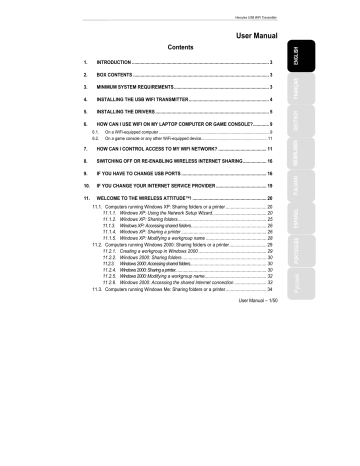
Hercules USB WiFi Transmitter
11.3.2.
Windows Me: Sharing folders
After having configured all of your computers using the Home Networking Wizard, you can now share data located on different disk drives, as long as the user has authorized access.
1. Select the folder you wish to share, without opening it.
2. Right-click the folder. Select Sharing .
3. In the Sharing tab, select Shared As .
4. On the Share Name line, enter the folder name as it will be displayed on the network (12 characters maximum).
You can also limit access to the folder by selecting the type of access and a password.
If the Sharing tab does not appear, you must enable file sharing.
1. Click Start/Settings/Control Panel . Double-click
Network .
2. In the Network window, click the File and Print
Sharing… button.
3. Tick the I want to be able to give others access to my files box.
Windows may prompt you to insert the installation CD-
ROM.
11.3.3.
Windows Me: Accessing shared folders
To easily access folders set up for sharing by several computers, it is preferable that the computers belong to the same workgroup. In Windows Me, the workgroup name has been defined using the Home Networking
Wizard.
1. Click Start/Programs/Windows Explorer .
2. Double-click Network Neighborhood and expand it.
You access the list of the computers in your workgroup.
3. Double-click the computer that is sharing the folders you wish to access.
All shared folders appear.
36/50 – User Manual
advertisement
Related manuals
advertisement
Table of contents
- 3 INTRODUCTION
- 3 BOX CONTENTS
- 3 MINIMUM SYSTEM REQUIREMENTS
- 4 INSTALLING THE USB WIFI TRANSMITTER
- 5 INSTALLING THE DRIVERS
- 9 HOW CAN I USE WIFI ON MY LAPTOP COMPUTER OR GAME CONSOLE?
- 11 HOW CAN I CONTROL ACCESS TO MY WIFI NETWORK?
- 16 SWITCHING OFF OR RE-ENABLING WIRELESS INTERNET SHARING
- 16 IF YOU HAVE TO CHANGE USB PORTS
- 19 IF YOU CHANGE YOUR INTERNET SERVICE PROVIDER
- 20 WELCOME TO THE WIRELESS ATTITUDE™!
- 20 Computers running Windows XP: Sharing folders or a printer
- 20 Windows XP: Using the Network Setup Wizard
- 25 Windows XP: Sharing folders
- 26 Windows XP: Accessing shared folders
- 26 Windows XP: Sharing a printer
- 28 Windows XP: Modifying a workgroup name
- 29 Computers running Windows 2000: Sharing folders or a printer
- 29 Creating a workgroup in Windows
- 30 Windows 2000: Sharing folders
- 30 Windows 2000: Accessing shared folders
- 30 Windows 2000: Sharing a printer
- 32 Windows 2000: Modifying a workgroup name
- 33 Windows 2000: Accessing the shared Internet connection
- 34 Computers running Windows Me: Sharing folders or a printer
- 34 Windows Me: Using the Home Networking Wizard
- 36 Windows Me: Sharing folders
- 36 Windows Me: Accessing shared folders
- 37 Windows Me: Sharing a printer
- 39 Windows Me: Modifying a workgroup name
- 40 Computers running Windows 98 SE: Sharing folders or a printer
- 40 Windows 98 SE: Creating a workgroup
- 40 Windows 98 SE: Sharing folders
- 41 Windows 98 SE: Accessing shared folders
- 41 Windows 98 SE: Sharing a printer
- 43 Windows 98 SE: Accessing a shared Internet connection
- 45 UNINSTALLING YOUR HERCULES USB WIFI TRANSMITTER
- 46 TECHNICAL SUPPORT
- 47 WARRANTY
- 49 ENVIRONMENTAL PROTECTION RECOMMENDATION
