advertisement
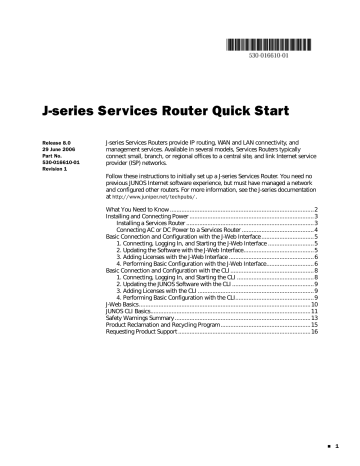
J-series Services Router Quick Start
For configuration details and tasks not covered by Quick Configuration, you can access a graphical version of the JUNOS CLI known as the J-Web configuration editor. Select Configuration>View and Edit Configuration>Edit Configuration to display a list of configurable features—like the list displayed when you enter set ?
in
CLI configuration mode.
When you click OK or Apply on J-Web Quick Configuration pages, the configuration is saved and activated automatically. In contrast, you must click Commit to apply changes on J-Web configuration editor pages.
For complete information about J-Web configuration features, see the J-series
Services Router Basic LAN and WAN Access Configuration Guide .
JUNOS CLI Basics
After you start the CLI with the cli command, type a question mark (?) to display a list of the available commands: root> ?
Possible completions:
clear
configure
Clear information in the system
Manipulate software configuration information
file
help
monitor
mtrace
Perform file operations
Provide help information
Show real-time debugging information
Trace multicast path from source to receiver
ping
quit
request
restart
set
show
ssh
start
telnet
test
traceroute
Ping remote target
Exit the management session
Make system-level requests
Restart software process
Set CLI properties, date/time, craft interface message
Show system information
Start secure shell on another host
Start shell
Telnet to another host
Perform diagnostic debugging
Trace route to remote host
To display the options available for a command, type the command followed by a space and a question mark: root> show ?
Possible completions:
accounting Show accounting profiles and records
aps Show Automatic Protection Switching information
arp Show system Address Resolution Protocol table entries
as-path Show table of known autonomous system paths
bfd Show Bidirectional Forwarding Detection information
bgp Show Border Gateway Protocol information
chassis Show chassis information
class-of-service Show class-of-service (CoS) information
cli Show command-line interface settings
configuration Show current configuration
connections Show circuit cross-connect connections
dialer Show dialer information
dlsw Show DLSw information
---(more 93%)---
JUNOS CLI Basics 11
J-series Services Router Quick Start
To use command completion, type the first few letters of a command and press the
Spacebar or the Tab key.
For example, when you type the following partial command, the system completes the command show chassis hardware and displays hardware information: root> sh ch h
Hardware inventory:
Item
Chassis
Version Part number Serial number Description
JN000212AA J2300
Routing Engine RevX1.8 710-009989 CORE97133 RE-J.1
FPC 0 RevX1.5 710-009991 CORE96352 FPC
PIC 0 2x FE, 2x Serial
Type the following partial command to display the JUNOS software version running on the router: root> sh ver
Hostname: host
Model: j2300
JUNOS Software Release [8.0-20060607.0] (Export edition)
To access configuration mode, enter the configure command. The prompt changes to a pound sign (#).
root> configure root#
To exit configuration mode, enter the exit command. Use the exit command again to exit the CLI completely.
root# exit root> exit root@%
12 JUNOS CLI Basics
advertisement
Related manuals
advertisement
Table of contents
- 2 What You Need to Know
- 3 Installing and Connecting Power
- 3 Installing a Services Router
- 4 Connecting AC or DC Power to a Services Router
- 5 Basic Connection and Configuration with the J-Web Interface
- 5 1. Connecting, Logging In, and Starting the J-Web Interface
- 5 2. Updating the Software with the J-Web Interface
- 6 3. Adding Licenses with the J-Web Interface
- 6 4. Performing Basic Configuration with the J-Web Interface
- 8 Basic Connection and Configuration with the CLI
- 8 1. Connecting, Logging In, and Starting the CLI
- 9 2. Updating the JUNOS Software with the CLI
- 9 3. Adding Licenses with the CLI
- 9 4. Performing Basic Configuration with the CLI
- 10 J-Web Basics
- 11 JUNOS CLI Basics
- 13 Safety Warnings Summary
- 15 Product Reclamation and Recycling Program
- 16 Requesting Product Support