advertisement
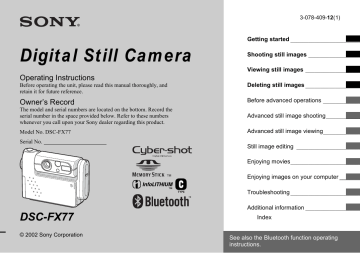
Choosing a focus method
MODE dial: P/SCN/
Multipoint AF
The AF range finder frame widens.
You can do auto fucus shooting just suitable on composition. The number of AF range finders, the position or the width of the AF range finder differs depending on the subject.
Center AF
The AF range finder frame is only the center of the frame.
Control button
MODE dial
MENU b Press MENU.
The menu appears.
c
Select 9 (FOCUS) with b / B , then select [MULTI AF] or
[CENTER AF] with v / V .
The focus is adjusted automatically.
The color of the AF range finder frame changes from white to green.
Multipoint AF
60 min
640
FINE 101
98
Advanced still image shooting
• When you are shooting movies (MPEG movie) and you choose Multipoint AF, the distance to the center of the screen is estimated as an average, so the AF works even with a certain amount of vibration. The Center AF automatically focuses only on the center of the image, so it is convenient when you want to focus only on what you aim at.
• When you use the smart zoom or AF illuminator, priority AF movement is given to subjects in or near the center of the frame. In this case, or flashes and the AF range finder is not displayed.
Center AF
60 min
640
FINE 101
98 a
Set the MODE dial to P,
SCN, or .
45
46
AF lock shooting using
Center AF
Even if it is difficult to focus in AF shooting because the subject is not in the center of the frame, you can focus in this situation using
Center AF. For example, when you are shooting two human subjects, and there is a gap between them, the camera may focus on the background visible in the gap. In a case like this, use AF lock to ensure the subjects are in correct focus.
Shutter button a Compose the shot so that the subject is centered in the AF range finder, and press the shutter button halfway down.
When the AE/AF lock indicator stops flashing and remains on, and there is a beeping sound, focus adjustment is completed.
60 min
640
FINE 101
98
F2.8
30 b Return to the fully composed shot, and press the shutter button fully down.
The shutter clicks, the image will be recorded with the proper focus for the human subjects.
60 min
640
FINE 101
97
AF range finder
AE/AF lock indicator
• You can carry out the AF lock adjustment process before you press the shutter button fully down.
• When you are using AF lock, you can capture an image with the correct focus even if the subject is at the edge of the frame.
Setting the distance to the subject
– Focus preset
MODE dial: P/SCN/
When shooting an image using a previously set distance to the subject, or when shooting a subject through a net or through window glass, it is difficult to get the proper focus in auto focus mode. In these cases, use of the
Focus preset is convenient.
Control button
MODE dial
MENU c Select 9 (FOCUS) with b / B , then select the distance to the subject with v / V .
You can select from the following distance settings.
0.5m, 1.0m, 3.0m, 7.0m,
∞
(unlimited distance)
1.0m
7.0m
3.0m
1.0m
0.5m
CENTER AF
MULTI AF
FOCUS WB ISO
To return to auto focus mode
In step 3 , select 9 (FOCUS), then select
[MULTI AF] or [CENTER AF].
• Focal point information may not show the exact distance.
Adjusting the exposure
– EV adjustment
MODE dial: P/SCN/
Used when you want to change the automatic exposure to one of your own choice. The value can be set a range from
+2.0EV to –2.0EV, in 1/3EV increments.
Control button
MODE dial
MENU a Set the MODE dial to P,
SCN, or .
b Press MENU.
The menu appears.
a Set the MODE dial to P,
SCN, or .
b Press MENU.
The menu appears.
47
48 c
Select with b / B .
The value of the exposure adjustment is displayed.
0EV
0EV
EV WB ISO d Select the exposure adjustment value.
Select the exposure adjustment value with v / V .
Make your adjustment while confirming the brightness of the background of the subject on the LCD screen.
To return to auto adjust mode
Return the exposure adjustment value to
0EV.
• When the subject is extremely bright or extremely dark, or when you are using the flash, the adjustment may not work.
Shooting techniques
In normal shooting, the camera makes automatic exposure adjustments. Check the image to be shot, if it looks like the image below, you should make manual adjustments.
If you are shooting a back-lit person or a snowy scene, make your adjustments in the + plus direction; if you are shooting a dark subject that fills the screen, making your adjustments in the – direction should give the best results.
Spot light-metering
MODE dial: P/SCN/
Spot light-metering lets you adjust the exposure to the subject even when the subject is backlit or there is strong contrast between the subject and the background.
You can aim at a particular point, and meter the light to adjust the exposure for that point.
Control button
MODE dial
Shutter button
MENU
Underexposured t Adjust in the + direction
Appropriate exposure a Set the MODE dial to P,
SCN, or .
b Press MENU.
The menu appears.
Overexposed t Adjust in the – direction
c Select (SPOT METER) with b / B , then select [ON] with v .
The Spot light-metering aiming point is displayed.
ON
OFF
WB SPOT METER ISO
Spot lightmetering aiming point d Aim the spot light-metering aiming point at the spot you want to shoot, then shoot your image.
To cancel spot light-metering
In Step 3 , select [OFF]. The spot lightmetering aiming point disappears, and the camera returns to normal light-metering.
Adjusting color tones
– White Balance
MODE dial: P/SCN/
When the white balance is set to AUTO, the white balance is set automatically in response to the condition of the subject, and the overall color balance is adjusted accordingly. When you want to fix the conditions under which the image is captured, or when shooting under special lighting conditions, you can select the settings manually.
(Incandescent)
• Used when shooting, for example, at a party, where the lighting conditions change often
• Used in a studio, or under video lights
(Fluorescent)
Used when shooting under fluorescent lights.
(Cloudy)
Used when shooting under a cloudy sky.
(Daylight)
Used when shooting outdoors, and for shooting at night, under neon lights, for fireworks, sunrise/sunset and twilight.
AUTO (no display)
The white balance is adjusted automatically.
Control button
MODE dial
Shutter button
MENU a Set the MODE dial to P,
SCN, or .
b Press MENU.
The menu appears.
c Select [WB] (WHITE BAL) with b / B , then select the desired setting with v / V .
To return to automatic settings
In Step 3 , select [AUTO].
• Under fluorescent lights that flicker, even if you choose , the overall color of the image may show differences from the actual color.
• When the flash is triggered, the manual setting of white balance is cancelled, and the shooting of the image is done in AUTO mode.
49
50
Shooting techniques
The color of the subject that you see will be captured according to the lighting conditions. Under the bright summer sun, everything will appear bluish, under a light sources like a light bulb, white objects will appear reddish. The human eye has an excellent ability to adjust. Even when lighting conditions change, the eye can adjust and recognize the correct color almost instantly. However, digital still cameras are greatly influenced by light. Normally, this camera adjusts automatically, but if you notice that the color of the entire image seems to be a bit unnatural when replaying an image on the LCD screen, it is recommended that you adjust the white balance.
Adjusting the flash level
MODE dial: P
You can adjust the amout of flash light.
Control button
MODE dial
MENU
• You can carry out this operation even when the
MODE dial is set to SCN or (Clip Motion only).
a Set the MODE dial to P.
b Press MENU.
The menu appears.
c Select [ ] (FLASH LEVEL) with b / B , then select the desired setting with v / V .
HIGH: Makes the flash level higher than normal.
NORMAL: Normal setting.
LOW: Makes the flash level lower than normal.
Shooting multiple frames
– Clip Motion
MODE dial:
You can shoot a number of still images consecutively (GIF animation). Because the file size is small, these images are ideal for use on a home page, or for attaching to an email message.
• Clip Motion images are restricted to color levels of 256 colors and below. This is a characteristic of GIF format recording. For this reason, the image quality of some images may deteriorate.
NORMAL (160×120)
The maximum number of frames you can shoot in one Clip Motion shot is 10. This is suitable for use on a home page.
MOBILE (120×108)
Two frames is the maximum number that can be shot in Clip Motion in this mode.
This is suitable for use with portable data terminals.
• MOBILE mode has strict file size limits, so picture quality falls accordingly.
• For the number of images you can record using
Before operation
Set [MOVING IMAGE] to [CLIP
MOTION] in the SET UP settings (pages
Control button
MODE dial
Shutter button
MENU a Set the MODE dial to .
b Press MENU.
The menu appears.
c
Select (IMAGE SIZE) with b /
B , then select the desired mode with v / V .
d Shoot one frame.
MAKING"CLIP MOTION" e Shoot the next frame.
Press the shutter button once to shoot the next frame, then repeat this operation until you have shot the desired number of frames. f
Press z .
All of the frames will be saved in the
“Memory Stick.”
To delete shot images in the midst of shooting
1 In Steps 4 or 5 , press b ( 7 ).
Shot images will be played back in order, playback stops when the last image is reached.
2 Press MENU, and select either
[DELETE LAST] or [DELETE ALL], then press z .
3 Select [OK], then press z . If you chose
[DELETE LAST] in Step 2 , repeat Steps
1 to 3 to delete the images in order, from the latest one shot.
51
52
• If you do not complete Step 6 , the image will not be saved in the “Memory Stick.” Up to that point, the image is saved temporarily in the camera.
• In Clip Motion, the date and time cannot be inserted.
• When you view Clip Motion images using the
Index screen, the images may appear different from the actual image recorded.
• GIF files made on other cameras may not be displayed correctly on this camera.
Shooting in Multi
Burst mode
– Multi Burst
MODE dial:
Pressing the shutter button once records 16 frames in a row. This is convenient for checking your form in sports, for example.
Before operation
Set [MOVING IMAGE] to [MULTI
BURST] in the SET UP settings (pages 44,
Control button MODE dial
Shutter button
MENU a Set the MODE dial to .
b Press MENU.
The menu appears.
c Select (INTERVAL) with b /
B , then select the desired between-frame interval with v /
V .
You can choose the between-frame interval from among the following.
NTSC: 1/7.5 sec., 1/15 sec., 1/30 sec.
PAL: 1/6.3 sec., 1/12.5 sec., 1/25 sec.
(For information on NTSC/PAL, see
1/30
WB
1/7.5
1/15
1/30
INTERVAL d Press the shutter button.
16 frames will be recorded as one image (image size: 1280×960).
To delete shot images
When using this mode, you cannot delete only certain frames. When you delete images, all 16 of the frames are deleted at the same time.
1 Set the MODE dial to .
2 Press MENU and select [DELETE], then press z .
3 Select [OK], then press z .
All of the frames are deleted.
• When you play back images recorded in Multi
Burst mode on the camera, the 16 frames will be played back in order, with a fixed interval between them.
• If you rotate the lens portion during shooting, the shot images may be upside down.
• When the images are played back on a computer, the 16 frames you shot will all be displayed at the same time as part of one image.
• When Multi Burst images are played back on a camera without the Multi Burst feature, the 16 frames will all be displayed at the same time, as part of one image, just as they are on a computer.
• For the number of images that can be recorded,
• The flash cannot be used.
• In Multi Burst, the date and time cannot be inserted.
Shooting still images for e-mail
MODE dial: / P/SCN
You can shoot images and save them in a file that is small enough (320×240) to attach to an e-mail message. The normal mode image that was selected using the
(IMAGE SIZE) item (page 21) is also
recorded.
Control button MODE dial
Shutter button
MENU a Set the MODE dial to , P, or SCN.
b Press MENU.
The menu appears.
53
54 c Select [MODE] (REC MODE) with b / B , then select [E-MAIL] with v / V .
d Shoot your image.
To return to normal mode
In Step 3 , select [NORMAL].
• For instructions on how to attach your images to an e-mail message, refer to the Help files of the e-mail software you are using.
Shooting still images with audio files
–VOICE
MODE dial: / P/SCN
You can record still images with audio files.
Control button MODE dial
Shutter button
MENU d Shoot your image.
If you press and release the shutter button, sound is recorded for five seconds.
If you hold down the shutter button, sound is recorded until you release the shutter button for up to 40 seconds.
To return to normal mode
In Step 3 , select [NORMAL].
• To view images recorded in VOICE mode, carry out the same procedure described in
“Viewing movies on the LCD screen”
a Set the MODE dial to , P, or SCN.
b Press MENU.
The menu appears.
c Select [MODE] (REC MODE) with b / B , then select [VOICE] with v .
Adding special effects
– Picture Effect
MODE dial: P/SCN/
You can add special effects to bring out the contrast in your images.
SOLARIZE B&W
Like an illustration with clearly delineated bright and dark portions
In black and white
SEPIA NEG.ART
Colored to look like an old photograph
Made to look like a negative image
Control button MODE dial
Shutter button
MENU
Selecting a Folder
MODE dial: SET UP
Your camera can create multiple folders within a “Memory Stick.” You can select the folder used to store images. When not creating a new folder, “101MSDCF” folder is selected as the recording folder.
You can create folders up to “999MSDCF.”
Control button
MODE dial
MENU a Set the MODE dial to P,
SCN, or .
b Press MENU.
The menu appears.
c Select [PFX] (P.EFFECT) with b / B , then select the desired mode with v / V .
To cancel Picture Effect
In Step 3 , select [OFF].
• Up to 4000 images can be stored in one folder.
When the folder capacity is exceeded, a new folder is automatically created.
55
Creating a new folder
56 a Set the MODE dial to SET UP.
b
Select (MEMORY STICK
TOOL) with v / V , [CREATE
REC. FOLDER] with B / v / V , and
[OK] with B / v , then press z .
The following screen appears.
60 min
CREATE REC. FOLDER
CREATING REC. FOLDER 102MSDCF
READY?
O K
CANCEL
OK c Select [OK] with v , then press z .
A new folder is created with a number one higher than the largest number in the “Memory Stick,” and the folder becomes the recording folder.
• Once you create a new folder, you cannot delete the new folder with the camera.
• Recorded images are recorded in the newly created folder until a different folder is created or selected.
To cancel folder creation
Select [CANCEL] in step 2 or 3 .
Changing the recording folder
a Set the MODE dial to SET UP.
b
Select (MEMORY STICK
TOOL) with v / V , [CHANGE
REC. FOLDER] with B / v / V , and
[OK] with B / v , then press z .
The recording folder selection screen appears.
SELECT REC. FOLDER 2/2
102
FOLDER NAME:
NO. OF FILES:
CREATED:
102MSDCF
0
2003 7 5
1:05:34 AM
O K
CANCEL
OK BACK/NEXT c Select the desired folder with b / B , and [OK] with v , then press z .
• You cannot select the “100MSDCF” folder as a recording folder.
• The image is stored in the newly selected folder.
To cancel changing the recording folder
Select [CANCEL] in step 2 or 3 .
advertisement
Related manuals
advertisement
Table of contents
- 4 Before using your camera
- 6 Table of contents
- 8 Identifying the parts
- 8 Camera
- 10 USB cradle
- 10 How to install/remove your camera
- 11 Getting started
- 11 Charging the battery pack
- 15 Using an external power source
- 15 Using your camera abroad
- 16 Turning on/off your camera
- 17 How to use the control button
- 18 Setting the date and time
- 20 Shooting still images
- 20 Inserting and removing a “Memory Stick”
- 21 Setting the still image size
- 22 Basic still image shooting – using auto mode
- 23 Checking the last image shot – Quick Review
- 24 Using the smart zoom
- 25 Shooting close-ups – Macro
- 26 Using the self-timer
- 26 Rotating the lens – Mirror mode
- 27 Selecting a flash mode
- 29 Shooting with the finder
- 30 Inserting the date and time on a still image
- 31 Shooting according to scene conditions (scene selection)
- 33 Deciding the still image quality
- 34 Image size and quality
- 35 Viewing still images
- 35 Viewing images on the LCD screen of your camera
- 35 Viewing on the single-image screen
- 36 Viewing on the index (nine- or triple-image) screen
- 37 Viewing images on a TV screen
- 39 Deleting still images
- 39 Deleting images
- 40 Deleting on the Index (nine-image) screen
- 41 Deleting on the Index (triple-image) screen
- 43 Formatting a “Memory Stick”
- 44 Before advanced operations
- 44 How to setup and operate your camera
- 44 Changing menu settings
- 44 Changing items in the SET UP screen
- 45 Advanced still image shooting
- 45 Choosing a focus method
- 46 AF lock shooting using Center AF
- 47 Setting the distance to the subject
- 47 Adjusting the exposure
- 48 Spot light-metering
- 49 Adjusting color tones
- 50 Adjusting the flash level
- 51 Shooting multiple frames
- 52 Shooting in Multi Burst mode
- 53 Shooting still images for e-mail
- 54 Shooting still images with audio files
- 55 Adding special effects
- 55 Selecting a Folder
- 56 Creating a new folder
- 56 Changing the recording folder
- 57 Advanced still image viewing
- 57 Selecting the folder and playing back images
- 58 Enlarging a portion of a still image
- 58 Enlarging an image – Playback zoom
- 59 Recording an enlarged image – Trimming
- 59 Playing back successive images
- 60 Rotating still images
- 61 Still image editing
- 61 Protecting images
- 61 On the single screen
- 61 On the Index (nine-image) screen
- 62 On the Index (triple-image) screen
- 63 Changing image size
- 64 Choosing images to print
- 64 On the single screen
- 64 On the Index (nine-image) screen
- 65 On the Index (triple-image) screen
- 66 Enjoying movies
- 66 Shooting movies
- 67 Viewing movies on the LCD screen
- 68 Deleting movies
- 68 On the single screen
- 68 On the Index (nine-image) screen
- 69 On the Index (triple-image) screen
- 70 Editing movies
- 70 Cutting movies
- 71 Deleting unnecessary portions of movies
- 72 Enjoying images on your computer
- 72 Copying images to your computer – For Windows users
- 73 Installing the USB driver
- 73 Installing “Image Transfer”
- 75 Installing “ImageMixer”
- 75 Connecting your camera to your computer
- 77 Copying images using “Image Transfer”
- 78 Changing “Image Transfer” settings
- 78 Copying images without using “Image Transfer”
- 79 Viewing the images on your computer
- 80 Image file storage destinations and file names
- 82 Copying images to your computer – For Macintosh users
- 84 Troubleshooting
- 84 Troubleshooting
- 92 Warnings and messages
- 94 Self-diagnosis display
- 95 Additional information
- 95 The number of images that can be saved/ shooting time
- 96 Menu items
- 101 SET UP items
- 103 Precautions
- 104 The “Memory Stick”
- 105 The “InfoLITHIUM” battery pack
- 106 Specifications
- 108 The LCD screen
- 111 Index