advertisement
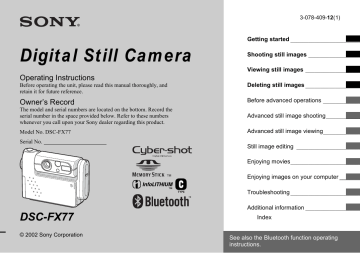
Protecting images
– Protect
MODE dial:
To prevent accidental erasure of an important image, you can protect it.
Control button
MENU
MODE dial
On the single screen
a
Set the MODE dial to .
b Display the image you want to protect with b / B .
c
Press MENU.
The menu appears.
d Select [PROTECT] with b / B , then press z .
The image currently being displayed is now protected, and the (Protect) mark is indicated on the screen.
60 min
640
101 2/9
Still image editing
On the Index (nine-image) screen
a Set the MODE dial to , press the SMART ZOOM W button once to switch to the Index
(nine-image) screen.
b
Press MENU.
The menu appears c Select [PROTECT] with b / B , then press z .
d Select [SELECT] with b / B , then press z .
e Select the image you want to protect with v / V / b / B , then press z .
The green (Protect) mark is indicated on the selected image.
OK BACK/NEXT
PROTECT
EXIT e To protect other images, display the image you want to protect with b / B , then press z .
To cancel the protection
In Step 4 or 5 , press z again. The mark disappears.
SELECT MOVE
MENU
TO NEXT
61
62 f To protect other images, repeat Step 5 .
g Press MENU.
h
Select [OK] with B , then press z .
The mark turns white and the selected image is protected.
To cancel the protection
Select [CANCEL] in Step 4 or select
[EXIT] in Step 8 , then press z .
To release protection
In Step 5 , with v / V / b / B , select an image for which you want to release protection, and press z . The mark turns gray and repeat this operation for all the images for which you want to release protection. Then, press MENU, select [OK], and press z .
To protect all the images in folder
In Step 4 , select [ALL IN FOLDER], then press z . Next, select [ON], then press z .
To release protection of all the images in the folder
In Step 4 , select [ALL IN FOLDER], and press z . Then select [OFF], and press z .
On the Index (triple-image) screen
a Set the MODE dial to , press the SMART ZOOM W button twice to switch to the Index
(triple-image) screen.
b
Move the image you want to protect to the center with b / B .
c Press MENU.
The menu appears d Select [PROTECT] with v / V , then press z .
The center image is protected, and the
(Protect) mark is indicated on that image.
To release protection
In Step 4 , select the image from which you want to release protection, and press z .
To release protection from all of your images, repeat this process for each of them.
DPOF
PROTECT
DELETE
FOLDER
101-0002
OK
2003 7 4
BACK/NEXT
10:30 PM e To protect other images, move the image you want to protect to the center with b / B , and repeat Step 4 .
Changing image size
– Resize
MODE dial:
You can change the image size of a recorded image, and save it as a new file.
You can resize to the following sizes.
2272×1704, 1600×1200, 1280×960,
640×480
The original image is retained even after resizing.
Control button
MENU
MODE dial c Press MENU.
The menu appears d
Select [RESIZE] with b / B , then press z .
e Select the new size with v / V , then press z .
The resized image is recorded in the recording folder as the newest file.
To cancel the resizing
In Step 5 , select [CANCEL].
• Movies (MPEG movie), or images recorded in
Clip Motion/Multi Burst modes cannot be resized.
• When images are resized from a smaller to a larger size, the image quality will deteriorate.
• You cannot resize to 3:2-sized image.
• If you try to resize a 3:2-sized image, black bands will appear at the top and bottom of the image.
a Set the MODE dial to .
b Display the image you want to resize with b / B .
63
Choosing images to print
– Print (DPOF) mark
MODE dial:
You can designate certain images to be printed.
This mark is convenient when you want to print images at a shop that conforms with the DPOF (Digital Print Order Format) standard.
Control button
MENU
MODE dial
64
• You cannot mark movies (MPEG movie) or images recorded in Clip Motion mode.
• In E-MAIL mode, the print (DPOF) mark is marked on the normal size image that was recorded at the same time.
• When you mark images shot in Multi Burst mode, all the images are printed on one sheet divided into 16 panels.
On the single screen
a
Set the MODE dial to .
b Display the image you want to print with b / B .
c
Press MENU.
The menu appears.
d Select [DPOF] with b / B , then press z .
The image.
mark is indicated on this
60 min
640
101 2/9
DPOF
EXIT
OK BACK/NEXT e To mark other images, display the image you want to mark with b / B , then press z .
To delete the mark
In Step 4 or 5 , press z again. The mark disappears.
On the Index (nine-image) screen
a Set the MODE dial to and press the SMART ZOOM W button once to switch to the
Index (nine-image) screen.
b
Press MENU.
The menu appears. c Select [DPOF] with B , then press z .
d Select [SELECT] with b / B , then press z .
• You cannot mark using the [ALL IN
FOLDER] option.
e Select the images you want to print with v / V / b / B , then press z .
The green mark is indicated on the selected image.
SELECT MOVE MENU TO NEXT f To mark other images, repeat
Step 5 for each of them.
g Press MENU.
h
Select [OK] with B , then press z .
The setting of the mark is completed.
To delete the mark
In Step 5 , select the image you want to delete the mark with v / V / b / B , and press z .
To delete all the marks from the images in the folder
In Step 4 , select [ALL IN FOLDER], then press z . Next, select [OFF], then press z .
To cancel the marking
In Step 4 , select [CANCEL], or select
[EXIT] in Step 8 .
On the Index (triple-image) screen
a Set the MODE dial to , press the SMART ZOOM W button twice to switch to the Index
(triple-images) screen.
b
Move the image you want to print to the center with b / B .
c Press MENU.
The menu appears.
d Select [DPOF] with v , then press z .
The mark is indicated on the center image.
DPOF
PROTECT
DELETE
FOLDER
101-0002
OK
2003 7 4
BACK/NEXT
10:30 PM e
To mark other images, move the image you want to print to the center with b / B , and repeat
Step 4 .
To delete the mark
In Step 4 , press z again.
65
advertisement
Related manuals
advertisement
Table of contents
- 4 Before using your camera
- 6 Table of contents
- 8 Identifying the parts
- 8 Camera
- 10 USB cradle
- 10 How to install/remove your camera
- 11 Getting started
- 11 Charging the battery pack
- 15 Using an external power source
- 15 Using your camera abroad
- 16 Turning on/off your camera
- 17 How to use the control button
- 18 Setting the date and time
- 20 Shooting still images
- 20 Inserting and removing a “Memory Stick”
- 21 Setting the still image size
- 22 Basic still image shooting – using auto mode
- 23 Checking the last image shot – Quick Review
- 24 Using the smart zoom
- 25 Shooting close-ups – Macro
- 26 Using the self-timer
- 26 Rotating the lens – Mirror mode
- 27 Selecting a flash mode
- 29 Shooting with the finder
- 30 Inserting the date and time on a still image
- 31 Shooting according to scene conditions (scene selection)
- 33 Deciding the still image quality
- 34 Image size and quality
- 35 Viewing still images
- 35 Viewing images on the LCD screen of your camera
- 35 Viewing on the single-image screen
- 36 Viewing on the index (nine- or triple-image) screen
- 37 Viewing images on a TV screen
- 39 Deleting still images
- 39 Deleting images
- 40 Deleting on the Index (nine-image) screen
- 41 Deleting on the Index (triple-image) screen
- 43 Formatting a “Memory Stick”
- 44 Before advanced operations
- 44 How to setup and operate your camera
- 44 Changing menu settings
- 44 Changing items in the SET UP screen
- 45 Advanced still image shooting
- 45 Choosing a focus method
- 46 AF lock shooting using Center AF
- 47 Setting the distance to the subject
- 47 Adjusting the exposure
- 48 Spot light-metering
- 49 Adjusting color tones
- 50 Adjusting the flash level
- 51 Shooting multiple frames
- 52 Shooting in Multi Burst mode
- 53 Shooting still images for e-mail
- 54 Shooting still images with audio files
- 55 Adding special effects
- 55 Selecting a Folder
- 56 Creating a new folder
- 56 Changing the recording folder
- 57 Advanced still image viewing
- 57 Selecting the folder and playing back images
- 58 Enlarging a portion of a still image
- 58 Enlarging an image – Playback zoom
- 59 Recording an enlarged image – Trimming
- 59 Playing back successive images
- 60 Rotating still images
- 61 Still image editing
- 61 Protecting images
- 61 On the single screen
- 61 On the Index (nine-image) screen
- 62 On the Index (triple-image) screen
- 63 Changing image size
- 64 Choosing images to print
- 64 On the single screen
- 64 On the Index (nine-image) screen
- 65 On the Index (triple-image) screen
- 66 Enjoying movies
- 66 Shooting movies
- 67 Viewing movies on the LCD screen
- 68 Deleting movies
- 68 On the single screen
- 68 On the Index (nine-image) screen
- 69 On the Index (triple-image) screen
- 70 Editing movies
- 70 Cutting movies
- 71 Deleting unnecessary portions of movies
- 72 Enjoying images on your computer
- 72 Copying images to your computer – For Windows users
- 73 Installing the USB driver
- 73 Installing “Image Transfer”
- 75 Installing “ImageMixer”
- 75 Connecting your camera to your computer
- 77 Copying images using “Image Transfer”
- 78 Changing “Image Transfer” settings
- 78 Copying images without using “Image Transfer”
- 79 Viewing the images on your computer
- 80 Image file storage destinations and file names
- 82 Copying images to your computer – For Macintosh users
- 84 Troubleshooting
- 84 Troubleshooting
- 92 Warnings and messages
- 94 Self-diagnosis display
- 95 Additional information
- 95 The number of images that can be saved/ shooting time
- 96 Menu items
- 101 SET UP items
- 103 Precautions
- 104 The “Memory Stick”
- 105 The “InfoLITHIUM” battery pack
- 106 Specifications
- 108 The LCD screen
- 111 Index