2.8 Status Bar. Crypto novaPad 80 C124
Add to my manuals
44 Pages
Crypto novaPad 80 C124
The Crypto novaPad 80 C124 is a versatile and powerful tablet that offers a wide range of features and capabilities. With its 8-inch display, 1.6GHz processor, and Android 4.0 operating system, the novaPad 80 C124 is perfect for everything from browsing the web and checking email to watching videos and playing games. It also comes equipped with a microSD card slot, allowing you to expand its storage capacity up to 32GB.
Here are just a few of the things you can do with your new novaPad 80 C124:
- Browse the web: With its built-in Wi-Fi connectivity, the novaPad 80 C124 makes it easy to stay connected to the internet. You can browse your favorite websites, check your email, and even stream videos.
advertisement
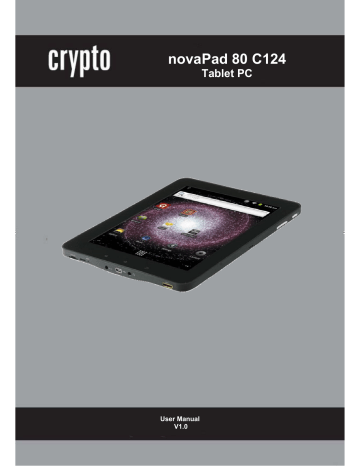
novaPad 80 C124 User Manual/ Εγχειρίδιο Χρήσης
Note: Not all items have a context menu; if a menu does not exist, nothing will happen if you touch and hold the item.
2.8 Status Bar
1. Notification area
The icons that appear in the Noti fi cation bar at the top of the screen alerts you when new messages arrive or alarms or other application events occur.
View and respond to the noti fi cations by opening the full
Noti fi cations panel.
•
•
Touch & Drag the Noti fi cation bar (top area of the screen) down to the bottom of the screen to open the Noti fi cations panel from any screen, or;
On the Home screen, press the Menu (M) key and then touch Noti fi cations to open the Noti fi cations panel.
To respond to a noti fi cation:
Touch a noti fi cation in the list; the Notifcations panel will close and the application associated with the noti fi cation will launch.
To clear all noti fi cations:
Touch the Clear button at the top right of the Noti fi cations panel; the panel will close and all noti fi cations will be cleared.
19
novaPad 80 C124 User Manual/ Εγχειρίδιο Χρήσης
To close the Noti fi cations panel:
•
Drag the handle at the bottom of the Noti fi cations panel to the top of the screen, or press the Back key
2 Status area
•
Displays status icons to show the current state of your device, such as battery power, charging progress, alarms set, network connections, and so on.
3 Time area
Displays the current time.
The status area may also display some of the following icons:
Alarm is set
Battery status — 100% full
Battery is low and needs to be charged
Battery is extremely low and needs to be charged immediately
Battery is charging
Silent mode is enabled
Connected to a Wi-Fi network
Ongoing data synchronization
The notification area may also display some of the following icons:
Problem with sign-in or sync
New e-mail message
SD card is full
Download in progress
A Wi-Fi network is found
Download complete
USB cable is connected
The SD card is safe to remove
Preparing the SD card
20
advertisement
* Your assessment is very important for improving the workof artificial intelligence, which forms the content of this project
Related manuals
advertisement
Table of contents
- 4 1. INTRODUCTION
- 4 1.1 Package Contents
- 4 1.2 Tablet Features
- 5 1.3 Key Functions
- 8 1.4 Charging the Tablet
- 8 1.5 Inserting a Memory Card
- 9 2. GETTING STARTED
- 9 2.1 Turning the tablet On & Off
- 10 2.1.2 Turning the Screen On and Off (Standby)
- 10 2.2 Unlocking the screen
- 12 2.3 About the touch screen
- 13 2.4 Orientation sensor
- 14 2.5 Home screen
- 15 2.5.1 Customise Home Screen
- 16 2.6 About Applications
- 16 2.6.1 How to access the device applications
- 16 2.6.2 Preinstalled Applications
- 18 2.6.3 Installing Applications
- 18 2.7 About Menus
- 20 2.8 Status Bar
- 22 2.9 Entering text (Greek & English)
- 22 2.9.1 Keybords (Android and Greek Keybord)
- 23 2.9.2 Greek Keyboard using (AnySoftKeybord)
- 25 2.9.3 Input Method
- 26 3. CONNECTING TO THE INTERNET
- 26 3.1 Connect to a Wi-Fi Network
- 29 3.2 Browsing the web
- 32 4. MANAGING APPLICATIONS
- 34 5. OPTIONAL CONNECTIONS
- 34 5.1 Connecting to a Computer
- 35 5.2 Connecting to a TV
- 36 5.3 Connecting headphones
- 37 5.4 Using the usb full-size adapter
- 37 5.4.1 Connecting a Keyboard
- 37 5.4.2 Connecting a Storage Device
- 38 6. SYSTEM SETTINGS
- 38 6.1 Wireless & Networks
- 38 6.2 Sound
- 38 6.3 Display
- 39 6.4 Location & security
- 39 6.5 Applications
- 39 6.6 Privacy
- 39 6.7 Storage
- 39 6.8 Language & Keyboard
- 39 6.9 Date & Time
- 40 6.10 About Device
- 40 7.GENERAL INFORMATION’S
