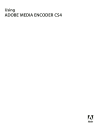
advertisement
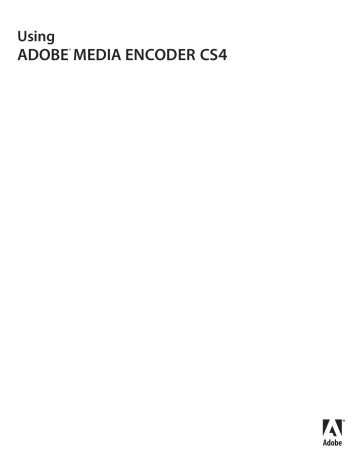
USING ADOBE MEDIA ENCODER CS4
Encoding media
Automatic deinterlacing
Adobe Media Encoder deinterlaces video before encoding whenever you choose to encode an interlaced source to a noninterlaced output.
Crop the source before encoding
1
In the Export Settings dialog box, select the Source tab.
2
Select the Crop button and do any of the following:
•
To crop the image interactively, drag the sides or corner handles of the crop box around the source image.
• To crop numerically, enter the values for Left, Top, Right, Bottom, in pixels.
•
To constrain the proportion of the cropped image, choose an option from the Crop Proportions menu.
3
Click the Output tab to preview the cropped image.
4
From the Crop Setting menu, choose one of the following:
Scale To Fit
To eliminate letterboxing and pillarboxing resulting from cropping, or from using video of different pixel size.
Black Borders
Applies a black border to the video even if the target dimension is smaller than the source video.
Change Output Size
To automatically set the frame height and frame width of the output to the height and width of the cropped frame. Choose this setting if you want to export content for use with Flash Player or other web applications without black borders such as those used with letterboxing or pillarboxing.
Exporting video at the same dimensions or aspect ratio as the source video will prevent the black borders created when scaling or cropping.
Note:
The minimum size to which you can crop an image is 40 pixels by 40 pixels.
Export Settings Format options
Video, audio and still image files are output using Adobe Media Encoder. After you have completed editing a sequence in Adobe Premiere Pro, choose File>Export> Media to launch Adobe Media Encoder. For other applications, launch
Adobe Media Encoder before importing files for encoding.
When you export using Adobe Media Encoder, you first select a Format in the Export Settings dialog box for your output. The format you select determines which Preset options are available. For more information, see Types of exporting. Select the preset for a given format in accordance with the available space on the target medium and the needs of the target audience. If you are not sure which export format or codec to choose, see this video by video2brain and Todd Kopriva.
Depending on what other software you have installed, the following formats may be available:
Video and animation
•
Animated GIF (Windows only): an animation format developed for web delivery.
• FLV, F4V: web video, interactive video.
Note:
The FLV and F4V formats are container formats, each of which is associated with a set of video and audio formats. F4V files generally contain video data that is encoded using an H.264 video codec and the AAC audio codec.
FLV files generally contain video data encoded using the On2 VP6 or Sorenson Spark codec and audio data encoded using an mp3 audio codec.
20
La s t updated 4 /29/2012
USING ADOBE MEDIA ENCODER CS4
Encoding media
• H.264 (AAC, 3GP, MP4, M4V): is a codec used for high-quality web video encoding. Commonly used in most web video and mobile video workflows.
• H.264 Blu-ray (M4V): is used for creating high-definition blu-ray disc media.
•
MPEG-1 (MPA, MPG; both are Windows only): is for medium-bandwidth video, commonly used for Video CD
(VCD).
• MPEG-2 (MPA, M2V, MPG): supports encoding of video and associated audio at bit rates up to 10.8 Mbps. Encode in this format for super videoCD (SVCD).
• MPEG-2 DVD (M2V): is a subset of the MPEG-2 standard designed for creating standard-definition video for
DVD media.
Note:
To make an AutoPlay DVD, you can burn an MPEG2-DVD file directly onto a blank DVD. Alternatively, you can use an MPEG2-DVD file in an authoring program (such as Encore) to create a DVD with navigational menus and other features.
•
MPEG-2 Blu-ray (M2V): is a subset of the MPEG-2 standard designed for encoding for high-definition blu-ray disc media. However, H.264 is more commonly used for blu-ray disc media.
• MPEG-4 (MP4, M4V, 3GP; Windows only): includes many features of MPEG-1 and MPEG-2, adding support for interactivity with smaller file sizes at MPEG-2 quality.
• P2 (MXF): is a camera original format that can be used for video editing. The Media eXchange Format (Op-Atom variety), used by Panasonic DVCPRO50 and DVCPRO HD video cameras.
Note:
File formats such as MXF, MOV, AVI, FLV, and F4V denote container file formats rather than denoting a specific audio, video, or image data format. Container files can contain data encoded using various compression and encoding schemes. Adobe Media Encoder can encode video and audio for these container files, depending on which codecs (specifically, encoders) are installed. Many codecs must be installed into the operating system and work as a component inside the QuickTime or Video for Windows formats.
• QuickTime movie (MOV; on Windows, requires an installation of QuickTime): is a video container for multiple formats.
•
Windows Media (WMV; Windows only): includes various codecs, including some for web delivery.
• Microsoft AVI (AVI; Windows only): is a video format used for editing and archival purposes.
•
Microsoft Uncompressed AVI (AVI; Windows only): is used for high-definition video output.
Still image and still-image sequence
Note:
To export a movie as a sequence of still-image files, select Export As Sequence on the Video tab when a still-image format is selected.
• Bitmap (BMP; Windows only): is used for still image for video.
•
GIF (GIF; Windows only): a still-image format developed for web delivery.
• Targa (TGA): is used for high-quality video image sequences, and still images for video. Targa handles 16-, 24-, and
32-bit color.
• TIFF (TIF): is used for high-quality video image sequences and still images for video or print.
Audio
• AIFF (AIF; Mac OS only): is for audio production, or archival uses. The AIFF-C format was developed for 5.1 audio channel mapping.
21
La s t updated 4 /29/2012
advertisement
* Your assessment is very important for improving the workof artificial intelligence, which forms the content of this project
Related manuals
advertisement
Table of contents
- 4 Help with installation
- 4 License activation
- 4 Register
- 4 Adobe Product Improvement Program
- 5 ReadMe
- 5 Community Help
- 5 Product Help
- 6 Printed resources
- 6 Support resources
- 6 Adobe creative on-line services
- 7 Adobe Exchange
- 7 Adobe downloads
- 7 Adobe Labs
- 7 Adobe TV
- 7 Extras
- 7 New features
- 9 Frame rate
- 10 Bitrate
- 10 Key frames
- 10 Aspect ratios (frame size)
- 11 Video with non-square pixels
- 12 Interlaced versus noninterlaced video
- 13 Compression tips for audio files
- 14 FLV and F4V video formats for Flash
- 14 H.264, On2 VP6, and Sorenson Spark video codecs
- 15 F4V and FLV encoding presets
- 16 Exporting for Adobe Media Player
- 16 MPEG
- 20 Adobe Media Encoder workspace
- 21 Export Queue window
- 21 Export Settings viewing area
- 22 Pre-encoding tasks
- 23 Automatic deinterlacing
- 23 Crop the source before encoding
- 23 Export Settings Format options
- 25 Encode video and audio with Adobe Media Encoder
- 26 Presets for export settings
- 27 Create and save a custom preset
- 27 Import a preset
- 27 Export a preset
- 27 Delete custom presets
- 28 Manage file encoding
- 28 Save the encoding queue
- 28 Remove files from the encoding queue
- 28 Skip a file
- 28 Stop encoding the current file
- 29 Create a watch folder
- 29 Remove a watched folder from the encoding queue
- 29 Cue points for FLV and F4V video files
- 30 Creating cue points from Adobe Premiere Pro and Adobe After Effects markers
- 30 About the cue point XML file
- 31 Adobe Soundbooth and the cue point XML file
- 32 Define and embed cue points for Adobe F4V and FLV files
- 33 Crop, trim, and resize video
- 34 Adobe Media Encoder application preferences
- 35 Customize encoding settings
- 36 Filters export settings
- 36 Video export settings
- 39 Audio export settings
- 40 Tab menu settings
- 41 Audiences export settings
- 41 Others export settings
- 42 Exporting XMP metadata
- 43 View the Adobe Media Encoder log file
- 43 View encoding error messages