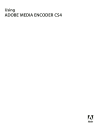
advertisement
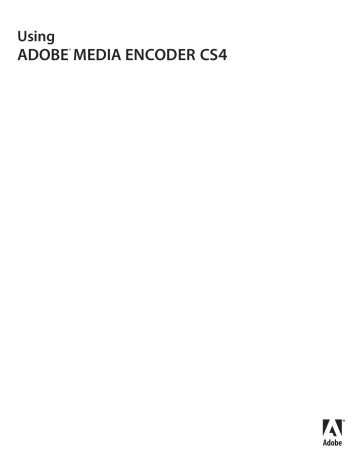
USING ADOBE MEDIA ENCODER CS4
Encoding media
• Navigation cue points are used for navigation and seeking, and to trigger ActionScript methods when the cue point is reached. Embedding a navigation cue point inserts a keyframe at that point in the video clip to enable viewers to seek to that place in the video.
Note:
Adding additional key frames can lower the overall quality of a video clip. For this reason, only use navigation cue points when users need to seek to a particular place within the video.
8
Enter parameters for the selected cue point.
Parameters are a set of key-value pairs that you can add to the cue point. The parameters are passed to the cue point event handler as members of the single parameter object.
To learn more about using cue points, and the parameter values they can use, see the following:
• Information on working with video in
Using Flash
•
FLVPlayback information in the ActionScript 2.0
Components Language Reference
or the ActionScript 3.0
Components Language Reference
9
(Optional) Save the cue points you’ve created so that you can apply them to other video clips. Click the Save Cue
Points button (the disk icon) on the cue points tab, and save the file to a location on your computer.
More Help topics
Remove a cue point
1
Select the cue point in the cue point list.
2
Click the Delete Cue Point button (-), or press the Delete key.
The cue point is deleted from the cue point list.
Load previously saved cue point data
1
Click the Load Cue Points button on the cue points tab.
2
Select the cue point file you want to import, and click OK.
The cue point file loads, and populates the cue point list with the cue points specified in the file.
Note:
When you load cue points from a file, any cue points you have created in the cue points list are replaced by the cue points in the file.
Crop, trim, and resize video
Adobe Media Encoder provides the following editing options that let you crop and trim video clips before encoding them:
Cropping
lets you alter the dimensions of a video clip. You can eliminate areas of the video to emphasize a particular focal point within the frame, such as highlighting a character by removing ancillary imagery or removing unwanted backdrops.
Trimming
lets you edit the beginning and ending points (the
in
and
outpoints
) of a video. For example, you can adjust the trim of a video clip to begin playback 30 seconds into the full clip, removing unwanted frames.
30
La s t updated 4 /29/2012
advertisement
* Your assessment is very important for improving the workof artificial intelligence, which forms the content of this project
Related manuals
advertisement
Table of contents
- 4 Help with installation
- 4 License activation
- 4 Register
- 4 Adobe Product Improvement Program
- 5 ReadMe
- 5 Community Help
- 5 Product Help
- 6 Printed resources
- 6 Support resources
- 6 Adobe creative on-line services
- 7 Adobe Exchange
- 7 Adobe downloads
- 7 Adobe Labs
- 7 Adobe TV
- 7 Extras
- 7 New features
- 9 Frame rate
- 10 Bitrate
- 10 Key frames
- 10 Aspect ratios (frame size)
- 11 Video with non-square pixels
- 12 Interlaced versus noninterlaced video
- 13 Compression tips for audio files
- 14 FLV and F4V video formats for Flash
- 14 H.264, On2 VP6, and Sorenson Spark video codecs
- 15 F4V and FLV encoding presets
- 16 Exporting for Adobe Media Player
- 16 MPEG
- 20 Adobe Media Encoder workspace
- 21 Export Queue window
- 21 Export Settings viewing area
- 22 Pre-encoding tasks
- 23 Automatic deinterlacing
- 23 Crop the source before encoding
- 23 Export Settings Format options
- 25 Encode video and audio with Adobe Media Encoder
- 26 Presets for export settings
- 27 Create and save a custom preset
- 27 Import a preset
- 27 Export a preset
- 27 Delete custom presets
- 28 Manage file encoding
- 28 Save the encoding queue
- 28 Remove files from the encoding queue
- 28 Skip a file
- 28 Stop encoding the current file
- 29 Create a watch folder
- 29 Remove a watched folder from the encoding queue
- 29 Cue points for FLV and F4V video files
- 30 Creating cue points from Adobe Premiere Pro and Adobe After Effects markers
- 30 About the cue point XML file
- 31 Adobe Soundbooth and the cue point XML file
- 32 Define and embed cue points for Adobe F4V and FLV files
- 33 Crop, trim, and resize video
- 34 Adobe Media Encoder application preferences
- 35 Customize encoding settings
- 36 Filters export settings
- 36 Video export settings
- 39 Audio export settings
- 40 Tab menu settings
- 41 Audiences export settings
- 41 Others export settings
- 42 Exporting XMP metadata
- 43 View the Adobe Media Encoder log file
- 43 View encoding error messages