Using the SoundStation VTX 1000 Conference Phone in Video Calls. VDO VSX Series, VSX 3000, PN 3000 -, VSX 8000, VSX 7000s, VSX 5000, VSX 6000, 9.0.6, VSX 7000, VSX 7000e
Add to My manuals46 Pages
advertisement
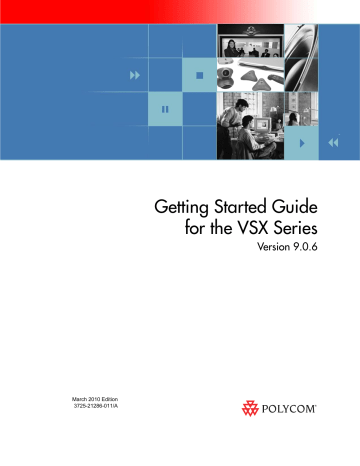
Getting Started Guide for the VSX Series
To stop streaming a conference:
1.
Select System from the Place a Call screen.
2.
Select Utilities from the System screen.
3.
Select Web Streaming from the Utilities screen.
4.
Clear the Start Streaming option to stop the stream.
Viewing a Stream
Before you view the streamed conference, you need to:
• Install the QuickTime player on your computer.
• Obtain the IP address of the video conferencing system and the password
(if any) from the conference organizer.
• Verify that you are using a network that allows multicast packets.
To view a streaming conference:
1.
On a computer, open a web browser.
2.
In the browser address line, enter the system's IP address, for example, http://10.11.12.13, to go to the video conferencing system's web interface.
3.
Click View a Meeting .
4.
If prompted, enter the user name and password provided by the conference organizer.
To stop viewing the streaming conference:
Close the web browser.
Using the SoundStation VTX 1000 Conference Phone in
Video Calls
Your conference room may include a Polycom video conferencing system integrated with a SoundStation VTX 1000 conference phone. This configuration lets you use the video conferencing system and the conference phone together to place and manage video and audio-only calls. If the system is configured correctly, “VSX OK” appears on the conference phone display.
36 © Polycom, Inc.
Getting Started Guide for the VSX Series
Placing a Video Call with the SoundStation VTX 1000 Conference Phone
If your Polycom video conferencing system and SoundStation VTX 1000 have been configured to work together, you can use the conference phone to place video calls.
To place a video call using the SoundStation VTX 1000 phone:
1.
Leave the SoundStation VTX 1000 conference phone on hook.
2.
On the conference phone keypad, enter one of these:
— The ISDN number (for example, 19784444321) of the system you want to call
— The IP address (for example, 10*11*12*13) of the system you want to call
3.
Press the VID CALL soft key on the conference phone to place the call.
Adding Sites to a Video Call Using the SoundStation VTX 1000 Conference
Phone
You can add video or audio-only sites to a video call using the SoundStation
VTX conference phone.
To add video or audio-only sites:
1.
Place a video call to the first site using the SoundStation VTX conference phone or the video conferencing system.
2.
On the conference phone, enter the number of the site you want to add.
— To call a video site, enter the number and press the VID CALL soft key.
— To call an audio-only site, enter the number and press the Phone button on the phone keypad.
Use the SoundStation VTX 1000 conference phone to make volume adjustments after adding an audio-only site to a video call.
© Polycom, Inc.
37
Getting Started Guide for the VSX Series
Muting the Audio in a Call that Includes a SoundStation VTX Conference
Phone
You can use the mute button on the SoundStation VTX conference phone to mute the audio in video calls.
To mute the audio in a call with the SoundStation VTX 1000 conference phone:
Do one of the following:
— Press the Mute button on the conference phone.
— Press
The red indicator lights on the conference phone show when the audio is muted.
The near site mute icon also appears on the monitor display.
Adding Video to a SoundStation VTX 1000 Conference Phone Audio-only Call
If you are in an audio call with another SoundStation VTX 1000 conference phone and the far site also has a Polycom video conferencing system integrated with a SoundStation VTX conference phone, you can switch from the audio only call to a video call.
To add video to an audio call:
1.
Place a call with your SoundStation VTX conference phone to the far site's conference phone.
2.
When the audio call has connected, press the ADD VIDEO soft key on the conference phone.
You hear a ringing sound as the video portion of the call is added. The
SoundStation VTX conference phones are used as microphones for the video call.
Ending a Call
38
To end a call using a Polycom system integrated with a SoundStation VTX 1000 conference phone:
From the conference phone:
Press the END VIDEO soft key on the phone.
— If the conference is a point-to-point video call, it will end immediately.
— If the conference is a multipoint video call, the Hang Up screen appears on the monitor. In this case, select which site(s) to disconnect.
© Polycom, Inc.
advertisement
Related manuals
advertisement
Table of contents
- 3 Contents
- 5 Using the Remote Control
- 6 VSX Series Remote Control
- 7 Calling and Answering
- 7 Answering a Video Call
- 7 Placing a Video Call
- 7 Calling by Entering a Name or Number
- 8 Calling from the Recent Calls List
- 9 Calling from the Contacts or Speed Dial List
- 9 Calling from the Directory
- 9 Ending a Video Call
- 10 Types of Calls You Can Make
- 10 Placing Audio-only Calls and Adding Audio-only Sites
- 11 Placing an Audio-only Call
- 11 Adding an Audio-only Call to a Video Call
- 11 Adding a Video Call to an Audio-only Call
- 12 Ending an Audio-only Call
- 12 Controlling What You See
- 12 Selecting and Adjusting a Camera or Other Video Source
- 14 Setting and Using Camera Presets
- 15 Switching Between Full-Screen Video and the Home Screen
- 15 Enabling Dual Monitor Emulation
- 17 Showing, Moving, and Turning Off the PIP
- 17 Specifying When to Display the PIP
- 18 Enabling Automatic Camera Tracking (PowerCam Plus Only)
- 19 Controlling What You Hear
- 19 Adjusting Volume
- 19 Muting the Microphone
- 19 Muting the Speakers
- 20 Enjoying Stereo Audio in Video Calls
- 20 Showing Content
- 20 Showing Content from a Computer
- 21 Showing Content with People+Content IP
- 22 Showing Content with a Visual Concert VSX or ImageShare II
- 23 Showing Content from a Document Camera, VCR, or DVD Player
- 24 Working with Directory Entries
- 24 Searching the Directory
- 25 Adding, Editing, and Deleting Directory Entries
- 26 Categorizing Directory Entries
- 27 Refreshing Global Directory Entries
- 28 Including Multiple Sites in Calls
- 28 About Multipoint Calls
- 28 Placing a Multipoint Call
- 29 Supplying a Password for Bridge Calls
- 30 About Multipoint Viewing Modes
- 31 Using Chair Control for Multipoint Calls
- 32 Changing the Way Calls Are Answered
- 32 Temporarily Refusing Calls
- 33 Answering Calls Automatically
- 34 Muting Automatically Answered Calls
- 34 Scheduling Calls
- 35 Using Lotus Sametime or Lotus Notes in Audio and Video Calls
- 35 Customizing Your Workspace
- 35 Allowing the Far Site to Control Your Camera
- 36 Displaying the Far Site’s Name When the Call Connects
- 36 Hearing Audio Confirmation When You Dial
- 37 Adjusting for Room Lighting
- 37 Setting Camera Brightness (VSX 3000 Only)
- 38 Changing the System Color Scheme
- 38 Using Avaya Network Features with Video Calls
- 39 Streaming a Conference to the Web
- 39 Starting a Stream
- 40 Viewing a Stream
- 40 Using the SoundStation VTX 1000 Conference Phone in Video Calls
- 41 Placing a Video Call with the SoundStation VTX 1000 Conference Phone
- 41 Adding Sites to a Video Call Using the SoundStation VTX 1000 Conference Phone
- 42 Muting the Audio in a Call that Includes a SoundStation VTX Conference Phone
- 42 Adding Video to a SoundStation VTX 1000 Conference Phone Audio-only Call
- 42 Ending a Call
- 43 Ending a Call with Audio-only Participants
- 43 Using Your VSX 3000 System as a Computer Monitor
- 44 Before You Begin
- 45 Video Conferencing Tips
- 45 Tips for Great Meetings
- 45 Tips for Great Video
- 45 Tips for Great Audio
- 46 VSX Set-Top and Component Systems
- 46 Tips for Showing Content