advertisement
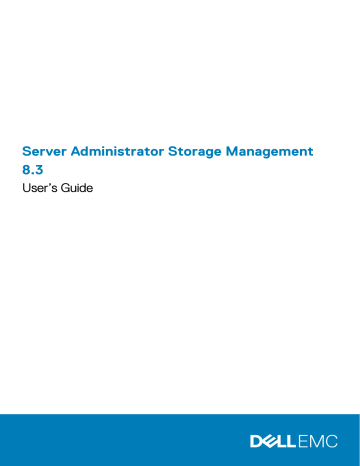
10
Connectors
A controller contains one or more connectors (channels or ports) to which you can attach disks. You can externally access a connector by attaching an enclosure (for external disks) to the system or internally access by attaching to the backplane (for internal disks) of a system.
You can view the connectors on the controller by expanding the controller object in the tree view.
NOTE: For PCIe SSD, connectors are referred as PCIe SSD extenders.
Topics:
•
•
Creating A Channel-Redundant Virtual Disk
•
•
Connector Properties And Tasks
•
Logical Connector Properties And Tasks
Channel Redundancy
You can create a virtual disk that uses physical disks that are attached to different controller channels. The physical disks may reside in an external enclosure or the backplane (internal enclosure). If the virtual disks maintain redundant data on different channels, then these virtual disks are channel redundant. Channel redundancy is when one of the channels fail, the data is not lost as redundant data resides on another channel.
Channel redundancy is implemented by selecting physical disks on different channels when using the Create Virtual Disk Advanced
Wizard .
NOTE: Channel redundancy only applies to controllers that have more than one channel and that attach to an external disk enclosure.
Creating A Channel-Redundant Virtual Disk
NOTE: Channel redundancy only applies to controllers that have more than one channel and that attach to an external disk enclosure.
The following instructions provide information on creating a virtual disk that uses channel redundancy.
1. Launch the Create Virtual Disk Advanced Wizard : a) In the Server Administrator window, under the system tree, click Storage dashboard.
b) Locate the controller on which you are creating a channel-redundant virtual disk and expand the controller object until the Virtual
Disks object is displayed.
c) Select Virtual Disks and click Go To The Create Virtual Disk Wizard .
d) Click Virtual Disk Advanced Wizard .
2. Follow the steps in
Create Virtual Disk Advanced Wizard
.
3. Click Exit Wizard to cancel the virtual disk creation. In this step, you select the channels and the disks to be used by the virtual disk.
The selections you make determine whether the virtual disk is channel-redundant.
There are specific RAID level and configuration requirements for implementing channel redundancy. You must select the same number of physical disks on each channel that you use. For information on the number of physical disks that can be used for different RAID
levels, see Number Of Physical Disks Per Virtual Disk
. For information on controller-specific implementations of the RAID levels, see
Controller - Supported RAID Levels .
94 Connectors
Creating A Physical Disk For Channel Redundant Virtual
Disks On PERC Controllers
The following sections describe creating a channel-redundant virtual disk using RAID 10 or RAID 50 on PERC controllers.
Creating A Channel-Redundant Virtual Disk Using RAID 10
To create a channel-redundant virtual disk using RAID 10:
1. Select one physical disk on each of the two channels.
2. Select an additional disk on each of the two channels. You have now selected the minimum number of disks for a RAID 10.
Repeat step 2 until you have selected the desired number of disks.
3. Click Continue to exit.
Creating A Channel-Redundant Virtual Disk Using RAID 50
To create a channel-redundant virtual disk using RAID 50:
1. Select one physical disk on each of the three channels.
2. Select an additional disk on each of the three channels. You have now selected the minimum number of disks for a RAID 50.
Repeat step 2 until you have selected the desired number of disks.
3. Click Continue to exit.
Connector Health
The connector health page displays the status of the connector and the components attached to the connector.
Controller Information
For information on the controller, see
Connector Components
For information on attached components, see Enclosures And Backplanes
.
Connector Properties And Tasks
To view information about the connector and execute connector tasks, use the connector properties and tasks page.
Table 23. Connector Properties
Property Definition
These icons represent the severity or health of the storage component.
Name
— Normal/OK
— Warning/Non-critical
— Critical/Failure/Error
For more information, see
Storage Component Severity . A Warning or
Critical severity may indicate that the connector is unable to communicate with attached devices such as an enclosure. Check the status of attached
devices. For more information, see Cables Attached Correctly and
Displays the connector number.
Connectors 95
Property
State
Connector Type
Termination
SCSI Rate
Definition
Displays the status of the connector. Possible values are:
• Ready — The connector is functioning normally.
• Degraded — The connector has encountered a failure and is operating in a degraded state.
• Failed — The connector has encountered a failure and is no longer functioning.
Displays whether the connector is operating in RAID or SCSI mode.
Depending on the controller type, the connector can be either a SCSI connector or a SAS port.
Indicates the termination type of the connector. Possible values are:
• Narrow — Indicates an 8–bit data bus.
• Wide — Indicates a 16–bit data bus.
• Unknown — Indicates that the termination type is unknown.
• Not Terminated — On a SCSI controller, this property indicates that the data bus is not terminated. This property is also displayed when the termination type is Unknown .
Displays the SCSI speed for a SCSI device.
Related concepts
Rescanning A Controller Connector
Rescanning The Connector
Does my controller support this feature? See
On a SCSI controller, the Rescan task rescans the controller connectors to verify the currently connected devices or to recognize new devices that have been added to the connectors. Performing a rescan on a connector is similar to performing a rescan on the controller.
For information on scheduling a rescan, see
Rescanning To Update Storage Configuration Changes .
NOTE: Rescan is not supported on non-RAID SCSI controllers. Reboot the system before Storage Management can see configuration changes on non-RAID SCSI controllers. Otherwise, configuration changes are not reflected in the Storage
Management graphical user interface (GUI).
Rescanning A Controller Connector
To rescan a controller connector:
1. In the Server Administrator window, under the system tree, expand the Storage dashboard to display the controller objects.
2. Expand a controller object.
3. Select a connector object.
4. Click Information/Configuration on the connector Properties page.
5. Select Rescan from the Connector Tasks drop-down menu.
6. Click Execute.
Logical Connector Properties And Tasks
To display the information about the logical connector (connector in redundant path mode) and to execute connector tasks, use the logical connector properties and tasks page.
96 Connectors
Table 24. Logical Connector Properties
Property
Name
State
Connector Type
Definition
These icons represent the severity or health of the storage component.
— Normal/OK
— Warning/Non-critical
— Critical/Failure/Error
For more information, see
A Warning or Critical severity may indicate that the connector is unable to communicate with attached devices such as an enclosure. Check the status of attached devices. For more information, see
and
Displays the connector number. The default value is 0 .
Displays the status of the connector. Possible values are:
• Ready — The connector is functioning normally.
• Degraded — The connector has encountered a failure and is operating in a degraded state.
• Failed — The connector has encountered a failure and is no longer functioning.
Displays whether the connector is operating in RAID mode. The connector is always a SAS connector.
Related concepts
Path Health
The path health of the connectors is represented as normal, warning, or critical. The possible values are displayed as Available ,
Degraded , or Failed .
If the enclosure health is displayed as degraded and further investigation shows all enclosure components (EMMs, Fans, Physical Disks,
Power Supplies, and Temperature) to be in normal condition, select the Information/Configuration subtab of the enclosure to view details of the Path Failure .
Related concepts
Setting The Redundant Path Configuration
Logical Connector Properties And Tasks
Clearing The Connectors Redundant Path View
If you do not want the redundant path view, physically disconnect the connector port from the enclosure and reboot the system. After the system reboots, the user interface still displays the logical connector, but in a critical state. To clear the redundant path mode, select
Clear Redundant Path view from the Controller Tasks .
Selecting this option clears the redundant path view and the connectors are represented on the user interface as Connector 0 and
Connector 1.
Related concepts
Setting The Redundant Path Configuration
Connectors 97
Connector Components
For information on attached components, see Enclosure And Backplane Properties And Tasks
.
98 Connectors
advertisement
Related manuals
advertisement
Table of contents
- 3 Server Administrator Storage Management 8.3 User’s Guide
- 12 Overview
- 12 What Is New In This Release
- 12 Before Installing Storage Management
- 12 Version Requirements For Controller Firmware And Drivers
- 13 Supported Controllers
- 13 Supported RAID Controllers
- 13 Supported Non-RAID Controllers
- 14 Supported Enclosures
- 14 Support For Disk And Volume Management
- 15 Getting Started
- 15 Launching Storage Management
- 15 On Systems Running Microsoft Windows
- 15 On A System Running Linux And Any Remote System
- 16 User Privileges
- 16 Using The Graphical User Interface
- 16 Storage Object
- 16 Health
- 16 Information/Configuration
- 16 Using The Storage Management Command-Line Interface
- 16 Displaying The Online Help
- 17 Common Storage Tasks
- 18 Understanding RAID concepts
- 18 What is RAID?
- 18 Hardware and software RAID
- 18 RAID concepts
- 19 RAID Levels
- 19 Organizing Data Storage For Availability And Performance
- 19 Choosing RAID Levels And Concatenation
- 20 Concatenation
- 21 RAID level 0 (striping)
- 21 RAID level 1 (mirroring)
- 22 RAID level 5 (striping with distributed parity)
- 22 RAID level 6 (striping with additional distributed parity)
- 23 RAID level 50 (striping over RAID 5 sets)
- 24 RAID level 60 (striping over RAID 6 sets)
- 25 RAID level 10 (striped-mirrors)
- 26 RAID Level 1-Concatenated (Concatenated Mirror)
- 27 Comparing RAID Level And Concatenation Performance
- 28 No-RAID
- 29 Quick Access To Storage Status And Tasks
- 29 Storage Health
- 30 Hot Spare Protection Policy
- 30 Storage Component Severity
- 30 Storage Properties And Current Activity
- 31 Alerts Or Events
- 31 Monitoring Disk Reliability On RAID Controllers
- 31 Using Alarms To Detect Failures
- 31 Using Enclosure Temperature Probes
- 31 Rescanning To Update Storage Configuration Changes
- 32 Time Delay In Displaying Configuration Changes
- 33 PCI Express Solid-State Device Support
- 33 What Is PCIe SSD?
- 33 PCIe SSD Features
- 33 PCIe SSD Subsystem Properties
- 34 PCIe Extender Cards
- 35 Physical Device Properties
- 36 Physical Device Tasks
- 37 Blinking And Unblinking A PCIe SSD
- 37 Enabling Full Initialization On A Micron PCIe SSD
- 37 Performing A Full Initialization On A Micron PCIe SSD
- 37 To Locate Full Initialization In Storage Management
- 38 Preparing To Remove A PCIe SSD
- 38 Exporting The Log
- 38 Performing A Cryptographic Erase On An NVMe PCIe SSD
- 38 To Locate Cryptographic Erase In Storage Management
- 39 PCIe SSD In Slot Card Properties
- 40 PCIe SSD In Slot Card Tasks
- 40 Exporting The Log For A PCIe SSD In Slot Card
- 41 To Locate Export Log In Storage Management For NVMe PCIe SSDs
- 41 Performing A Cryptographic Erase On An NVMe PCIe SSD In Slot Card
- 41 To Locate Cryptographic Erase In Storage Management For A PCIe SSD In Slot Card
- 42 PCIe SSD Subsystem Health
- 42 Backplanes
- 42 Backplane Firmware Version
- 43 Storage Information And Global Tasks
- 43 Storage Properties
- 43 Global Tasks
- 43 Setting the Remaining Rated Write Endurance Threshold
- 44 Storage Controller Properties
- 45 Storage Components
- 46 Controllers
- 46 What Is A Controller?
- 46 RAID Controller Technology: SATA And SAS
- 46 SAS RAID Controllers
- 47 RAID Controller Features
- 47 Controller — Supported RAID Levels
- 47 Controller — Supported Stripe Sizes
- 47 RAID Controller Read, Write, Cache, And Disk Cache Policy
- 48 Read Policy
- 48 Write Policy
- 48 Cache Policy
- 49 Disk Cache Policy
- 49 Background Initialization On PERC Controllers
- 50 Non-RAID Controller Description
- 50 Non-RAID SCSI Controllers
- 50 Non-RAID SAS Controllers
- 50 Firmware Or Driver Versions
- 50 Firmware/Driver Properties
- 51 Controller Health
- 51 Controller Components
- 51 Controllers Properties And Tasks
- 54 Controller Tasks
- 55 Rescanning The Controller
- 55 To Rescan A Controller
- 55 Creating A Virtual Disk
- 56 Enabling The Controller Alarm
- 56 Disabling The Controller Alarm
- 56 Turning Off The Controller Alarm
- 56 Testing The Controller Alarm
- 56 Setting The Rebuild Rate
- 57 To Change The Rebuild Rate
- 57 To locate Set Rebuild Rate In Storage Management
- 57 Resetting The Controller Configuration
- 57 Reset The Controller Configuration
- 57 To Locate Reset Configuration In Storage Management
- 58 Exporting The Controller Log File
- 58 Export The Controller Log File
- 58 To Locate Export Log In Storage Management
- 58 Foreign Configuration Operations
- 59 Foreign Configuration Properties
- 60 To Locate Foreign Configuration Operations Task In Storage Management
- 60 Importing Foreign Configurations
- 61 Importing Or Recovering Foreign Configurations
- 61 To Locate Import Or Recover Foreign Configuration In Storage Management
- 61 Clearing Foreign Configuration
- 61 To Locate Clear Foreign Configuration In Storage Management
- 62 Physical Disks In Foreign Virtual Disks
- 64 Setting Background Initialization Rate
- 64 To Change The Background Initialization Rate For A Controller
- 64 To Locate Background Initialization Rate In Storage Management
- 64 Setting The Check Consistency Rate
- 65 To Change The Check Consistency Rate For A Controller
- 65 To Locate Set Check Consistency Rate In Storage Management
- 65 Setting The Reconstruct Rate
- 65 To Change The Reconstruct Rate For A Controller
- 65 To Locate Set Reconstruct Rate In Storage Management
- 66 Setting The Redundant Path Configuration
- 67 Clearing The Redundant Path View
- 67 Setting The Patrol Read Mode
- 68 To Set The Patrol Read Mode
- 68 To Locate Set Patrol Read Mode In Storage Management
- 68 Starting And Stopping Patrol Read
- 68 Locate Start Stop Patrol Read In Storage Management
- 69 Changing The Controller Properties
- 69 To Locate Change Controller Properties In Storage Management
- 69 To Locate Change Controller Properties In Storage Management: Method 2
- 69 Managing The Physical Disk Power
- 70 Properties In Manage Physical Disk Power Option
- 71 Physical Disk Power On Unconfigured Drives And Hot Spares
- 71 Managing Physical Disk Power Using The Customized Power Savings Mode
- 71 Managing Physical Disk Power Using The QoS Option
- 71 Managing The Time Interval For The QoS Option
- 71 To Locate Manage Physical Disk Power In Storage Management
- 72 Managing The Preserved Cache
- 72 Encryption Key
- 72 Encryption Key Identifier
- 72 Passphrase
- 72 Creating An Encryption Key And Enabling LKM
- 73 Changing Or Deleting The Encryption Key
- 73 Managing The Encryption Key
- 74 Manage Encryption Key Task In Storage Management
- 74 Manage Encryption Key Task In Storage Management — Method 2
- 74 Converting To Non-RAID Disks
- 74 Converting To RAID Capable Disks
- 75 Changing The Controller Mode
- 75 Auto Configure RAID0 Operation
- 76 Viewing Available Reports
- 76 Available Reports
- 76 Viewing Patrol Read Report
- 76 To Locate View Patrol Read Report In Storage Management
- 76 Viewing Check Consistency Report
- 76 To Locate View Check Consistency Report In Storage Management
- 77 Viewing Slot Occupancy Report
- 77 Viewing Physical Disk Firmware Version Report
- 77 Physical Disk Firmware Version Report Properties
- 79 Support For PERC 9 Hardware Controllers
- 79 Support For RAID Level 10 Virtual Disk Creation On PERC 9 Hardware Controller
- 79 RAID Level 10 Virtual Disk Creation With Uneven Span
- 80 Support For Advanced Format 4KB Sector Hard-Disk Drives
- 80 Hot Spare Considerations — 4KBSector Hard-Disk Drives
- 81 Reconfiguration Considerations — 4KB Sector Hard-Disk Drives
- 81 T10 Standard Protection Information (PI) — Data Integrity Field
- 81 Hot Spare Considerations — T10 Protection Information Capability
- 82 Enclosures And Backplanes
- 82 Backplanes
- 83 Enclosures
- 83 Enclosure Physical Disks
- 83 Enclosure Fans
- 83 Fan Properties
- 84 Enclosure Power Supplies
- 84 Power Supply Properties
- 85 Enclosure Temperature Probes
- 85 Setting The Temperature Probe Properties And Tasks
- 85 To Launch The Set Temperature Probe Wizard
- 85 Temperature Probe Properties And Tasks
- 86 Enclosure Management Modules (EMMs)
- 86 Verifying The EMM Firmware Version Of The Enclosure
- 87 EMM Properties
- 88 Enclosure And Backplane Health
- 88 Enclosure And Backplane Information
- 88 Enclosure And Backplane Components
- 88 Enclosure And Backplane Properties And Tasks
- 88 Enclosure And Backplane Properties
- 89 Enclosure And Backplane Tasks
- 90 Enclosure — Available Tasks
- 90 Enabling The Enclosure Alarm
- 90 Disabling The Enclosure Alarm
- 90 Setting Asset Data
- 90 Changing The Asset Tag And Asset Name Of An Enclosure
- 90 To Locate Set Asset Data In Storage Management
- 91 Blinking The LED On The Enclosure
- 91 Setting The Temperature Probe Values
- 91 Checking The Temperature Of The Enclosure
- 91 Changing The Warning Threshold On The Temperature Probe
- 92 To Locate Set Temperature Probe Values In Storage Management
- 92 Available Reports
- 92 View Slot Occupancy Report
- 92 To Locate View Slot Occupancy Report In Storage Management
- 92 Changing The Mode On 220S And 221S Enclosures
- 92 Enclosure Management
- 93 Identifying An Open Connector On The Enclosure
- 93 Enclosure Components
- 94 Connectors
- 94 Channel Redundancy
- 94 Creating A Channel-Redundant Virtual Disk
- 95 Creating A Physical Disk For Channel Redundant Virtual Disks On PERC Controllers
- 95 Creating A Channel-Redundant Virtual Disk Using RAID 10
- 95 Creating A Channel-Redundant Virtual Disk Using RAID 50
- 95 Connector Health
- 95 Controller Information
- 95 Connector Components
- 95 Connector Properties And Tasks
- 96 Rescanning The Connector
- 96 Rescanning A Controller Connector
- 96 Logical Connector Properties And Tasks
- 97 Path Health
- 97 Clearing The Connectors Redundant Path View
- 98 Connector Components
- 99 Tape Drive
- 99 Tape Drive Properties
- 100 RAID Controller Batteries
- 100 Battery Properties And Tasks
- 101 Battery Tasks
- 101 Battery — Available Tasks
- 101 Starting A Learn Cycle
- 102 Battery Transparent Learn Cycle
- 102 Initiating The Battery Delay Learn Cycle
- 102 Delay The Battery Learn Cycle
- 102 To Locate Delay Learn Cycle In Storage Management
- 103 Physical Disks Or Physical Devices
- 103 Guidelines To Replace A Physical Disk Or Physical Device
- 103 Adding A New Disk To The System
- 103 For SATA Controllers
- 104 For SAS Controllers
- 104 Replacing A Physical Disk Receiving SMART Alerts
- 104 Disk Is Part Of A Redundant Virtual Disk
- 104 Disk Is Not Part Of A Redundant Virtual Disk
- 105 Other Disk Procedures
- 105 Physical Disk Or Physical Device Properties
- 108 Physical Disk Or Physical Device Tasks
- 108 Physical Disk Tasks
- 109 Blinking And Unblinking A Physical Disk
- 109 Removing Dead Segments
- 109 Preparing To Remove
- 109 Rebuilding Data
- 110 Canceling A Rebuild
- 110 Assigning And Unassigning Global Hot Spare
- 110 Setting The Physical Disk Online Or Offline
- 111 Online Or Offline The Physical Disk
- 111 To Locate Online Or Offline In Storage Management
- 111 Performing A Clear Physical Disk And Cancel Clear
- 111 To Locate Clear In Storage Management
- 112 Enabling Revertible Hot Spare
- 112 Enable Revertible Hot Spare
- 112 To Locate Controller Task In Storage Management
- 112 Enabling Instant Encrypt Erase
- 112 To Locate Instant Encrypt Erase In Storage Management
- 113 Convert To RAID Capable Disk
- 113 Convert To Non-RAID Disk
- 114 Virtual Disks
- 114 Considerations Before Creating Virtual Disks
- 115 Virtual Disk Considerations For Controllers
- 116 Virtual Disk Considerations For PERC S100, S110, S130, And S300 Controllers
- 117 Virtual Disk Considerations On Systems Running Linux
- 117 Number Of Physical Disks Per Virtual Disk
- 117 Number Of Virtual Disks Per Controller
- 117 Calculation For Maximum Virtual Disk Size
- 117 SATA RAID Controllers
- 117 SAS RAID Controllers
- 117 Channel-Redundant Virtual Disks
- 118 Creating Virtual Disks
- 118 Reconfiguring Or Migrating Virtual Disks
- 119 Starting And Target RAID Levels For Virtual Disk Reconfiguration And Capacity Expansion
- 120 Maintaining The Integrity Of Redundant Virtual Disks
- 120 Rebuilding Redundant Information
- 120 Managing Virtual Disk Bad Block Management
- 121 Recommendations For Clearing Bad Blocks
- 121 Virtual Disk Properties And Tasks
- 122 Virtual Disk Properties
- 123 Virtual Disk Tasks
- 124 Virtual Disk — Available Tasks
- 124 Reconfiguring A Virtual Disk
- 124 Format, Initialize, Slow, And Fast Initialize
- 124 Canceling Background Initialization
- 125 Restoring Dead Segments
- 125 Deleting Data On the Virtual Disk
- 125 Performing A Check Consistency
- 125 Canceling A Check Consistency
- 125 Pausing A Check Consistency
- 125 Resuming A Check Consistency
- 126 Blinking And Unblinking A Virtual Disk
- 126 Renaming A Virtual Disk
- 126 Canceling A Rebuild
- 126 Changing The Virtual Disk Policy
- 126 Replacing A Member Disk
- 126 Clearing Virtual Disk Bad Blocks
- 127 Encrypting A Virtual Disk
- 127 Create Virtual Disk Express Wizard
- 128 Create Virtual Disk Express Wizard (Step 2)
- 128 Create Virtual Disk Advanced Wizard
- 130 Create Virtual Disk Advanced Wizard (Step 2)
- 131 Create Virtual Disk Advanced Wizard (Step 3)
- 132 Span Edit
- 132 Virtual Disk Task: Reconfigure (Step 1 of 3)
- 133 To Reconfigure A Virtual Disk: Step 1 of 3
- 133 To locate Reconfigure In Storage Management
- 133 Virtual Disk Task: Reconfigure (Step 2 of 3)
- 135 To Reconfigure A Virtual Disk Expand Virtual Disk Capacity: Step 2 of 3
- 135 Virtual Disk Task: Reconfigure (Step 3 of 3)
- 135 Slow And Fast Initialize
- 135 Considerations For Slow Initialize
- 136 Formatting Or Initializing A Disk
- 136 To Locate Virtual Disks Task In Storage Management
- 136 Deleting A Virtual Disk
- 136 To Delete A Virtual Disk
- 137 To Locate Delete In Storage Management
- 137 Renaming A Virtual Disk
- 137 To Rename A Virtual Disk
- 137 To Locate Rename In Storage Management
- 137 Changing The Policy Of A Virtual Disk
- 138 Changing The Read, Write, Or Disk Cache Policy Of A Virtual Disk
- 138 To Locate Change Policy In Storage Management
- 138 Split Mirror
- 138 Splitting A Mirror
- 138 To Locate Split Mirror In Storage Management
- 138 Unmirror
- 139 To Unmirror
- 139 To Locate Unmirror In Storage Management
- 139 Assigning And Unassigning Dedicated Hot Spare
- 139 Assigning A Dedicated Hot Spare
- 139 Unassigning A Dedicated Hot Spare
- 140 To Locate Assign Or Unassign Dedicated Hot Spare In Storage Management
- 140 Virtual Disk Task: Replace Member Disk (Step 1 of 2)
- 140 Replacing A Member Disk: (Step 1 of 2)
- 141 To Locate Replace Member Disk In Storage Management
- 141 Virtual Disk Task: Replace Member Disk (Step 2 of 2)
- 142 Moving Physical And Virtual Disks From One System To Another
- 142 Required Conditions
- 142 SAS Controllers
- 142 SAS Controller
- 142 Migrating SAS Virtual Disks To Another System
- 143 Protecting Your Virtual Disk With A Hot Spare
- 143 Understanding Hot Spares
- 143 Setting Hot Spare Protection Policy
- 144 Dedicated Hot Spare Protection Policy
- 144 Resetting The Hot Spare Protection Policy
- 144 Global Hot Spare Protection Policy
- 144 Considerations For Hot Spare Protection Policy
- 144 Considerations For Enclosure Affinity
- 145 Considerations For Hot Spares On PERC 6/E And PERC 6/I Controllers
- 145 Dedicated Hot Spare Considerations
- 146 Considerations For Hot Spares On PERC S100 And PERC S300 Controllers
- 146 Size Requirements For Global Hot Spares On S100 And S300 Controllers
- 146 Global Hot Spare Considerations On A SAS 6/iR
- 147 CacheCade Using Solid-State Drives
- 147 Managing The CacheCade
- 148 CacheCade Properties
- 148 Creating A CacheCade
- 148 Resizing The CacheCade
- 149 Renaming The CacheCade
- 149 Blinking And Unblinking The CacheCade
- 149 Deleting The CacheCade
- 150 Troubleshooting
- 150 Common Troubleshooting Procedures
- 150 Cables Attached Correctly
- 150 System Requirements
- 151 Drivers And Firmware
- 151 Isolate Hardware Problems
- 151 Rescan To Update Information On SCSI Controllers
- 151 Replacing A Failed Disk
- 151 Replacing A Failed Disk That Is Part Of A Redundant Virtual Disk
- 151 Replacing The Disk
- 152 Assigning A Hot Spare
- 152 Replacing A Failed Physical Disk That Is Part Of A Non-Redundant Virtual Disk
- 152 Replacing The Disk
- 152 Using The Physical Disk Online Command On Select Controllers
- 152 Recovering From Removing The Wrong Physical Disk
- 153 Resolving Microsoft Windows Upgrade Problems
- 153 Virtual Disk Troubleshooting
- 153 A Rebuild Does Not Work
- 153 A Rebuild Completes With Errors
- 154 Cannot Create A Virtual Disk
- 154 A Virtual Disk Of Minimum Size Is Not Visible To Windows Disk Management
- 154 Virtual Disk Errors On Systems Running Linux
- 154 Problems Associated With Using The Same Physical Disks For Both Redundant And Non-Redundant Virtual Disks
- 155 Specific Problem Situations And Solutions
- 155 Physical Disk Is Offline Or Displays An Error Status
- 155 Receive A Bad Block Alert With Replacement, Sense, Or Medium Error
- 156 Alerts 2146 Through 2150 Received During A Rebuild Or While A Virtual Disk Is Degraded
- 156 Alerts 2146 Through 2150 Received While Performing I/O, Consistency Check, Format, Or Other Operation
- 156 Read And Write Operations Experience Problems
- 156 A Task Menu Option Is Not Displayed
- 156 A Corrupt Disk Or Drive Message Suggests Running Autocheck During A Reboot
- 156 Erroneous Status And Error Messages After A Windows Hibernation
- 157 Storage Management May Delay Before Updating Temperature Probe Status
- 157 Storage Management May Delay Displaying Storage Devices After Reboot
- 157 You Are Unable To Log Into A Remote System
- 157 Cannot Connect To Remote System Running Microsoft Windows Server 2003
- 157 Reconfiguring A Virtual Disk Displays Error In Mozilla Browser
- 157 Physical Disks Are Displayed Under The Connector Object Instead Of The Enclosure Object
- 158 PCIe SSD Troubleshooting
- 158 Peripheral Component Interconnect Express (PCIe) Solid-State Drive (SSD) Is Not Visible In The Operating System
- 158 PCIe SSD Is Not Visible In Disk Management In The Operating System
- 159 Frequently Asked Questions
- 159 Why Is A Rebuild Not Working?
- 159 How To Avoid Removing The Wrong Disk
- 159 How Can I Safely Remove Or Replace A Physical Disk
- 160 How Do I Recover From Removing The Wrong Physical Disk
- 160 How Do I Identify The Firmware Version That Is Installed
- 160 Which Controllers Do I Have?
- 160 How Do I Turn Off An Alarm
- 160 Which RAID Level Is Best For Me?
- 161 Supported Features
- 161 Supported Features On PERC 6/ Controllers
- 161 Controller Tasks Supported On PERC 6/ Controllers
- 162 Battery Tasks Supported On PERC 6/ Controllers
- 163 Connector Tasks Supported By PERC 6/ Controllers
- 163 Physical Disk Tasks Supported By PERC 6/ Controllers
- 163 Virtual Disk Tasks Supported By PERC 6/ Controllers
- 164 Virtual Disk Specifications For PERC 6/ Controllers
- 165 RAID Levels Supported By PERC 6 Controllers
- 166 Read, Write, And Cache Policy Supported By PERC 6 Controllers
- 166 Enclosure Support On PERC 6/ Controllers
- 166 Supported Features On PERC Hardware Controllers
- 167 Controller Tasks Supported On PERC Hardware Controllers
- 169 Battery Tasks Supported On PERC Hardware Controllers
- 170 Connector Tasks Supported By PERC Hardware Controllers
- 170 Physical Disk Tasks Supported By PERC Hardware Controllers
- 172 Virtual Disk Tasks Supported By PERC Hardware Controllers
- 173 Virtual Disk Specifications For PERC Hardware Controllers
- 177 RAID Levels Supported By PERC Hardware Controllers
- 177 Read, Write, Cache And Disk Cache Policy Supported By PERC Hardware Controllers
- 178 Enclosure Support On PERC Hardware Controllers
- 178 Supported Features On SAS 6iR And PERC H200 Controllers
- 179 Controller Tasks Supported On SAS 6/iR And H200 Controllers
- 179 Battery Tasks Supported On SAS 6/iR And H200 Controllers
- 180 Connector Tasks Supported On SAS 6/iR And H200 Controllers
- 180 Physical Disk Tasks Supported On SAS 6/iR And H200 Controllers
- 180 Virtual Disk Tasks Supported By SAS 6/iR And H200 Controllers
- 181 RAID Levels Supported By SAS 6/iR And H200 Controllers
- 181 Virtual Disk Specifications For SAS 6/iR And PERC H200 Controllers
- 182 Read, Write, And Cache Policy Supported By SAS 6/iR And H200 Controllers
- 183 Enclosure Support On SAS 6/iR And H200 Controllers
- 183 Supported Features On The PERC S100, PERC S110, PERC S130, And S300 Controllers
- 183 Controller Tasks Supported On The PERC S100, PERC S110, PERC S130, And S300 Controllers
- 184 Physical Disk Tasks Supported By The PERC S100, PERC S110, PERC S130, And S300 Controllers
- 184 Virtual Disk Tasks Supported By The PERC S100, PERC S110, PERC S130, And S300 Controllers
- 185 Virtual Disk Specifications For PERC S100, PERC S110, PERC S130, And S300 Controllers
- 186 RAID Levels Supported By The PERC S100, PERC S110, PERC S130, And S300 Controllers
- 186 Read Write Cache And Disk Cache Policy Supported By The PERC S100, PERC S110, PERC S130, And S300 Controllers
- 187 Enclosure Support On The PERC S100, PERC S110, PERC S130, And S300 Controllers
- 187 Supported Features On The Non-RAID Controllers
- 187 Controller Tasks Supported On The Non-RAID Controllers
- 188 Battery Tasks Supported By Non-RAID Controllers
- 188 Connector Tasks Supported On The Non-RAID Controllers
- 188 Physical Disk Tasks Supported On The Non-RAID Controllers
- 188 Virtual Disk Tasks Supported By The Non-RAID Controllers
- 189 Enclosure Support On The Non-RAID Controllers
- 189 Enclosure And Backplane Features
- 190 Enclosure And Backplane Tasks
- 190 Maximum Supported Configuration For SAS Controllers
- 191 Determining The Health Status For Storage Components
- 191 Health Status Rollup: Battery Is Charging Or Dead
- 192 Health Status Rollup: Physical Disks In A Virtual Disk Are Failed Or Removed
- 192 Health Status Rollup: Physical Disks In A Virtual Disk Are Unsupported, Partially, Or Permanently Degraded
- 192 Health Status Rollup: All Physical Disks In A Virtual Disk Are In Foreign State
- 193 Health Status Rollup: Some Physical Disks In A Virtual Disk Are In Foreign State
- 193 Health Status Rollup: Virtual Disk Is Degraded; Physical Disks Are Failed Or Rebuilding
- 193 Health Status Rollup: Virtual Disk Is Failed
- 193 Health Status Rollup: Unsupported Firmware Version
- 194 Health Status Rollup: Enclosure Power Supply Failed Or Power Connection Removed
- 194 Health Status Rollup: One Enclosure Fan Is Failed
- 194 Health Status Rollup: One Enclosure EMM Is Failed
- 194 Health Status Rollup: One Enclosure Temperature Probe Is Failed
- 195 Health Status Rollup: Lost Both Power Connections To The Enclosure
- 195 Health Status Rollup: One Or More Physical Disks Are Failed
- 195 Health Status Rollup: Physical Disk Is Rebuilding