Before Printing. Canon MP830, PIXMA MP830, 0583B002 - Pixma MP830 Office All-In-One Inkjet Printer
Add to My manuals221 Pages
Canon MP830 is a powerful and versatile All-in-One printer that offers a wide range of features to meet your home or office printing needs. With its ability to print, copy, scan, and fax, the MP830 is a great choice for anyone who needs a reliable and efficient machine. The MP830 also features a built-in PictBridge port, which allows you to connect your camera directly to the printer and print your photos without using a computer. With its sleek design and compact size, the MP830 is a great addition to any home or office.
advertisement
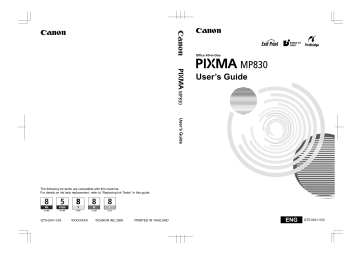
Chapter 1
Before Printing
Main Components and Their Functions
Front View
(1) (2) (3) (4) (5)
(6)
(7)
12
(13) (12) (11) (10) (9) (8)
(1) ADF (Automatic Document Feeder)
Automatically scans in documents loaded in the Document Tray.
(2) Feeder Cover
Open when clearing jammed documents.
(3) Document Guides
Adjust these guides to match the document width.
(4) Paper Support
Supports paper loaded on the tray. Extend it before loading paper by putting your finger in the rounded indent and pulling out the extension until it stops.
(5) Paper Guide
When loading paper, ensure that the left edge just touches this guide.
To move the Paper Guide, pinch the knob and slide in the appropriate direction.
(6) Auto Sheet Feeder
Load paper here before printing. Paper feeds automatically, one sheet at a time.
(7) Cover Guide
Align the right side of the paper to this guide.
(8) Document Tray
Open to load a document. Once loaded, the document is fed one page at a time. Load the document with the side you want to scan facing up.
(9) Document Output Slot
Documents scanned from the Document Tray are delivered here.
(10) Document Cover
Open this cover when loading a document on the Platen Glass.
(11) Card Slot Cover
Open to insert a memory card. For details, see “Inserting the Memory Card” on page 54 .
Before Printing Chapter 1
(12) Direct Print Port
Used when printing directly from a digital camera or a digital video camcorder or a mobile phone equipped with a camera compatible with PictBridge or Canon Bubble Jet Direct.
(13) Paper Output Tray
Open this tray before copying or printing by pressing the Open Button. However, even if it is closed, the tray will open automatically when copying or printing is started.
Close the tray when it is not in use.
(14)
(15)
(16)
(17)
(18)
(14) Platen Glass
Used to load a document to be processed.
(15) Scanner Lock Switch
Locks the internal fluorescent lamp that is located underneath the Platen Glass (scanning lamp), to be used when transporting the machine. Make sure to unlock it before turning the machine on.
(16) Operation Panel
Used to change the settings or operate the machine. See “Operation Panel Name and
Functions” on page 16 .
(17) Open Button
Press this button to open the Paper Output Tray.
(18) Cassette
Load paper to be used regularly here. Paper feeds automatically, one sheet at a time.
*Photo Stickers and 2.13" x 3.39"/ 54.0 x 86.0 mm size paper are not loadable in the
Cassette.
Chapter 1 Before Printing
13
Rear View and Interior
(22)
(19) (20) (21)
(31)
(23) (24) (25)
(26)
14
(30) (29) (28)
(19) Print Head Lock Lever
Used to fix the Print Head.
(27)
Important
Do not pull up this lever after installing the Print Head.
(20) Ink Tank Lamp
Lights or flashes red to indicate the status of the ink tank. You can check the status of each ink tank according to the way its lamp flashes. See “Ink Tank Lamps” on page 15 .
(21) Print Head Holder
Used to install a Print Head.
(22) Scanning Unit (Printer Cover)
This is the unit used to scan documents. Open when replacing the ink tanks or clearing jammed paper.
(23) Inner Cover
Open this cover when replacing the ink tanks.
(24) Card Slot
Set the memory card here. For details, see “Inserting the Memory Card” on page 54 .
(25) Access Lamp
Lights when a memory card is inserted into the Card Slot. This lamp flashes while the machine is reading or writing data from/to the memory card. For details, see “Inserting the Memory Card” on page 54 .
Before Printing Chapter 1
(26) Duplexing Transport Unit
Open when clearing jammed paper after pulling out the Cassette.
(27) Power Connector
This is the connector used to connect the provided power cord.
(28) Rear Cover
Open when clearing jammed paper.
(29) External Device Jack
Connects the external device.
(30) Telephone Line Jack
Connects with the telephone line.
(31) USB Connector (for computer)
This is the connector used to connect the machine to a computer using a USB cable.
Important
While the machine is printing from or scanning images to the computer, or the computer is in the sleep mode or standby mode, do not disconnect and connect the USB cable.
Note z For information on how to install the Print Head and ink tanks, refer to the Easy Setup
Instructions .
Ink Tank Lamps z You can check the status of each ink tank according to the way its lamp flashes.
On: The machine is ready to print.
Slow flashing (about three seconds): Ink is low. Prepare a new ink tank. For details, see “Getting the Ink Level Information” on page 142 .
Fast flashing (about one second): Ink tank is empty, or the machine is not ready due to an error.
Off: Make sure all the ink tanks are installed properly. If an Ink Tank Lamp remains unlit even after reinstalling ink tanks, an error has occurred and the machine is not ready to print.
Chapter 1 Before Printing
15
Operation Panel Name and Functions
(1) (2) (3) (4) (5) (6) (7) (8) (9) (10) (11) (12)
16
(13)
(14) (16) (18)
(15) (17)
(20)
(19) (21) (22)
(23) (25) (27)
(24) (26)
(29)
(28) (30) (31)
(1) [ON/OFF]
Turns the machine ON and OFF. Before turning ON the machine, make sure the
Document Cover is closed.
Note z The machine cannot receive faxes when the power is turned OFF.
z The power cannot be turned OFF while the machine is sending or receiving a fax, or when there are unsent faxes stored in the machine's memory.
(2) [COPY]
Switches the machine to Copy mode. Flashes when the machine is turned on.
(3) [FAX]
Switches the machine to Fax mode.
(4) [SCAN]
Switches the machine to Scan mode. This button is used when the machine is connected to a computer. (Refer to the Scan Guide .)
(5) [MEMORY CARD]
Switches the machine to Memory card mode.
(6) In Use/Memory Lamp
Flashes when the telephone line is in use. Lights when there are documents stored in the machine's memory.
(7) Alarm Lamp
Lights or flashes orange, when an error occurs, or when paper or ink has run out.
(8) LCD (Liquid Crystal Display)
Displays messages, menu selections, and the operation status.
(9) [Menu]
Used to display menus.
(10) [Settings]
Use to configure the page size, media type, and image correction settings.
(11) Numeric Buttons
Enter numerical values such as the number of copies, as well as fax/telephone numbers and characters.
(12) [Stop/Reset]
Cancels operations. If this button is pressed during printing, the machine aborts printing.
(13) One-Touch Speed Dial Key
Push these buttons to dial pre-registered fax/telephone numbers or group.
Before Printing Chapter 1
(14) Auto Sheet Feeder Lamp
Lit when the Auto Sheet Feeder is selected.
(15) Cassette Lamp
Lit when the Cassette is selected.
(16) [Feed Switch]
Selects the paper source. Press this toggle switch to change the paper source between the Auto Sheet Feeder and Cassette.
(17) [Photo Index Sheet]
Switches to Photo Index Sheet mode. See “Printing by Using the Photo Index Sheet” on page 66 .
(18) [Enlarge/Reduce]
Sets the enlargement or reduction ratio for copying.
(19) [Search]
Looks up target photos in the memory card using the shooting date as the search key.
See “Searching for Photos with the Shooting Date (Search)” on page 59 .
(20) [Two-Sided]
Specifies settings for <Two-sided copy>.
(21) [FAX Quality]
Sets the resolution of the fax you are sending.
(22) [Back]
Allows you to return to the previous screen.
(23) [OK]
Finalizes your selection for the menu or setting item.
Restores the machine to normal operation after a printing error was resolved, or if paper jams are cleared. Ejects documents remaining in the ADF.
(24) [ ] [ ] [ ] [ ]
Scroll through menu selections, and increase or decrease the number of copies. You can use these buttons when < >, < >, < >, and < > are displayed on the LCD. Also
[ ] cancels the entered character, and [ ] enters a space between characters when entering characters.
(25) [Trimming]
Use to crop the photo that is displayed. See “Printing a Specified Area (Trimming)” on page 60 .
(26) [Tone]
Switches temporarily to tone dialing. Also changes the mode when entering characters.
(27) [Redial/Pause]
Redials the last dialed number using Numeric buttons. Also enters pauses between or after numbers when dialing or registering numbers.
(28) [Coded Dial]
Press this button and a two-digit code to dial a pre-registered fax/telephone number or group.
(29) [Hook]
Engages or disengages the telephone line.
(30) [Black]
Starts black & white copying, scanning, or faxing.
(31) [Color]
Starts color copying, photo printing, scanning, or faxing.
Chapter 1 Before Printing
17
advertisement
Key Features
- Home & office Inkjet Colour printing
- 9600 x 2400 DPI
- 30 ppm
- Colour copying Colour scanning Mono faxing
- Direct printing
- 14.7 kg
Related manuals
Frequently Answers and Questions
What types of paper can the MP830 print on?
How do I connect the MP830 to my computer?
How do I print photos directly from my camera?
advertisement
Table of contents
- 5 Copyright
- 5 Disclaimer
- 6 Model Name
- 6 Trademarks
- 6 How to Use the Documentation Provided
- 7 Safety Precautions
- 12 Reading the Document
- 12 Symbols Used in This Guide
- 13 Use of Images
- 14 Before Printing
- 14 Main Components and Their Functions
- 20 Turning the Machine ON and OFF
- 24 Loading Paper
- 39 Changing the Print Settings
- 44 Copying
- 44 Making Copies
- 48 Changing the Copy Settings
- 49 Using Useful Copy Functions
- 55 Printing from a Memory Card
- 55 Using the Memory Card
- 58 Printing Photograph
- 61 Other Useful Functions
- 72 Compliant Device
- 72 Device
- 75 PictBridge Compliant Device
- 78 Camera
- 81 Faxing
- 81 Preparing Your Machine for Fax
- 108 Sending Faxes
- 120 Receiving Faxes
- 125 Printing from Your Computer
- 125 Printing with Windows
- 128 Printing with Macintosh
- 131 Scanning Images
- 131 About Scanning Images
- 131 Scanning Methods
- 135 Card Drive of the Computer
- 136 Changing the Machine Settings
- 137 The Print Settings
- 138 Fax Settings
- 142 Other Settings
- 143 Language selection
- 143 Reset setting
- 143 Save settings
- 143 Load settings
- 144 10 Routine Maintenance
- 144 Replacing an Ink Tank
- 144 Getting the Ink Level Information
- 145 Knowing When to Replace Ink Tank
- 145 Replacing Ink Tanks
- 149 Keeping the Best Printing Results
- 150 are Incorrect
- 156 Cleaning Your Machine
- 161 11 Troubleshooting
- 163 If the Power Disconnects Unexpectedly
- 168 of Job
- 172 Scratched
- 176 Paper Jams
- 179 Document Jams
- 180 Sheet
- 181 Camera
- 183 Cannot Install the MP Drivers
- 185 Properly
- 185 Problems Receiving Faxes
- 188 Problems Sending Faxes
- 189 Telephone Problems
- 190 Problems Scanning
- 194 Screen
- 198 If You Cannot Resolve the Problem
- 199 12 Appendix
- 199 Printing Area
- 201 How to Read the On-screen Manuals
- 201 Uninstalling the On-screen Manuals
- 202 Transporting Machine
- 203 Specifications
- 208 Users in the U.S.A
- 208 Pre-Installation Requirements for MP
- 208 Connection of the Equipment
- 209 In Case of Equipment Malfunction
- 209 Rights of the Telephone Company
- 209 FCC Notice
- 210 Mercury Legislation
- 211 --- (USA Only)
- 214 Users in Canada
- 214 Facsimile Equipment
- 215 Customer Technical Supports
- 216 Users in New Zealand
- 217 Index