Camera. Canon MP830, PIXMA MP830, 0583B002 - Pixma MP830 Office All-In-One Inkjet Printer
Add to My manuals221 Pages
Canon MP830 is a powerful and versatile All-in-One printer that offers a wide range of features to meet your home or office printing needs. With its ability to print, copy, scan, and fax, the MP830 is a great choice for anyone who needs a reliable and efficient machine. The MP830 also features a built-in PictBridge port, which allows you to connect your camera directly to the printer and print your photos without using a computer. With its sleek design and compact size, the MP830 is a great addition to any home or office.
advertisement
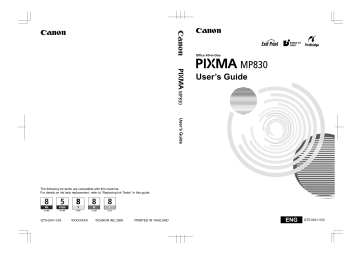
Other Settings
If you use a Canon PictBridge-compliant device, you can use the following print settings.
(Note that these print settings cannot be used for some models.) For details, refer to your device’s instruction manual.
z Shooting Info (Exif Data)
You can print shooting Info (Exif Data) on photos in list format, or in the margins of specified photos.
Select Layout, then select the item displayed with the [i] icon.
z 35mm Film Style Layout (Contact Printing Layout)
You can print selected photos or index-specified photos in 35 mm film style layout (contact printing layout).
Select Layout, then select the item displayed with the film icon.
Note z Never disconnect the USB cable during printing.
z When disconnecting the USB cable between the PictBridge compliant device and machine, follow the instructions given in the device’s instruction manual.
z Controls of the device cannot be used for the following:
– Print quality setting
– Machine maintenance
Printing Photographs Directly from a Canon Bubble
Jet Direct Compatible Digital Camera
The following is a list of media types that can be set on the Canon Bubble Jet Direct compatible digital camera or digital video camcorder (PictBridge incompatible) along with their limitations when connected to this machine.
Note
To connect the compatible digital camera to this machine, use the USB cable for the computer connection supplied with the camera.
For details on connection, see “Connecting to a PictBridge Compliant Device” on page 70 .
Media Types for Digital Camera
When you connect a digital camera, you can use the following media:
Digital Camera Setting
Card #1
Media Type
Photo Paper Pro 4" x 6" / 101.6 x 152.4 mm
Card #2
Card #3
Photo Paper Plus Glossy 4" x 6" / 101.6 x 152.4 mm
Photo Paper Plus Semi-gloss 4" x 6" / 101.6 x 152.4 mm
Glossy Photo Paper 4" x 6" / 101.6 x 152.4 mm
Glossy Photo Paper "Everyday Use" 4" x 6" /101.6 x 152.4 mm
Photo Paper Plus Glossy 5" x 7" / 127.0 x 177.8 mm
76
Printing Photographs Directly from a Compliant Device Chapter 4
Digital Camera Setting
LTR
A4
Photo Paper Pro Letter
Media Type
Photo Paper Plus Glossy Letter
Photo Paper Plus Semi-gloss Letter
Glossy Photo Paper Letter
Photo Paper Pro A4
Photo Paper Plus Glossy A4
Photo Paper Plus Semi-gloss A4
Glossy Photo Paper A4
Glossy Photo Paper "Everyday Use" A4
You may not be able to purchase some Canon branded paper depending on your country.
Printing Directly from a Digital Camera or a Digital Video Camcorder
This section describes how to print after connecting a camera to the machine.
Note z For the digital camera operation method and troubleshooting, refer to your digital camera manual.
z For print error messages, see “Cannot Print Properly from the Digital Camera” on page 179 .
1
Display the image you want to print in replay mode.
z If the camera will not change to replay mode, refer to the manual supplied with your digital camera for instructions how to.
z When the digital camera is correctly connected, the icon digital camera.
will display on the LCD of the
2
Press [SET] on the digital camera.
The print setting menu is displayed on the LCD of the digital camera.
3
Select [Style] and specify the page size, bordered or borderless printing, and date printing ON or OFF.
Chapter 4 Printing Photographs Directly from a Compliant Device
77
4
Specify the number of copies, select [Print], and then press [SET] on the digital camera.
Note z By operating the digital camera, you can make the following prints:
– You can make a standard print from the image displayed in the single display mode or in the index display mode.
– You can print specified numbers of images, or make an index print by editing the DPOF.
* Images other than Exif may not be index printed.
– For the images taken with an ExifPrint compatible digital camera, the ExifPrint function can be used.
– If date printing is set from the digital camera, the date when the photograph was taken is to be printed (excluding the index print).
– Images will be scaled automatically according to the image size set on the digital camera and the size of the media set on the machine.
z The digital camera does not support the following functions:
– Print quality setting
– Machine maintenance z To disconnect the USB cable connecting the digital camera to the machine, follow the procedure below:
1. Disconnect the USB cable from the machine.
2. Turn OFF the digital camera.
3. Disconnect the USB cable from the digital camera.
When disconnecting the USB cable, be sure to hold the connector by its sides.
78
Printing Photographs Directly from a Compliant Device Chapter 4
advertisement
Key Features
- Home & office Inkjet Colour printing
- 9600 x 2400 DPI
- 30 ppm
- Colour copying Colour scanning Mono faxing
- Direct printing
- 14.7 kg
Related manuals
Frequently Answers and Questions
What types of paper can the MP830 print on?
How do I connect the MP830 to my computer?
How do I print photos directly from my camera?
advertisement
Table of contents
- 5 Copyright
- 5 Disclaimer
- 6 Model Name
- 6 Trademarks
- 6 How to Use the Documentation Provided
- 7 Safety Precautions
- 12 Reading the Document
- 12 Symbols Used in This Guide
- 13 Use of Images
- 14 Before Printing
- 14 Main Components and Their Functions
- 20 Turning the Machine ON and OFF
- 24 Loading Paper
- 39 Changing the Print Settings
- 44 Copying
- 44 Making Copies
- 48 Changing the Copy Settings
- 49 Using Useful Copy Functions
- 55 Printing from a Memory Card
- 55 Using the Memory Card
- 58 Printing Photograph
- 61 Other Useful Functions
- 72 Compliant Device
- 72 Device
- 75 PictBridge Compliant Device
- 78 Camera
- 81 Faxing
- 81 Preparing Your Machine for Fax
- 108 Sending Faxes
- 120 Receiving Faxes
- 125 Printing from Your Computer
- 125 Printing with Windows
- 128 Printing with Macintosh
- 131 Scanning Images
- 131 About Scanning Images
- 131 Scanning Methods
- 135 Card Drive of the Computer
- 136 Changing the Machine Settings
- 137 The Print Settings
- 138 Fax Settings
- 142 Other Settings
- 143 Language selection
- 143 Reset setting
- 143 Save settings
- 143 Load settings
- 144 10 Routine Maintenance
- 144 Replacing an Ink Tank
- 144 Getting the Ink Level Information
- 145 Knowing When to Replace Ink Tank
- 145 Replacing Ink Tanks
- 149 Keeping the Best Printing Results
- 150 are Incorrect
- 156 Cleaning Your Machine
- 161 11 Troubleshooting
- 163 If the Power Disconnects Unexpectedly
- 168 of Job
- 172 Scratched
- 176 Paper Jams
- 179 Document Jams
- 180 Sheet
- 181 Camera
- 183 Cannot Install the MP Drivers
- 185 Properly
- 185 Problems Receiving Faxes
- 188 Problems Sending Faxes
- 189 Telephone Problems
- 190 Problems Scanning
- 194 Screen
- 198 If You Cannot Resolve the Problem
- 199 12 Appendix
- 199 Printing Area
- 201 How to Read the On-screen Manuals
- 201 Uninstalling the On-screen Manuals
- 202 Transporting Machine
- 203 Specifications
- 208 Users in the U.S.A
- 208 Pre-Installation Requirements for MP
- 208 Connection of the Equipment
- 209 In Case of Equipment Malfunction
- 209 Rights of the Telephone Company
- 209 FCC Notice
- 210 Mercury Legislation
- 211 --- (USA Only)
- 214 Users in Canada
- 214 Facsimile Equipment
- 215 Customer Technical Supports
- 216 Users in New Zealand
- 217 Index