Set automatic reduction for incoming faxes. HP (Hewlett-Packard) J4580 All-in-One, J4580, J4500, J4660
Add to My manuals182 Pages
HP (Hewlett-Packard) J4660 is a multi-functional device that combines the functions of a printer, scanner, copier, and fax machine into a single unit. It is designed for home or small office use and offers a range of features to meet the needs of users.
advertisement
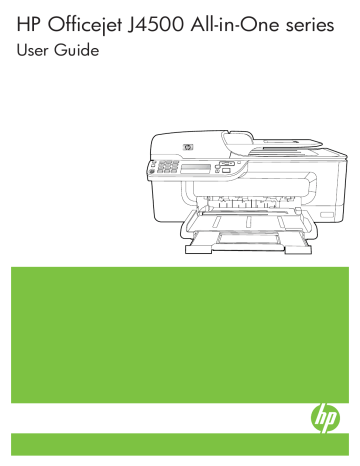
Chapter 6
4.
Press right arrow until Fax Paper Size appears, and then press OK .
5.
Press right arrow to select an option, and then press OK .
Set automatic reduction for incoming faxes
The Automatic Reduction setting determines what the HP All-in-One does if it receives a fax that is too large for the default paper size. This setting is turned on by default, so the image of the incoming fax is reduced to fit on one page, if possible. If this feature is turned off, information that does not fit on the first page is printed on a second page. Automatic Reduction is useful when you receive a legal-size fax and letter-size paper is loaded in the main tray.
To set automatic reduction from the device control panel
1.
Press Setup .
2.
Press right arrow until Fax Settings appears, and then press OK .
3.
Press right arrow until Paper Options appears, and then press OK .
4.
Press right arrow until Auto Fax Resize appears, and then press OK .
5.
Press right arrow to select Off or On .
6.
Press OK .
Block junk fax numbers
If you subscribe to a caller ID service through your phone provider, you can block specific fax numbers so the device does not print faxes received from those numbers.
When an incoming fax call is received, the device compares the number to the list of junk fax numbers to determine if the call should be blocked. If the number matches a number in the blocked fax numbers list, the fax is not printed. (The maximum number of fax numbers you can block varies by model.)
NOTE: This feature is not supported in all countries/regions. If it is not supported in your country/region, Junk Fax Blocker does not appear in the Fax Settings menu.
NOTE: If no phone numbers are added in the Caller ID list, it is assumed that the user has not signed up for the Caller ID service with the phone company.
• Add numbers to the junk fax list
• Remove numbers from the junk fax list
Add numbers to the junk fax list
You can block specific numbers by adding them to the junk fax list.
To manually enter a number to block
1.
Press Setup .
2.
Press right arrow to select Fax Settings , and then press OK .
3.
Press right arrow to select Junk Fax Blocker , and then press OK .
4.
Press right arrow to select Add , and then press OK .
52 Fax
advertisement
Key Features
- All-in-one functionality (print, scan, copy, fax)
- Automatic document feeder (ADF) for multi-page scanning and copying
- Wireless and Ethernet connectivity for easy network printing and scanning
- Color touchscreen display for intuitive operation
- Mobile printing and scanning capabilities through the HP Smart app
- Energy Star certification for energy efficiency
Related manuals
Frequently Answers and Questions
What types of documents can I scan using the ADF?
Can I print from my mobile device?
What is the maximum print resolution?
advertisement
Table of contents
- 11 Find other resources for the product
- 12 Understand the device parts
- 12 Front view
- 13 Printing supplies area
- 13 Back view
- 14 Device control panel buttons and lights
- 15 Connection information
- 16 Use device control panel menus
- 16 Device control-panel message types
- 17 Status messages
- 17 Warning messages
- 17 Error messages
- 17 Critical error messages
- 17 Change device settings
- 18 Use the HP Solution Center (Windows)
- 18 Use the HP photo and imaging software
- 19 Load originals
- 20 Load an original on the scanner glass
- 20 Load an original in the automatic document feeder (ADF)
- 21 Select print media
- 21 Tips for selecting and using print media
- 22 Understand specifications for supported media
- 23 Understand supported sizes
- 25 Understand supported media types and weights
- 26 Set minimum margins
- 27 Load media
- 27 Print on special and custom-sized media
- 28 Print borderless
- 30 Set up speed-dial entries
- 30 Set up fax numbers as speed-dial entries or groups
- 30 Set up speed-dial entries
- 30 Set up a speed-dial group
- 31 Print and view a list of speed-dial entries
- 31 View a list of speed-dial entries
- 32 Change print settings
- 32 Change settings from an application for current jobs (Windows)
- 32 Change default settings for all future jobs (Windows)
- 33 Change settings (Mac OS)
- 33 Cancel a print job
- 34 Make copies from the device control panel
- 35 Change the copy settings
- 35 Set the number of copies
- 35 Set the copy paper size
- 36 Set the copy paper type
- 37 Change copy speed or quality
- 38 Resize an original to fit onto letter or A4 paper
- 38 Copy a legal-size document onto letter paper
- 39 Adjust the lightness and darkness of your copy
- 39 Enhance blurred areas of your copy
- 40 Enhance light areas of your copy
- 40 Cancel a copy job
- 41 Scan an original
- 41 Scan an original to a program on a computer (direct connection)
- 42 Scan from a TWAIN-compliant or a WIA-compliant program
- 42 Scan from a TWAIN-compliant program
- 42 Scan from a WIA-compliant program
- 43 Edit a scanned original
- 43 Edit a scanned photo or graphic
- 43 Edit a scanned document using optical character recognition (OCR) software
- 43 Change scan settings
- 43 Cancel a scan job
- 44 Send a fax
- 45 Send a basic fax
- 45 Send a fax manually from a phone
- 46 Send a fax using monitor dialing
- 47 Send a fax from memory
- 47 Schedule a fax to send later
- 48 Send a fax to multiple recipients
- 48 Send a fax to multiple recipients from the device control panel
- 49 Send a color original or photo fax
- 49 settings
- 50 Change the fax resolution
- 50 setting
- 51 Set new default settings
- 51 Send a fax in Error Correction Mode
- 52 Receive a fax
- 52 Receive a fax manually
- 53 Set up backup fax
- 54 Reprint received faxes from memory
- 54 Poll to receive a fax
- 55 Forward faxes to another number
- 55 Set the paper size for received faxes
- 56 Set automatic reduction for incoming faxes
- 56 Block junk fax numbers
- 56 Add numbers to the junk fax list
- 57 Remove numbers from the junk fax list
- 57 Receive faxes to your computer
- 58 Activate Fax to PC
- 58 Modify Fax to PC settings
- 59 Change fax settings
- 59 Configure the fax header
- 60 Set the answer mode (Auto answer)
- 60 Set the number of rings before answering
- 60 Change the answer ring pattern for distinctive ring
- 61 Set the fax error correction mode
- 61 Set the dial type
- 62 Set the redial options
- 62 Set the fax speed
- 63 Fax over the Internet
- 63 Test fax setup
- 64 Use reports
- 64 Print fax confirmation reports
- 65 Print fax error reports
- 65 Print and view the fax log
- 66 Cancel a fax
- 67 Manage the device
- 67 Monitor the device
- 68 Administer the device
- 68 Use device management tools
- 68 Toolbox (Windows)
- 69 Open the Toolbox
- 69 Toolbox tabs
- 70 HP Printer Utility (Mac OS)
- 70 Open the HP Printer Utility
- 70 HP Printer Utility panels
- 70 Understand the self-test report
- 71 Set up faxing for the device
- 72 Set up faxing (parallel phone systems)
- 73 Choose the correct fax setup for your home or office
- 74 Select your fax setup case
- 76 Case A: Separate fax line (no voice calls received)
- 77 Case B: Set up the device with DSL
- 78 Case C: Set up the device with a PBX phone system or an ISDN line
- 78 Case D: Fax with a distinctive ring service on the same line
- 79 Case E: Shared voice/fax line
- 80 Case F: Shared voice/fax line with voice mail
- 81 Case G: Fax line shared with computer modem (no voice calls received)
- 84 Case H: Shared voice/fax line with computer modem
- 88 Case I: Shared voice/fax line with answering machine
- 89 Case J: Shared voice/fax line with computer modem and answering machine
- 93 Case K: Shared voice/fax line with computer dial-up modem and voice mail
- 95 Serial-type fax setup
- 96 Configure the device (Windows)
- 96 Install the software before connecting the device (recommended)
- 97 Connect the device before installing the software
- 97 Share the device on a locally shared network
- 98 Configure the device (Mac OS)
- 98 To install the software
- 98 Share the device on a locally shared network
- 99 Uninstall and reinstall the software
- 102 Work with ink cartridges
- 102 Supported ink cartridges
- 103 Handle the ink cartridges
- 103 Replace the ink cartridges
- 106 Align the ink cartridges
- 108 Clean the ink cartridges
- 109 Clean the ink cartridge contacts
- 110 Clean the area around the ink nozzles
- 112 Store printing supplies
- 113 Clean the device
- 113 Clean the scanner glass
- 114 Clean the exterior
- 114 Clean the automatic document feeder
- 117 General troubleshooting tips and resources
- 118 Solve printing problems
- 118 The device shuts down unexpectedly
- 118 Error message appears on control-panel display
- 119 The device is not responding (nothing prints)
- 119 Device takes a long time to print
- 119 Blank or partial page printed
- 120 Something on the page is missing or incorrect
- 120 Placement of the text or graphics is wrong
- 121 The device prints half a page, then ejects the paper
- 121 Poor print quality and unexpected printouts
- 122 Common poor quality printout problems
- 122 Meaningless characters print
- 123 Ink is smearing
- 123 Ink is not filling the text or graphics completely
- 124 Output is faded or dull colored
- 124 Colors are printing as black and white
- 124 Wrong colors are printing
- 125 Printout shows bleeding colors
- 125 Colors do not line up properly
- 125 Lines or dots are missing from text or graphics
- 125 Solve paper-feed problems
- 127 Solve copy problems
- 127 No copy came out
- 127 Copies are blank
- 128 Documents are missing or faded
- 128 Size is reduced
- 128 Copy quality is poor
- 128 Copy defects are apparent
- 129 The device prints half a page, then ejects the paper
- 129 Error messages appear
- 129 Paper mismatch
- 130 Solve scan problems
- 130 Scanner did nothing
- 130 Scan takes too long
- 131 Part of the document did not scan or text is missing
- 131 Text cannot be edited
- 132 Error messages appear
- 132 Scanned image quality is poor
- 133 Scan defects are apparent
- 133 Solve fax problems
- 134 The fax test failed
- 146 Troubleshoot installation issues
- 146 Hardware installation suggestions
- 147 Software installation suggestions
- 148 Clear jams
- 148 Clear paper jams
- 150 Avoid paper jams
- 151 Order printing supplies online
- 151 Supplies
- 151 HP media
- 153 Hewlett-Packard limited warranty statement
- 154 Obtain electronic support
- 154 Obtain HP telephone support
- 154 Before you call
- 155 Support process
- 155 HP support by phone
- 155 Phone support period
- 155 Telephone support numbers
- 155 Placing a call
- 155 After the phone support period
- 156 Additional warranty options
- 156 HP Quick Exchange Service (Japan)
- 156 Call HP Korea customer support
- 157 Prepare the device for shipment
- 157 Remove the ink cartridges before shipment
- 158 Pack the device
- 160 Physical specifications
- 160 Product features and capacities
- 160 Processor and memory specifications
- 161 System requirements
- 162 Print specifications
- 162 Copy specifications
- 162 Fax specifications
- 162 Scan specifications
- 163 Environmental specifications
- 163 Electrical specifications
- 163 Acoustic emission specifications (print in Draft mode, noise levels per ISO 7779)
- 165 FCC statement
- 165 Notice to users in Korea
- 166 VCCI (Class B) compliance statement for users in Japan
- 166 Notice to users in Japan about the power cord
- 166 RoHS notices (China only)
- 166 Noise emission statement for Germany
- 167 Notice to users of the U.S. telephone network: FCC requirements
- 168 Notice to users of the Canadian telephone network
- 169 Notice to users in the European Economic Area
- 169 Notice to users of the German telephone network
- 169 Australia wired fax statement
- 170 Regulatory model number
- 170 Declaration of conformity
- 171 Environmental product stewardship program
- 171 Paper use
- 171 Plastics
- 171 Material safety data sheets
- 171 Recycling program
- 171 HP inkjet supplies recycling program
- 172 Disposal of waste equipment by users in private households in the European Union
- 173 Energy Star® notice