Chapter 5. Security features. Lenovo 9709, 9948, 9349, 9789, 9708, 9488, 9357, 9851, 9356, 9439
Add to My manuals64 Pages
advertisement
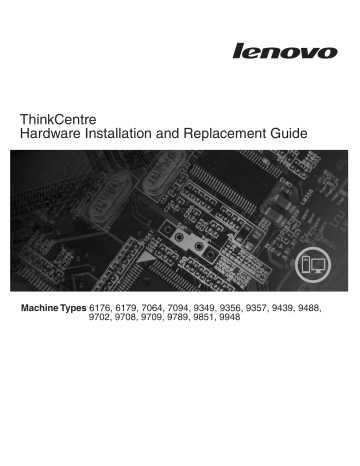
Chapter 5.
Security features
To help prevent hardware theft and unauthorized access to your computer, several security lock options are available.
In addition to a physical lock, unauthorized use of your computer can be prevented by a software lock that locks the keyboard until a correct password is typed in.
Make sure that any security cables that you install do not interfere with other computer cables.
Integrated cable lock
An integrated cable lock (sometimes referred to as the Kensington lock), can be used to secure your computer to a desk, table, or other non-permanent fixture.
The cable lock attaches to a security slot at the rear of your computer and is operated with a key.
See
The cable lock also locks the buttons used to open the computer cover.
This is the same type of lock used with many laptop computers.
You can order a security cable directly from Lenovo.
Go to http://www.lenovo.com/support/ and search on Kensington .
Figure 43.
Integrated cable lock
© Lenovo 2005, 2008.
Portions © IBM Corp.
2005.
49
Padlock
Your computer is equipped with a padlock loop such that the cover cannot be removed when a padlock is installed.
Figure 44.
Installing a padlock
Password protection
To deter unauthorized use of your computer, you can use the Setup Utility program to set a password.
When you turn on your computer, you are prompted to type the password to unlock the keyboard for normal use.
What to do next: v To work with another option, go to the appropriate section.
v To complete the installation, go to
Chapter 4, “Completing the parts replacement,” on page 47.
Erasing a lost or forgotten password (clearing CMOS)
This section applies to lost or forgotten passwords.
For more information about lost or forgotten passwords, go to the ThinkVantage
®
Productivity Center program.
To erase a forgotten password:
1.
Remove the computer cover.
See
“Removing the cover” on page 12.
2.
Locate the Clear CMOS/Recovery jumper on the system board.
See
“Identifying parts on the system board” on page 9.
50
Hardware Installation and Replacement Guide
3.
Move the jumper from the standard position (pins 1 and 2) to the maintenance or configure position (pins 2 and 3).
4.
Replace the computer cover and connect the power cord.
See
“Completing the parts replacement,” on page 47.
5.
Restart the computer, leave it on for approximately 10 seconds.
Turn off the computer by holding the power switch for approximately 5 seconds.
The computer will turn off.
6.
Repeat steps 1 through
7.
Move the Clear CMOS/Recovery jumper back to the standard position (pins 1 and 2).
8.
Replace the computer cover and connect the power cord.
See
“Completing the parts replacement,” on page 47.
Chapter 5.
Security features
51
52
Hardware Installation and Replacement Guide
advertisement
Related manuals
advertisement
Table of contents
- 5 Contents
- 7 Figures
- 9 Chapter 1. Important safety information
- 11 Chapter 2. Overview
- 11 Additional information resources
- 12 Handling static-sensitive devices
- 13 Locations
- 13 Locating controls and connectors on the front of your computer
- 14 Locating connectors on the rear of your computer
- 16 Locating components
- 17 Identifying parts on the system board
- 19 Chapter 3. Installing options and replacing hardware
- 19 Installing external options
- 20 Removing the cover
- 22 Removing and replacing the front bezel
- 23 Installing internal options
- 23 Installing a memory module
- 24 Installing PCI adapters
- 27 Installing internal drives
- 28 Drive specifications
- 29 Installing a drive in bay 1 or bay 2
- 30 Connecting drives
- 32 Replacing the battery
- 33 Replacing the power supply assembly
- 35 Replacing the heat sink
- 36 Replacing the primary hard disk drive
- 39 Replacing the secondary hard disk drive
- 42 Replacing an optical drive
- 43 Replacing the diskette drive
- 44 Replacing a memory module
- 46 Replacing a PCI adapter
- 48 Replacing the front fan assembly
- 49 Replacing the rear fan assembly
- 51 Replacing the keyboard
- 52 Replacing the mouse
- 55 Chapter 4. Completing the parts replacement
- 56 Obtaining device drivers
- 57 Chapter 5. Security features
- 57 Integrated cable lock
- 58 Padlock
- 58 Password protection
- 58 Erasing a lost or forgotten password (clearing CMOS)
- 61 Appendix. Notices
- 62 Television output notice
- 62 Trademarks