Tuner Set. JVC HR-J270, HR-J472EU, HR-671, HR-J673EU, HRJ670, HR-672, HR-470, HR-J671, HR-J670, HRJ472
Add to My manuals56 Pages
advertisement
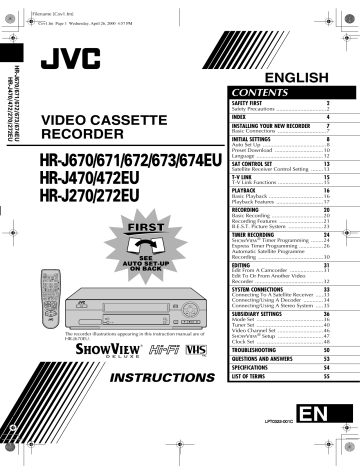
Filename [HRJ670EU3.fm]
HRJ670EU3.fm Page 40 Thursday, December 9, 1999 3:51 PM
Masterpage:Left
40
EN
Tuner Set
Turn on the TV and select the video channel (or
AV mode).
SUBSIDIARY SETTINGS (cont.)
IMPORTANT
Perform the following steps only if —
— Auto Channel Set has not been set correctly by Auto Set
Up or by Preset Download (
墌 pg. 8, 10).
— you have moved to a different area or if a new station starts broadcasting in your area.
Your recorder needs to memorize all necessary stations in channel positions in order to record TV programmes. Auto
Channel Set automatically assigns all receivable stations in your area to call them up by using the PR buttons without going through any vacant channels.
Auto Channel Set
A
Turn on the recorder.
Press
1
.
B
Access the Main Menu screen.
Press MENU .
C
Access the Auto Channel Set screen.
Press rt
to move the highlight bar (pointer) to
“AUTO CH SET”, then press
OK or e
.
D
Select your country.
Press rt
to move the highlight bar (pointer) to your country’s name, then press OK or e
.
E
Select the language.
Press rt
to move the highlight bar (pointer) to the language of your choice.
Filename [HRJ670EU3.fm]
HRJ670EU3.fm Page 41 Thursday, December 9, 1999 3:51 PM
Masterpage:Right
IMPORTANT
● In certain reception conditions, station names may not be stored correctly, and Auto Guide Program Number Set may not work properly. If the Guide Program numbers are not set properly when you timer-record a TV programme using the S HOW V IEW system, the recorder will record a TV programme of a different station. When programming the timer using the S HOW V IEW system, be sure to check the desired channel is selected correctly (
墌 pg. 24,
“S HOW V IEW
® Timer Programming”).
● Your video recorder memorizes all detected stations even if reception of some of them is poor. You can delete those stations with an unacceptable picture (
墌 pg. 43, “Delete
A Channel”).
NOTES:
● Fine tuning is performed automatically during Auto Channel
Set. If you want to perform it manually, refer to page 44.
● If you perform Auto Channel Set when the aerial cable is not connected properly, “SCAN COMPLETED -NO SIGNAL-” appears on the TV screen in step 7 . When this happens, make sure of the aerial connection and press OK ; Auto Channel Set will take place again.
● If no sound accompanies the picture or the audio sounds unnatural on some channels that have been stored by Auto Set
Up, the TV system setting for those channels may be incorrect.
(
Select the appropriate TV system for those channels
墌 pg. 43, “INFORMATION”).
EN
41
F
Perform Auto Channel Set.
Press OK twice.
● If you have connected the recorder and your TV via AV connection (
墌 pg. 7), the recorder automatically performs the Preset
Download and the T-V LINK
( screen will appear
墌 pg. 10).
● The Auto Set screen appears, and remains on screen while the recorder searches for
Beginning End receivable stations.
As Auto Channel Set progresses, the “ q
“ mark on the TV screen moves from left to right. Wait until the TV screen as shown in step 7 appears.
G
View the Confirmation screen.
After “SCAN COMPLETED” is displayed on the TV screen for about 5 seconds, the
Confirmation screen looking like the one to the right appears. The stations your recorder located appear on a
Confirmation screen — channel positions (PR), channels (CH) and station names (ID –
墌 pg. 45). The blueback screen and the programme currently being broadcast by the blinking station appear alternately for 8 seconds each. To view the next page, use the rt w e button on the remote control.
● The stations located in the selected country appear at the top of the list.
● The Guide Program numbers will also be set automatically during Auto Channel Set.
H
Return to the normal screen.
Press MENU .
● Using the Confirmation screen, you can skip or add channel positions, enter station names and perform other operations.
Refer to pages 42 – 45 for the procedures.
●
Depending on reception conditions, the stations may not be stored in order, and the station names may not be stored correctly.
● For information on scrambled broadcasts, refer to page 43.
Filename [HRJ670EU3.fm]
HRJ670EU3.fm Page 42 Friday, February 11, 2000 3:27 PM
42
EN
Masterpage:Left
SUBSIDIARY SETTINGS (cont.)
D
Select the band.
Press rt to change the band between CH (regular) and CC
(cable), then press e .
Manual Channel Set
(
(
Store channels that were not stored during Auto Set Up
墌 pg. 8), Preset Download ( pg. 40).
墌 pg. 10) or Auto Channel Set
A
Access the Main Menu screen.
Press MENU .
B
Access the Confirmation screen.
Press rt to move the highlight bar (pointer) to
“MANUAL CH SET”, then press OK or e . The
Confirmation screen appears.
C
Select the channel position.
Press rt w e until an open (Example) To store in position 12.
position in which you want to store a channel begins blinking, then press OK . The Manual
Channel Set screen appears.
E
Input the channel.
Press the NUMBER keys to input the channel number you want to store.
● Input “0” before any single number entries.
● To input the registered station name (ID – then press e
墌 pg. 45), press until “– – – –” (ID setting) begins blinking, then press
● For fine tuning adjustment, press rt
.
e
until “+/–” begins blinking,
● When storing a channel that sends scrambled broadcasts, press e rt
. While tuning, “+” or “–” appears.
until “OFF” (Decoder setting) blinks, then press rt
to set “DECODER” to “ON” (“OFF” is the default setting).
● When “L-2 SELECT” is set to “L-2” or “SAT”, the “DECODER” setting cannot be changed (
墌 pg. 39).
F
Enter new channel information.
Press OK and the Confirmation screen appears.
● Repeat steps 3 – 6 as necessary.
G
Close the Confirmation screen.
Press MENU .
●
●
(
To change positions, see “Change Station Channel Position”
墌 pg. 43).
If you wish to set station names other than the ones registered in your recorder, see “Set Stations (B)” (
墌 pg. 44).
ATTENTION
Guide Program numbers are not set when channels are stored manually. If an attempt is made at timer programming with the S HOW V IEW system in this state, the “GUIDE PROG
SET” screen appears; set the Guide Program numbers on this screen. (
墌 pg. 25, “ATTENTION — Guide Program
Number Set“)
Or perform “Guide Program Number Set” (
墌 pg. 47).
The blueback screen and the programme currently being broadcast by the selected channel appear alternately for
8 seconds each.
Filename [HRJ670EU3.fm]
HRJ670EU3.fm Page 43 Thursday, December 9, 1999 3:51 PM
Masterpage:Right
Delete A Channel
Perform steps 1 and 2 of “Manual Channel Set” on page 42 to access the Confirmation screen before continuing.
A
Select the item.
Press rt w e
until the item you want to delete begins blinking.
B
Delete a channel.
Press
&
.
● The item directly beneath the cancelled one moves up one line.
● Repeat steps 1 and 2 as necessary.
C
Close the Confirmation screen.
Press MENU .
Change Station Channel Position
Perform steps 1 and 2 of “Manual Channel Set” on page 42 to access the Confirmation screen before continuing.
A
Select the item.
Press rt w e
until the item you want to move begins blinking. Then press OK and the station name (ID) and its channel (CH) number begin blinking.
B
Select the new position.
Press rt w e
to move the station to the new channel position, then press OK .
Example: If you moved the station in position 4 to position 2, the stations originally in positions 2 and 3 each move down one space.
EN
43
When Receiving A Scrambled
Broadcast
A
Select the decoder mode.
Set “L-2 SELECT” to “DECODER” (
墌 pg. 39).
B
Access the Confirmation screen.
Perform steps 1 and 2 of “Manual Channel Set” on page 42.
C
Select the position.
Press rt w e
to select the channel position broadcasting scrambled programmes, then press OK twice.
D
Change the decoder setting.
Press e
until “OFF” (decoder setting) begins blinking, and set it to “ON” by pressing rt
.
E
Return to the Confirmation screen.
Press OK .
●
Repeat steps 3 – 5 as necessary.
F
Close the Confirmation screen.
Press MENU .
INFORMATION
If you live in Eastern Europe, “TV SYSTEM” setting appears instead of “DECODER” setting on the Manual Channel Set screen. When you can see the picture but can hear no audio, select appropriate TV system (D/K or B/G). Normally, TV programmes are broadcasted as follows.
For Eastern Europe : D/K
For Western Europe : B/G
A Select a country in Eastern Europe in step 4 on page 40.
B Press
C Press e
until the TV system (D/K or B/G) blinking on the
Manual Channel Set screen in step 4 on page 42.
rt
to select appropriate TV System (D/K or B/G).
● Repeat steps 1 and 2 as necessary.
C
Close the Confirmation screen.
Press MENU .
Filename [HRJ670EU3.fm]
HRJ670EU3.fm Page 44 Thursday, December 9, 1999 3:51 PM
Masterpage:Left
44
EN
Set Stations (A)
Set station names that are registered in your recorder.
Perform steps 1 and 2 of “Manual Channel Set” on page 42 to access the Confirmation screen before continuing.
A
Select the item.
Press rt w e
until the item you want begins blinking.
B
Access the Manual Channel Set screen.
Press OK twice.
C
Select the new station.
Press e
until the station name
(ID) begins blinking, then press rt
until the new station’s name (ID) you want to store begins blinking.
(
Registered station names
墌 pg. 45) appear as you press rt
.
D
Switch the stations.
Press OK .
● The Confirmation screen appears.
●
Repeat steps 1 – 4 as necessary.
E
Close the Confirmation screen.
Press MENU .
Set Stations (B)
Set station names other than the ones registered in your recorder.
Perform steps 1 and 2 of “Manual Channel Set” on page 42 to access the Confirmation screen and then perform step 1 and 2 of “Set Stations (A)” above before continuing.
A
Select the character for station name.
Press e
until the first letter of the station name begins blinking.
SUBSIDIARY SETTINGS (cont.)
B
Enter the new character.
Press rt
to cycle through the characters (A–Z, 0–9, –, f
,
+,
I
(space) ) and stop when the desired character is indicated, then press e
to enter. Enter the remaining characters the same way (maximum of 4). After entering all characters, press OK .
● The Confirmation screen appears.
● If you make a mistake, press w
until the incorrect character begins blinking. Then enter the correct character by pressing rt
.
C
Close the Confirmation screen.
Press MENU .
NOTE:
The characters available for the station name (ID) are A–Z, 0–9,
–, f
, +,
I
(space) (maximum of 4).
Fine-Tuning Channels Already Stored
Perform steps 1 and 2 of “Manual Channel Set” on page 42 to access the Confirmation screen before continuing.
A
Select the channel to fine-tune.
Press rt w e
until the channel you want to tune begins blinking.
B
Access the Manual Channel Set screen.
Press OK twice. The Manual Channel Set screen appears.
C
Perform tuning.
Press e
until “+/–” begins blinking, then press rt
until the picture is its clearest. Then press OK .
●
The Confirmation screen appears.
● Repeat steps 1 – 3 as necessary.
D
Close the Confirmation screen.
Press MENU .
Filename [HRJ670EU3.fm]
HRJ670EU3.fm Page 45 Thursday, December 9, 1999 3:51 PM
TV Station And ID List
MCM
MDR
MOVE
MTV
MTV3
N3
N-TV
NBC
NDR3
NED1
NED2
NED3
NEWS
NICK
NRK
NRK2
ODE
ORF1
ORF2
ITV
JSTV
KA2
KAB1
KAN2
LOCA
M6
MBC
FNET
FR2
FR3
GALA
HR3
INFO
ITA1
ITA7
CHLD
CINE
CLUB
CMT
CNN
CSUR
DISC
DR
DRS
DSF
ETB1
ETB2
EURO
EUSP
FEMM
FILM
1000
3SAT
ADLT
ANT3
ARD
ARTE
BBC
BBC1
BBC2
BR3
C+
C1
CAN5
CANV
CH4
CH5
FILMNET
France2
France3
GALAVISION
HESSEN3
INFO-KANAL
ITALIA1
ITALIA7
ITV
JSTV
KA2
KABEL1
KANAL2
LOCAL
M6
MBR
MCM
MDR
MOVIE
MTV
MTV3
NORD3
N-TV
NBC SUPER
NDR3
NED1
NED2
NED3
TV1000
3SAT
ADULT
ANTENA3
ARD
ARTE
BBC GROUP
BBC1
BBC2
BAYERN3
CANAL PLUS
PORTUGUSES
CANALE5
KETNET CANVAS
CHANNEL4
CHANNEL5
CHILD
CINEMA
TELECLUB
CMT
CNN
ANDALUCIA
DISCOVERY
DR TV
DRS
DSF
ETB1
ETB2
EURONEWS
EUROSPORTS
FEMMAN
FILM
NICKELODEON
NRK
NRK2
ODEON
ORF1
ORF2
Masterpage:Right
EN
45
TVN
VCR
VERO
VH-1
VIVA
VIV2
VMTV
VOX
VT4
VTM
WDR1
WDR3
YLE1
YLE2
ZDF
ZTV
TV3
TV4
TV5
TV6
TVE1
TVE2
TVG
TVI
TM3
TMC
TNT
TRT
TSI
TSR
TV1
TV2
STAR
SVT1
SVT2
SWR
TCC
TELE
TEL5
TF1
SAT1
SBS
SHOW
SIC
SKY
SKYN
SPRT
SRTL
21
RTBF
RTL
RTL2
RTL4
RTL5
RTP
S4
ORF3
OWL3
PREM
PRO7
RAI1
RAI2
RAI3
RET4
* The “ID” abbreviation is what is shown on-screen in lieu of the station name. The “ID” abbreviation is listed in the Confirmation screen and is displayed on the TV screen when the recorder is tuned to a different station.
TM3
TELEMONTECARLO
TNT INT
TRT INT
TSI
TSR
BRTN TV1
TV2
TV3
TV4
TV5
TV6
TVE1
TVE2
TV GALICIA
TV INDEPENDENT
TV NORGE
VIDEO
VERONICA
VH-1
VIVA
VIVA2
VIDEO MUSIC
VOX
VT4
VTM
West1
West3
YLE1
YLE2
ZDF
ZTV
ORF3
OWL3
PREMIERE
PRO7
RAI1
RAI2
RAI3
RETE4
TELE21
RTBF1 or 2
RTL
RTL2
RTL4
RTL5
RTP
SCHWEIZ4
SAT1
SBS
SHOW
SOCIEDADE
SKY CHANNEL
SKY NEWS
SPORT
SUPER RTL
STAR-TV
SVT1
SVT2
SUEDWEST3
TCC
TELE
TELE5
TF1
advertisement
Related manuals
advertisement
Table of contents
- 2 Safety Precautions
- 7 Basic Connections
- 8 Auto Set Up
- 10 Preset Download
- 12 Language
- 13 Satellite Receiver Control Setting
- 15 T-V Link Functions
- 16 Basic Playback
- 17 Playback Features
- 20 Basic Recording
- 21 Recording Features
- 23 B.E.S.T. Picture System
- 24 Timer Programming
- 26 Express Timer Programming
- 30 Recording
- 31 Edit From A Camcorder
- 32 Recorder
- 33 Connecting To A Satellite Receiver
- 34 Connecting/Using A Decoder
- 35 Connecting/Using A Stereo System
- 36 Mode Set
- 40 Tuner Set
- 46 Video Channel Set
- 47 Setup
- 48 Clock Set