advertisement
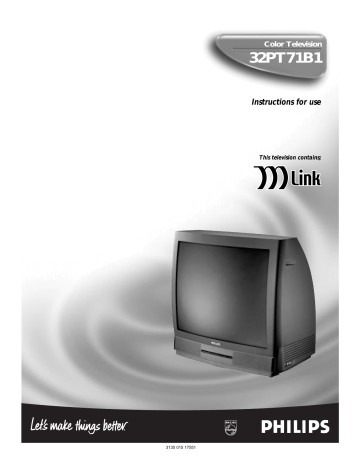
S
OUND
– U
SING THE
S
URROUND
S
OUND
E
XTERNAL
S
PEAKER
C ONNECTIONS
B y adding optional external speakers to the TVÕs sound system, you can create the feeling of reflected sound that surrounds you at a movie theater or concert hall.
BEGIN
Connect both external speakers to the speaker wire terminals on the TV.
Recommended speakers: 8 ohm,
15 watt minimum. Be sure the (+) and (Ð) speaker wires are connected to the correct R(ight) and L(eft) speaker terminals on the TV.
Place the speakers so that the viewing area is between the TV and the rear surround speakers.
(See overhead view drawing.)
Turn the TV ON. The rear
Surrond Sound speakers will not be heard at the same volume level as the front TV speakers. Adjust the sound level with the Volume buttons.
After setup, whenever a stereo signal is received, the audio will be heard in Surround Sound.
PIP ANT "B"
75‰
ANT "A"
75‰
+
1
-
BACK OF TV
8
PIP ANT "B"
75‰
ANT "A"
75‰
8 8
M-Link
+ R – – L +
SURROUND SOUND
AV1 in AV2 in
VIDEO
Monitor out
L/Mono
Y
Pb
AUDIO
R Pr
S-VIDEO
+ R – – L +
SURROUND SOUND
AV1 in AV2 in
VIDEO
Monitor out
Y
L/Mono
Pb
AUDIO
R Pr
8
REAR SURROUND SOUND
SPEAKER TERMINALS
M-Link
S-VIDEO
+ -
S
MART
H
ELP
Remember, Surround
Sound will not work with only one speaker connected, nor with a monaural audio source supplied, unless the Incredible
Surround feature is turned ON
(see page 33).
REAR SURROUND SOUND SPEAKERS
NOTE: The rear speakers are intended to give a background noise effect that requires a lower volume level than the TVÕs front speakers. The volume level being heard from these speakers will be lower than the volume level being heard at the front TV speakers
2
TV
REAR SPEAKER
PRIMARY VIEWING AREA
REAR SPEAKER
37
S
OUND
– U
SING THE
A
UDIO
/V
IDEO
I
NPUT
J
ACKS
A
UDIO
/V
IDEO
I
NPUTS
T he TVÕs audio/video input jacks are for direct picture and sound connections between the TV and a VCR (or similar device) that has audio/video output jacks.
BEGIN
Connect the VIDEO (yellow) cable to the VIDEO AV1 jack on the back of the TV. Then connect the AUDIO (red and white) cables to the AUDIO (left and right) AV1 jacks on the rear of the TV.
Connect the VIDEO (yellow) cable to the VIDEO OUT jack on the back of the VCR. Then connect the AUDIO (red and white) cables to the AUDIO (left and right) OUT jacks on the rear of the VCR.
Turn the VCR and the TV
ON.
Press the SOURCE button on the remote control until the
AV1 source is selected. After
AV1 appears, insert a prerecorded tape into the VCR and press the PLAY button to view the tape on the television. If AV1 did not appear, perform steps 5Ð9.
NOTE: Repeatedly pressing the SOURCE button on the remote control will toggle the picture source from the current channel (Tuner A or B), the last viewed channel, then AV1 (or CVI) connection, then the AV2 connection, and then the AV3 connection.
24
AV3
AV2
AV1
SLEEP
POWER
TV/VCR
A/CH
SWAP
ON/OFF
SOURCE
PIP
POSITION FREEZE
UP
PIP CH
DN
PIP ANT "B"
75‰
ANT "A"
75‰
AUDIO IN
(RED/WHITE)
BACK OF VCR
3
BACK OF TV
8 8
+ R – – L +
SURROUND SOUND
AV1 in AV2 in
VIDEO
Monitor out
Y
L
AUDIO
R
Pb
Pr
M-Link
1
S-VIDEO
VIDEO IN
(YELLOW)
2
R L
AUDIO OUT
VIDEO
OUT
S-VIDEO
OUT
ANT/CABLE
OUT
SOUND PICTURE
MENU
M LINK
VCR
(EQUIPPED WITH VIDEO AND
AUDIO OUTPUT JACKS)
If you are using a nonstereo device, use only the Audio R jack.
NOTE: the actions described in steps 5Ð9 are not illustrated on this page.
If AV1 did not appear onscreen as one of the choices available to you by pressing the
SOURCE button, press the
M Link button on the remote control to display the M-Link ª onscreen menu..
Press the CURSOR RIGHT
or CURSOR LEFT button to highlight CVI.
Press the CURSOR UP but-
ton to toggle from CVI to AV1.
Press the STATUS/EXIT
button to remove the M-Link ™ menu from the screen.
Press the SOURCE button to tune the AV1 source. You are now ready to view the VCR tape on the TV.
4
VOL CH
MUTE
SOURCE STATUS/EXIT CC CLOCK
ITR/REC HOME HOME PERSONAL
VIDEO MOVIES
INCR. SURR.
SURF
PROGRAM LIST OPEN/CLOSE TUNER A/B
OK
AV3
NOTE: For more convenient direct playback connections, you can use your TV’s side video input panel, located on the right and angled toward the front for easy access. The audio/video jacks in this panel allow for quick connections that are especially handy for playing back camcorder (composite video or S-VHS) tape recordings. Press the remote control’s
SOURCE button to select the AV3 mode. Then use the side jack panel inputs for playback on the TV.
AUDIO
L R
SIDE VIDEO
JACK PANEL INPUTS
VIDEO S-VIDEO
38
S
OUND
– U
SING THE
A
UDIO
/V
IDEO
I
NPUT
J
ACKS
(
CONT
’
D
)
S-V
IDEO
I
NPUT
T he S(uper)-Video connection on the rear of the TV can provide you with better picture detail and clarity for the playback of accessory sources such as DBS
(digital broadcast satellite), DVD
(digital video discs), video games, and S-VHS VCR (video cassette recorder) tapes than the normal antenna picture connections.
NOTE: The accessory device must have an S-VIDEO OUT(put) jack in order for you to complete the connection on this page.
BEGIN
Connect the S-VIDEO
CABLE to the S-VIDEO input jack on the rear of the television.
Then connect the AUDIO (red and white) cables to the AUDIO
AV2 jacks on the rear of the TV.
Connect the S-VIDEO
CABLE to the S-VIDEO output jack on the accessory device.
Then connect the red and white
AUDIO cables to the AUDIO
(left and right) output jacks on the rear of the accessory device.
Turn the accessory device
ON.
Press the SOURCE button on the remote control to tune the
AV2 channel. You are now ready to view the tape or disc on the
TV.
NOTE: Repeatedly pressing the SOURCE button on the remote will toggle the picture source from the current channel, the last viewed channel, then the AV1 (or CVI) connection, the AV2 connection, and the AV3 connection. Use AV2 for S-Video Connections.
24
4
AV3
AV2
AV1
SLEEP
POWER
TV/VCR
A/CH
SWAP
ON/OFF
SOURCE
PIP
POSITION FREEZE
UP
PIP CH
DN
SOUND
MENU
PICTURE
M LINK
PIP ANT "B"
75‰
ANT "A"
75‰
3
8 8
M-Link
+ R – – L +
SURROUND SOUND
AV1 in AV2 in
VIDEO
Monitor out
Y
L
AUDIO
R
Pb
Pr
S-VIDEO
AUDIO IN
(RED/WHITE)
BACK OF TV
1
S-VIDEO CABLE
(NOT SUPPLIED)
2
DBS, DVD, Video Game, etc.
(EQUIPPED WITH S-VIDEO AND
AUDIO OUTPUT JACKS)
NOTE: If you are using a nonstereo device, use only the Audio R jack.
S
MART
H
ELP
The S-VIDEO and
VIDEO AV2 in(puts) are in parallel. The S-VIDEO input is dominant when in use. If separate video signals are connected to the
S-VIDEO and VIDEO AV2 in(puts), the signal from the
VIDEO AV1 in(put) will not be usable.
If you have added AV2 in(puts) to the TVÕs channel memory, just press the CHANNEL (+) or (Ð) button until the AV2 in(puts)
(channel) mode is selected.
VOL CH
MUTE
SOURCE STATUS/EXIT CC CLOCK
ITR/REC HOME HOME PERSONAL
VIDEO MOVIES
INCR. SURR.
SURF
PROGRAM LIST OPEN/CLOSE TUNER A/B
OK
L R
AUDIO OUT
VIDEO
OUT
S-VIDEO
OUT
ANT/CABLE
OUT
BACK OF ACCESSORY
39
advertisement
Related manuals
advertisement
Table of contents
- 2 Welcome/Registration of Your TV
- 3 Safety/Precautions
- 4 Table of Contents
- 5 Features
- 6 Adjusting the Picture
- 7 Control
- 8 Turning ON the ImageMax™ Control
- 9 Using the Closed Captioning Control
- 10 Using the Screen format Control
- 12 Using the Sleep Timer Control
- 13 The Timer – Setting the Clock
- 14 The Timer – Setting the Start Time
- 15 The Timer – Setting the Stop Time
- 16 The Timer – Selecting the Channel
- 17 The Timer – Selecting the Tuner
- 18 The Timer – Setting Activate to ON or OFF
- 19 The Timer – Turning ON the Timer Display
- 20 Understanding AutoLock
- 21 AutoLock™ – Setting Up the Access Code
- 22 AutoLock™ – Blocking Channels
- 23 AutoLock™ – Blocking by Movie Rating
- 24 AutoLock™ – Blocking by TV Rating
- 25 AutoLock™ – Turning Block ON or OFF
- 26 Broadcasts
- 27 Have No Rating
- 28 AutoLock™ – Reviewing Your Settings
- 29 Programming
- 30 and Balance
- 31 Sound – Setting the Volume
- 32 Leveler)
- 33 Sound – Using Incredible Surround
- 34 SAP (Second Audio Program)
- 35 Sound – Setting the Audio Out Control
- 36 and Audio Output Jacks
- 37 External Speaker Connections
- 40 Input Jacks
- 41 Remote Control – Using AutoPicture
- 42 Remote Control – Using AutoSound
- 43 Remote Control – Using Channel Surf
- 44 PIP – Basic Connections
- 45 PIP – Selecting the Signal Source
- 46 PIP – Remote Control Buttons
- 47 PIP – Adjusting the Color and Tint
- 49 PIP – More Connections
- 50 Troubleshooting
- 51 Glossary of Television Terms
- 52 Index
- 54 Factory Service Locations
- 55 Notes
- 56 Limited Warranty