Using the Menus. Sony KV-20S90, KV 13M42
Add to my manuals
48 Pages
Sony KV-20S90 is a Trinitron color TV designed to provide stunning visuals and immersive audio experiences. Featuring a 20-inch display, it offers sharp and vibrant images with accurate colors, making it ideal for watching movies, TV shows, or playing video games. The TV's built-in stereo speakers deliver clear and powerful sound, enhancing the overall entertainment experience. With its sleek design and user-friendly interface, the Sony KV-20S90 is a great choice for anyone seeking a reliable and high-quality television.
advertisement
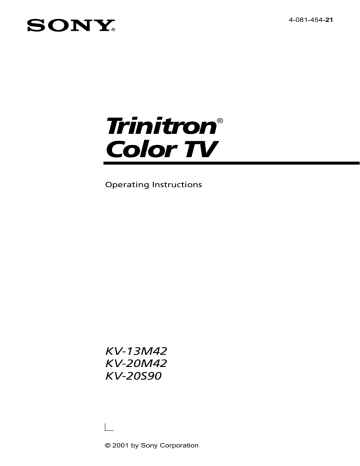
Using the Menus
Using the Menus
This chapter shows the options available for setting up and adjusting your TV.
To access a menu
1 Press .
2
Use the F or f buttons to highlight a menu.
3
Press to access the menu.
Using the VIDEO menu
Item
PICTURE
BRIGHTNESS
COLOR
HUE
SHARPNESS
Press f to
Decrease picture contrast
Darken the picture
Decrease color intensity
Increase the red tones
Soften the picture
Press F to
Increase picture contrast
Brighten the picture
Increase color saturation
Increase the green tones
Sharpen the picture
13
Operating Instructions
Using the AUDIO menu
KV-20S90 only
MTS
Multi-Channel
TV Sound
STEREO: Select when viewing a broadcast in stereo.
SAP: Listen to bilingual or other Second Audio Programs
(SAP).
MONO: Select to reduce noise in areas with poor reception.
If your TV is set to SAP, all non-SAP programs will be muted. If your TV does not have sound, check your AUDIO settings.
For direct MTS settings, press the button on your remote control.
14
Using the TIMER menu
Except KV-13M42
Using the Menus
DAYLIGHT
SAVING
CURRENT
TIME SET
ON/OFF TIMER
Scheduled viewing
YES: Select in spring to compensate for Daylight Savings.
NO: Select in fall at the end of Daylight Savings.
With the menu open:
1 Press .
2 Press F or f to cycle through the days, then press
3 Press F or f until the current hour is displayed, then press .
4 Press F or f until the current minute is displayed, then press .
.
CURRENT TIME SET must be programmed before the
ON/OFF TIMER is available.
With the menu open:
1 Press .
2 Press F or f until the desired day or range of days is displayed, then press .
3 Indicate the time that you want the TV to turn on by pressing F or f and the , (for hour and minutes).
4 Press F or f to set the duration, up to 6 hours, then press
.
5 Press F or f to set the channel and press .
When you perform AUTO PROGRAM, all ON/OFF TIMER settings will be cleared.
Any loss of power will cause the ON/OFF TIMER settings to be cleared.
When the ON/OFF TIMER is programmed, the light on the front of your TV will be turned on.
15
Operating Instructions
Using the SET UP menu
PARENTAL
CONTROL
FAVORITE
CHANNEL
Quick access to favorite channels
The PARENTAL CONTROL feature provides parents several options for programming the TV to block shows based on their rating, (see page 18).
With the FAVORITE CHANNEL menu open:
1 Press .
2 Use the F or f buttons to select AUTO or MANUAL,
(selecting AUTO will display the last five channels accessed by the
0 9
buttons).
3 Select the position (1-5) where you want to program a channel. Then press .
4 Using the F or f buttons, select the desired channel.
5 Press , the TV will change to the channel entered.
To use FAVORITE CHANNEL, exit all menus and press . A window picture will display your favorite channel numbers. Move the cursor to a channel number and press to view.
CAPTION
VISION
Closedcaptioning
Press the
CC1, 2, 3, 4: Displays printed dialogue and sound effects of a program.
TEXT1, 2, 3, 4: Displays network/station information.
XDS (Extended Data Services): Displays information about the network and current program, if available .
button to activate your CAPTION VISION setting.
LANGUAGE Display all menus in your language of choice.
1 Point cursor at LANGUAGE and press .
2 Using the F or f buttons, highlight the desired language and press .
16
Using the Menus
CHANNEL SET UP menu
CABLE ON: Select if you are receiving cable channels with a CATV cable.
OFF: Select if you are using an antenna.
After changing your CABLE settings, you will need to run AUTO PROGRAM.
CHANNEL FIX 2-6: Select when you want to control all channel selection through a cable box. Select the appropriate channel
(usually 3 or 4) and use the cable box’s remote control for channel selection.
VIDEO: Select from available inputs when you have connected video equipment (e.g. satellite receiver) and you want your TV fixed to it.
FAVORITE CHANNEL cannot be used when CHANNEL FIX is set.
AUTO
PROGRAM
CHANNEL
SKIP/ADD
Run AUTO PROGRAM whenever setting up your TV. It will cycle through all available channels and program any receivable channels.
Use this feature after you run AUTO PROGRAM to skip unwanted channels or add new ones.
1 Use the 0 9 or CH +/- buttons to access the desired channel.
2 Press available).
i to SKIP or ADD (only one option will be
17
Operating Instructions
Using PARENTAL CONTROL
The PARENTAL CONTROL feature is designed to help parents monitor what their children watch on television. This section shows you the different rating systems available and how to set your TV’s rating.
Overview of the Ratings
Once you have become familiar with these rating systems, you should be ready to set your TV’s rating.
TV RATINGS
The TV ratings are divided into two groups: age-based and content-based.
Age
Content
Age Defined as
TV-Y
TV-Y7
TV-G
TV-PG
All children
Directed to older children
General audience
Parental Guidance suggested
TV-14 Parents Strongly cautioned
TV-MA Mature Audience only
Contents
FV
D
L
S
V
Defined as
Fantasy Violence
Suggestive dialogue
Strong language
Sexual situations
Violence
The content ratings will increase depending on the level of the age-based rating. For example, a program with a TV-PG V (Violence) rating may contain moderate violence, while a TV-14 V (Violence) rating may contain more intense violence.
18
Using the Menus
MOVIE RATINGS
(U.S. models only)
This system defines the rating levels of movies shown on the big screen and those on prime cable channels.
Rating Defined as
G
PG
PG-13
R
NC-17
X
General audience
Parental Guidance suggested
Parents Strongly cautioned
Restricted
No one 17 and under admitted
Adult audience only
UNRATED
(U.S. models only)
You have the option of blocking TV programs or movies that are not rated.
Rating
BLOCK
ALL
Defined as
VIEW ALL No block
BLOCK
TV
BLOCK
MOVIE
Block all unrated TV programs
Block all unrated movies
Block all unrated programming
If you choose to block unrated TV programs, please be aware the following programs may be blocked: emergency broadcasts, political programs, sports, news, public service announcements, religious programs and weather.
19
Operating Instructions
ENGLISH RATINGS
(Canadian models only)
These ratings are for Canadian programs that are broadcast in English.
Rating Defined as
C
C8+
G
PG
14+
18+
Children
Children 8 years and older
General programming
Parental Guidance
Viewers 14 and older
Adult programming
FRENCH RATINGS
(Canadian models only)
These ratings are for Canadian programs that are broadcast in French.
Rating
G
8 ans+
13 ans+
16 ans+
18 ans+
Defined as
General
Not recommended for younger children
Not recommended for children under age 13
Not recommended for ages under 16
This program is restricted to adults
U.S.A. RATINGS
(Canadian models only)
For programs from the United States. Please see, “TV RATINGS” on
page 18 for information on U.S.A. RATINGS.
20
Using the Menus
Initial access into PARENTAL CONTROL
1 In the SET UP menu, point the cursor to PARENTAL CONTROL and press , (you will be asked to set 4-digit password for any future access into PARENTAL CONTROL ).
2
Press , then use the 0 9 buttons to enter a 4-digit password.
Keep this instruction manual in a safe place. In the event that you forget your
3 Confirm your password by entering it again.
Once your password is set correctly, you will be taken into the
PARENTAL CONTROL menu.
Activating PARENTAL LOCK
In order to change the RATING, you will need to set PARENTAL LOCK to ON.
1 Point the cursor to PARENTAL LOCK and press .
2
Using the F or f buttons, highlight ON and press to activate.
21
Operating Instructions
Setting the RATING
If you are not familiar with the Parental Guidelines rating system, you should use one of the following preselected categories: CHILD, YOUTH or YOUNG ADULT.
1 Point the cursor to RATING and press .
2
Using the F or f buttons, select the desired rating and press .
Rating TV will allow a maximum rating of:
CHILD
YOUTH
TV-Y, TV-G, G (U.S. models only), G (Canadian models only)
TV-PG, PG (U.S. models only), PG (Canadian models only)
YOUNG ADULT TV-14, PG-13 (U.S. models only), 14+ (Canadian models only)
CUSTOM Select to set more restrictive ratings, (see next section).
Using the CUSTOM menu
You should be familiar with the rating systems before attempting to set
CUSTOM ratings. Refer to pages 18-20, “Overview of the Ratings,” for a description of the available rating systems.
1
In the RATING option, use F or f to highlight CUSTOM and press
.
2
Using the F or f buttons, select the desired rating category and press .
3
Use F or f to select the maximum rating or content and press .
4
Press F or f to block ( ) or unblock ( _ ) the rating or content and press .
Once you have blocked a rating or content, all higher ratings or contents will be automatically blocked.
22
Using the Menus
Resetting your password
1
Use the F or f buttons to move the cursor to CHANGE PASSWORD and press .
2
Follow the directions for, “Initial Access into Parental Control,” on
page 21, for information on changing your password.
Information for Parents
To view a program that exceeds the TV rating
Press password.
on the remote control, then use the 0 9 buttons to enter your
Entering your password to view a blocked program will temporarily turn
PARENTAL LOCK to OFF. To reactivate your PARENTAL LOCK settings, turn the
TV off then back on; the TV will return to the settings that you have selected.
23
advertisement
* Your assessment is very important for improving the workof artificial intelligence, which forms the content of this project
Related manuals
advertisement
Table of contents
- 3 WARNING
- 11 Contents
- 13 Introduction
- 13 Trinitron® Color TV Features
- 14 Batteries for the Remote Control
- 14 About this Manual
- 15 Connecting Your TV
- 15 Basic Connections
- 16 Connecting Additional Equipment
- 21 Using the Remote Control and Basic Functions
- 23 Setting Up the TV Automatically
- 24 Quick Start to the Menus
- 25 Using the Menus
- 25 Using the VIDEO menu
- 26 Using the AUDIO menu
- 27 Using the TIMER menu
- 28 Using the SET UP menu
- 30 Using PARENTAL CONTROL
- 37 Other Information
- 37 Troubleshooting
- 39 Specifications
- 41 Index