advertisement
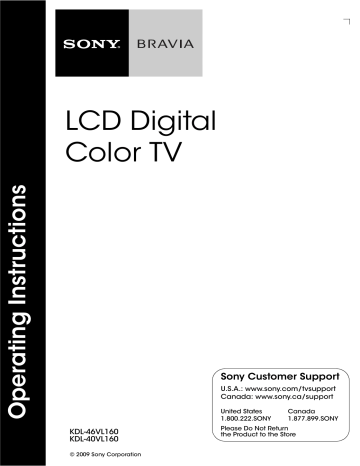
Operating the TV
Inserting Batteries into the Remote Control
Insert two size AA batteries (supplied) by matching e and E on the batteries to the diagram inside the battery compartment of the remote control.
Push to open
When Using the Remote Control
Follow the guidelines below
• Point your remote control directly at the IR sensor located on your TV.
• Make sure that no objects are blocking the path between the remote control and the IR sensor on your TV.
• Fluorescent lamps can interfere with your remote control; try turning off the fluorescent lamps.
• If you are having problems with the remote control, reinsert or replace your batteries and make sure that they are correctly inserted.
TV Controls
The buttons located on the side of the TV operate the same as the corresponding buttons on the remote control.
19
Remote Control Button Description
1
2
3
4
5
6
DI S PLAY
DVD AMP S TB TV
FUNCTION
PLAY
S YNC MENU PAU S E S TOP
THEATER S OUND PICTURE WIDE
CC FREEZE
MUTING
VOL CH
JUMP
REC REC PAU S E REC TOP
BD/DVD
TOP MENU MENU F1 F2
~
• The 5 , PLAY and CH+ buttons have a tactile dot. Use them as a reference when operating the TV.
Button
1 DISPLAY
2 LIGHT
3 FUNCTION
Buttons
4 Equipment
Control/
BRAVIA
Sync
5
6
SOUND
DMe x
Description
Press once to display the banner with channel/program information you are watching. The banner will time out in about 10 seconds or press again to exit. You can select the banner size based on the amount of information. See Info
Banner
Press to light up the remote control buttons. The
FUNCTION button indicator light will light up in red for the device mode the remote control is operating and other
buttons will light up in blue (see page 51).
The FUNCTION button indicator lights up momentarily when pressed to show which external equipment the remote control is operating. These buttons can be programmed to operate external equipment. You must first press one of these FUNCTION buttons to operate the corresponding
equipment. See page 26 for “Programming the Remote Control”.
The buttons listed below can operate video equipment programmed to the DVD , AMP , or STB FUNCTION buttons of the remote control. When the TV FUNCTION button is selected, the buttons can also be used to control the connected equipment with the Control for HDMI function (not available on all Control for HDMI equipment). Some of the other buttons on the remote may also operate BRAVIA
®
Sync TM equipment.
.
PREV: Press to replay the current program from the previous chapter mark (if any) or from the beginning of the live TV cache.
REPLAY: Press to replay the current program for a set period of time.
ADVANCE: Press to advance forward a set period of time when playing back a recorded program.
> NEXT: Press to advance forward to the next chapter mark (if any) or to live TV when playing back a recorded program.
m (fast reverse): Press to play a program in fast rewind mode.
N PLAY: Press to play a program at a normal speed.
M (fast forward): Press to play a program in fast forward mode.
X PAUSE: Press to pause playback.
x STOP: Press to stop playback.
SYNC MENU: Press once to display the Sync’d HDMI
Devices (while a Control for HDMI device is not selected). Select the HDMI device and then press SYNC
MENU to display the menu of connected equipment (not available on all Control for HDMI equipment).
THEATER: Press to turn on and off the Theater Mode .
The picture settings will be set for a cinema-like experience and the audio will be switched to the audio output of the attached speakers of your BRAVIA Sync audio system.
Your BRAVIA Sync audio system must be connected by an
HDMI connection to your TV (see page 37 for details).
Press to cycle through different sound settings: Dynamic ,
Standard , Clear Voice . The sound modes can also be accessed in the Sound settings. For details, see Sound
Press to access features in the optional BRAVIA external module (e.g. DMX-NV1). See your dealer or www.sony.com/bravia for more information. The module may not be available in all regions.
20
Button Description
7 FAVORITES Press once to display the Favorites menu. Press again to exit from the Favorites
menu. See page 29 for detailed
information.
7
8
9
0
DI S PLAY
DVD AMP S TB TV
FUNCTION
PLAY
S YNC MENU PAU S E S TOP
THEATER S OUND PICTURE WIDE
CC FREEZE qa qs qd qf qg qh qj qk
MUTING
VOL CH
JUMP
REC REC PAU S E REC TOP
BD/DVD
TOP MENU MENU F1 F2
8 GUIDE Press to open the TV Guide On Screen system. Press again to exit the Guide. For instructions on using a specific menu,
see “How to Use TV Guide On Screen” on page 35.
9 RETURN
0 HOME
Press to go back to the previous screen or exit from the screen when displaying menu items and settings.
Press to display the TV Home Menu/XMB
™
to access the
TV Home Menu items such as the TV Settings , Photo ,
Music , TV channels and External Inputs
Prod ct Su pport
Clock/Timer s
S ettin gs
S o u nd
S creen
Ch a nnel
TV qa 0-9 ENT qs qd MUTING qf VOL +/– qg DVR/VCR
Record
Buttons
Press 0-9 to select a channel; the channel changes after two seconds. Press ENT to change channels immediately.
Use with 0-9 and ENT to select digital channels.
For example, to enter 2.1, press
2
, ,
1
and ENT .
Press to mute the sound. Press again or press VOL + to restore the sound.
Press to adjust the volume.
z REC: Press to record. Pressing this button alone starts the recording process.
X REC PAUSE: Press to pause recording.
x REC STOP: Press to stop recording.
Press to display the top menu of the BD/DVD disc.
qh BD/DVD
TOP MENU qj BD/DVD
MENU qk Red, Green,
Blue, Yellow
Press to display the BD/DVD disc menu.
~
• For more information, refer to the operating manual of the connected equipment.
To use with Sony Blu-ray player (BD) see chart on page 27.
(Continued)
21
22
DI S PLAY
DVD AMP S TB TV
FUNCTION ql w;
PLAY
S YNC MENU PAU S E S TOP
THEATER S OUND PICTURE WIDE
CC FREEZE wa
Button Description ql TV POWER Press to turn on and off the TV. w; POWER wa WIDE
Press to turn on and off the external equipment selected by
FUNCTION buttons.
Press repeatedly to cycle through the available Wide
Mode settings: Wide Zoom , Normal , Full , H Stretch ,
Zoom . The Wide Mode settings can be also accessed in the Screen
settings (see pages 45 and 46).
Changing the Wide Screen Mode
4:3 Original source
Standard-definition source
16:9 Original source
High-definition source m
Wide Zoom m
Wide Zoom
Normal
Full
Normal
This mode is not available.
Full
H Stretch
This mode is not available.
Zoom
H Stretch
Zoom
MUTING
VOL CH
JUMP
REC REC PAU S E REC TOP
BD/DVD
TOP MENU MENU F1 F2
~
• Normal is available with 480i or 480p sources only.
• H Stretch is only available with 720p, 1080i, 1080p and
1080/24p sources.
Changing the Wide Screen Mode for PC
Timing
Incoming PC signal Incoming PC signal
800 × 600 1,280 × 768 m
Normal Normal m
Full 1
Full 2
Full 1
Full 2
DI S PLAY
DVD AMP S TB TV
FUNCTION
Button ws PICTURE wd FREEZE
Description
Press repeatedly to cycle through the available picture modes:
Vivid , Standard , Cinema , Custom , Photo-Vivid ,
Photo-Standard , Photo-Original , Photo-Custom ,
Video , Text . (Available options depend on the current mode.)
The picture modes can also be accessed in the Picture settings. For details, see Picture
Press once to display a frozen image with the current program in a window. Press again to fill the screen with the frozen image. Press a third time to return to the current program.
Freeze
PLAY
S YNC MENU PAU S E S TOP
THEATER S OUND PICTURE WIDE
CC FREEZE ws wd wf wg wh wj
MUTING
VOL CH
JUMP
REC REC PAU S E REC TOP
BD/DVD
TOP MENU MENU F1 F2 wf CC
Current program
Frozen picture
Press the V / v / B / b to move the small window showing current program to a different location on the screen.
~
• With the Freeze feature active, some features are unavailable.
• While the Freeze feature is active, pressing HOME will deactivate Freeze and display the XMB
™
.
Press to cycle through the available settings for Closed
Captions (CC) : On , Off , and On with Muting .
wg INPUT Press to display the list of External Inputs and TV mode.
Press repeatedly to toggle through the inputs.
~
• See page 51 on setting up the
External Inputs labels.
wh V / v / B / b Press V / v / B / b to move focus/highlight. Press to select/ confirm an item.
wj OPTIONS Press to display a list of convenient functions and menu shortcuts. The OPTIONS menu items vary based on current input and content.
Menu Item
Picture Adjustments
Sound Adjustments
P&P or PIP
Exit P&P or Exit PIP
Speakers
Audio Swap
Screen
Add to Favorites/
Remove from Favorites
MTS
Alternate Audio
Digital Rating
Background TV
Motion Enhancer
Device Control
Device Control (Menu) for
DMPORT
Photo
Music
Reference Page
~
• The Digital Rating and Alternate Audio options will appear in Options only when digital ratings or alternate audio streams are available in the currently tuned digital program.
23
24
DI S PLAY
DVD AMP S TB TV
FUNCTION
PLAY
S YNC MENU PAU S E S TOP
THEATER S OUND PICTURE WIDE
CC FREEZE
Button wk JUMP
Description
Press to jump back and forth between two channels. The
TV alternates between the current channel and the last channel that was selected.
JUMP JUMP wl CH +/– e; F1/F2
Press to scan through channels. To scan quickly through channels, press and hold down either +/– .
Press to select the function of connected components. For details, see “Using Other Equipment with Your Remote
MUTING
VOL CH
JUMP wk wl
REC REC PAU S E REC TOP
BD/DVD
TOP MENU MENU F1 F2 e;
Indicators
7
1
PIC OFF/TIMER S TANDBY POWER
2 3 4 5 6
Item
1 Speaker
Description
Outputs the audio signal.
2 Light Sensor Senses room light level and adjusts the screen brightness
accordingly (see page 53 for details). Do not put anything
near the sensor or the nearby general area (as shown above), as its function may be affected.
3 PIC OFF/
TIMER LED
Lights up in green when the Picture Off feature is activated.
Lights up in orange when the timer is set. When the timer is set, this LED will remain lit even if the TV is turned off. For
Timer
Picture Off ).
4 STANDBY
LED
Lights up in red when your TV is in PC standby mode. If the
LED blinks in red continuously, this may indicate that the TV needs servicing (see contacting Sony information on the back cover).
5 POWER LED Lights up in green when the TV is turned on.
6 (IR) Infrared
Receiver
Receives IR signals from the remote control. Do not put anything near the sensor, as its function may be affected.
7 SONY Logo The Sony logo will illuminate when the TV is powered on.
You can turn off the logo illumination, for details see page 53.
25
Programming the Remote
Control
The remote control can be programmed to operate other equipment and is pre-programmed to operate the following Sony equipment.
Function Button Sony Equipment Code Number
DVD DVD Player 31033
AMP
STB
Receiver
Digital Satellite
52172
01639
Programming Other Equipment
DI S PLAY
DVD AMP S TB
FUNCTION
TV
PLAY
S YNC MENU PAU S E S TOP
THEATER S OUND PICTURE WIDE
CC FREEZE
2
2
4
3
VOL CH
Follow the steps below to program your TV remote control.
1 Find the code that corresponds to your
equipment from page 27. If more than one
code is provided, try programming the first code listed.
2 Press and hold DVD , AMP or STB simultaneously with the INPUT button and release. When in the programming mode, the
FUNCTION button blinks for approximately
30 seconds until a code is entered.
3 Enter the five digit code using 0-9 . while the
FUNCTION button is lit. If the code is not entered within 30 seconds, you must repeat step 2.
4 Press to confirm the code. If successfully programmed, the FUNCTION button blinks twice; if not, it blinks five times.
26
~
• Any of the FUNCTION buttons can be programmed to operate other equipment regardless of the labeling. For example, DVD can be programmed to operate a Bluray player.
Confirm the Programming
If you can turn your equipment on and off using the green POWER button, the programming is complete. If not, try the next code listed.
~
• In some cases, you may not be able to program your remote control. If this is the case, use your equipment’s own remote control.
Auto Backlight
The backlight can be set to light up when a button is pressed.
To set backlight:
Press LIGHT and MUTING simultaneously until the four FUNCTION buttons blink red.
To turn off backlight:
Press LIGHT and MUTING until the TV button blinks red.
Backlight Time Out
The remote control can be set to remain lit longer than the default time setting of approximately five seconds with the FUNCTION buttons.
To change backlight time setting:
1 Press LIGHT , VOL+ , and then CH+ simultaneously until the FUNCTION button blinks red.
2 Select the FUNCTION button that corresponds to your preferred time out setting and press
.
DVD 5 seconds (default)
STB 15 seconds
AMP 10 seconds
TV 20 seconds
Reset the Remote Control
To reset the remote control to the factory default settings, press and hold SOUND , TV POWER , and then simultaneously. The FUNCTION buttons blink red simultaneously when successfully reset.
Manufacturer’s
Code List
If your equipment’s code is not listed, visit http://esupport.sony.com/remotecodes for a more comprehensive list.
Sony Equipment Codes
Sony Equipment Programmable
Code Number
AV Receiver
Blu-ray Disc Player
Cable –Digital
DVD AV System
52172
41516, 42178, 42180
02177
51622, 51558, 51658,
51858
DVD Changers
DVD Player
DVD/HDD Combo
Player
DVD/VCR Combo
Player
DVR /HDD Player
Satellite
VCR
31633
31033, 31069, 31070
31033, 31069, 31070
30864
22181, 22182, 22183
01639
21232, 21546, 22184
Other Manufacturer
Equipment Codes
HD Blu-ray Players
Manufacturer
LG
Panasonic
Philips
Pioneer
Samsung
Code
40741
41641
42084
40142
40199
DVD Player
Manufacturer
Coby
Cyberhome
GPX
JVC
Koss
Memorex
Panasonic
Philips
RCA
Samsung
Sylvania
Toshiba
Code
30778, 30852, 31077,
31086, 31107, 31165,
31177, 31351, 31628
30816, 30874, 31023,
31024, 31117, 31129,
31502, 31537
30699, 30769
30558, 30623, 30867,
31164, 31550, 31602
30651, 30769, 30896,
31061, 31423
30695, 30831, 31270
30490, 30503, 30571,
30703, 31762
30503, 30539, 30646,
30675, 31267, 31354,
32056
30522, 30571, 30717,
30790, 30822, 31022
30490, 30573, 30744,
31044, 31075, 31470
30675, 31268
30503, 30539, 30573,
30695, 31154, 31503,
31588, 31608, 31854
DVD Changers
Manufacturer
Sylvania
Techwood
Toshiba
Yamaha
Zenith
Code
30675
30692
30503, 31154
30497, 30545
30741
DVD Recorder
Manufacturer
Cyberhome
JVC
LG
Lite-On
Panasonic
Philips
Samsung
Sylvania
Toshiba
Code
31129, 31502
31164
30741
31158, 31416, 31440
30490
30646
30490, 31470
30675
31588
DVD/VCR Combo Units
Manufacturer
JVC
Broksonic
Panasonic
Toshiba
Zenith
Code
30867, 31164, 31550,
31602
30695, 31419
31762
30503, 31854
30741, 30869
VCR’s
Manufacturer
Daewoo
JVC
Panasonic
Philips
Sylvania
Code
20037, 20045, 20046,
20278, 21137
20041, 20067, 21162
20000, 20035, 20162,
20225, 20226, 20614,
20616, 21062, 21162,
21262
20000, 20035, 20045,
20048, 20081, 20162,
20209, 20616, 20618,
20739, 21081, 21181
20000, 20035, 20043,
20081, 20593, 21593
A/V Receiver/Home Theater Systems
Manufacturer
Audiovox
Bose
Denon
Emerson
JVC
Koss
LG
Onkyo
Panasonic
Philips
Pioneer
RCA
Samsung
Sherwood
Yamaha
Zenith
Code
30790, 51390
50674, 51229, 51933
50121, 51142, 51306,
51360, 52857
50531
50331, 51495
30651
51293
51298, 51320, 51805
50308, 51288, 51308,
51316, 51548, 51633,
51763, 51764
31267, 51189, 51266,
51269
50150, 50531, 50630,
50823, 51023, 51384
30790, 50531, 50823,
51023, 51254, 51390,
51511, 51609
51295, 51500
31077, 51077, 51517,
51653
30497, 50176, 50354,
51023, 51276, 51331,
51376, 51815
51293
Digital Video Recorders
Manufacturer
TiVo
Code
01442, 01443, 01444,
20618, 20636, 20739
Satellite
Manufacturer
DirecTV
Dish Network
System
Echostar
Funai
GE
Hitachi
Hughes
Humax
JVC
LG
Panasonic
Philips
RCA
Samsung
TiVo
Code
00099, 00247, 00392,
00566, 00639, 00749,
00819, 01076, 01108,
01109, 01142, 01377,
01392, 01414, 01442,
01442, 01443, 01444,
01609, 01639, 01640,
01749, 01856, 20739
00775, 01170, 01505,
01775
00775, 01170, 01505,
01775
01377
00392, 00566
00749, 00819, 01250
00749, 01142, 01443,
01444, 01749, 20739
01790, 20739, 21797,
21988
00775, 01170, 01775
01226, 01414, 22010
00247, 00701, 20614,
20616
00099, 00722, 00749,
00775, 00819, 01076,
01142, 01749, 20618,
20739
00143, 00392, 00566,
00775, 00855, 01142,
01392, 01442, 20880
01108, 01109, 01142,
01276, 01377, 01442,
01609, 20739
01442, 01443, 01444,
20618, 20636, 20739
Cable Box
Manufacturer
Jerrold/
General Inst./
Motorola
Pace
Panasonic
Pioneer
Scientific Atlanta
Zenith
Code
00003, 00276, 00476,
00810, 01187, 01254,
01376
00008, 00237, 00877,
01877
00000, 00008, 00107,
00144
00144, 00533, 00877,
01877
00000, 00003, 00008,
00237, 00477, 00877,
01877
00000, 00525, 00899
27
Using Other Equipment with Your Remote Control
Remote control tips are provided below for the equipment you have programmed on the DVD, AMP, STB
buttons of the remote control. See page 26 for programming equipment to the remote control.
Press INPUT to see your connected equipment in the External Inputs menu. Button functionality may differ depending on your equipment.
Universal
Blu-ray,
HD-DVD, DVD,
DVD-R, DVD/
HDD, DVD/VCR
Universal VCR,
DVR
Universal SAT/
CBL
Universal AMP/
Receiver Button
Access Control
Action
DISPLAY Display
Select
ENT
Shortcuts Control
GUIDE Guide
FAVORITES Favorites
INPUT
RETURN
HOME
OPTIONS
TOP MENU
MENU
Clear, (cancel)
Enter
Input Select
Exit
Setup Menu
Options
Top Menu/List
F1
F2
Menu
For selecting between DVD/
VCR in combo units
Equipment Control
POWER Turn on/off
.
Previous, Skip backward
> m
N
M
X
Replay
Advance, Skip
Next, Skip forward
Rewind
Play
Fast Forward
Pause x Stop
Recording Control z
X
Record
Record Pause x Stop
Navigation Control
V / v
B / b
Cursor up/down
Cursor left/right
Tuning Control
0 - 9 Digit input
CH +/– Channel up/down
JUMP
Volume Control
Last channel
N/A
N/A
Top Menu
Menu
HDD, DVD/HDD,
DVD/VCR
DVD
N/A
Information
N/A
List
List
Menu
VCR, VCR/DVD
DVD
N/A
N/A
List
List
Menu
N/A
N/A
N/A
List
Top Menu
Menu
N/A
N/A
Band
Surround
N/A
VOL +/– TV volume +/–
N/A AMP/RECEIVER
Vol.
N/A N/A N/A MUTING Muting
R/G/B/Y Control
Red Red
Green Green
Blue
Yellow
Blue
Yellow
N/A
N/A
N/A
N/A
DVD or BD Input
VIDEO 1 or A/V Input
SAT or Cable Input
TV or Tuner Input
28
advertisement
Related manuals
advertisement
Table of contents
- 4 Welcome to the World of BRAVIA® HDTV
- 4 The Four Steps to a Full HD Experience: Set, Sound, Source, and Setup
- 4 Picture Quality and Aspect Ratio
- 5 TV Home Menu: XMB™ (XrossMediaBar)
- 6 Getting Started
- 6 1. Installing the TV
- 6 Carrying the TV
- 6 Preparation for Table-Top Stand
- 7 Preparation for Wall-Mount Bracket
- 7 When Installing the TV Against a Wall or Enclosed Area
- 8 Bundling the Connecting Cables
- 8 Securing the TV
- 10 2. Locating Inputs and Outputs
- 12 3. Connecting the TV
- 12 Cable System or VHF/UHF Antenna System
- 12 Cable System and VHF/UHF Antenna System
- 12 HD Cable Box/HD Satellite Box
- 14 PC
- 15 Other Equipment
- 16 4. Setting Up the Channel List - Initial Setup
- 19 Operating the TV
- 19 Inserting Batteries into the Remote Control
- 19 When Using the Remote Control
- 19 TV Controls
- 20 Remote Control Button Description
- 25 Indicators
- 26 Programming the Remote Control
- 26 Programming Other Equipment
- 26 Auto Backlight
- 26 Backlight Time Out
- 26 Reset the Remote Control
- 27 Manufacturer’s Code List
- 27 Sony Equipment Codes
- 27 Other Manufacturer Equipment Codes
- 28 Using Other Equipment with Your Remote Control
- 29 Exploring Fun Features
- 29 Favorites
- 29 Displaying Favorites
- 29 Navigating Favorites
- 29 Adding to Favorites
- 29 Removing from Favorites
- 30 Background TV
- 30 Navigating Background TV
- 30 DLNA Certified™ Photo Media Player
- 30 Enjoying Photos and Music through USB Port
- 30 Using USB Equipment
- 30 Removing USB Equipment
- 30 USB Equipment Functionality
- 31 Photo
- 31 Accessing Photos
- 31 Navigating through Photo
- 32 Photo Options
- 33 Music
- 33 Accessing Music
- 34 Navigating through Music
- 34 Music Options
- 35 How to Use TV Guide On Screen
- 37 Using BRAVIA® SyncTM with Control for HDMI
- 37 Using DIGITAL MEDIA PORT Adapter
- 38 Using P&P and PIP Features
- 38 To Enter P&P and PIP
- 38 To Change Inputs or Channels (P&P)
- 38 To Change Channels (PIP)
- 38 To Exit from P&P and PIP
- 39 Using TV Settings
- 39 Media Category Icons
- 40 Navigating through TV Home Menu on XMB™
- 41 TV Settings Descriptions
- 41 Product Support
- 41 Clock/Timers Settings
- 42 Picture Settings
- 44 Sound Settings
- 45 Screen Settings
- 47 Channel Settings
- 48 Closed Captions (CC) Settings
- 48 Parental Lock Settings
- 51 External Inputs Settings
- 51 HDMI Settings
- 52 Network Settings
- 52 General Setup Settings
- 53 Initial Setup
- 55 Other Information
- 55 Troubleshooting
- 59 Specifications
- 60 Index