Upgrading a Device with Dual Supervisor Modules. Cisco Nexus 7700 18-Slot Switch , Nexus 7000 4-Slot Switch , Nexus 7000 9-Slot Switch , Nexus 7000 10-Slot Switch , Nexus 7000 18-Slot Switch , Nexus 7700 2-Slot Switch , Nexus 7700 6-Slot Switch , Nexus 7700 10-Slot Switch
Add to My manuals32 Pages
advertisement
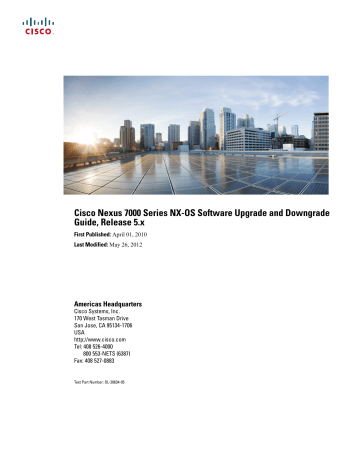
Cisco Nexus 7000 Series NX-OS Software Upgrade and Downgrade Guide
Upgrading a Device with Dual Supervisor Modules
• If you enable the AES password encryption feature and a master encryption key in Cisco NX-OS Release
5.2 or later releases, you must decrypt all type-6 passwords, disable the AES password encryption feature, and delete the master key.
• If you use ISSD to downgrade from Cisco NX-OS Release 5.2 to an earlier software release, CoPP reports the incompatible configuration and instructs you to copy the CoPP profile. In the earlier software release, all configurations are restored in user-configuration mode.
• If you downgrade from Cisco NX-OS Release 5.2 without using ISSD, the CoPP configuration is lost, and a CoPP policy is no longer attached to the control plane.
• Before you downgrade from Cisco NX-OS Release 5.2 to Cisco NX-OS Release 5.0, remove all system
QoS and qos policies configured on F1 Series modules. Use the clear qos policies command to remove the F1 Series module related defaults.
• Before you downgrade from Cisco NX-OS Release 5.2 to an earlier Cisco NX-OS release, clear the QoS
MIB and MPLS QoS defaults using the clear qos mpls-snmp command. Otherwise, the downgrade might fail.
• If you downgrade the device from Cisco NX-OS Release 5.2(x) or 5.1(x) to Cisco NX-OS Release 5.0(x) or 4.2(x), AAA configuration commands might fail. The workaround is to write-erase the startup configuration and reboot the device.
• Supported releases
This table shows the Cisco NX-OS releases that support XL line cards and nondisruptive downgrades.
Table 2: Supported Cisco NX-OS Releases
XL line cards
32-port, 10-Gigabit
Ethernet XL module
(N7K-M132XP-12L)
Nondisruptive downgrades from Cisco
NX-OS Release 5.x
5.2
X
X
X
5.1
X
X
X
5.0
X
--
X
4.2
--
--
X
4.1
--
--
--
4.0
--
--
--
Upgrading a Device with Dual Supervisor Modules
The install all command supports in-service software upgrades (ISSUs) on devices that have dual supervisor modules and performs the following actions:
• Determines whether the upgrade will be disruptive and asks if you want to continue.
• Ensure that you have enough space in the standby bootflash.
• Copies the kickstart and system images to the standby supervisor module.
8
Cisco Nexus 7000 Series NX-OS Software Upgrade and Downgrade Guide, Release 5.x
OL-20634-05
Cisco Nexus 7000 Series NX-OS Software Upgrade and Downgrade Guide
Benefits of Using the install all Command
• Sets the KICKSTART and SYSTEM boot variables.
• Reloads the standby supervisor module with the new Cisco NX-OS software.
• Reloads the active supervisor module with the new Cisco NX-OS software, which causes a switchover to the newly upgraded standby supervisor module.
• Upgrades the line cards.
• The Connectivity Management Processor (CMP) on both supervisors will get upgraded.
Benefits of Using the install all Command
The install all command provides the following benefits:
• You can upgrade the entire device using just one command.
• You can receive descriptive information on the intended changes to your system before you continue with the installation.
• You have the option to cancel the command. You can continue or cancel when you see this question
(the default is no ):
Do you want to continue (y/n) [n] : y
• You can upgrade the entire device using the least disruptive procedure.
• You can see the progress of this command on the console, Telnet, and SSH screens:
◦ Before a switchover process, you can only see the progress from the active supervisor module.
◦ After a switchover process, you can see the progress from both the supervisor modules.
• The install all command automatically checks the image integrity, which includes the running kickstart and system images.
• The install all command performs a platform validity check to verify that a wrong image is not used — for example, to check if a Nexus 7000 device image is used inadvertently to upgrade a Nexus 5000 device.
• The Ctrl-c escape sequence gracefully ends the install all command. You are prompted to confirm your decision to abort the ISSU process. If you proceed, the command sequence completes the update step in progress and returns to the device prompt. (Other upgrade steps cannot be ended using Ctrl-c .)
• After entering the install all command, if any step in the sequence fails, the command completes the step in progress and ends.
For example, if an I/O module fails to be updated for any reason (for example, due to an unstable network state), the command sequence disruptively updates that module and ends. In such cases, you can verify the problem on the affected switching module and upgrade the other I/O modules.
• The
show install all impact image-name command runs pre-upgrade checks against a given image and informs the user if the images are compatible for an upgrade or a downgrade.
OL-20634-05
Cisco Nexus 7000 Series NX-OS Software Upgrade and Downgrade Guide, Release 5.x
9
Cisco Nexus 7000 Series NX-OS Software Upgrade and Downgrade Guide
ISSU Failure Conditions
ISSU Failure Conditions
The following situations cause the installation to fail to complete:
• If the standby supervisor module bootflash: file system does not have sufficient space to accept the updated image.
• If the specified system and kickstart images are not compatible.
• If the network or device is configured while the upgrade is in progress.
• If a Spanning Tree Protocol (STP) topology change occurs while the upgrade is in progress.
• If the install all command is entered on the standby supervisor module.
• If the install all command does not reference the default bootflash: in a dual supervisor module configuration.
• If a module is removed while the upgrade is in progress.
• If the device has any power disruption while the upgrade is in progress.
• If the entire path for the remote server location is not specified accurately.
• If images are incompatible after an upgrade. For example, an I/O module image may be incompatible with the system image, or a kickstart image may be incompatible with a system image. This is also identified by the show install all impact command in the compatibility check section of the output
(under the Bootable column).
• If a linecard is in failure state, the ISSU will abort.
The Cisco NX-OS software prevents most configuration changes while the install all command is in progress.
However, the Cisco NX-OS software allows configuration changes from Cisco Fabric Services (CFS) and those changes may affect the ISSU.
Upgrade Procedure Summary
The following summary procedure describes how to upgrade a device that has dual supervisor modules to the latest Cisco NX-OS software.
Procedure
Step 1 Log in to the console port on both of the active and standby supervisor modules.
Step 2 Log in to Cisco.com and download the latest Cisco NX-OS kickstart and system images to a server.
Step 3 Download the Cisco NX-OS kickstart and system images from the server to your device using the copy command.
Step 4 Save the device configuration using the copy running-config startup-config vdc-all command.
Step 5 Enter the install all command at the active supervisor command prompt to upgrade the Cisco NX-OS software on your device.
Note A supervisor module switchover occurs during the software installation.
10
Cisco Nexus 7000 Series NX-OS Software Upgrade and Downgrade Guide, Release 5.x
OL-20634-05
Cisco Nexus 7000 Series NX-OS Software Upgrade and Downgrade Guide
Detailed Upgrade Procedure
Detailed Upgrade Procedure
This section describes the detailed procedure to upgrade to the latest Cisco NX-OS software on a device with dual supervisor modules.
Procedure
Step 1 Log in to the device on the console port connection on both of the active and standby supervisor modules.
Step 2 Log in to Cisco.com to access the links provided in this document. To log in to Cisco.com, go to the URL http://www.cisco.com/ and click Log In at the top of the page. Enter your Cisco username and password.
Note Unregistered Cisco.com users cannot access the links provided in this document.
Step 3 Access the Software Download Center using this URL: http://www.cisco.com/public/sw-center/index.shtml
Step 4 Navigate to the download site for your device.
You see links to the download images for your device.
Step 5 Select and download the kickstart and system software files to a server.
Step 6 Ensure that the required space is available for the image file(s) to be copied.
switch# dir bootflash:
49152 Apr 16 14:43:39 2009 lost+found/
80850712 Apr 04 15:57:44 2009 n7000-s1-dk9.4.2.1.bin
22593024 Apr 04 15:52:56 2009 n7000-s1-kickstart.4.2.1.bin
Usage for bootflash://sup-local
103492888 bytes used
800604904 bytes free
904097792 bytes total
Tip We recommend that you have the kickstart and system image files for at least one previous release of the Cisco NX-OS software on the device to use if the new image files do not load successfully.
Step 7 If you need more space on the active supervisor module, delete unnecessary files to make space available.
switch# delete bootflash:n7000-s1-kickstart.4.2.1.bin
switch# delete bootflash:n7000-s1-dk9.4.2.1.bin
Step 8 Verify that there is space available on the standby supervisor module.
switch# dir bootflash://sup-standby/
49152 Apr 16 14:43:39 2009 lost+found
80850712
22593024
Apr 04 15:57:44 2009 n7000-s1-dk9.4.2.1.bin
Apr 04 15:52:56 2009 n7000-s1-kickstart.4.2.1.bin
Usage for bootflash://sup-standby
103492888 bytes used
800604904 bytes free
OL-20634-05
Cisco Nexus 7000 Series NX-OS Software Upgrade and Downgrade Guide, Release 5.x
11
Cisco Nexus 7000 Series NX-OS Software Upgrade and Downgrade Guide
Detailed Upgrade Procedure
904097792 bytes total
Step 9 If you need more space on the standby supervisor module, delete any unnecessary files to make space available.
switch# delete bootflash://sup-standby/n7000-s1-kickstart.4.2.1.bin
switch# delete bootflash://sup-standby/n7000-s1-dk9.4.2.1.bin
Step 10 Copy the NX-OS kickstart and system images to the active supervisor module using a transfer protocol. You can use ftp: , tftp: , scp: , or sftp: . The examples in this procedure use scp: .
Note When you download an image file, change to your FTP environment IP address or DNS name and the path where the files are located.
switch# copy scp://[email protected]//downloads/n7000-s1-kickstart.4.2.1.bin
bootflash:n7000-s1-kickstart.4.2.1.bin
switch# copy scp://[email protected]//downloads/n7000-s1-dk9.4.2.1.bin
bootflash:n7000-s1-dk9.4.2.1.bin
Step 11 Read the release notes for the related image file. See the Cisco Nexus 7000 Series NX-OS Release Notes,
Release 5.x
.
Step 12 Save the running configuration to the startup configuration.
switch# copy running-config startup-config vdc-all
Step 13 Perform the upgrade using the install all command at the command prompt on the active supervisor module.
switch# install all kickstart bootflash:n7000-s1-kickstart.4.2.1.bin
system bootflash:n7000-s1-dk9.4.2.1.bin
Note Beginning with Cisco NX-OS Release 5.2, you can save time by upgrading up to three line cards concurrently. To do so, add the parallel option at the end of the install all command (for example, install all kickstart bootflash:n7000-s1-kickstart.5.2.1.bin system bootflash:n7000-s1-dk9.5.2.1.bin
parallel ). The parallel option is available only when you are upgrading from Cisco NX-OS Release
5.2 to a later release.
Note If the upgrade is disruptive, you can either resolve the issues that cause the disruption and repeat this step, or you can continue with the disruptive upgrade.
Step 14 After the installation operation completes, log in and verify that the device is running the required software version using the show version command.
switch# show version
Cisco Nexus Operating System (NX-OS) Software
TAC support: http://www.cisco.com/tac
Copyright (c) 2002-2009, Cisco Systems, Inc. All rights reserved.
The copyrights to certain works contained in this software are owned by other third parties and used and distributed under license. Certain components of this software are licensed under the GNU General Public License (GPL) version 2.0 or the GNU
Lesser General Public License (LGPL) Version 2.1. A copy of each such license is available at http://www.opensource.org/licenses/gpl-2.0.php and http://www.opensource.org/licenses/lgpl-2.1.php
12
Cisco Nexus 7000 Series NX-OS Software Upgrade and Downgrade Guide, Release 5.x
OL-20634-05
advertisement
Related manuals
advertisement
Table of contents
- 3 About Software Images
- 4 About In-Service Software Upgrades on Devices with Dual Supervisor Modules
- 5 Virtualization Support
- 6 Parallel Upgrade
- 6 Parallel Upgrade
- 6 Parallel Upgrade with Fabric Extenders
- 6 Prerequisites for Upgrading the Cisco NX-OS Software
- 7 Cisco NX-OS Software Upgrade Guidelines
- 9 Cisco NX-OS Software Downgrade Guidelines
- 10 Upgrading a Device with Dual Supervisor Modules
- 11 Benefits of Using the install all Command
- 12 ISSU Failure Conditions
- 12 Upgrade Procedure Summary
- 13 Detailed Upgrade Procedure
- 15 Upgrading a Device with a Single Supervisor Module
- 16 Upgrade Procedure Summary
- 16 Detailed Upgrade Procedure
- 18 Downgrading from a Higher Release
- 19 Performing a Traditional Upgrade or Downgrade (Chassis Reload)
- 21 Example Outputs from Cisco NX-OS Software Upgrades
- 21 Example Nondisruptive Upgrade of a Device with Dual Supervisors
- 26 Example Disruptive Upgrade of a Device with Dual Supervisors
- 29 Example Disruptive Upgrade of a Device with a Single Supervisor
- 30 Obtaining Documentation and Submitting a Service Request
- 30 Feature History for Software Upgrade and Downgrade