advertisement
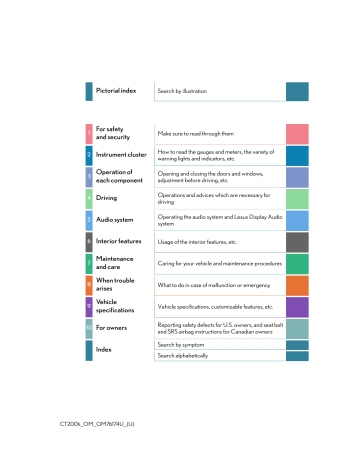
299
Setting a cellular phone
Registering a cellular phone in the hands-free phone system allows the system to function. The following functions can be used for registered cellular phones:
Functions and operation procedures
To enter the menu for each function, follow the steps below using a voice command or the “TUNE•SEL” knob:
●
●
Registering a cellular phone
1. “Setup” 2. “Phone Setup” 3. “Pair Phone”
Selecting a cellular phone to be used
1. “Setup” 2. “Phone Setup” 3. “Connect Phone (Connect)”
●
●
●
●
Changing the registered name of a cellular phone
1. “Setup” 2. “Phone Setup” 3. “Change Name”
Listing the registered cellular phones
1. “Setup” 2. “Phone Setup” 3. “List Phones”
Changing the passkey
1. “Setup” 2. “Phone Setup” 3. “Set Passkey”
Deleting a registered cellular phone
1. “Setup” 2. “Phone Setup” 3. “Delete Phone”
Registering a cellular phone
Select “Pair Phone” using a voice command or the “TUNE•SEL” knob, and perform the procedure for registering a cellular phone. (
5
CT200h_OM_OM76174U_(U)
300
Selecting a cellular phone to be used
2
2
1
Select “Connect Phone (Connect)” using a voice command or the
“TUNE•SEL” knob.
Pattern A
Select the cellular phone to be used by either of the following methods, and select “Confirm” by using a voice command or the knob: a. Press the talk switch and say the name of the desired cellular phone.
b. Press the talk switch and say “List Phones”. When the name of the desired cellular phone is read aloud, press the talk switch.
Pattern B
Select the cellular phone to be used using the knob.
Changing the registered name of a cellular phone
2
2
3
1
4
Select “Change Name” using a voice command or the “TUNE•SEL” knob.
Pattern A
Select the name of the cellular phone to be changed by either of the following methods, and select “Confirm” using a voice command or the knob: a. Press the talk switch and say the name of the desired cellular phone.
b. Press the talk switch and say “List Phones”. When the name of the desired cellular phone is read aloud, press the talk switch.
Pattern B
Select the desired cellular phone name to be changed using the knob.
Press the talk switch or select “Record Name” using the knob, and say the new name.
Select “Confirm” using a voice command or the knob.
Listing the registered cellular phones
Select “List Phones” using a voice command or the “TUNE•SEL” knob. The list of registered cellular phones will be read aloud.
When listing is complete, the system returns to “Phone Setup”.
●
●
●
Pressing the talk switch while the name of a cellular phone is being read aloud selects the cellular phone, and the following functions will become available:
Selecting a cellular phone: “Connect Phone (Connect)”
Changing a registered name: “Change Name”
Deleting a cellular phone: “Delete Phone”
CT200h_OM_OM76174U_(U)
301
Changing the passkey
2
2
3
1
Select “Set Passkey” using a voice command or the “TUNE•SEL” knob.
Pattern A
Press the talk switch, say a 4 to 8-digit number, and select “Confirm” using a voice command or the knob.
Pattern B
Select a 4 to 8-digit number using the knob.
The number should be input 1 digit at a time.
When the entire number to be registered as a passkey has been input, press the knob again.
If the number to be registered has 8 digits, pressing of the knob is not necessary.
Deleting a registered cellular phone
2
1
Select “Delete Phone” using a voice command or the “TUNE•SEL” knob.
Pattern A
Select the cellular phone to be deleted by either of the following methods and select “Confirm” using a voice command or the knob: a. Press the talk switch and say the name of the desired cellular phone.
b. Press the talk switch and say “List Phones”. When the name of the desired cellular phone is read aloud, press the talk switch.
3
Pattern B
2 Select the desired cellular phone to be deleted using the knob.
If the cellular phone to be deleted is paired as a Bluetooth ® audio player, the registration of the audio player can be deleted at the same time. A voice guidance instruction to delete a Bluetooth
®
audio player is heard.
Select “Yes” or “No” using a voice command or the knob.
(Bluetooth
®
audio player
5
■ The number of cellular phones that can be registered
Up to 6 cellular phones can be registered in the system.
CT200h_OM_OM76174U_(U)
302
Security and system setup
Security setting items and operation procedures
To enter the menu for each function, follow the steps below using a voice command or the “TUNE•SEL” knob:
●
●
●
Setting or changing the PIN (Personal Identification Number)
1. “Setup” 2. “Security” 3. “Set PIN”
Locking the phone book
1. “Setup” 2. “Security” 3. “Phonebook Lock (Phbk Lock)”
Unlocking the phone book
1. “Setup” 2. “Security” 3. “Phonebook Unlock (Phbk Unlock)”
System setup items and operation procedures
To enter the menu for each function, follow the steps below using the
“TUNE•SEL” knob:
●
●
●
Setting voice guidance volume
1. “Setup” 2. “System Setup” 3. “Guidance Vol”
Displaying the Bluetooth
®
device address and name
1. “Setup” 2. “System Setup” 3. “Device Name”
Initializing the system
1. “Setup” 2. “System Setup” 3. “Initialize”
Setting or changing the PIN
■ Setting a PIN
1 Select “Set PIN” using a voice command or the “TUNE•SEL” knob.
2 Enter a PIN using a voice command or the knob.
■
1
When using the “TUNE•SEL” knob, input the code 1 digit at a time.
Changing the PIN
Select “Set PIN” using a voice command or the “TUNE•SEL” knob.
2 Enter the registered PIN using a voice command or the knob.
3 Enter a new PIN using a voice command or the knob.
When using the knob, input the code 1 digit at a time.
CT200h_OM_OM76174U_(U)
303
2
1
Locking or unlocking the phone book
Select “Phonebook Lock (Phbk Lock)” or “Phonebook Unlock (Phbk
Unlock)” using a voice command or the “TUNE•SEL” knob.
Input the PIN by either of the following methods and select “Confirm” using a voice command or the knob: a. Press the talk switch and say the registered PIN.
b. Input a new PIN using the knob.
Setting voice guidance volume
2
1 Select “Guidance Vol” using the “TUNE•SEL” knob.
Change the voice guidance volume.
To decrease the volume: Turn the knob counterclockwise.
To increase the volume: Turn the knob clockwise.
2
1
3
Displaying the Bluetooth
®
device address and name
Select “Device Name” using the “TUNE•SEL” knob.
Turn the knob to display the Bluetooth ® device address and name.
Select “Go Back” using the knob to return to “System Setup”.
2
1
Initializing the system
Select “Initialize” and then “Confirm” using the “TUNE•SEL” knob.
Select “Confirm” again using the knob.
5
CT200h_OM_OM76174U_(U)
304
■ Initialization
■
●
●
The following data in the system can be initialized:
• Phone book
• Outgoing and incoming call history
• Speed dials
• Registered cellular phone data
• Security code
• Registered Bluetooth ® enabled portable player data
• Passkey for the cellular phones
• Passkey for the Bluetooth ® audio players
• Guidance volume
• Receiver volume
• Ring tone volume
Once the initialization has been completed, the data cannot be restored to its original state.
When the phone book is locked
The following functions cannot be used:
● Dialing by inputting a name
●
●
Speed dialing
Dialing a number stored in the call history memory
● Using the phone book
CT200h_OM_OM76174U_(U)
305
Using the phone book
To enter the menu for each function, follow the steps below using a voice command or the “TUNE•SEL” knob:
●
●
●
●
●
●
Adding a new phone number
1. “Phonebook” 2. “Add Entry”
Changing the registered name in the phone book
1. “Phonebook” 2. “Change Name”
Listing the registered data
1. “Phonebook” 2. “List Names”
Setting speed dials
1. “Phonebook” 2. “Set Speed Dial (Speed Dial)”
Deleting the registered data
1. “Phonebook” 2. “Delete Entry”
Deleting speed dials
1. “Phonebook” 2. “Delete Speed Dial (Del Spd Dial)”
Adding a new phone number
●
●
●
●
The following methods can be used to add a new phone number:
Inputting a phone number using a voice command
Transferring data from the cellular phone
Inputting a phone number using the “TUNE•SEL” knob
Selecting a phone number from outgoing or incoming call history
5
CT200h_OM_OM76174U_(U)
306
■ Adding procedure
1 Select “Add Entry” using a voice command or the “TUNE•SEL” knob.
2 Use one of the following methods to input a telephone number:
Inputting a telephone number using a voice command:
STEP2-1 Select “By Voice” using a voice command or the knob.
STEP2-2 Press the talk switch, say the desired number, and select “Confirm” using a voice command.
Transferring data from the cellular phone:
STEP2-1 Select “By Phone” and then “Confirm” using a voice command or the knob.
STEP2-2 Transfer the data from the cellular phone.
Refer to the manual that comes with the cellular phone for the details of transferring data.
STEP2-3 Select the data to be registered by either of the following methods: a. Say “Previous” or “Next” until the desired data is displayed, and select “Confirm” using a voice command.
b. Select the desired data using the knob.
Inputting a phone number using the knob:
STEP2-1 Select “Manual Input” using the knob.
STEP2-2 Input a phone number using the knob, and press the knob again.
Input the phone number 1 digit at a time.
Selecting a phone number from outgoing or incoming call history:
STEP2-1 Select “Call History” using a voice command or the knob.
STEP2-2 Select “Outgoing” or “Incoming” using a voice command or the knob.
STEP2-3 Select the data to be registered by either of the following methods: a. Say “Previous” or “Go back” until the desired data is displayed, and select “Confirm” using a voice command.
b. Select the desired data using the knob.
CT200h_OM_OM76174U_(U)
307
3
4
Select the name to be registered by either of the following methods, and select “Confirm” using a voice command or the knob: a. Press the talk switch and say the desired name.
b. Select “Record Name” using the knob, and say the desired name.
Select “Confirm” using a voice command or the knob.
In step , selecting “Set Speed Dial (Speed Dial)” instead of “Confirm” registers the newly added phone number as a speed dial.
Changing the registered name in the phone book
2
2
3
1
4
Select “Change Name” using a voice command or the “TUNE•SEL” knob.
Pattern A
Select the name to be changed by either of the following methods, and select
“Confirm” using a voice command or the knob: a. Press the talk switch, say the desired name.
b. Press the talk switch, and say “List Names”. When the desired name is read aloud, press the talk switch.
Pattern B
Select the desired name to be changed using the knob.
Press the talk switch or select “Record Name” using the knob, and say the new name.
Select “Confirm” using a voice command or the knob.
Listing the registered data
Select “List Names” using a voice command or the “TUNE•SEL” knob. The list of the registered data will be read aloud.
When listing is complete, the system returns to the “Phonebook”.
●
●
●
●
Pressing the talk switch while the desired data is being read aloud selects the data, and the following function will become available:
Dialing: “Dial”
Changing a registered name: “Change Name”
Deleting an entry: “Delete Entry”
Setting a speed dial: “Set Speed Dial (Speed Dial)”
5
CT200h_OM_OM76174U_(U)
308
Setting speed dials
2
2
3
1
Select “Set Speed Dial (Speed Dial)” using a voice command or the
“TUNE•SEL” knob.
Pattern A
Select the data to be registered as a speed dial by either of the following methods, and select “Confirm” using a voice command or the knob: a. Press the talk switch, say the desired name.
b. Press the talk switch, and say “List Names”. When the desired name is read aloud, press the talk switch.
Pattern B
Select the desired data using the knob.
Select the desired preset button, and register the data into speed dial by either of the following methods: a. Press the desired preset button, and select “Confirm” by using a voice command or the knob.
b. Press and hold the desired preset button.
Deleting the registered data
2
2
1
Select “Delete Entry” using a voice command or the “TUNE•SEL” knob.
Pattern A
Select the data to be deleted by either of the following methods, and select
“Confirm” using a voice command or the knob: a. Press the talk switch, and say the name of the desired phone number.
b. Press the talk switch, say “List Names”. When the name of the desired phone number is read aloud, press the talk switch.
Pattern B
Select the desired data to be deleted using the knob.
CT200h_OM_OM76174U_(U)
309
2
1
Deleting speed dials
Select “Delete Speed Dial (Del Spd Dial)” using a voice command or the
“TUNE•SEL” knob.
Press the preset button to which the desired speed dial is registered, and select “Confirm” using a voice command or the knob.
■ Limitation of number of digits
A phone number that exceeds 24 digits cannot be registered.
5
CT200h_OM_OM76174U_(U)
310
Operating a Bluetooth
®
enabled portable player
Control panel
3
4
5
2
1
6
Displaying text message
Repeat play
Playback/pause
Search play
“TUNE•SEL” knob
BT•A menu
Playback
9
10
8
7 Album selection
Track selection
Random play
Power/volume knob
Press: Turning the audio system on or off
Turn: Adjusting the volume
CT200h_OM_OM76174U_(U)
311
Selecting an album
Press “ ” or “ ” on the “TYPE•FOLDER” button to select the desired album.
Selecting tracks
Press “ ” or “ ” on the “SEEK•TRACK” button to select the desired track.
Playing and pausing tracks
To play or pause a track, press the “3” button.
Fast-forwarding and rewinding tracks
To fast-forward or rewind, press and hold “ ” or “ ” on the “SEEK•TRACK” button until you hear a beep.
Random play
Press the “1” button.
To cancel, press the button again.
Repeat play
Press the “2” button.
To cancel, press the button again.
Scanning tracks
Press the “SCAN” button.
To cancel, press the button again.
Switching the display
Press the “TEXT” button.
Each time the button is pressed, the display changes in the following order: Elapsed time Album title Track title Artist name
■ Bluetooth ® audio system functions
■
■
Depending on the portable player that is connected to the system, certain functions may not be available.
Display
Error messages
“Memory Error”: This indicates a problem in the system.
5
CT200h_OM_OM76174U_(U)
312
Making a phone call
■
●
●
Making a phone call
● Dialing by inputting a number
“Dial by number”
● Dialing by inputting a name
“Dial by name”
●
Speed dialing
Dialing a number stored in the outgoing history memory
“Redial”
Dialing a number stored in the incoming history memory
“Call back”
■
●
●
Using the call history memory
● Dialing
Storing data in the phone book
Deleting
2
1
3
Dialing by inputting a number
Press the talk switch and say “Dial by number”.
Press the talk switch and say the phone number.
Dial by one of the following methods: a. Press the off-hook switch.
b. Press the talk switch and say “Dial”.
c. Select “Dial” using the “TUNE•SEL” knob.
2
1
3
Dialing by inputting a name
Press the talk switch and say “Dial by name”.
Select a registered name to be input by either of the following methods: a. Press the talk switch and say a registered name.
b. Press the talk switch and say “List Names”. Press the talk switch when the desired name is read aloud.
Dial by one of the following methods: a. Press the off-hook switch.
b. Press the talk switch and say “Dial”.
c. Select “Dial” using the “TUNE•SEL” knob.
CT200h_OM_OM76174U_(U)
313
2
1
3
Speed dialing
Press the off-hook switch.
Press the preset button in which the desired number is registered.
Press the off-hook switch.
Using the call history memory
2
1
Follow the procedure below to use a number stored in the call history memory:
Press the talk switch and say “Redial” (when using a number stored in the outgoing call history memory) or “Call back” (when using a number stored in the incoming call history memory).
Select the number by either of the following methods: a. Say “Previous” or “Go back” until the desired number is displayed.
3 b. Select the desired number using the “TUNE•SEL” knob.
The following operations can be performed:
Dialing: Press the off-hook switch or select “Dial” using a voice command or the “TUNE•SEL” knob.
Storing the number in the phone book: Select “Store” and then “Confirm” using a voice command or the knob.
Deleting: Select “Delete” and then “Confirm” using a voice command or the knob.
5
■ Call history
Up to 5 numbers can be stored in each of the outgoing and incoming call history memories.
CT200h_OM_OM76174U_(U)
314
Receiving a phone call
Answering the phone
Press the off-hook switch.
Refusing the call
Press the on-hook switch.
Call waiting
When a call is interrupted by an incoming call from a third party, the following options will become available:
●
●
Answer the incoming call: Press the off-hook switch. (Press the off-hook switch again as necessary to switch back and forth between calls.)
Refuse the incoming call: Press the on-hook switch.
■ Call waiting
● If your phone does not support HFP Ver. 1.5, this function cannot be used.
● Call waiting operation may differ depending on your cellular phone and service provider.
CT200h_OM_OM76174U_(U)
315
Speaking on the phone
Transferring a call
A call can be transferred between the cellular phone and system while dialing, receiving a call, or during a call. Use one of the following methods: a. Operate the cellular phone.
Refer to the manual that comes with the cellular phone for the operation of the phone.
b. Press the off-hook switch * 1 .
c. Press the talk switch and say “Call Transfer” * 2
.
* 1 : This operation can be performed only when transferring a call from the cellular phone to the system during a call.
* 2
: While the vehicle is in motion, calls cannot be transferred from the system to the cellular phone.
■ When talking on the phone
●
●
Do not talk simultaneously with the other party.
Keep the volume of the received voice down. Otherwise, voice echo will increase.
5
CT200h_OM_OM76174U_(U)
316
Bluetooth
®
■ Conditions under which the system will not operate
● If using a cellular phone that does not support Bluetooth ®
●
●
If the cellular phone is switched off
If you are outside service range
●
●
If the cellular phone is not connected
If the cellular phone’s battery is low
● If the cellular phone is behind the seat or in the glove box or console box
● If metal is covering or touching the portable player/phone
Signal status ■
■
This display may not correspond exactly with the cellular phone itself.
When using the hands-free system
● The audio system and voice guidance are muted when making a call.
●
●
If both parties speak at the same time, it may be difficult to hear.
If the incoming call volume is overly loud, an echo may be heard.
●
●
Try to face toward the microphone as much as possible when speaking.
In the following circumstances, it may be difficult to hear the other party:
• When driving on unpaved roads
• When driving at high speeds
• When a window is open
• When the air conditioning is blowing directly on the microphone
• When the air conditioning is set to high
When transferring ownership of the vehicle ■
Be sure to initialize the system to prevent personal data from being improperly accessed.
(
For detailed information about Handsfree Phone System ■
■
For assistance with pairing and operating your cell phone, go to the website www.lexus.letstalk.com.
About Bluetooth ®
Bluetooth is a registered trademark of
Bluetooth SIG, Inc.
CT200h_OM_OM76174U_(U)
317
■ Compatible models
Portable players must correspond to the following specifications:
● Bluetooth ® specifications:
Ver. 1.2, or higher (Recommended: Ver. 2.0+EDR or higher)
● Following Profiles:
• A2DP (Advanced Audio Distribution Profile) Ver. 1.0 or higher
• AVRCP (Audio/Video Remote Control Profile) Ver. 1.0 or higher (Ver. 1.3 or higher recommended)
However, please note that some functions may be limited depending on the type of portable player.
This system supports the following service.
■
Compatible with HFP (Hands Free Profile) Ver. 1.5 and OPP (Object Push Profile)
Ver.1.1.
If your cellular phone does not support HFP, you cannot enter the Bluetooth your cellular phone supports OPP alone, you cannot use the Bluetooth
®
phone.
Please go to http://www.lexus.com/MobileLink to find approved Bluetooth ® players/phones for this system.
phone. If
portable
Certification
5
CT200h_OM_OM76174U_(U)
318
CT200h_OM_OM76174U_(U)
319
WARNING
■ While driving
Do not operate the portable audio player, cellular phone or connect a device to the
Bluetooth ® system.
■ Caution regarding interference with electronic devices
● Your audio unit is fitted with Bluetooth ® antennas. People with implantable cardiac pacemakers, cardiac resynchronization therapy-pacemakers or implantable cardioverter defibrillators should maintain a reasonable distance between themselves and the Bluetooth ® antennas. The radio waves may affect the operation of such devices.
● Before using Bluetooth ® devices, users of any electrical medical device other than implantable cardiac pacemakers, cardiac resynchronization therapy-pacemakers or implantable cardioverter defibrillators should consult the manufacturer of the device for information about its operation under the influence of radio waves. Radio waves could have unexpected effects on the operation of such medical devices.
NOTICE
■ When leaving the vehicle
Do not leave your portable audio player or cellular phone in the vehicle. The inside of the vehicle may become hot, causing damage to the portable audio player or cellular phone.
5
CT200h_OM_OM76174U_(U)
320
5-11. Basic Operations (Lexus Display Audio System)
Lexus Display Audio System
Use the following buttons to start listening to the audio system.
Lexus Display Audio operation buttons
7
8
3
4
2
1
5
6
Eject a disc.
Disc slot
Display the media top screen.
“TUNE•SCROLL” knob
Select a radio station band, track or file.
Seek up or down for a radio station, or to access a desired track or file.
“PWR•VOL” knob
Press to turn the audio system on/off, and turn to adjust the volume.
Display the radio top screen.
Except radio and A/V mode: Pause or resume playing a track.
Radio and A/V mode: Turn mute on/off
: If equipped
CT200h_OM_OM76174U_(U)
5-11. Basic Operations (Lexus Display Audio System)
321
■ “Menu” screen
To display the “Menu” screen, press the “MENU” button on the controller unit.
“Radio”
Button
“Media”
“Climate”
“Phone”
“Info”
“Setup”
“Display”
Function
Display the radio top screen (
Display the media top screen (
Automatic air conditioning system (
Display the phone top screen (
Display the “Information” screen (
Setup menu (
Display settings (
5
CT200h_OM_OM76174U_(U)
322
5-11. Basic Operations (Lexus Display Audio System)
Lexus Display Audio controller
By using the Lexus Display Audio controller, you can control the audio system, hands-free system, etc.
1
2
3
4
Display the “Source” screen or audio top screen (
Display the “Menu” screen
(
Back button
Display the previous screen
Turn or move the controller to select a function and number.
Move the controller to display the left or right side of the screen.
■
Push the controller to enter the selected function and number.
Using the Lexus Display Audio controller
2
1 Select: Turn or move the controller.
Enter: Push the controller.
■ Basic screen operation
When a list is displayed, use the appropriate button to scroll through the list.
2
3
4
1 Indicator turns on when you can select the list by turning the controller.
Indicator turns on when you can return to the previous screen by pressing the back button.
Indicator turns on when you can move the controller left to view additional screen text.
Indicator turns on when you can move the controller right to view additional screen text.
CT200h_OM_OM76174U_(U)
5-11. Basic Operations (Lexus Display Audio System)
323
Inputting letters and numbers
■ Input mode
Letters and numbers are inputted via the screen.
2
3
4
1 Turn the controller to select the desired character and press the controller to input the character.
When this indicator is shown, you can change input fields by moving the controller forward.
When this indicator is shown, you can change character types by moving the controller to the right and then selecting the desired character type.
Select to erase characters one by one. Select and hold to erase all characters.
■
5 Select to complete data input.
Input field mode
When in the input field you can move the cursor to the desired position.
2
3
4
1 Turn the controller to move the cursor left or right.
When this indicator is shown, you can move the cursor to the right input field by moving the controller to the right.
When this indicator is shown, you can move the cursor to the left input field by moving the controller to the left.
When this indicator is shown, you can change to input mode by moving the controller backward.
5
CT200h_OM_OM76174U_(U)
324
5-11. Basic Operations (Lexus Display Audio System)
■ When using the screen
●
●
Under extremely cold conditions, the Lexus Display Audio controller may react slowly.
If the screen is cold, the display may be dark, or the system may seem to be operating slightly slower than normal.
■
● The screen may seem dark and hard to see when viewed through sunglasses. Change your angle of viewing, adjust the display on the “Display” screen (
your sunglasses.
Using cellular phones
Interference may be heard through the audio system’s speakers if a cellular phone is being used inside or close to the vehicle while the audio system is operating.
WARNING
■ Using the Lexus Display Audio controller
Be careful when touching the Lexus Display Audio controller in extreme temperatures as it may become very hot or cold due to the temperature inside the vehicle.
■ Laser product
●
●
CAUTION
USE OF CONTROL OR ADJUSTMENT OR PERFORMANCE OF PROCE-
DURES OTHER THAN THOSE SPECIFIED HEREIN MAY RESULT IN HAZARD-
OUS RADIATION EXPOSURE.
CAUTION
THE USE OF OPTICAL INSTRUMENTS WITH THIS PRODUCT WILL
INCREASE EYE HAZARD.
NOTICE
■ To prevent Lexus Display Audio controller malfunction
●
●
Do not allow the Lexus Display Audio controller to come into contact with food, liquid, stickers or lit cigarettes as doing so may cause it to change color, emit a strange odor or stop functioning.
Do not subject the Lexus Display Audio controller to excessive pressure or strong impact as the controller may bend or break off.
■ To prevent 12-volt battery discharge
■
Do not leave the audio system on longer than necessary when the hybrid system is off.
To avoid damaging the audio system
Take care not to spill drinks or other fluids on the audio system.
CT200h_OM_OM76174U_(U)
5-11. Basic Operations (Lexus Display Audio System)
Steering wheel audio switches
325
Some audio features can be controlled using the switches on the steering wheel.
Operation may differ depending on the type of audio system or navigation system. For details, refer to the manual provided with the audio system or navigation system.
1
2
3
Operating the audio system using the steering wheel switches
Volume switch
• Increases/decreases volume
• Press and hold: Continuously increases/decreases volume
Radio mode:
• Press: Select a radio station
• Press and hold: Seek up/down
CD, MP3/WMA/AAC disc,
Bluetooth
®
, iPod or USB mode:
• Press: Select a track/file/video
• Press and hold: Fast up/down tracks/files/videos (MP3/WMA/AAC disc, iPod or USB)
“MODE” switch
• Turns the power on, selects audio source
• Press and hold this switch to mute or pause the current operation. To cancel the mute or pause, press and hold.
WARNING
■ To reduce the risk of an accident
Exercise care when operating the audio switches on the steering wheel.
5
CT200h_OM_OM76174U_(U)
326
5-11. Basic Operations (Lexus Display Audio System)
USB/AUX ports
Connect an iPod, USB memory device or portable audio player to the USB/
AUX port as indicated below. Select “iPod”, “USB”, “AUX” or “A/V” on the audio source selection screen and the device can be operated via Lexus Display Audio system.
1
Connecting using the USB/AUX port
Press down and release the lid.
2 Open the cover.
CT200h_OM_OM76174U_(U)
5-11. Basic Operations (Lexus Display Audio System)
■ iPod
Open the cover and connect an iPod using an iPod cable.
■
Turn on the power of the iPod if it is not turned on.
USB memory
Open the cover and connect the USB memory device.
■
Turn on the power of the USB memory device if it is not turned on.
Portable audio player
Open the cover and connect the portable audio player.
Turn on the power of the portable audio player if it is not turned on.
WARNING
■ While driving
Do not connect a device or operate the device controls.
327
5
CT200h_OM_OM76174U_(U)
328
5-12. Setup (Lexus Display Audio System)
Setup menu
The Lexus Display Audio system can be adjusted to the desired settings.
Display “Setup” screen
1
2
3
4
5
6
“Setup” screen: “MENU” button “Setup”
Change the settings for operation sounds, screen animation, etc.
(
Adjust the settings for voice guidance volume and voice recognition prompts. (
Change the settings for registering, removing, connecting and disconnecting Bluetooth
®
devices.
(
Change the settings for FM radio, iPod, etc. (
Change the settings for vehicle customization. (
Change the settings for phone sound, phonebook, etc. (
CT200h_OM_OM76174U_(U)
5-12. Setup (Lexus Display Audio System)
329
General settings
Settings are available for adjusting the operation sounds, screen animation, etc.
Screen for general settings
1
7
5
6
2
3
4
8
9
“General Settings” screen: “MENU” button “Setup” “General”
Change language.
The selectable languages may differ depending on the model or region.
Set the beep sound on/off.
Change the button color.
Change the startup image and screen off image. (
Set the animation effect on/off.
Delete personal data (
Update program versions.
For details, contact your Lexus dealer.
Update gracenote database versions.
For details, contact your Lexus dealer.
Display the open source license.
5
CT200h_OM_OM76174U_(U)
330
5-12. Setup (Lexus Display Audio System)
2
1
Customizing images
Go to “Customize Images”: “MENU” button “Setup” “General”
“Customize Images”
Select “Set Images” and then select the desired image.
2
1
3
Set as startup image.
Set as screen off image.
Set as startup image and screen off image.
■
1
Adding an image
Connect a USB memory device. (
2 Select “Copy from USB” on the “Customize Images” screen and then select the desired image.
■
3 Move the controller to the left and then select “Copy”.
Up to 10 images can be downloaded.
Deleting images
Select “Delete Images” on the “Customize Images” screen and then select the desired images.
■ USB memory
When saving the images to a USB memory device, name the folder that the images are saved to “Image”.
● Compatible device formats
The following device format can be used:
●
• USB communication format: USB2.0 FS (480 Mbps)
• File system format: FAT16/32 (Windows)
• Correspondence class: Mass storage class
The following types of files can be used:
• The image’s file format must be JPEG.
• The file name may only contain ASCII characters.
JPEG file compatibility
Compatible image size: Maximum 5MB
CT200h_OM_OM76174U_(U)
5-12. Setup (Lexus Display Audio System)
NOTICE
■ To prevent damage to the USB memory device or its terminals
331
2
1
Deleting personal data
“MENU” button “Setup” “General” “Delete Personal Data”
Select “Delete”.
Check carefully beforehand, as data cannot be retrieved once deleted.
The following personal data will be deleted or changed to its default settings.
• Phonebook data
• Call history data
• Favorite data
® • Bluetooth devices data
• Phone sound settings
• Detailed Bluetooth ® settings
• Audio/video setting
• Preset switch data
• Last used radio station
• Customized image data
• FM info setting
• iPod tagging information
• Software update history
• Software update detail information
• Phone display setting
• Contact/call history setting
• Messaging setting
• Traffic information map
• Weather information
• Phonebook data for voice recognition
• Music data for voice recognition
5
CT200h_OM_OM76174U_(U)
332
5-12. Setup (Lexus Display Audio System)
Voice settings
You can adjust the guidance volume setting.
1
2
Go to “Voice Settings”: “MENU” button “Setup” “Voice”
Adjust the voice guidance volume setting.
Set the voice recognition prompts on/off.
■ Return to the default settings
Move the controller to the left and select “Default”.
CT200h_OM_OM76174U_(U)
5-12. Setup (Lexus Display Audio System)
333
Display settings
Settings are available for adjusting the contrast and brightness of the screen.
The display can also be turned off.
Screen for display settings
2
1
Go to “Display”: “MENU” button “Display”
Turn off screen.
Adjust screen quality.
3 Adjust screen quality of the rear view monitor camera.
4 Change to day mode.
Screen off
This setting turns the screen off. To turn it on, press any button such as the
“AUDIO” button or “MENU” button.
If a screen off image has been set, the set image will be displayed.
Day mode
When the headlights are turned on, the screen dims.
However, the screen can be switched to day mode by selecting “Day Mode”.
The screen will stay in day mode when the headlights are turned on until “Day Mode” is selected again.
2
1
Adjusting the screen quality
Select “General” or “Camera” on the “Display” screen or select “Display” on each audio menu screen. (
Adjust the display as desired by turning the controller clockwise (+) or counterclockwise (-).
To select “Contrast”, “Brightness”, “Color” or “Tone”, move the controller to the left.
(“Colour” and “Tone” are available when “Display” on the audio settings screen for each audio source is selected.)
■ Changing the sample image (when “General” is selected)
Move the controller to the right and select the desired sample image.
5
CT200h_OM_OM76174U_(U)
334
5-13. Using the audio system (Lexus Display Audio System)
Selecting the audio source
Switching between audio sources such as radio and CD are explained in this section.
2
1
Changing audio source
Press the “AUDIO” button to display the “Source” screen.
If the “Source” screen is not displayed, press the button again.
Select the desired audio source.
The audio source can be selected by pressing the “RADIO” or “MEDIA” button.
Using the steering wheel switches to change audio sources
Press the “MODE” switch when the audio system is turned on. The audio source changes each time the “MODE” switch is pressed.
■ Rearranging the list
The listing order of the source list can be rearranged.
2
1
3
Move the controller to the left while on the “Source” screen.
Select “Audio Source Select”.
Select an item you wish to move and then select where to move the item to.
CT200h_OM_OM76174U_(U)
5-13. Using the audio system (Lexus Display Audio System)
Optimal use of the audio system
335
On the “Sound Settings” screen, sound quality (Treble/Mid/Bass), volume balance and DSP settings can be adjusted.
How to adjust the sound settings and sound quality
2
1 Audio menu screen. (
Select “Sound Settings”.
To change between the sound setting screen and DSP setting screen, move the controller to the right then select the desired screen.
“Sound Settings”
4
1 2 3 Adjust the treble, mid or bass.
Adjust the front/rear audio balance.
5 Adjust the left/right audio balance.
5
1
2
“DSP”
Set the automatic sound levelizer
(ASL) on/off
Set the surround function on/off
■ The sound quality level is adjusted individually
The treble, mid and bass levels can be adjusted for each audio mode separately.
■ About Automatic Sound Levelizer (ASL)
ASL automatically adjusts the volume and tone quality according to the vehicle speed.
CT200h_OM_OM76174U_(U)
336
5-13. Using the audio system (Lexus Display Audio System)
Audio settings
Screen for audio settings
1
2
3
4
5
Go to “Audio Settings”: “MENU” button “Setup” “Audio”
Change radio settings (
Change iPod settings (
Change A/V settings (
Change the cover art settings
(
Change USB settings (
Changing radio settings
1
2
To change radio settings, select “Radio Settings” on the “Audio Settings” screen or radio menu screen. (
Set the displaying RBDS text message on/off
Change the number of radio presets
Changing iPod settings
1
2
3
4
To change iPod settings, select “iPod Settings” on the “Audio Settings” screen or iPod menu screen. (
Change the screen size (video mode)
Change the cover art settings
(
Adjust the screen quality (video mode) (
Change video sound input port
CT200h_OM_OM76174U_(U)
5-13. Using the audio system (Lexus Display Audio System)
337
Changing A/V settings
2
3
1
To change A/V settings, select “External Video Settings” on the “Audio Settings” screen or A/V menu screen. (
Change the screen size
Change the video signal
Adjust the screen quality (video mode) (
Changing the cover art settings
2
3
4
5
1
To change the cover art settings, select “Cover Art Settings” on the “Audio Settings” screen, CD or MP3/WMA/AAC disc menu screen. (
Select to set the cover art display of the DISC mode on/off.
Select to set the cover art display of the USB mode on/off.
Change the priority of the
Gracenote database of the USB mode.
Select to set the cover art display of the iPod mode on/off.
Change the priority of the Gracenote database of the iPod mode.
Changing USB settings
1
To change USB settings, select “USB Settings” on the “Audio Settings” screen or
USB menu screen. (
Change the cover art settings
(
5
CT200h_OM_OM76174U_(U)
338
5-13. Using the audio system (Lexus Display Audio System)
Audio menu screen operation
You can change the settings and control functions for each audio source.
Audio menu screen
1
2
3
4
5
7
6
8
To display the audio menu screen, move the controller to the left while on an audio top screen.
AM, FM radio or XM Satellite Radio
Scan for receivable stations (AM,
FM radio)
Seek a station of the nearest frequency (stops when a station is found) (AM, FM radio)
Captures the song title and artist name information for potential purchase (when the “HD)” indicator on the selected station is appears) (FM radio)
Changes the channel of HD Radio
(HD2, HD3, HD4 where applicable) (FM radio)
Seek a station of the traffic announcement (FM radio)
Select to set the station list shows of HD radio on/off (AM, FM radio)
Change radio settings (
Change sound settings (
CT200h_OM_OM76174U_(U)
5-13. Using the audio system (Lexus Display Audio System)
CD, MP3/WMA/AAC disc, iPod, USB or Bluetooth ®
7
2
1
3
4
5
6
8
9
10
11
12
2
1
3
Play or pause a track/file
Select a track/file
Select a folder/album (MP3/WMA/
AAC disc or USB)
Select and hold: Fast-forward or rewind a track/file
Select a repeat mode. (
Select a random/shuffle play mode.
(
Select a full screen mode (iPod video mode)
Change iPod settings (iPod)
(
Change USB settings (USB)
(
Connect a Bluetooth device (Bluetooth
®
) (
Change the cover art settings (CD or MP3/WMA/AAC disc) (
Change sound settings (
A/V
Select full screen mode
Change A/V settings (
Change sound settings (
339
5
CT200h_OM_OM76174U_(U)
340
5-13. Using the audio system (Lexus Display Audio System)
Repeat play
Mode Action
File/track repeat
Folder repeat
Album repeat
Target audio source
All media
MP3/WMA/AAC disc, USB
USB, Bluetooth ®
Random/shuffle playback
Mode Action
Random/shuffle play of the disc/ folder/album
Target audio source
All media
Random play of all folders
Random/shuffle play of all albums
MP3/WMA/AAC disc, USB iPod, USB, Bluetooth
®
CT200h_OM_OM76174U_(U)
5-14. Using the radio (Lexus Display Audio System)
Radio operation
341
Select “AM”, “FM” or “SAT” on the audio source selection screen to begin listening to the radio.
Radio top screen
Pressing the “RADIO” button displays the radio top screen from any screen of the selected source.
■ Menu screen
Selecting a station (AM or FM radio)
Tune in to the desired station using one of the following methods.
■ Seek tuning
Press and hold then release “ ” or “ ”.
Seek turning can also be operated on the menu screen. (
The radio will begin seeking up or down for a station of the nearest frequency and will stop when a station is found.
■ Manual tuning
Turn the “TUNE•SCROLL” knob.
■ Preset stations
Select the desired preset station by pressing “ ” or “ ” or controller.
■ Station list
1 Move the controller to the right and selecting “Station List”.
2 AM radio: Selecting a desired station.
FM radio: Selecting a desired type of station and selecting a desired station.
To refreshing the station list, select “Refresh”. Select “Source” on the refresh screen, can be change to the other audio source while refreshing.
5
CT200h_OM_OM76174U_(U)
342
5-14. Using the radio (Lexus Display Audio System)
Selecting an HD Radio channel
2
1
When “HD Radio” is set to “On”, available stations with HD Radio channels are marked with “HD)”.
In AM or FM mode, select a station marked with “HD)”.
Turn the “TUNE•SCROLL” knob to select an HD Radio channel.
HD Radio channels can also be selected by selecting “Multicast” on the menu screen.
(
Selecting a channel (XM Satellite Radio)
Select in to the desired channel using one of the following methods.
■ Turning up/down the channel
Press and hold “ ” or “ ” or turn the “TUNE•SCROLL” knob.
■ Preset channels
Select the desired preset channel by pressing “ ” or “ ” or controller.
■ Channel list
1 Move the controller to the right and selecting “Select a SAT Category”.
2 Selecting a desired category of channel and selecting a desired channel.
2
1
Setting presets
Search for desired stations or channel.
Select and hold one of the preset until you hear a beep.
Display the text message
■ Display the song information
Move the controller to the right and selecting “Text”.
■ Display the Additional information (AM, FM radio)
Move the controller to the right and selecting “Additional Information”.
CT200h_OM_OM76174U_(U)
5-14. Using the radio (Lexus Display Audio System)
343
HD Radio™ Technology
HD Radio™ Technology is the digital evolution of analog AM/FM radio. Your radio product has a special receiver which allows it to receive digital broadcasts
(where available) in addition to the analog broadcasts it already receives.
Digital broadcasts have better sound quality than analog broadcasts as digital broadcasts provide free, crystal clear audio with no static or distortion. For more information, and a guide to available radio stations and programming, refer to www.hdradio.com.
“HD Radio features included in Lexus radios:
Digital Sound - HD Radio broadcasts deliver crystal-clear, digital audio quality to listeners.
HD2/HD3 Channels - FM stations can provide additional digital only audio programming with expanded content and format choices on HD2/HD3 channels.
PSD - Program Service Data (PSD) gives you on-screen information such as artist name and song title. iTunes Tagging - Listeners can tag (store) songs they like for later review and purchase through iTunes.
Artist Experience - Images related to the broadcast are displayed on the radio screen, such as album cover art and station logos.”
5
HD Radio Technology manufactured under license from iBiquity Digital Corporation. U.S. and Foreign Patents. HD Radio™ and the HD, HD Radio, and “Arc” logos are proprietary trademarks of iBiquity Digital Corp.
■ HD Radio™ Technology troubleshooting guide
Experience
Mismatch of time alignment- a user may hear a short period of programming replayed or an echo, stutter or skip.
Cause
The radio stations analog and digital volume are not properly aligned or the station is in ballgame mode.
Action
None, radio broadcast issue. A user can contact the radio station.
Sound fades, blending in and out.
Radio is shifting between analog and digital audio.
Reception issue, may clear-up as the vehicle continues to be driven. Set
“HD Radio” to off, can force radio in an analog audio.
CT200h_OM_OM76174U_(U)
344
5-14. Using the radio (Lexus Display Audio System)
Experience Cause
Audio mute condition when an HD2/HD3 multicast channel had been playing.
The radio does not have access to digital signals at the moment.
Action
This is normal behavior, wait until the digital signal returns. If out of the coverage area, seek a new station.
Audio mute delay when selecting an HD2/HD3 multicast channel preset.
The digital multicast content is not available until
HD Radio™ broadcast can be decoded and make the audio available. This takes up to 7 seconds.
This is normal behavior, wait for the audio to become available.
Text information does not match the present song audio.
No text information shown for the present selected frequency.
Data service issue at the radio broadcaster.
Data service issue by the radio broadcaster.
Broadcaster should be notified. Complete the form: www.ibiquity.com/ automotive/ report_radio_station_ experiences.
Broadcaster should be notified. Complete the form: www.ibiquity.com/ automotive/ report_radio_station_ experiences.
■ Reception sensitivity
●
●
Maintaining perfect radio reception at all times is difficult due to the continually changing position of the antenna, differences in signal strength and surrounding objects, such as trains, transmitters, etc.
The radio antenna is mounted inside the rear window. To maintain clear radio reception, do not attach metallic window tinting or other metallic objects to the antenna wire mounted inside the rear window.
■ XM Radio Services — Descriptions
● Radio and Entertainment
●
XM offers more than 170 satellite radio channels of commercial-free music and premier sports, news, talk, and entertainment. XM is broadcast via satellites to millions of listeners across the continental United States. XM subscribers listen to XM on satellite radio receivers for the car, home, and portable use. More information about XM is available online at www.siriusxm.com (U.S.A.) or www.xmradio.ca (Canada).
Satellite tuner
The tuner supports only Audio Services (Music and Talk) and the accompanying Text
Information of XM ® Satellite Radio.
CT200h_OM_OM76174U_(U)
5-14. Using the radio (Lexus Display Audio System)
345
■ XM Radio Services — Subscription Instructions
For XM Services requiring a subscription (such as XM Radio), the following paragraph shall be included.
Required XM Radio monthly subscriptions sold separately after trial period. Subscription fee is consumer only. All fees and programming subject to change. Subscriptions are subject to the Customer Agreement available at www.siriusxm.com (U.S.A.) or www.xmradio.ca (Canada). XM service only available in the 48 contiguous United
States and 10 Canadian provinces. © 2011 Sirius XM Radio Inc. Sirius, XM and all related marks and logos are trademarks of Sirius XM Radio Inc. All other marks, channel names and logos are the property of their respective owners.
For more information, program schedules, and to subscribe or extend subscription after complimentary trial period; more information is available at:
U.S.A. Customers:
Visit www.siriusxm.com or call 1-877-515-3987
Canadian Customers:
Visit www.xmradio.ca or call 1-877-438-9677
■
● Radio ID
You will need the radio ID when activating XM service or reporting a problem. If
“Ch000” is selected using the “TUNE•SCROLL” knob, the ID code, which is 8 alphanumeric characters, will be displayed. If another channel is selected, the ID code will no longer be displayed. The channel (000) alternates between displaying the radio ID and the specific radio code.
XM Radio Services — Legal Disclaimers and Warnings
● Fees and Taxes — Subscription fee, taxes, one time activation fee, and other fees may apply. Subscription fee is consumer only. All fees and programming subject to change.
Subscriptions subject to Customer Agreement available at www.siriusxm.com (U.S.A.) or www.xmradio.ca (Canada). XM service only available in the 48 contiguous United
States and Canada * .
*
: Canada — some deterioration of service may occur in extreme northern latitudes.
This is beyond the control of XM Satellite Radio.
Explicit Language Notice — Channels with frequent explicit language are indicated with an “XL” preceding the channel name. Channel blocking is available for XM Satellite Radio receivers by notifying XM at;
U.S.A. Customers:
Visit www.siriusxm.com or calling 1-877-515-3987
Canadian Customers:
Visit www.xmradio.ca or calling 1-877-438-9677
It is prohibited to copy, decompile, disassemble, reverse engineer, hack, manipulate, or otherwise make available any technology or software incorporated in receivers compatible with the XM Satellite Radio System or that support the XM website, the Online Service or any of its content. Furthermore, the AMBE ® voice compression software included in this product is protected by intellectual property rights including patent rights, copyrights, and trade secrets of Digital Voice Systems, Inc.
Note: this applies to XM receivers only and not XM Ready devices.
5
CT200h_OM_OM76174U_(U)
346
5-14. Using the radio (Lexus Display Audio System)
■ If the satellite radio does not operate normally
If a problem occurs with the XM tuner, a message will appear on the screen. Refer to the table below to identify the problem, and take the suggested corrective action.
SAT Check Antenna
The XM antenna is not connected. Check whether the XM antenna cable is attached securely.
There is a short-circuit in the antenna or the surrounding antenna cable. See a Lexus certified dealer.
SAT Ch Unauthorized
You have not subscribed to XM Satellite Radio. The radio is being updated with the latest encryption code. Contact XM
Satellite Radio for subscription information. When a contract is canceled, you can choose “Ch000” and all free-toair channels.
The premium channel you selected is not authorized. Wait for about 2 seconds until the radio returns to the previous channel or “Ch001”. If it does not change automatically, select another channel. To listen to the premium channel, contact XM Satellite Radio.
SAT No Signal
SAT Loading
SAT Channel Off Air
-----
SAT Chan Unavailable
The XM signal is too weak at the current location. Wait until your vehicle reaches a location with a stronger signal.
The unit is acquiring audio or program information. Wait until the unit has received the information.
The channel you selected is not broadcasting any programming. Select another channel.
There is no song/program title or artist name/feature associated with the channel at that time. No action is required.
The channel you selected is no longer available. Wait for about 2 seconds until the radio returns to the previous channel or “Ch001”. If it does not change automatically, select another channel.
Contact the XM Listener Care Center at 1-877-515-3987 (U.S.A.) or 1-877-438-9677
(Canada).
CT200h_OM_OM76174U_(U)
5-15. Playing an audio CD and MP3/WMA/AAC discs (Lexus Display Audio System)
CD player operation
347
Insert a disc, press the “MEDIA” button or select “DISC” on the “Source” screen with a disc inserted to begin listening to a CD.
CD top screen
Pressing the “MEDIA” button displays the CD top screen from any screen of the selected source.
■ Menu screen
■ Selecting a track/file
Press the “ ” or “ ” button or turn the “TUNE•SCROLL” knob to select the desired track/file number.
■
To fast-forward or rewind, press and hold the “ ” or “ ” button.
Selecting the track by the list (CD)
Move the controller to the right and then select the desired track.
■ Selecting a folder (MP3/WMA/AAC disc)
1 Move the controller to the right and then select “Folders”.
2 Select the desired folder. Then select a file to begin using the selected folder.
■ Selecting a file by the selected folder (MP3/WMA/AAC disc)
1 Move the controller to the right and then select “Files”.
2 Select the desired file.
5
CT200h_OM_OM76174U_(U)
348
5-15. Playing an audio CD and MP3/WMA/AAC discs (Lexus Display Audio System)
■ Error messages
If the following error messages appear on the screen, refer to the table and take the appropriate measures. If the problem is not rectified, take the vehicle to your Lexus dealer.
Message Correction procedures
“Check disc”
“DISC Error”
“No music files found.”
Cause
• The disc is dirty or damaged.
• The disc is inserted upside down.
• The disc is not playable with the player.
There is a malfunction within the system.
No playable data is included on the disc.
• Clean the disc.
• Insert the disc correctly.
• Confirm the disc is playable with the player.
Eject the disc.
Eject the disc.
■ Discs that can be used
Discs with the marks shown below can be used.
Playback may not be possible depending on recording format or disc features, or due to scratches, dirt or deterioration.
■
CDs with copy-protection features may not play correctly.
CD player protection feature
■
To protect the internal components, playback is automatically stopped when a problem is detected.
If a disc is left inside the CD player or in the ejected position for extended periods
■
Disc may be damaged and may not play properly.
Lens cleaners
■
Do not use lens cleaners. Doing so may damage the CD player.
MP3, WMA and AAC files
MP3 (MPEG Audio LAYER3) is a standard audio compression format.
Files can be compressed to approximately 1/10 of their original size by using MP3 compression.
WMA (Windows Media Audio) is a Microsoft audio compression format.
This format compresses audio data to a size smaller than that of the MP3 format.
AAC is short for Advanced Audio Coding and refers to an audio compression technology standard used with MPEG2 and MPEG4.
MP3, WMA and AAC file and media/formats compatibility are limited.
CT200h_OM_OM76174U_(U)
5-15. Playing an audio CD and MP3/WMA/AAC discs (Lexus Display Audio System)
349
●
●
●
●
MP3 file compatibility
• Compatible standards
MP3 (MPEG1 LAYER3, MPEG2 LSF LAYER3)
• Compatible sampling frequencies
MPEG1 LAYER3: 32, 44.1, 48 (kHz)
MPEG2 LSF LAYER3: 16, 22.05, 24 (kHz)
• Compatible bit rates (compatible with VBR)
MPEG1 LAYER3: 32-320 (kbps)
MPEG2 LSF LAYER3: 8-160 (kbps)
• Compatible channel modes: stereo, joint stereo, dual channel and monaural
WMA file compatibility
• Compatible standards
WMA Ver. 7, 8, 9 (only compatible with Window Media Audio Standard)
• Compatible sampling frequencies
32, 44.1, 48 (kHz)
• Compatible bit rates (only compatible with 2-channel playback)
Ver. 7, 8: CBR 48-192 (kbps)
Ver. 9: CBR 48-320 (kbps)
AAC file compatibility
• Compatible standards
MPEG4/AAC-LC
• Compatible sampling frequencies
11.025/12/16/22.05/24/32/44.1/48 (kHz)
• Compatible bit rates
16-320 (kbps)
• Compatible channel modes: 1 ch and 2 ch
Compatible media
Media that can be used for MP3, WMA and AAC playback are CD-Rs and CD-RWs.
●
Playback in some instances may not be possible if the CD-R or CD-RW is not finalized. Playback may not be possible or the audio may jump if the disc is scratched or marked with fingerprints.
Compatible disc formats
The following disc formats can be used.
• Disc formats: CD-ROM Mode 1 and Mode 2
CD-ROM XA Mode 2, Form 1 and Form 2
• File formats: ISO9660 Level 1, Level 2, (Romeo, Joliet)
UDF (2.01 or lower)
MP3, WMA and AAC files written in any format other than those listed above may not play correctly, and their file names and folder names may not be displayed correctly.
Items related to standards and limitations are as follows.
• Maximum directory hierarchy: 8 levels (including the root)
• Maximum length of folder names/file names: 32 characters
• Maximum number of folders: 192 (including the root)
• Maximum number of files per disc: 255
5
CT200h_OM_OM76174U_(U)
advertisement
* Your assessment is very important for improving the workof artificial intelligence, which forms the content of this project
Related manuals
advertisement
Table of contents
- 10 For your information
- 14 Reading this manual
- 15 How to search
- 16 Pictorial index
- 28 Before driving
- 30 For safety drive
- 32 Seat belts
- 37 SRS airbags
- 46 classification system
- 51 children
- 52 Child restraint systems
- 55 Installing child restraints
- 63 Exhaust gas precautions
- 64 Hybrid system features
- 68 Hybrid system precautions
- 73 Immobilizer system
- 75 Alarm
- 77 (for U.S.A.)
- 80 indicators
- 84 Gauges and meters
- 88 Multi-information display
- 91 consumption screen
- 105 Side doors
- 110 Back door
- 114 push-button start
- 119 Front seats
- 121 Rear seats
- 123 Driving position memory
- 126 Head restraints
- 89 Steering wheel
- 91 Inside rear view mirror
- 94 Outside rear view mirrors
- 96 Power windows
- 99 Moon roof
- 104 Driving the vehicle
- 110 Cargo and luggage
- 113 Vehicle load limits
- 114 Trailer towing
- 115 Dinghy towing
- 116 Power (ignition) switch
- 120 EV drive mode
- 122 Hybrid transmission
- 127 Turn signal lever
- 128 Parking brake
- 129 Headlight switch
- 132 Fog light switch
- 134 washer
- 142 Headlight cleaner switch
- 143 Opening the fuel tank cap
- 146 Cruise control
- 149 control
- 159 Intuitive parking assist
- 166 Rear view monitor system
- 176 monitor
- 191 switch
- 192 Driving assist systems
- 196 Hill-start assist control
- 198 System)
- 205 Winter driving tips
- 218 Audio system types
- 220 audio switches
- 221 AUX port/USB port
- 223 system
- 225 Radio operation
- 231 CD player operation
- 238 Listening to an iPod
- 244 device
- 249 Using the AUX port
- 250 audio/phone
- 257 switches
- 258 first time
- 259 phone for the first time
- 260 enabled portable player
- 264 setup
- 265 Setting a cellular phone
- 268 Security and system setup
- 271 Using the phone book
- 276 enabled portable player
- 278 Making a phone call
- 280 Receiving a phone call
- 281 Speaking on the phone
- 250 System
- 255 switches
- 256 USB/AUX ports
- 258 Setup menu
- 259 General settings
- 262 Voice settings
- 263 Display settings
- 264 source
- 265 system
- 266 Audio settings
- 268 operation
- 271 Radio operation
- 277 CD player operation
- 283 Listening to an iPod
- 286 device
- 290 Using the AUX port
- 291 devices
- 293 device
- 295 audio player
- 296 phone
- 297 device details
- 298 settings
- 299 Audio
- 350 Phone
- 352 Making a call
- 354 Receiving a call
- 355 Speaking on the phone
- 357 phone message
- 359 switches
- 360 settings
- 362 Contact settings
- 365 Messaging setting
- 366 (Troubleshooting)
- 374 “Information” screen
- 376 USB photo
- 378 Weather information
- 379 Voice command system
- 383 Mobile Assistant
- 387 Display Audio System)
- 402 seat heaters
- 403 • Heated steering wheel
- 403 • Seat heaters
- 404 Interior lights list
- 404 main switch
- 405 interior lights
- 405 • Rear interior light
- 406 List of storage features
- 407 • Glove box
- 407 • Console box
- 407 door pockets
- 409 • Auxiliary boxes
- 411 features
- 407 Other interior features
- 407 • Sun visors
- 407 • Vanity mirrors
- 408 • Clock
- 408 • Power outlet
- 410 • Assist grips
- 411 Garage door opener
- 417 Compass
- 423 Safety Connect
- 430 vehicle exterior
- 433 vehicle interior
- 435 requirements
- 437 General maintenance
- 440 programs
- 441 precautions
- 445 Positioning a floor jack
- 446 Engine compartment
- 454 12-volt battery
- 458 Tires
- 465 Tire inflation pressure
- 468 Wheels
- 470 Air conditioning filter
- 472 Electronic key battery
- 474 fuses
- 477 Light bulbs
- 519 Emergency flashers
- 520 emergency
- 521 be towed
- 525 wrong
- 526 sounds
- 533 displayed
- 546 If you have a flat tire
- 556 start
- 558 operate properly
- 560 discharged
- 564 If your vehicle overheats
- 568 stuck
- 571 (fuel, oil level, etc.)
- 579 Fuel information
- 581 Tire information
- 590 Customizable features
- 598 Items to initialize
- 601 U.S. owners
- 602 Canadian owners (in French)
- 611 (Troubleshooting)
- 615 Alphabetical index
- 607 Before driving
- 609 For safety drive
- 611 Seat belts
- 616 SRS airbags
- 625 classification system
- 630 children
- 631 Child restraint systems
- 618 Installing child restraints
- 623 Hybrid system precautions
- 623 Immobilizer system
- 615 Side doors
- 620 Back door
- 624 push-button start
- 629 Front seats
- 631 Rear seats
- 627 Driving position memory
- 628 Steering wheel
- 628 Outside rear view mirrors
- 628 Power windows
- 628 Moon roof
- 619 Driving the vehicle
- 625 Cargo and luggage
- 628 Vehicle load limits
- 629 Trailer towing
- 630 Dinghy towing
- 631 Power (ignition) switch
- 630 Hybrid transmission
- 630 Turn signal lever
- 630 washer