advertisement
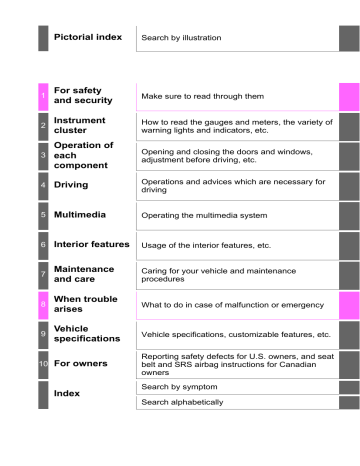
4-5. Using the driving support systems
279
WARNING
■ Sensor detection information
Pay particular attention to the following instances in where this may occur.
Failing to do so way result in the vehicle being unable to be driven or parked safety and possibly cause an accident.
● The sensor’s detection areas are limited to the areas around the vehicle’s rear bumper.
● Certain vehicle conditions and the surrounding environment may affect the ability of the sensor to correctly detect obstacles. Particular instances where this may occur are listed below.
• There is dirt, snow or ice on the sensor. (Wiping the sensors will resolve this problem.)
• The sensor is frozen. (Thawing the area will resolve this problem.)
• The sensor is covered in any way.
• The vehicle is leaning considerably to one side.
• On an extremely bumpy road, on an incline, on gravel, or on grass.
• The vicinity of the vehicle is noisy due to vehicle horns, motorcycle engines, air brakes of large vehicles, or other loud noises producing ultrasonic waves.
• There is another vehicle equipped with parking assist sensors in the vicinity.
• The sensor is coated with a sheet of spray or heavy rain.
• The vehicle is equipped with a fender pole or radio antenna.
• The bumper or sensor receives a strong impact.
• The vehicle is approaching a tall or curved curb.
• In harsh sunlight or intense cold weather.
• The area directly under the bumpers is not detected.
• If obstacles draw too close to the sensor.
• A non-genuine Toyota suspension (lowered suspension, etc.) is installed.
• A backlit license plate, license plate holder, etc., are installed.
• People may not be detected if they are wearing certain types and coloring of clothing.
• People, animals, and moving objects may not be able to be detected.
In addition to the examples above, there are instances in which, because of their shape, signs and other objects may be judged by the sensor to be closer than they are.
4
280
4-5. Using the driving support systems
WARNING
● The shape of the obstacle may prevent the sensor from detecting it. Pay particular attention to the following obstacles:
• Wires, fences, ropes, etc.
• Cotton, snow and other materials that absorb sound waves
• Sharply-angled objects
• Low obstacles
• Tall obstacles with upper sections projecting outwards in the direction of your vehicle
● The following situations may occur during use.
• Depending on the shape of the obstacle and other factors, the detection distance may shorten, or detection may be impossible.
• Obstacles may not be detected if they are too close to the sensor.
• There will be a short delay between obstacle detection and display.
Even at slow speeds, there is a possibility that the obstacle will come within the sensor’s detection areas before the display is shown and the warning beep sounds.
• Thin posts or objects lower than the sensor may not be detected for collision when approached, even if they have been detected once.
• It might be difficult to hear beeps due to the volume of audio system or air flow noise of air conditioning system.
NOTICE
■ When using intuitive parking assist
In the following situations, the system may not function correctly due to a sensor malfunction, etc. Have the vehicle checked by your Toyota dealer.
● A beep does not sound when you turn the main switch on.
● The intuitive parking assist operation display flashes, and a beep sounds when no obstacles are detected.
● If the area around a sensor collides with something, or is subjected to strong impact.
● If the bumper collides with something.
● If the display shows continuously without a beep.
● If a display error occurs, first check the sensor.
If the error occurs even if there is no ice, snow or mud on the sensor, it is likely that the sensor is malfunctioning.
■ Notes when washing the vehicle
Do not apply intensive bursts of water or steam to the sensor area.
Doing so may result in the sensor malfunctioning.
4-5. Using the driving support systems
Rear view monitor system
281
The rear view monitor system assists the driver by displaying an image of the view behind the vehicle with fixed guide lines on the screen while backing up, for example while parking.
The screen illustrations used in this text are intended as examples, and may differ from the image that is actually displayed on the screen.
Vehicles with Entune Audio Plus or Entune Premium Audio
(Audio system types: →
Refer to the “NAVIGATION AND MULTIMEDIA SYSTEM
OWNER’S MANUAL”.
Vehicles with Entune Audio (Audio system types:
Vehicles without a smart key system:
The rear view monitor system screen will be displayed if the shift lever is shifted to R while the engine switch is in the “ON” position.
Vehicles with a smart key system:
The rear view monitor system screen will be displayed if the shift lever is shifted to R while the engine switch is in IGNITION ON mode.
The rear view monitor system is canceled when the shift lever shifted into any position other than
R.
4
282
4-5. Using the driving support systems
Using the rear view monitor system
■ Screen description
1
2
3
4
Vehicle width guide lines
The line indicates a guide path when the vehicle is being backed straight up.
The displayed width is wider than the actual vehicle width.
Vehicle center guide line
This line indicates the estimated vehicle center on the ground.
Distance guide line
The line shows distance behind the vehicle, a point approximately 1.5 ft.
(0.5 m) (red) from the edge of the bumper.
Distance guide line
The line shows distance behind the vehicle, a point approximately 3 ft.
(1 m) (blue) from the edge of the bumper.
4-5. Using the driving support systems
283
Rear view monitor system precautions
■ Area displayed on screen
The rear view monitor system displays an image of the view from the bumper of the rear area of the vehicle.
■
The image adjustment procedure for the rear view monitor system screen is the same as the procedure for adjusting the multimedia screen.( →
• The area displayed on the screen may vary according to vehicle orientation conditions.
• Objects which are close to either corner of the bumper or under the bumper cannot be seen on the screen.
• The camera uses a special lens.
Corners of bumper
The distance of the image that appears on the screen differs from the actual distance.
• Items which are located higher than the camera may not be displayed by the monitor.
Rear view monitor system camera
The camera for the rear view monitor system is located as shown in the illustration.
4
● Using the camera
If dirt or foreign matter (such as water droplets, snow, mud, etc.) is adhering to the camera, it cannot transmit a clear image. In this case, flush it with a large quantity of water and wipe the camera lens clean with a soft and wet cloth.
284
4-5. Using the driving support systems
■ Differences between the screen and the actual road
The distance guide lines and the vehicle width guide lines may not actually be parallel with the dividing lines of the parking space, even when they appear to be so. Be sure to check visually.
The distances between the vehicle width guide lines and the left and right dividing lines of the parking space may not be equal, even when they appear to be so. Be sure to check visually.
The distance guide lines give a distance guide for flat road surfaces. In any of the following situations, there is a margin of error between the fixed guide lines on the screen and the actual distance/course on the road.
● When the ground behind the vehicle slopes up sharply
The distance guide lines will appear to be closer to the vehicle than the actual distance.
Because of this, objects will appear to be farther away than they actually are. In the same way, there will be a margin of error between the guide lines and the actual distance/course on the road.
4-5. Using the driving support systems
● When the ground behind the vehicle slopes down sharply
The distance guide lines will appear to be farther from the vehicle than the actual distance. Because of this, objects will appear to be closer than they actually are. In the same way, there will be a margin of error between the guide lines and the actual distance/course on the road.
285
4
● When any part of the vehicle sags
When any part of the vehicle sags due to the number of passengers or the distribution of the load, there is a margin of error between the fixed guide lines on the screen and the actual distance/course on the road.
A margin of error
286
4-5. Using the driving support systems
■ When approaching three-dimensional objects
The distance guide lines are displayed according to flat surfaced objects (such as the road). It is not possible to determine the position of three-dimensional objects (such as vehicles) using the vehicle width guide lines and distance guide lines. When approaching a three-dimensional object that extends outward (such as the flatbed of a truck), be careful of the following.
● Distance guidelines
Visually check the surroundings and the area behind the vehicle. On the screen, it appears that a truck is parked at point
2 . However, in reality if you back up to point 1 , you will hit the truck. On the screen, it appears that 1 is closest and
3 is farthest away. However, in reality, the distance to and 3 is the same, and 2
1
is farther than 1 and 3 .
4-5. Using the driving support systems
287
■ Vehicle width guide lines
Visually check the surroundings and the area behind the vehicle. In the case shown below, the truck appears to be outside of the vehicle width guide lines and the vehicle does not look as if it hits the truck. However, the rear body of the truck may actually cross over the vehicle width guide lines. In reality if you back up as guided by the vehicle width guide lines, the vehicle may hit the truck.
Vehicle width guide lines
4
288
4-5. Using the driving support systems
Things you should know
■ If you notice any symptoms
If you notice any of the following symptoms, refer to the likely cause and the solution, and re-check.
If the symptom is not resolved by the solution, have the vehicle inspected by your Toyota dealer.
Likely cause
The image is difficult to see
• The vehicle is in a dark area
• The temperature around the lens is either high or low
• The outside temperature is low
• There are water droplets on the camera
• It is raining or humid
• Foreign matter (mud, etc.) is adhering to the camera
• Sunlight or headlights are shining directly into the camera
• The vehicle is under fluorescent lights, sodium lights, mercury lights, etc.
The image is blurry
Dirt or foreign matter (such as water droplets, snow, mud, etc.) is adhering to the camera.
Solution
Back up while visually checking the vehicle’s surroundings. (Use the monitor again once conditions have been improved.)
The procedure for adjusting the picture quality of the rear view monitor system is the same as the procedure for adjusting the multimedia screen. (
Flush the camera with a large quantity of water and wipe the camera lens clean with a soft and wet cloth.
The image is out of alignment
The camera or surrounding area has received a strong impact.
Have the vehicle inspected by your
Toyota dealer.
The fixed guide lines are very far out of alignment
• The vehicle is tilted (there is a heavy load on the vehicle, tire pressure is low due to a tire puncture, etc.)
• The vehicle is used on an incline.
The camera position is out of alignment.
If this happens due to these causes, it does not indicate a malfunction.
Back up while visually checking the vehicle’s surroundings.
Have the vehicle inspected by your
Toyota dealer.
advertisement
Related manuals
advertisement
Table of contents
- 8 For your information
- 12 Reading this manual
- 13 How to search
- 14 Pictorial index
- 24 Before driving
- 26 For safe driving
- 28 Seat belts
- 34 SRS airbags
- 45 classification system
- 50 for children
- 51 Child restraint systems
- 55 Installing child restraints
- 68 Exhaust gas precautions
- 69 system
- 79 Alarm
- 84 indicators
- 90 Gauges and meters
- 94 Multi-information display
- 101 information
- 111 Doors
- 118 Tailgate
- 123 Smart key system
- 131 Front seats
- 133 Rear seats
- 136 Head restraints
- 140 Steering wheel
- 142 Inside rear view mirror
- 145 mirrors
- 147 Power windows
- 150 with sliding type)
- 151 Power back window
- 153 Moon roof
- 158 Driving the vehicle
- 168 Cargo and luggage
- 172 Vehicle load limits
- 173 Trailer towing
- 190 Dinghy towing
- 191 a smart key system)
- 194 key system)
- 199 Automatic transmission
- 205 Manual transmission
- 207 Turn signal lever
- 208 Parking brake
- 209 Headlight switch
- 213 Automatic High Beam
- 218 Fog light switch
- 219 washer
- 226 Toyota Safety Sense P
- 233 (Pre-Collision System)
- 247 (Lane Departure Alert)
- 255 cruise control
- 269 Cruise control
- 273 Intuitive parking assist
- 279 system
- 289 (Blind Spot Monitor)
- 291 function
- 294 Alert function
- 301 AUTO LSD system
- 303 system
- 308 Multi-terrain Select
- 312 Crawl Control
- 316 switch
- 317 Driving assist systems
- 323 Winter driving tips
- 327 Off-road precautions
- 332 Audio system types
- 334 Audio system
- 336 switches
- 337 USB Port/AUX Port
- 339 Basic audio operations
- 341 Setup menu
- 342 General settings
- 344 Audio settings
- 345 Display settings
- 346 Voice settings
- 347 source
- 348 List screen operation
- 350 multimedia system
- 351 Radio operation
- 353 CD player operation
- 358 Listening to an iPod
- 362 memory device
- 366 Using the AUX port
- 367 communication
- 373 for the first time
- 374 phone for the first time
- 375 device
- 379 device details
- 380 system settings
- 381 audio
- 382 phone
- 384 Making a call
- 387 Receiving a call
- 388 Speaking on the phone
- 391 message function
- 395 wheel switches
- 396 settings
- 398 Settings
- 407 (Troubleshooting)
- 416 Voice command system
- 425 system
- 438 Seat heaters
- 440 Interior lights list
- 441 • Interior light
- 441 • Front personal lights
- 442 switch
- 443 List of storage features
- 444 • Glove box
- 445 • Front console box
- 445 • Overhead console
- 446 • Cup holders
- 447 • Bottle holders
- 448 • Storage box
- 451 features
- 461 Other interior features
- 461 • Sun visors
- 461 • Vanity mirrors
- 462 • Clock
- 463 (12 V DC)
- 464 (120 V AC)
- 469 • Wireless charger
- 475 • Assist grips
- 476 bracket
- 477 Garage door opener
- 484 Compass
- 489 the vehicle exterior
- 493 the vehicle interior
- 496 requirements
- 498 General maintenance
- 501 programs
- 502 precautions
- 506 Engine compartment
- 518 Tires
- 527 Tire inflation pressure
- 530 Wheels
- 533 Air conditioning filter
- 536 electronic key battery
- 539 fuses
- 542 Light bulbs
- 555 Emergency flashers
- 556 an emergency
- 558 be towed
- 563 wrong
- 564 system
- 565 sounds
- 572 displayed
- 593 If you have a flat tire
- 608 start
- 610 key system)
- 612 discharged
- 616 If your vehicle overheats
- 618 stuck
- 621 (fuel, oil level, etc.)
- 634 Fuel information
- 637 Tire information
- 648 Customizable features
- 656 Items to initialize
- 659 for U.S. owners
- 660 (in French)
- 662 (in French)
- 670 Camper information
- 677 (Troubleshooting)
- 681 Alphabetical index
- 672 Before driving
- 674 For safe driving
- 676 Seat belts
- 682 SRS airbags
- 693 classification system
- 684 Installing child restraints
- 684 Doors
- 691 Tailgate
- 696 Smart key system
- 686 Front seats
- 686 Head restraints
- 687 Inside rear view mirror
- 689 mirrors
- 689 Moon roof
- 679 Driving the vehicle
- 689 Cargo and luggage
- 693 Vehicle load limits
- 694 Trailer towing
- 694 Dinghy towing
- 694 Automatic transmission
- 694 Manual transmission
- 694 Turn signal lever
- 694 Automatic High Beam
- 694 Toyota Safety Sense P
- 694 (Pre-Collision System)
- 694 (Lane Departure Alert)
- 694 control
- 694 (Blind Spot Monitor)