advertisement
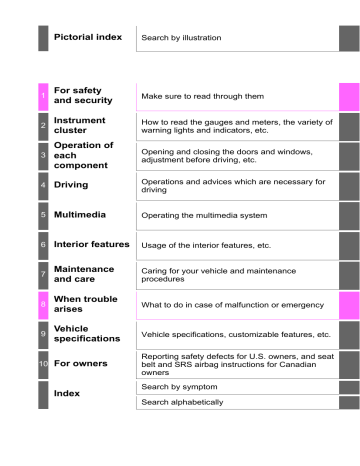
407
When 15 contacts have already been registered to the favorites list
1
2
3
When 15 contacts have already been registered to the favorites list, a registered contact needs to be replaced.
Select “Yes” when the confirmation screen appears to replace a contact.
Select the contact to be replaced.
Check that a confirmation screen is displayed when the operation is complete.
Registering contacts in the favorites list in a different way (from the
“Contacts” screen)
1
2
3
Display the phone screen. (
Select the “Contacts” tab.
Select
registered in the favorites list.
at the beginning of the desired contact list name to be
When selected, is changed to , and the contact is registered in the favorites list.
Registering contacts in the favorites list in a different way (from the
“Contact Details” screen)
1
2
Display the phone screen. (
Select the “Contacts” tab or the “Call History” tab and select the desired contact.
3 Select “Add Favorite”.
4 Check that a confirmation screen is displayed when the operation is complete.
5
408
■ Deleting the contacts in the favorites list
1
2
Select “Remove Favorite”.
Select the desired contacts and select “Remove”.
3
4
Select “Yes” when the confirmation screen appears.
Check that a confirmation screen is displayed when the operation is complete.
Deleting contacts in the favorites list in a different way (from the
“Contacts” screen)
1
2
3
Display the phone screen. (
Select the “Contacts” tab.
Select at the beginning of the contact list name to be deleted from the favorites list.
When selected, is changed to , and the data is deleted from the list.
Deleting contacts in the favorites list in a different way (from the
“Contact Details” screen)
1
2
Display the phone screen. (
Select the “Contacts”, “Call History” tab or the “Favorites” tab and select the desired contact to delete.
3
4
5
Select “Remove Favorite”.
Select “Yes” when the confirmation screen appears.
Check that a confirmation screen is displayed when the operation is complete.
409
1
2
3
Message Settings
9
Display the “Phone/Message Settings” screen. ( →
Select “Messaging Settings”.
6
7
1
Select the desired item to be set.
Set automatic message transfer on/off.
2 Set automatic message readout on/off.
3 Set the SMS/MMS notification popup on/off.
4 Set the e-mail notification popup on/off.
5 Set adding the vehicle signature to outgoing messages on/off.
Set updating message read status on phone on/off.
Change the incoming SMS/MMS display.
8
“Full Screen”: When an SMS/MMS message is received, the incoming
SMS/MMS display screen is displayed and can be operated on the screen.
“Drop-Down”: When an SMS/MMS message is received, a message is displayed on the upper side of the screen.
Change the incoming e-mail display.
“Full Screen”: When an e-mail is received, the incoming e-mail display screen is the displayed and can be operated on the screen.
“Drop-Down”: When an e-mail is received, a message is displayed on the upper side of the screen.
Set display of messaging account names on the inbox tab on/off.
When set to on, messaging account names used on the cellular phone will be displayed.
■ To return to the default volume settings
Select “Default”, and then “Yes”.
5
410
■ Displaying the “Messaging Settings” screen in a different way
1
2
Display the phone screen. (
Select .
3 Select “Settings”.
1
2
3
Phone Display Settings
Display the “Phone/Message Settings” screen. ( →
Select “Phone Display Settings”.
1
Select the desired item to be set.
Change the incoming call display.
“Full Screen”: When a call is received, the hands-free screen is displayed and can be operated on the screen.
2
“Drop-Down”: A message is displayed on the upper side of the screen.
Set display of the contact/history transfer completion message on/off.
411
What to do if... (Troubleshooting)
If there is a problem with the hands-free system or a Bluetooth ® device, first check the table below.
When using the hands-free system with a Bluetooth® device
The hands-free system or Bluetooth
®
device does not work.
The connected device may not be a compatible Bluetooth
®
cellular phone.
→ For a list of specific devices which operation has been confirmed on this system, check with your Toyota dealer or the following website: http://www.toyota.com/entune
The Bluetooth version of the connected cellular phone may be older than the specified version.
→ Use a cellular phone with Bluetooth version 2.0 or higher (recommended: Ver. 3.0 with EDR or higher). (
5
412
When registering/connecting a cellular phone
A cellular phone cannot be registered.
An incorrect passcode was entered on the cellular phone.
→ Enter the correct passcode on the cellular phone.
The registration operation has not been completed on the cellular phone side.
→ Complete the registration operation on the cellular phone (approve registration on the phone).
Old registration information remains on either this system or the cellular phone.
→ Delete the existing registration information from both this system and the cellular phone, then register the cellular phone you wish to connect to this system. (
A Bluetooth
®
connection cannot be made.
Another Bluetooth tem. (
®
device is already connected.
→ Manually connect the cellular phone you wish to use to this sys-
Bluetooth
®
function is not enabled on the cellular phone.
→ Enable the Bluetooth
®
function on the cellular phone.
“Please check your device settings.” message is displayed.
Bluetooth
®
function is not enabled on the cellular phone.
→ Enable the Bluetooth
®
function on the cellular phone.
Old registration information remains on either this system or the cellular phone.
→ Delete the existing registration information from both this system and the cellular phone, then register the cellular phone you wish to connect to this system. (
When making/receiving a call
A call cannot be made/received.
Your vehicle is in a “Out of cellular service area. Please try again later.” area.
→ Move to where “Out of cellular service area. Please try again later.” no longer appears on the display.
413
When using the phonebook
Phonebook data cannot be transferred manually/automatically.
The profile version of the connected cellular phone may not be compatible with transferring phonebook data.
→ For a list of specific devices which operation has been confirmed on this system, check with your Toyota dealer or the following website: http://www.toyota.com/entune
Automatic phonebook transfer function on this system is set to off.
→ Set automatic phonebook transfer function on this system to on.
(
Passcode has not been entered on the cellular phone.
→ Enter the passcode on the cellular phone if requested (default passcode: 1234).
Transfer operation on the cellular phone has not completed.
→ Complete transfer operation on the cellular phone (approve transfer operation on the phone).
Phonebook data cannot be edited.
Automatic phonebook transfer function on this system is set to on.
→ Set automatic phonebook transfer function on this system to off.
(
When using the Bluetooth ® message function
Messages cannot be viewed.
Message transfer is not enabled on the cellular phone.
→ Enable message transfer on the cellular phone (approve message transfer on the phone).
Automatic transfer function on this system is set to off.
→ Set automatic transfer function on this system to on. ( →
New message notifications are not displayed.
Notification of SMS/MMS/E-mail reception on this system is set to off.
→ Set notification of SMS/MMS/E-mail reception on this system to on.
(
Automatic message transfer function is not enabled on the cellular phone.
→ Enable automatic transfer function on the cellular phone.
5
414
In other situations
Even though all conceivable measures have been taken, the symptom status does not change.
The cellular phone is not close enough to this system.
→ Bring the cellular phone closer to this system.
The cellular phone is the most likely cause of the symptom.
→ Turn the cellular phone off, remove and reinstall the battery pack,
→ and then restart the cellular phone.
Enable the cellular phone’s Bluetooth
®
connection.
→ Stop the cellular phone’s security software and close all applications.
→ Before using an application installed on the cellular phone, carefully check its source and how its operation might affect this system.
415
Bluetooth
®
■ When using the Bluetooth
®
audio system
● In the following conditions, the system may not function.
• If the portable audio player is turned off
• If the portable audio player is not connected
• If the portable audio player’s battery is low
● There may be a delay if a cellular phone connection is made during
Bluetooth
®
audio play.
● Depending on the type of portable audio player that is connected to the system, operation may differ slightly and certain functions may not be available.
■ When using the hands-free system
● The multimedia system is muted when making a call.
● If both parties speak at the same time, it may be difficult to hear.
● If the received call volume is overly loud, an echo may be heard.
If the Bluetooth
®
phone is too close to the system, quality of the sound may deteriorate and connection status may deteriorate.
● In the following circumstances, it may be difficult to hear the other party:
• When driving on unpaved roads
• When driving at high speeds
• If a roof or window is open
• If the air conditioning is blowing directly on the microphone
• If there is interference from the network of the cellular phone
■ Conditions under which the system will not operate
● If using a cellular phone that does not support Bluetooth
®
● If the cellular phone is turned off
● If you are outside of cellular phone service coverage
● If the cellular phone is not connected
● If the cellular phone’s battery is low
● When outgoing calls are controlled, due to heavy traffic on telephone lines, etc.
● When the cellular phone itself cannot be used
● When transferring contact data from the cellular phone
5
advertisement
Related manuals
advertisement
Table of contents
- 8 For your information
- 12 Reading this manual
- 13 How to search
- 14 Pictorial index
- 24 Before driving
- 26 For safe driving
- 28 Seat belts
- 34 SRS airbags
- 45 classification system
- 50 for children
- 51 Child restraint systems
- 55 Installing child restraints
- 68 Exhaust gas precautions
- 69 system
- 79 Alarm
- 84 indicators
- 90 Gauges and meters
- 94 Multi-information display
- 101 information
- 111 Doors
- 118 Tailgate
- 123 Smart key system
- 131 Front seats
- 133 Rear seats
- 136 Head restraints
- 140 Steering wheel
- 142 Inside rear view mirror
- 145 mirrors
- 147 Power windows
- 150 with sliding type)
- 151 Power back window
- 153 Moon roof
- 158 Driving the vehicle
- 168 Cargo and luggage
- 172 Vehicle load limits
- 173 Trailer towing
- 190 Dinghy towing
- 191 a smart key system)
- 194 key system)
- 199 Automatic transmission
- 205 Manual transmission
- 207 Turn signal lever
- 208 Parking brake
- 209 Headlight switch
- 213 Automatic High Beam
- 218 Fog light switch
- 219 washer
- 226 Toyota Safety Sense P
- 233 (Pre-Collision System)
- 247 (Lane Departure Alert)
- 255 cruise control
- 269 Cruise control
- 273 Intuitive parking assist
- 279 system
- 289 (Blind Spot Monitor)
- 291 function
- 294 Alert function
- 301 AUTO LSD system
- 303 system
- 308 Multi-terrain Select
- 312 Crawl Control
- 316 switch
- 317 Driving assist systems
- 323 Winter driving tips
- 327 Off-road precautions
- 332 Audio system types
- 334 Audio system
- 336 switches
- 337 USB Port/AUX Port
- 339 Basic audio operations
- 341 Setup menu
- 342 General settings
- 344 Audio settings
- 345 Display settings
- 346 Voice settings
- 347 source
- 348 List screen operation
- 350 multimedia system
- 351 Radio operation
- 353 CD player operation
- 358 Listening to an iPod
- 362 memory device
- 366 Using the AUX port
- 367 communication
- 373 for the first time
- 374 phone for the first time
- 375 device
- 379 device details
- 380 system settings
- 381 audio
- 382 phone
- 384 Making a call
- 387 Receiving a call
- 388 Speaking on the phone
- 391 message function
- 395 wheel switches
- 396 settings
- 398 Settings
- 407 (Troubleshooting)
- 416 Voice command system
- 425 system
- 438 Seat heaters
- 440 Interior lights list
- 441 • Interior light
- 441 • Front personal lights
- 442 switch
- 443 List of storage features
- 444 • Glove box
- 445 • Front console box
- 445 • Overhead console
- 446 • Cup holders
- 447 • Bottle holders
- 448 • Storage box
- 451 features
- 461 Other interior features
- 461 • Sun visors
- 461 • Vanity mirrors
- 462 • Clock
- 463 (12 V DC)
- 464 (120 V AC)
- 469 • Wireless charger
- 475 • Assist grips
- 476 bracket
- 477 Garage door opener
- 484 Compass
- 489 the vehicle exterior
- 493 the vehicle interior
- 496 requirements
- 498 General maintenance
- 501 programs
- 502 precautions
- 506 Engine compartment
- 518 Tires
- 527 Tire inflation pressure
- 530 Wheels
- 533 Air conditioning filter
- 536 electronic key battery
- 539 fuses
- 542 Light bulbs
- 555 Emergency flashers
- 556 an emergency
- 558 be towed
- 563 wrong
- 564 system
- 565 sounds
- 572 displayed
- 593 If you have a flat tire
- 608 start
- 610 key system)
- 612 discharged
- 616 If your vehicle overheats
- 618 stuck
- 621 (fuel, oil level, etc.)
- 634 Fuel information
- 637 Tire information
- 648 Customizable features
- 656 Items to initialize
- 659 for U.S. owners
- 660 (in French)
- 662 (in French)
- 670 Camper information
- 677 (Troubleshooting)
- 681 Alphabetical index
- 672 Before driving
- 674 For safe driving
- 676 Seat belts
- 682 SRS airbags
- 693 classification system
- 684 Installing child restraints
- 684 Doors
- 691 Tailgate
- 696 Smart key system
- 686 Front seats
- 686 Head restraints
- 687 Inside rear view mirror
- 689 mirrors
- 689 Moon roof
- 679 Driving the vehicle
- 689 Cargo and luggage
- 693 Vehicle load limits
- 694 Trailer towing
- 694 Dinghy towing
- 694 Automatic transmission
- 694 Manual transmission
- 694 Turn signal lever
- 694 Automatic High Beam
- 694 Toyota Safety Sense P
- 694 (Pre-Collision System)
- 694 (Lane Departure Alert)
- 694 control
- 694 (Blind Spot Monitor)