- Computers & electronics
- Audio & home theatre
- Supplementary music equipment
- Harbinger
- VARI V4000 Series
- Owner's manual
V4112/V4115 Back Panel. Harbinger VARI V4115, VARI V4000 Series, VARI V4112
Add to My manuals20 Pages
Harbinger VARI V4112 is a versatile 2-way powered speaker with 2500 watts of peak power, ideal for a variety of applications including live performances, DJ setups, and public speaking. Its features include Bluetooth audio input, dual mic/instrument inputs, dedicated stereo line input and aux input, all available simultaneously. Additionally, it has visually controlled DSP providing selectable Voicings, customizable Presets, Location tuning, adjustable Sub Cut, and direct-access Bass and Treble controls, ensuring premium sound reproduction with great flexibility.
advertisement
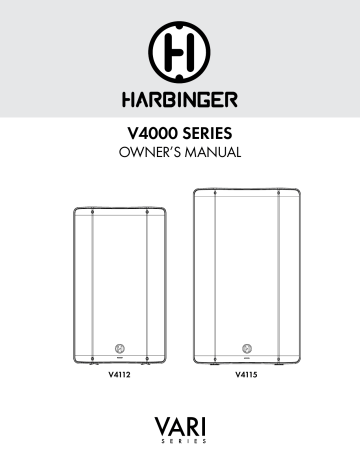
3
4
5
6
7
8
9
10
1 2
V4112/V4115 BACK PANEL
1
COLOR LCD DISPLAY
See page 10-14 for display features and functions.
2
MASTER VOLUME KNOB
• Turn this knob to set volume from the speaker
• Press knob to access DSP parameters on the display
• Follow instructions on display to adjust DSP (see page 10-14)
3
CHANNEL 1 AND 2 KNOBS
These knobs set the volume for the inputs below them.
4
CHANNEL 3 KNOB
Sets the volume for all the inputs below, including Bluetooth audio, aux, and left (Mono) and Right line inputs.
5
MIC/GUITAR/LINE SWITCHES
Set these to match the type of source connected to the input below them.
- Mic: for microphones, or line level sources with low output volumes
- Guitar: for acoustic guitar or guitar pedal board
- Line: for line level sources
11
12
13
14
15
16
17
6
BLUETOOTH
Press On/Pair to enable Bluetooth audio input, and initiate pairing.
- To pair, look for V4112 or V4115 from your Bluetooth audio source device.
- LED is lit solid when currently paired, blinking when available for pairing, and off if Bluetooth has been disabled by a press of the
Bluetooth Off button.
- On/Pair button forces any currently connected Bluetooth audio source to disconnect, and makes the speaker available for pairing.
- Off button disables Bluetooth. If Bluetooth is off when you turn power off, it will remain off when you turn power on.
7
AUX INPUT
Audio from smartphones, computers and other consumer audio devices can be connected here.
8
CHANNEL 1 AND 2 INPUT JACKS
Connect XLR or 1/4-inch cables.
9
BALANCED LINE INPUTS
Balanced or unbalanced line level sources can be connected here.
10
POWER INPUT
Connect provided power cable here.
11
BASS AND TREBLE KNOBS
Adjust the sound of your speaker.
12
MONO / STEREO MASTER / LINK IN SWITCH
- Mono: This speaker will output mono audio, and send mono audio to the
LINK OUT jack so it’s available for any other speaker or sound system.
- Stereo Master: This speaker will operate as the master speaker of a
Smart Stereo pair. Use a mic cable to connect this speaker’s LINK OUT to the LINK IN jack of a second speaker of the same type. All inputs should be connected to the first master speaker, which will also set the volume and tone of both speakers.
- Link In: Use this setting for the second speaker of a Smart Stereo pair.
The audio from the LINK IN will be routed directly to the power amp and speaker, with all other inputs and controls being ignored. This jack feeds directly through to the power amp, bypassing all volume and tone controls of the amplifier.
13
DIRECT OUT JACK
Usually sends out mono audio.
14
LINK IN JACK
Activated only when 12
switch is set to LINK IN.
15
LINK OUT JACK
- Mono: sends out mono audio (see also DI For Stereo master on page 13).
- Stereo Master: sends out audio for second speaker’s LINK IN
- Link In: sends out the same audio received at the LINK IN jack
16
FUSE
If the speaker will not power on and you suspect its fuse may have blown, turn off the power switch, and open the fuse compartment using a small flat blade screwdriver. If metal strip in fuse is broken, replace with T6.3 L/250V type only.
17 POWER SWITCH
Switches the power on and off.
V4000 SERIES OWNER’S MANUAL
9
DSP DISPLAY FEATURES: HOME PAGE
1 2 3
4
5
6
7
1 VOLUME METER
Displays the current audio output level.
2 CLIP INDICATORS
Red indicates clipping: turn down MASTER VOLUME, or CHANNEL knobs for active inputs.
3 MASTER VOLUME VALUE
Shows current Master Volume value, as set by MASTER VOLUME knob.
4 Frequency Curve
Shows the frequency response resulting from current settings of:
• Voicing
• Bass
• Treble
• Sub Cut
• Location
As you make a change to any of these settings, the curve will show the effect on frequency response.
The curve is flat when all these factory standard initial settings are in use:
• Bass: 0dB
• Treble: 0dB
• Voicing: Standard
• Sub Cut: Off
• Location: Pole
8 9 10
5 VOICING
Name of currently active Voicing is shown.
• Standard is the normal tuning of the VARI.
6 BASS
Knob graphic and number indicate current BASS knob setting.
7 SUB CUT
Current setting of Sub Cut filter.
8 LOCATION
Current setting of Location.
• Pole is the standard location.
• Floor and Wall locations reduce low frequencies, as shown by the frequency curve when one of these locations is active.
9 TREBLE
Knob graphic and number indicate current TREBLE knob setting.
10 MASTER VOLUME KNOB
• Turn this knob to set volume from the speaker
• Press knob to access DSP parameters on the display
• Follow instructions on display to adjust DSP (see page 10-14)
V4000 SERIES OWNER’S MANUAL
10
MAIN MENU VOICINGS
Voicings tune the VARI 4000 for common uses. As you select a voicing on the Select Voicing page, the curve indicates how that voicing effects the VARI 4000 frequency response.
While Home is highlighted, as it is above, you can press the Master
Volume / DSP knob to return to the Home Page.
Or turn the Master Volume / DSP knob to highlight a function, as Voicing is highlighted below, then press the Master Volume / DSP knob to show the control page for the highlighted function.
For example, here is the Select Voicing page:
Turn the Master Volume/DSP knob to set the displayed function.
On this page, the Master Volume/DSP knob selects the Voicing.
Most function pages allow you to push the Master Volume/DSP knob to return to the Home Page, as the bottom of this page indicates.
From the Select Voicing page, turning the Master Volume / DSP knob will select from the 10 voicing memories.
• Turning the Bass and Treble will show you their effect on the frequency response of the voicing.
• Turning the Master Volume / DSP knob will load a different voicing and reset Bass and Treble to 0.
• Pressing the Master Volume / DSP knob will exit this page and return to the Home Page.
The first 5 voicings provided from the factory are as follows:
• Standard: The default tuning of the VARI 4000, designed to provide a highly accurate full frequency response for general use, with no additional frequency contouring.
• Club: Increased low frequencies and reduced highs intended for high volume electronic dance music.
• Live Band: Reduced low frequencies and boosted highs intended for main speakers for a band performing to a large audience at high volume.
• Speech: Reduced low frequencies and emphasized frequencies in the vocal range, intended for maximum intelligibility of amplified speech with reduced tendency for feedback and rumble.
• AcoGtr&Vox: Reduced low frequencies and focused mid frequencies that can enhance acoustic guitars and vocals, and reduce potential for feedback and rumble, when amplifying acoustic guitar and vocals together at high volume.
• User 1–5: Each of these 5 memory locations initially provide the same unaltered settings as the Standard tuning, but you can overwrite them with your own customized tunings using the VARI
4000 iOS ® App.
You can customize any voicing (including the 5 factory standard voicings) from the free, downloadable VARI 4000 iOS ® App for iPhone ® and iPad ® , available from Apple’s iOS App Store.
• Using the app, you can adjust all the bands of EQ that define a voicing, and overwrite any voicings in the VARI 4000’s memory with your personalized settings.
• You can then access any of those voicings directly from the VARI’s own display at any time.
V4000 SERIES OWNER’S MANUAL
11
advertisement
Key Features
- 2500 watts of peak power
- Visually controlled DSP
- Exclusive XR Transducer Technology
- Versatile inputs, outputs and controls
- Bluetooth audio input
- Smart Stereo™ capability
- Multiple V4112/V4115 Pairs
Related manuals
Frequently Answers and Questions
What are the possible placements for the device?
Can I control multiple speakers with one unit?
Is it possible to temporarily tune the sound of the speaker for a gig or venue?
How many input channels does the device have?
Can I use Bluetooth to connect to the device?
advertisement
Table of contents
- 3 Welcome
- 3 XR Transducer Technology
- 4 Quick Start Guide: Single V4112/V
- 4 Bluetooth Troubleshooting
- 5 Smart Stereo with Pair of V4112/V4115 Speakers
- 6 Smart Stereo with Independent Subwoofer
- 7 Smart Stereo with Controlled Subwoofer(s)
- 8 Smart Stereo with Multiple V4112/V4115 Pairs
- 9 V4112/V4115 Back Panel
- 12 DSP Display Features
- 14 Specifications
- 16 Safety
- 18 Warranty/Customer Support
