- Computers & electronics
- Computer components
- System components
- Motherboards
- Asus
- Striker II Formula
- User manual
advertisement
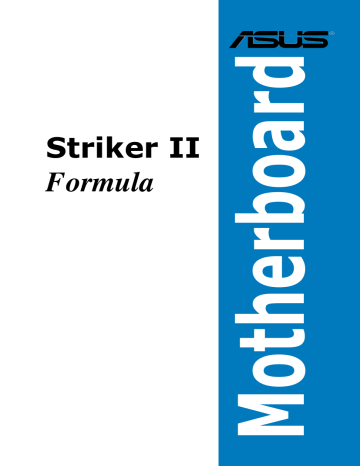
4.3 Main menu
When you enter the BIOS Setup program, the Main menu screen appears, giving you an overview of the basic system information.
Refer to section 4.2.1 BIOS menu screen for information on the menu screen items and how to navigate through them.
Phoenix-AwardBIOS CMOS Setup Utility
Main Extreme Tweaker Advanced Power Boot Tools Exit
System Time
System Date
Language
Legacy Diskette A:
15 : 30 : 36
Thu, Oct 30 2007
[English]
[1.44M, 3.5 in.]
Select Menu
Item Specific Help
Change the internal time.
Primary IDE Master
Primary IDE Slave
SATA 1
SATA 2
SATA 3
SATA 4
SATA 5
SATA 6
[None]
[None]
[None]
[None]
[None]
[None]
[None]
[None]
HDD SMART Monitoring [Disabled]
Installed Memory
Usable Memory
System Information
1024MB
1023MB
F1:Help ↑↓ : Select Item -/+: Change Value F5: Setup Defaults
ESC: Exit →← : Select Menu Enter: Select SubMenu F10: Save and Exit
4.3.1 System Time [xx:xx:xx]
Allows you to set the system time.
4.3.2 System Date [Day xx/xx/xxxx]
Allows you to set the system date.
4.3.3 Language [English]
Allows you to choose the BIOS language version from the options.
Configuration options: [�nglish] [French] [Deutsch] [Chinese (Trad.)]
[Chinese (Simp.)] [Japanese]
4.3.4 Legacy Diskette A [1.44M, 3.5 in.]
Sets the type of floppy drive installed.
Configuration options: [Disabled] [720K , 3.5 in.] [1.44M, 3.5 in.]
ROG Striker II Formula 4-13
4-14
4.3.5 Primary IDE Master/Slave
While entering Setup, the BIOS automatically detects the presence of IDE devices.
There is a separate sub-menu for each IDE device. Select a device item then press <Enter> to display the device information.
Phoenix-AwardBIOS CMOS Setup Utility
Main
Primary IDE Master
PIO Mode
UDMA Mode
Primary IDE Master
Access Mode
Capacity
Cylinder
Head
Sector
Transfer Mode
[Auto]
[Auto]
[Auto]
[Auto]
0 GB
0
0
0
None
Select Menu
Item Specific Help
Set a PIO mode for the
IDE device. Mode0 through 4 successive increase in performance.
F1:Help ↑↓ : Select Item -/+: Change Value F5: Setup Defaults
ESC: Exit →← : Select Menu Enter: Select SubMenu F10: Save and Exit
The BIOS automatically detects the values opposite the dimmed items
(Capacity, Cylinder, Head, Sector and Transfer Mode). These values are not user�configurable. These items show N/A if no ID� device is installed in the system.
PIO Mode [Auto]
Sets the PIO mode for the IDE device.
Configuration options: [Auto] [Mode 0] [Mode 1] [Mode 2] [Mode 3] [Mode 4]
UDMA Mode [Auto]
Disables or sets the UDMA mode. Configuration options: [Disable] [Auto]
Primary IDE Master/Slave [Auto]
Select [Auto] to automatically detect an IDE hard disk drive. If automatic detection is successful, the BIOS automatically fills in the correct values for the remaining fields on this sub�menu. If the hard disk was already formatted on a previous system, the setup BIOS may detect incorrect parameters. Select [Manual] to manually enter the IDE hard disk drive parameters. If no drive is installed select
[None]. Configuration options: [None] [Auto] [Manual]
Chapter 4: BIOS setup
Access Mode [Auto]
The default [Auto] allows automatic detection of an IDE hard disk drive.
Select [CHS] for this item if you set the IDE Primary Master/Slave to [Manual].
Configuration options: [CHS] [��BA] [��arge] [Auto]
Before attempting to configure a hard disk drive, make sure you have the correct configuration information supplied by the drive manufacturer. Incorrect settings may cause the system to fail to recognize the installed hard disk.
Capacity
Displays the auto�detected hard disk capacity. This item is not configurable.
Cylinder
Shows the number of the hard disk cylinders. This item is not configurable.
Head
Shows the number of the hard disk read/write heads. This item is not configurable.
Sector
Shows the number of sectors per track. This item is not configurable.
Transfer Mode
Shows the Transfer mode. This item is not configurable.
After entering the IDE hard disk drive information into BIOS, use a disk utility, such as FDISK, to partition and format new IDE hard disk drives. This is necessary so that you can write or read data from the hard disk. Make sure to set the partition of the Primary IDE hard disk drives to active.
ROG Striker II Formula 4-15
4.3.6 SATA 1–6
While entering Setup, the BIOS automatically detects the presence of Serial ATA devices. There is a separate sub-menu for each SATA device. Select a device item then press <Enter> to display the SATA device information.
Phoenix-AwardBIOS CMOS Setup Utility
Main
Extended IDE Drive
Access Mode
Capacity
SATA 1
[Auto]
[Auto]
0 MB
Cylinder
Head
Landing Zone
Sector
0
0
0
0
Select Menu
Item Specific Help
Selects the type of fixed disk connected to the system.
F1:Help ↑↓ : Select Item -/+: Change Value F5: Setup Defaults
ESC: Exit →← : Select Menu Enter: Select SubMenu F10: Save and Exit
The BIOS automatically detects the values opposite the dimmed items
(Capacity, Cylinder, Head, Landing Zone and Sector). These values are not userconfigurable. These items show 0 if no SATA device is installed in the system.
Extended IDE Drive [Auto]
Selects the type of fixed disk connected to the system.
Configuration options: [None] [Auto]
Access Mode [Auto]
Sets the sector addressing mode. Configuration options: [��arge] [Auto]
Before attempting to configure a hard disk drive, make sure you have the correct configuration information supplied by the drive manufacturer. Incorrect settings may cause the system to fail to recognize the installed hard disk.
4-16
Capacity
Displays the auto�detected hard disk capacity. This item is not configurable.
Cylinder
Shows the number of the hard disk cylinders. This item is not configurable.
Head
Shows the number of the hard disk read/write heads. This item is not configurable.
Landing Zone
Shows the number of landing zone per track. This item is not configurable.
Chapter 4: BIOS setup
Sector
Shows the number of sectors per track. This item is not configurable.
After entering the IDE hard disk drive information into BIOS, use a disk utility, such as FDISK, to partition and format new IDE hard disk drives. This is necessary so that you can write or read data from the hard disk. Make sure to set the partition of the Primary IDE hard disk drives to active.
4.3.7 HDD SMART Monitoring [Disabled]
Allows you to enable or disable the HDD Self-Monitoring Analysis and Reporting
Technology (SMART) feature. Configuration options: [Disabled] [�nabled]
4.3.8 Installed Memory [xxx MB]
Shows the size of installed memory.
4.3.9 Usable Memory [xxx MB]
Shows the size of usable memory.
4.3.10 System Informaiton
This menu gives you an overview of the general system specifications. The BIOS automatically detects the items in this menu.
Phoenix-AwardBIOS CMOS Setup Utility
Main
System Information
BIOS Revision 0201
Select Menu
Item Specific Help
F1:Help ↑↓ : Select Item -/+: Change Value F5: Setup Defaults
ESC: Exit →← : Select Menu Enter: Select SubMenu F10: Save and Exit
BIOS revision
Displays the auto-detected BIOS version.
ROG Striker II Formula 4-17
advertisement
Key Features
- Intel LGA 775 (Socket T)
- ATX 7.1 channels
- 4 Non-ECC Maximum internal memory: 8 GB
- 64 Mbit
Related manuals
advertisement
Table of contents
- 3 Contents
- 8 Notices
- 9 Safety information
- 10 About this guide
- 12 Stricker II Formula specifications summary
- 15 Chapter 1: Product introduction
- 17 1.1 Welcome!
- 17 1.2 Package contents
- 18 1.3 Special features
- 18 1.3.1 Product highlights
- 21 1.3.2 ROG Intelligent Performance & Overclocking features
- 23 1.3.3 ROG unique features
- 24 1.3.4 ASUS special features
- 27 Chapter 2: Hardware information
- 29 2.1 Before you proceed
- 32 2.2 Motherboard overview
- 32 2.2.1 Placement direction
- 32 2.2.2 Screw holes
- 33 2.2.3 Motherboard layout
- 33 2.2.4 Audio card layout
- 34 2.2.5 Layout contents
- 36 2.3 Central Processing Unit (CPU)
- 37 2.3.1 Installing the CPU
- 39 2.3.2 Installing the CPU heatsink and fan
- 41 2.3.3 Uninstalling the CPU heatsink and fan
- 43 2.3.4 Installing the optional fans
- 45 2.4 System memory
- 45 2.4.1 Overview
- 46 2.4.2 Memory configurations
- 50 2.4.3 Installing a DIMM
- 50 2.4.4 Removing a DIMM
- 51 2.5 Expansion slots
- 51 2.5.1 Installing an expansion card
- 51 2.5.2 Configuring an expansion card
- 52 2.5.3 Interrupt assignments
- 53 2.5.4 PCI slots
- 53 2.5.5 PCI Express x1 slots
- 53 2.5.6 PCI Express x16 slots
- 55 2.6 Jumper
- 56 2.7 Audio card, I/O shield, and LCD Poster installation
- 56 2.7.1 Audio card Installation
- 57 2.7.2 I/O shield and LCD Poster Installation
- 58 2.8 Connectors
- 58 2.8.1 Rear panel connectors
- 60 2.8.2 Internal connectors
- 70 2.8.3 Onboard switches
- 71 Chapter 3: Powering up
- 73 3.1 Starting up for the first time
- 74 3.2 Turning off the computer
- 74 3.2.1 Using the OS shut down function
- 74 3.2.2 Using the dual function power switch
- 75 Chapter 4: BIOS setup
- 77 4.1 Managing and updating your BIOS
- 77 4.1.1 ASUS Update utility
- 80 4.1.2 ASUS EZ Flash 2 utility
- 81 4.1.3 Updating the BIOS
- 83 4.1.4 Saving the current BIOS file
- 84 4.1.5 ASUS CrashFree BIOS 2 utility
- 85 4.2 BIOS setup program
- 86 4.2.1 BIOS menu screen
- 86 4.2.2 Menu bar
- 87 4.2.3 Legend bar
- 87 4.2.4 Menu items
- 87 4.2.5 Sub-menu items
- 87 4.2.6 Configuration fields
- 88 4.2.7 Pop-up window
- 88 4.2.8 General help
- 89 4.3 Main menu
- 89 4.3.1 System Time [xx:xx:xx]
- 89 4.3.2 System Date [Day xx/xx/xxxx]
- 89 4.3.3 Language [English]
- 89 4.3.4 Legacy Diskette A [1.44M, 3.5 in.]
- 90 4.3.5 Primary IDE Master/Slave
- 92 4.3.6 SATA 1–6
- 93 4.3.7 HDD SMART Monitoring [Disabled]
- 93 4.3.8 Installed Memory [xxx MB]
- 93 4.3.9 Usable Memory [xxx MB]
- 93 4.3.10 System Informaiton
- 94 4.4 Extreme Tweaker menu
- 94 4.4.1 AI Overclock Tuner [Auto]
- 98 4.4.2 Overclocking
- 101 4.4.3 Over Voltage
- 103 4.4.4 Loadline Calibration [Disabled]
- 103 4.4.5 NVIDIA GPU Ex [Disabled]
- 103 4.4.6 SLI-Ready Memory [Disabled]
- 104 4.4.7 Voltiminder LED [ON]
- 104 4.4.8 CPU LED Selection [CPU Volt]
- 104 4.4.9 NB LED Selection [NB Volt]
- 104 4.4.10 SB LED Selection [SB Volt]
- 104 4.4.11 ROG Logo [Enabled]
- 104 4.4.12 ES Selection [Disabled]
- 105 4.5 Advanced menu
- 105 4.5.1 AI NET2
- 106 4.5.2 PCIPnP
- 106 4.5.3 Onboard Device Configuration
- 110 4.6 Power menu
- 110 4.6.1 ACPI Suspend Type [S1&S3]
- 110 4.6.2 ACPI APIC Support [Enabled]
- 111 4.6.3 APM Configuration
- 112 4.6.4 Hardware Monitor
- 116 4.7 Boot menu
- 116 4.7.1 Boot Device Priority
- 117 4.7.2 Removable Drives
- 117 4.7.3 Hard Disk Drives
- 117 4.7.4 CDROM Drives
- 118 4.7.5 Boot Settings Configuration
- 119 4.7.6 Security
- 121 4.8 Tools menu
- 121 4.8.1 ASUS O.C. Profile
- 123 4.8.3 ASUS EZ Flash 2
- 124 4.9 Exit menu
- 125 Chapter 5: Software support
- 127 5.1 Installing an operating system
- 127 5.2 Support DVD information
- 127 5.2.1 Running the support DVD
- 128 5.2.2 Drivers menu
- 129 5.2.3 Utilities menu
- 131 5.2.4 Make Disk menu
- 132 5.2.5 Manuals menu
- 132 5.2.6 Video menu
- 133 5.2.7 ASUS Contact information
- 133 5.2.8 Other information
- 135 5.3 Software information
- 135 5.3.1 ASUS MyLogo3™
- 137 5.3.2 AI NET 2
- 138 5.3.3 AI Audio 2 (SoundMAX® High Definition Audio utility)
- 147 5.3.4 ASUS PC Probe II
- 153 5.3.5 ASUS AI Suite
- 155 5.3.6 ASUS EPU Utility—AI Gear 3
- 156 5.3.7 ASUS AI Nap
- 157 5.3.8 ASUS Q-Fan 2
- 158 5.3.9 ASUS AI Booster
- 159 5.3.10 CPU Level Up
- 160 5.4 RAID configurations
- 160 5.4.1 RAID definitions
- 161 5.4.2 NVIDIA® RAID configurations
- 168 5.5 Creating a RAID driver disk
- 168 5.5.1 Creating a RAID driver disk without entering the OS
- 168 5.5.2 Creating a RAID/SATA driver disk in Windows®
- 171 Chapter 6: NVIDIA® SLI™ technology support
- 173 6.1 Overview
- 173 Requirements
- 174 6.2 Graphics card setup
- 174 6.2.1 Installing three SLI-ready graphics cards
- 177 6.2.2 Installing two SLI-ready graphics cards
- 178 6.2.3 Installing the device drivers
- 178 6.2.4 Enabling the NVIDIA® SLI™ technology in Windows®
- 181 Appendix: CPU features
- 183 A.1 Intel® EM64T
- 183 A.2 Enhanced Intel SpeedStep® Technology (EIST)
- 183 A.2.1 System requirements
- 184 A.2.2 Using the EIST
- 185 A.3 Intel® Hyper-Threading Technology
- 185 Using the Hyper-Threading Technology
- 186 A.4 Debug code table