advertisement
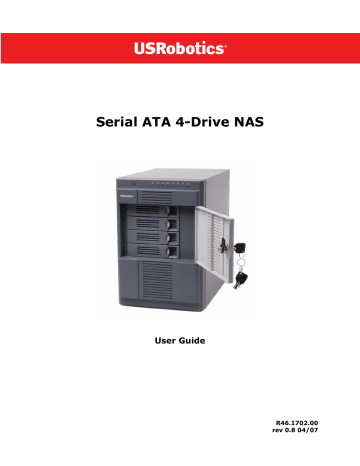
Serial ATA 4-Drive NAS
User Guide
Number of Disks Configuration Methods Used
3 Linear
RAID 0
Independent disks
Striping
4
RAID 5
Linear
RAID 0
RAID 5
RAID 5 with Spare
RAID 10
Striping with parity
Independent disks
Striping
Striping with parity
Striping with parity; spare drive automatically rebuilds a failed drive
Striping, Mirroring
* Available capacity based on 500-GB drives
Configuration Characteristics
Available
Capacity*
Data
Redundancy Performance
1.5 TB
1.5 TB
1.0 TB
2.0 TB
No
No
Yes
No
Good
High
Good
Good
2.0 TB
1.5 TB
1.0 TB
No
Yes
Yes
High
Good
Good
1.0 TB Yes Good
For more information about configurations, see the
“Disk Configurations” on page 125.
Step Two: Set up Your storage system
Setting up your storage system consists of the following steps:
Connecting the Storage System to the Network
Powering Up the Storage System
Installing the Hard Disks
If you have fewer than four hard disks in your storage system, you might want to add more at this time. You can add disks later, but changing your disk configuration once the disks contain data might cause data loss.
Note:
The storage system must have at least one SATA hard disk with a capacity of at least 80
GB.
USRobotics strongly recommends that you install all the hard disks that you want to use in the storage system at this time in order to avoid data loss.
USRobotics also recommends that you use 4 disks of the same size for optimum performance.
To install the hard disks, you need a Phillips head screwdriver.
1. Remove the top hard disk tray from the storage system:
Getting Started - 13
Serial ATA 4-Drive NAS
User Guide
2. Near the front of the tray is a spacer containing four screws. Squeeze the tabs toward each other to remove the spacer from the tray.
3. With the flat edge of the spacer up and the screws facing a flat surface (such as a table or desk top), flex the sides of the spacer apart from each other to release the screws.
4. Make sure that the hard disk is a SATA disk. It should have a SATA connector similar to the following:
5. Slide the new hard disk into the tray (connector end down and toward the back of the tray), and fasten the screws on the sides of the tray:
6. Slide the hard disk and tray back into the storage system until it snaps into place.
Getting Started - 14
Serial ATA 4-Drive NAS
User Guide
If you have fewer than four disks
, load the bottom trays first and leave the top tray or trays empty.
If you have four disks that are not the same size
and you intend to use RAID 10, USRobotics recommends that you load the disks in ascending order of disk capacity, starting with the smallest disk in the bottom slot (slot 1),
Notes:
• If you install a hard disk that was previously part of a RAID, it will rebuild automatically.
• If you later replace all of the disks with higher-capacity disks, you must format those disks.
For more information about disk configurations, see the
“Disk Configurations” on page 125.
7. Repeat steps 1 through 6 for each disk that you will use in your storage system.
Attaching USB Devices
If you have USB storage devices or printers, you can attach them to the USB ports on the back of the storage system.
Note:
USB hubs are not supported. In addition, any USB disk must be formatted before you use it with the storage system, and only the first partition of a FAT or FAT32 file system will be recognized. Do not attach the storage system directly to a USB port on a computer.
Connecting the Storage System to the Network
To connect your storage system to your network, insert one end of the supplied RJ-45 Ethernet cable into the Ethernet port on the back of the storage system. Then insert the other end into a network port.
Powering Up the Storage System
To power up the storage system, insert the power cable into the power connector on the back of the storage system and plug the other end into a power outlet.
Note:
USRobotics recommends that you plug the storage system into a surge protector or uninterruptible power supply to prevent damage to the system from power surges.
Once you have connected the power cable, make sure that the power switch on the back of the storage system is set to the on position. Then press and release the power button on the front of the storage system.
The power and Disk LEDs flash while the storage system is booting. Once the system has finished booting, the Disk LEDs stop flashing.
If the hard disk installation was successful, the Disk LED is blue. If there is a problem, the Disk LED is off.
If this occurs, shut down the system, remove and inspect the hard disk for any installation problem, and reinstall it. To shut down the system, press and hold the power button for approximately five seconds until the Disk LEDs start flashing. Then release the power button; the storage system will shut down after a short period.
Getting Started - 15
advertisement
* Your assessment is very important for improving the workof artificial intelligence, which forms the content of this project
Related manuals
advertisement
Table of contents
- 9 General
- 9 Package Contents
- 9 Physical Features
- 9 Front
- 10 System Requirements
- 10 Key Features and Benefits
- 11 Hardware Specification
- 12 Software Specification
- 12 USB Printer Limitations
- 13 Installing Your Storage System
- 14 Step One: Determine Your Configuration
- 15 Step Two: Set up Your storage system
- 18 Step Three: Install the Storage System Console
- 19 Step Four: Initialize the Hard Disks
- 22 Step Five: Configure your Storage System
- 27 Accessing the Web User Interface
- 27 Accessing the Web User Interface Using a Web browser
- 28 Accessing the Web User Interface Using the Storage System Console
- 29 Logging In to the Web User Interface
- 30 Navigating the Web User Interface
- 32 Browser-Based Web User Interface Navigation
- 33 Adding Users
- 36 Creating Shared Folders
- 39 Accessing Shared Folders
- 39 Windows Users
- 44 Linux Users
- 45 Mac Users
- 47 Managing Users
- 48 Adding Users
- 49 Modifying Users
- 50 Removing Users
- 51 Working with Groups
- 55 Changing the Authentication Mode
- 60 Managing Shared Folders
- 61 Adding Shared Resources
- 61 Changing User Access to Shared Folders
- 62 Deleting a Shared Folder
- 63 Managing Backups
- 64 Changing the Recovery Password
- 65 Configuring Remote Boot
- 66 Deleting a Backup
- 66 Deleting a Client
- 67 Setting Up E-mail Alerts
- 69 Upgrading the Firmware
- 70 Disconnecting USB Devices
- 71 Changing the System Settings
- 74 Changing the Network Settings
- 77 Reconfiguring Your Storage System Disks
- 78 Expanding the shared storage
- 79 Reconfiguring the Disks
- 82 Viewing System Status Information
- 83 Logging Out of the Web User Interface
- 84 Shutting Down the Storage System
- 84 Shutdown by Using the Power Button
- 84 Shutdown through the Web User Interface
- 92 Getting Started
- 92 System Requirements
- 92 Installing the Microsoft iSCSI Initiator
- 93 Installing DiskSafe Express
- 97 Starting DiskSafe Express
- 98 Activating Your license
- 100 Protecting Your Disks
- 106 Manually Backing Up Your Disk
- 107 Stopping a Backup or Recovery in Progress
- 108 Changing the Backup Schedule
- 109 Changing the Recovery Password
- 111 Enabling or Disabling Remote Boot
- 112 Enabling Remote Boot
- 113 Disabling Remote Boot
- 113 Recovering Data
- 115 Recovering Files from a Backup
- 117 Recovering a Non-system Disk or Partition
- 118 Recovering a System Disk or Partition
- 121 Recovering a System Disk While Booting Remotely
- 124 Removing Protection
- 128 Adding Hard Disks
- 128 Adding Hard Disks to a Linear or Normal RAID Configuration
- 130 Adding Hard Disks to a Degraded RAID Configuration
- 131 Removing Hard Disks or Responding to Disk Failure
- 132 Responding to RAID Degradation
- 133 Responding to RAID Failure
- 133 Swapping Hard Disks
- 134 Transferring Hard Disks to a New Storage System
- 137 Resetting the Web User Interface Password
- 137 Viewing the System Log
- 138 Disconnecting from Shared Folders
- 138 Windows Users
- 139 Linux Users
- 139 Mac Users
- 139 Troubleshooting the Storage System
- 144 Troubleshooting DiskSafe Express
- 146 Creating a Diagnostic File
- 146 Using DiskSafe Express
- 147 Using the Recovery CD
- 147 Resetting the Recovery Password in the Microsoft iSCSI Initiator
- 151 Manufacturer’s Declaration of Conformity
- 151 Radio and Television Interference
- 152 UL Listing/CUL Listing
- 152 For Canadian Users
- 152 CE Compliance
- 153 1.0 GENERAL TERMS
- 153 2.0 CUSTOMER OBLIGATIONS
- 154 3.0 OBTAINING WARRANTY SERVICE
- 154 4.0 WARRANTY REPLACEMENT
- 155 5.0 LIMITATIONS
- 156 6.0 DISCLAIMER