advertisement
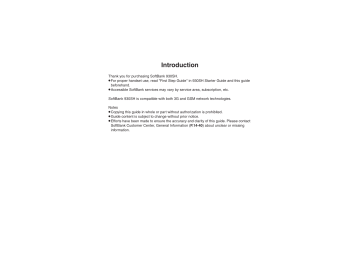
S! Town & S! Loop ....................... 10-2
Using S! Town & S! Loop (Japanese)
....................................................... 10-2
S! Friend's Status......................... 10-3
Using S! Friend's Status ................ 10-3
S! Circle Talk................................. 10-6
Using S! Circle Talk ....................... 10-6
Near Chat...................................... 10-8
Using Near Chat (Japanese) ..........10-8
Blog Tool ...................................... 10-9
Blogging .........................................10-9
Additional Functions ................. 10-10
Troubleshooting......................... 10-12
10
Communication
Services
10-
1
S! Town & S! Loop
Using S! Town & S! Loop (Japanese)
10
S! Town
Select an avatar to enter this 3D virtual town, where you can play games and meet other users.
.
To use S! Town, agree to the terms of service then complete free user registration.
.
Internet connection is required; may incur high charges.
1
% S
Communication
S %
2
S! Town
S %
.
S! Town (S! Application) starts.
.
Refer to the S! Town help menu for operational instructions.
.
When an upgrade notice appears, follow onscreen instructions to upgrade.
S! Town Library
.
Downloaded S! Town-compatible
S! Applications are saved to S! Town
Library. To start an application in S! Town
Library, follow these steps:
% S
Communication
S % S
S! Town
S B S Select application S %
S! Loop
S! Loop is an online communication service. Share your diary, join BBS, etc.
Internet connection is required; may incur high charges.
1
% S
Communication
S %
2
S! Loop
S %
.
Refer to the S! Loop help menu for operational instructions.
10-
2
S! Friend's Status
Using S! Friend's Status
.
S! Friend's Status requires a separate contract and basic monthly fee.
.
Set Connection status to Online beforehand.
Changing My Status
4
私の状況
S %
Follow these steps to change Status,
Availability and Comment; new status is sent to the members.
1
(
(Long)
If Connection status is Online , skip ahead to 3 .
2
Yes
S %
3
No
S %
.
Choose Yes to register members.
.
Omit 3 if a member is already registered.
My Status Window
Connection
Stat u s
5
Select Status, e.g.,
ごきげん
S %
8
<Add Comment>
S % S
Enter text
S %
9
A S
Update starts
Changing Connection Status
[My Status Window] Online (or
Offline ) S % S Select status S %
Changing Status Icon/Label
[Status Template Window] Select
Status S A S Status Icon or
Status Label S % S Select
Pictogram or enter text S % S A
Changing Availability Settings at Once
In 7 , Answer Status S % S Select new Answer Status S % S From 8
Editing My Status Name
[My Status Window] B S Edit
Name
S % S
Edit
S %
10
Status Template Window
6
Select new Status
S %
7
Select Availability, e.g.,
Answer OK
S % S
Select new Availability
S %
10-
3
10
S! Friend's Status
Creating Status Templates
Save custom combinations of Status Icon and Status Label to each template.
1
In Status Template window,
B S
New Entry
S %
2
Enter name
S %
3
<未定>
S %
4
Status Icon
S % S
Select
Pictogram
S %
5
Status Label
S % S
Enter text
S % S A
6
Repeat
3
-
5 S A S
Saved
Saving to Data Folder
[Status Template Window] f
Select template S B S Save to DF S %
S
Save here
S %
Loading Templates via Data Folder
[Status Template Window]
B S
Add Template S % S Select template
S %
Renaming Templates
[Status Template Window] f
Select template S B S Edit Temp. Name
S % S
Enter name
S %
Resetting Templates
[ One Template
1
In Status Template window, f
(select template)
S B
2
Reset
S % S
Yes
S %
[ All Templates
1
In Status Template window,
B
2
Reset All
S % S
Yes
S %
.
Status Template window returns to the default setting.
10-
4
Registering Members
Follow these steps to register a number saved in Phone Book for the first time. To add members, see
1
% S
Communication
S %
S
S! Friend's Status
S %
S
Yes
S %
When Registration is Complete
.
My Status is sent and member's status appears on handset.
Direct Entry
In 2 , Add New Entry S % S Enter phone number
S % S 4
Registering from Received Request
When a registration request arrives, a confirmation appears.
S! Friend's Status
Opening Member Status
1
% S
Communication
S %
S
S! Friend's Status
S %
S f
Select Group
2
Phone Book
S % S
Select entry
S %
3
Select phone number
S %
.
Omit 3 if only one number is saved.
4
Yes
S %
.
Registration request is sent to the number. Registration is complete when an acceptance notice arrives.
1
Yes
S %
.
Acceptance notice is sent; the number is registered.
Rejecting
In 1 , No S % S Yes S %
, Rejection notice is sent; the number cannot be registered for 24 hours.
, For ConfirmLater opens.
, Information window
My Stat u s
Mem b er
Stat u s
2
Select member
S %
When Cancellation Notice Arrives
.
Member is deleted from S! Friend's
Status member list.
10
Advanced
0
( Rejecting requests (And more on P.10-10 )
10-
5
S! Circle Talk
Using S! Circle Talk
.
A subscription to S! Friend's Status is required.
.
Transmission fees apply during S! Circle Talk.
Registering Members
Follow these steps to register a number saved in Phone Book:
1
I
.
When registering a member for the first time, a confirmation appears.
Choose Yes and press % , then skip ahead to 3 .
2
<Add New Entry>
S %
4
Select number, e.g.,
No.1:
S %
5
Phone Book
S % S
Select entry
S %
6
Select phone number
S %
10
3
Group
S % S
Group Name:
S % S
Enter name
S %
.
Omit 6 if only one number is saved.
.
Repeat 4 - 6 to add members.
7
A S
Saved
Saving as Individuals
In 3 , Individual
S % S 5 - 6
Saving from S! Friend's Status Member List
In 5 , Members List
S % S
Select member S % S 7
, Omit 7 when Individual is selected in 3 .
10-
6
Advanced
0
( Editing individual members ( Editing Groups ( P.10-11 )
Initiating S! Circle Talk
Follow these steps to send S! Circle Talk requests to members:
Set My Status to Online
1
I
S! Circle Talk Operations
[ Speaking
1
Press and hold
I
when
K
Press and Hold
appears
S
You have the floor
2
Select member or Group
S %
3
% S
Transmission starts
.
S! Circle Talk starts when request is accepted by a receiver.
Direct Entry
Enter phone number
S I S % S
Transmission starts
.
K :Own appears when you have the floor.
2
Keep holding
I
to speak
S
Release
I S
Floor is released
.
Warning tone sounds before time limit.
Canceling Loudspeaker
During S! Circle Talk,
%
, To reactivate, follow these steps:
% S
While message appears,
%
S! Circle Talk
[ Exiting S! Circle Talk
1
" S
Connection ends
.
S! Circle Talk ends automatically when there is only one participant left, including yourself.
Rejoining S! Circle Talk c
/ d S
Select most recent S! Circle
Talk record S B S Rejoin Circle
Talk
S %
, An error message appears when S! Circle
Talk has ended or maximum number of participants are already engaged.
Accepting S! Circle Talk Request
1
While handset is ringing/ vibrating,
!
S
S! Circle
Talk starts
.
Alternatively, press I .
.
S! Circle Talk Operations: left
10
Advanced
0
( Disabling Loudspeaker ( Exiting S! Circle Talk for incoming calls ( P.10-11
)
10-
7
Near Chat
Using Near Chat (Japanese)
.
In the event that this handset may be used by a minor, access to this application may be password restricted by a supervising adult. In this case, Handset Code access must also be managed to prevent the execution of Memory All Clear (
) that may be used to reset the
.
application password.
Because this application employs Bluetooth ® wireless technology transmission/connection fees do not apply.
Receiving Near Chat Request Sending Near Chat Request
1
% S
Communication
S %
S
Near chat
S %
When a Near Chat request arrives, a tone sounds and S! Appli Notification appears.
10
2
Yes
S %
.
Near Chat S! Application starts.
.
For more, see Near Chat
S! Application instructions.
After a period of inactivity, Information window opens, tone sounds and notification appears.
1
Yes
S %
.
Near Chat S! Application starts.
.
For more, see Near Chat
S! Application instructions.
Rejecting Request
In 1 , No
S %
10-
8
Blog Tool
Blogging
Save blog details to view or update blogs easily on handset.
Saving Blog Details
Follow these steps to save blog name, URL
(for Yahoo! Keitai) and address for posting:
1
% S
Communication
S %
S
Blog Tool
S %
Blog Tool Window
2
Create New
S %
Blog Setting Menu
3
Blog Menu
S % S
Enter name
S %
4
URL(Yahoo! Keitai)
S % S
Enter URL
S %
5
Email Address
S % S
Enter address
S %
6
A S
Saved
Setup for PC Site Browser
[Blog Setting Menu]
URL(PCSiteBrowser) S % S Enter
URL S % S 6
Saving Title/Text for Posts
[Blog Setting Menu] Title or Text S
% S Enter title or text S % S 6
, Saved title/text is entered automatically when posting.
Setting Image Size for Posting
[Blog Setting Menu] Picture Size
S
% S Select size S % S 6
Posting to Blogs
1
In Blog Tool window, select entry
S %
.
S! Mail Composition window opens with address entered.
2
Complete message
S A S
Posted
Opening Blog Page
1
In Blog Tool window, select entry
S A S
Connection starts
.
Page opens.
.
When PC Site Browser message appears, follow onscreen prompts.
When URL is Saved for Yahoo! Keitai &
PC Site Browser
In 1 , select browser
S %
10
Advanced
0
10-
9
Additional Functions
10
S! Friend's Status
[ Members/Groups
Adding members
Deleting members
Moving members
Renaming Groups
% S
Communication
S % S
S! Friend's
Status S % S f Select Group S B S Add
Member S % S Select method S % S Select entry or enter phone number S % S Yes S %
% S
Communication
S % S
S! Friend's
Status S % S f Select Group S Select member S B S Registration Release S %
S Yes S % S Yes S %
.
Cancellation notice is sent; deleted members cannot be re-registered for 24 hours.
% S
Communication
S % S
S! Friend's
Status S % S f Select Group S Select member S B S Change Group S % S
Select target Group S %
% S
Communication
S % S
S! Friend's
Status S % S f Select Group S B S Edit
Group Name S % S Enter name S %
[ Member Status & Notices
Updating manually
Opening notices
% S Communication S % S S! Friend's
Status
S % S f
Select Group
S B S
Settings S % S Status Update S %
% S Communication S % S S! Friend's
Status S % S f Select Group S B S
Status Notif. List
S % S
Select notice
S %
[ My Details
Sending My Details image
% S Communication S % S S! Friend's Status
S % S f Select Group S Select member S
B S Send Image S % S Yes S %
[ Settings
Rejecting requests
Saving custom
Availability combinations
Changing Status
Icon Pictogram or
Status Label description
7
% S Communication S % S
S! Friend's Status S % S B S Settings S
% S
Request Reply
S % S
See below
Rejecting Requests from Unsaved Numbers
Confirm if Registered S %
.
Rejection notice is sent to rejected numbers automatically.
Rejecting All Requests
Always Ignore
S %
.
Rejection notice is sent to all requesters automatically.
% S Communication S % S S! Friend's
Status S % S B S Settings S % S Answer
Status S % S User Setting S % S Select type
S % S
Select Availability
S % S A
% S Communication S % S S! Friend's
Status S % S B S Settings S % S Status
Setting S % S f Select template S Select
Status
S % S
Status Icon
S % S
Select
Pictogram S % S Status Label S % S Enter text S % S A
10-
10
S! Circle Talk
[ Member List
Editing individual members
Editing Groups
7
I S Select member S B S See below
Replacing Members
Edit
S % S % S
Select entry S %
Select method
S % S
Deleting Members
Delete S % S Yes S %
7
I S Select Group S B S See below
Editing Group Name/Members
Edit
S % S
Select target
S % S
Edit/enter
S % S A
Deleting Group Members
Edit S % S Select member S B S Delete S
% S
Yes
S % S A
Deleting Groups
Delete S % S Yes S %
[ Settings
Disabling
Loudspeaker
Exiting S! Circle Talk for incoming calls
I S B S Loudspeaker S % S Off S %
I S B S Incoming Calls S % S Voice
Calls or Video Calls S % S Accept Calls S %
Additional Functions
Blog Tool
Editing entries
Deleting entries
Posting captured images
Posting Data
Folder images
% S Communication S % S Blog Tool S %
S Select entry S B S Edit S % S Select item
S % S
Edit
S % S A
% S Communication S % S Blog Tool S % S
Select entry S B S Delete S % S Yes S %
| S % to shoot S B S Send S % S
Blog Tool
S % S
Select entry
S % S
Complete message S A
% S Data Folder S % S Select folder S %
S Select file S B S Send/Blog S % S Blog
Tool
S % S
Select entry
S % S
Complete message S A
10
10-
11
Troubleshooting
10
S! Friend's Status
3
Cannot use S! Friend's Status
.
Set IP Service Setting to On .
3 Handset rejected a registration request automatically
.
Rejection notice is sent automatically when 30 members are already registered or handset fails to respond within two hours.
3 Registration request arrived from a deleted member
.
Registration request arrives when a member fails to receive cancellation notice within 24 hours.
3 Registration request was sent to a member automatically
.
Registration request is sent automatically when handset fails to receive rejection/cancellation notice within 24 hours.
3
Cannot create Status Templates
.
Three templates may already be added; reset one and retry.
S! Circle Talk
3
Cannot use S! Circle Talk
.
Set IP Service Setting to On .
3
S! Circle Talk starts automatically
.
Check My Status; handset accepts
S! Circle Talk requests automatically if
S! Circle Talk Availability is set to Auto
Join .
3 Cannot accept S! Circle Talk requests
.
Check My Status; handset rejects S! Circle
Talk requests automatically if S! Circle Talk
Availability is set to Join NG .
Near Chat
3
Cannot receive Near Chat requests
.
S! Appli Request may be set to Off .
10-
12
advertisement
Related manuals
advertisement
Table of contents
- 2 Chapter Contents At A Glance/Safety Precautions
- 3 Guide Usage Notes
- 4 Table of Contents
- 6 Accessory
- 6 Accessory
- 7 Safety Precautions
- 7 Safety Precautions
- 13 General Notes
- 16 Rights, Trademarks & Patents
- 19 Specific Absorption Rate (SAR)
- 20 Getting Started
- 21 Handset Parts
- 21 Parts & Functions
- 23 Charging Battery
- 23 Charging Battery (AC Charger)
- 24 Charging Battery (In-Car Charger)
- 25 Power On/Off
- 25 Handset Power On/Off
- 26 Display
- 26 Display & Indicators
- 29 Accessing Functions
- 29 Handset Menus
- 30 Key Shortcut
- 31 Using Simplified Menus (Simple Menu)
- 32 Toggling Active Functions (Multi Job)
- 33 Motion Control
- 33 Motion Control
- 35 Mobile Manners
- 35 Mobile Manners
- 36 Security Codes
- 36 Security Codes
- 37 Basic Tools
- 37 My Details & Basic Tools
- 38 Double Number
- 38 Using Double Number
- 39 Modes
- 41 Additional Functions
- 43 Troubleshooting
- 44 Basic Operations
- 45 Font Size
- 45 Changing Font Size
- 46 Standby Window
- 46 Standby Window (Japanese)
- 48 Wallpaper
- 48 Wallpaper
- 49 Customized Screen & S! Familiar Usability
- 49 Customized Screen & S! Familiar Usability (Japanese)
- 50 Sounds & Alerts
- 50 Customizing Handset Responses
- 51 Text Entry
- 51 Text Entry
- 52 Entering Characters
- 55 Editing Characters
- 56 User Dictionary
- 56 Saving Frequently Used Words
- 57 Dictionary
- 57 Using Dictionaries
- 59 Search
- 59 Searching Text
- 60 Scratch Pad
- 60 Scratch Pad
- 61 Phone Book
- 61 Creating Phone Book Entries
- 63 Using Phone Book Entries
- 64 Data Folder
- 64 Data Folder
- 65 Opening Files
- 66 Managing Files & Folders
- 67 Memory Card
- 67 Using Memory Card
- 69 Additional Functions
- 77 Troubleshooting
- 79 Calling
- 80 Emergency Calls
- 80 Emergency Calls
- 81 Voice Calling
- 81 Voice Calling
- 83 Video Calling
- 83 Video Calling
- 85 Decoration Call
- 85 Decoration Call
- 86 Speed Dial
- 86 Speed Dial
- 87 Call Log
- 87 Call Log
- 88 Call Time & Call Cost
- 88 Call Time & Call Cost
- 89 Optional Services
- 89 Optional Services
- 91 Additional Functions
- 100 Troubleshooting
- 101 Messaging
- 102 Messaging
- 102 Basics
- 103 Customizing Handset Address
- 104 Sending Messages
- 104 Sending S! Mail
- 107 Sending SMS
- 108 Incoming Messages
- 108 Opening & Replying
- 110 Handling Messages
- 110 Managing & Using Messages
- 112 Sorting Messages into Designated Folders
- 113 Chat Folder
- 113 Using Chat Folders
- 114 Mail Groups
- 114 Creating Groups for Broadcast Mail
- 115 PC Mail
- 115 PC Mail
- 118 Additional Functions
- 132 Troubleshooting
- 134 Yahoo! Keitai & PC Site Browser
- 135 Internet Services
- 135 Service Basics
- 136 Yahoo! Keitai
- 136 Using Yahoo! Keitai
- 137 PC Site Browser
- 137 Using PC Site Browser
- 138 Browsing
- 138 Basic Operations
- 140 Bookmarks & Saved Pages
- 140 Using Bookmarks & Saved Pages
- 141 RSS Feeds
- 141 Updating Blogs & News
- 142 Additional Functions
- 149 Troubleshooting
- 150 Digital TV
- 151 Digital TV
- 151 Basics
- 153 Area Setup
- 154 Watching TV
- 157 TV Player
- 157 Recording/Playing Programs
- 159 TV Timer
- 159 TV Timer & TV Recording Timer
- 160 Additional Functions
- 166 Troubleshooting
- 167 Camera & Imaging
- 168 Camera
- 168 Getting Started
- 170 Photo Camera
- 170 Capturing Still Images
- 171 Video Camera
- 171 Recording Video
- 172 Review
- 172 Opening Saved Files
- 173 Shooting Modes
- 173 Using Shooting Modes
- 175 Editing Images
- 175 Editing Images
- 179 Printing
- 179 Printing Images
- 180 Additional Functions
- 184 Troubleshooting
- 185 Media Player & S! Applications
- 186 Media Player
- 186 Media Basics
- 189 Music
- 189 Playing Music
- 190 Video
- 190 Playing Video
- 191 Playlists
- 191 Using Playlists
- 192 S! Appli
- 192 Using S! Applications
- 193 Additional Functions
- 198 Troubleshooting
- 199 Handy Extras
- 200 Calendar & Tasks
- 200 Calendar
- 202 Tasks
- 204 Alarms
- 204 Using Alarms
- 206 Wakeup TV
- 206 Using Wakeup TV
- 208 Calculator
- 208 Using Calculator
- 209 Expenses Memo
- 209 Adding Expenses
- 210 Osaifu-Keitai®
- 210 Osaifu-Keitai® (Japanese)
- 211 Locking IC Card
- 213 Pretense Call
- 213 Faking Incoming Calls
- 214 Stopwatch
- 214 Using Stopwatch
- 215 Countdown Timer
- 215 Using Countdown Timer
- 216 World Clock
- 216 Opening World Clock
- 217 Hour Minder
- 217 Using Hour Minder
- 218 Document Viewer
- 218 Opening PC Documents
- 219 Notepad
- 219 Saving Text
- 220 Voice Recorder
- 220 Recording/Playing Voice
- 221 Scan Barcode
- 221 Scanning Barcodes
- 222 Create QR Code
- 222 Creating QR Codes
- 223 Scan Card
- 223 Scanning Business Cards
- 224 Text Scanner
- 224 Scanning Text
- 225 S! Quick News
- 225 Receiving Content Updates (Japanese)
- 226 S! Information Channel
- 226 S! Information Channel & Weather Indicator (Japanese)
- 227 e-Books
- 227 Reading e-Books (Japanese)
- 228 Additional Functions
- 242 Troubleshooting
- 244 Communication Services
- 245 S! Town & S! Loop
- 245 Using S! Town & S! Loop (Japanese)
- 246 S! Friend's Status
- 246 Using S! Friend's Status
- 249 S! Circle Talk
- 249 Using S! Circle Talk
- 251 Near Chat
- 251 Using Near Chat (Japanese)
- 252 Blog Tool
- 252 Blogging
- 253 Additional Functions
- 255 Troubleshooting
- 256 Handset Security
- 257 Handset Security
- 257 Operations Security
- 258 Information Security
- 259 Face Recognition
- 259 Using Face Recognition
- 261 Additional Functions
- 263 Connectivity & File Backup
- 264 Infrared
- 264 Infrared
- 265 Transferring Files via Infrared
- 267 IC Transmission
- 267 Transferring Files via IC Transmission
- 269 Bluetooth®
- 269 Bluetooth®
- 270 Transferring Files via Bluetooth®
- 272 Mass Storage
- 272 Connecting to PC
- 273 Backup
- 273 Backup & Restore
- 275 S! Addressbook Back-up (SAB)
- 275 About SAB
- 277 Backup & Restore
- 278 Additional Functions
- 281 Troubleshooting
- 283 Handset Customization
- 284 Date & Time
- 285 Display & Key
- 287 Ringtones & Sounds
- 288 Connectivity
- 290 Reset
- 291 Appendix
- 292 USIM Card
- 292 About USIM Card
- 293 USIM Card Installation
- 294 Battery
- 294 Battery Installation
- 295 Software Update
- 295 Software Update
- 296 Troubleshooting
- 296 Troubleshooting
- 298 Key Assignments
- 298 Key Assignments
- 300 Pager Codes
- 300 Pager Code List
- 301 Character Codes
- 301 Character Code List
- 307 Weather Indicators
- 307 Weather Indicator List
- 308 Specifications
- 308 Specifications
- 313 Memory Card Structure & Contents
- 314 Menu List
- 314 Menu List
- 321 Index
- 321 Index
- 329 Warranty & Service
- 329 Warranty & Service
- 330 Customer Service
- 330 Customer Service