Connecting a Door Intercom System. AVM FRITZ!Box 6890 LTE v1, FRITZ!Box 6890 LTE
Add to my manuals
304 Pages
FRITZ!Box 6890 LTE is a high-performance wireless router that provides fast and reliable internet access for your home or office. With its integrated LTE modem, you can connect to the internet even in areas where DSL or cable is not available. The FRITZ!Box 6890 LTE also features a built-in telephone system, so you can make and receive calls over the internet. Other features include a media server, a file server, and a print server.
advertisement
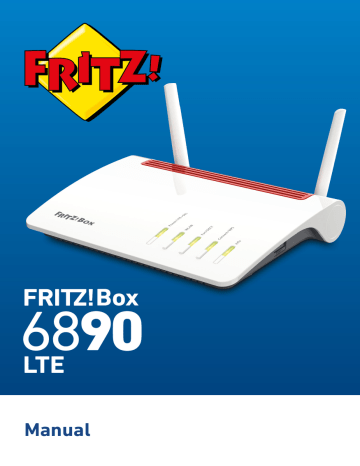
Connecting
• • • • • • • • • • • • • • • • • • • • • • • • • • • • • • • • • • • • • • • • • • • • • • • • • • • • • • • • • • • • • • • • • • • • • • • • • • • • • • • • • • • • • • • • • • • • • • • • • • • • • • • •
Connecting a Door Intercom System
Overview
Door intercom systems with an a/b interface and IP door intercoms can be connected to the FRITZ!Box. Then you have the following options:
• You can answer the doorbell on your telephones, speak with visitors, and open the door, even on a mobile telephone or other telephone connection away from home.
• You can have the camera image from your door intercom system displayed on FRITZ!Fon telephones with a color display.
• You can configure a special ring tone to signal the doorbell on a
FRITZ!Fon.
Supported Door Intercom Systems
• Door intercom system with an a/b interface that uses DTMF (dualtone multi-frequency signaling) tone dialing.
• IP door intercom systems that can be configured as SIP clients (by entering the login data for a SIP registrar).
Instructions: Connecting a Door Intercom System with an a/b Interface
1.
Connect the door intercom system to a “Fon 1” or “Fon 2” socket.
2.
In the user interface of your FRITZ!Box: Configure the door intercom system;
.
Instructions: Connecting an IP Door Intercom System
1.
Connect the IP door intercom system to the FRITZ!Box via network cable or Wi-Fi.
2.
In the user interface of your FRITZ!Box: Configure the door intercom system;
.
• • • • • • • • • • • • • • • • • • • • • • • • • • • • • • • • • • • • • • • • • • • • • • • • • • • • • • • • • • • • • • • • • • • • • • • • • • • • • • • • • • • • • • • • • • • • • • • • • • • • • • • •
FRITZ!Box 6890 LTE 65
User Interface
• • • • • • • • • • • • • • • • • • • • • • • • • • • • • • • • • • • • • • • • • • • • • • • • • • • • • • • • • • • • • • • • • • • • • • • • • • • • • • • • • • • • • • • • • • • • • • • • • • • • • • • •
User Interface
• • • • • • • • • • • • • • • • • • • • • • • • • • • • • • • • • • • • • • • • • • • • • • • • • • • • • • • • • • • • • • • • • • • • • • • • • • • • • • • • • • • • • • • • • • • • • • • • • • • • • • • •
FRITZ!Box 6890 LTE 66
advertisement
* Your assessment is very important for improving the workof artificial intelligence, which forms the content of this project
Key Features
- Tabletop router Black, Red, White
- Dual-band (2.4 GHz / 5 GHz) Wi-Fi 5 (802.11ac) 1733 Mbit/s
- Gigabit Ethernet
- Ethernet WAN DSL WAN SIM card slot
- Ethernet LAN (RJ-45) ports: 5
- USB port
- Web-based management
Related manuals
Frequently Answers and Questions
How do I connect the FRITZ!Box 6890 LTE to the internet?
How do I configure the FRITZ!Box 6890 LTE?
How do I connect my devices to the FRITZ!Box 6890 LTE?
advertisement
Table of contents
- 1 FRITZ!Box 6890 LTE
- 2 Table of Contents
- 8 General Information on the FRITZ!Box
- 9 Safety Instructions
- 9 Overview
- 9 Fires and Electrical Shocks
- 9 Overheating
- 9 Damage to Heat-Sensitive Surfaces
- 9 Power Surges Caused by Lightning
- 10 Moisture, Liquids and Vapors
- 10 Improper Cleaning
- 10 Improper Opening and Repairs
- 10 Internet Security
- 11 Radio and Electromagnetic Interference
- 11 Potentially Explosive Environments
- 12 Package Contents
- 12 Package Contents
- 13 Instructions and Help
- 13 Instructions and Help
- 14 Symbols Used
- 14 Symbols Used
- 15 Information on Cleaning
- 15 Rules
- 16 Functions and Structure
- 17 Functions
- 17 Internet Router
- 18 Telephone System
- 18 Wireless Access Point
- 18 Hub in the Home Network
- 19 USB Port
- 19 DECT Base Station
- 19 Smart Home
- 21 Device Data on the Type Label
- 21 Overview
- 21 Device Data on the Type Label
- 22 Connection Sockets
- 22 Connector Panel
- 23 Connectors on the Sides: FON
- 24 Connectors on the Sides: USB
- 25 Buttons
- 25 Button Functions
- 26 LEDs
- 26 Meaning of the LEDs
- 28 Requirements for Operation
- 28 Requirements
- 29 Connecting
- 30 Overview: Connecting the FRITZ!Box
- 30 Overview
- 31 Placement
- 31 Overview
- 31 Rules for Setting Up the FRITZ!Box
- 31 Rules for Optimum Mobile Reception
- 31 Rules for Optimum Wi-Fi Reception
- 32 Instructions: Positioning the FRITZ!Box
- 32 Instructions: Mounting FRITZ!Box on the Wall
- 33 Connecting to the Internet Access: Mobile Network
- 33 Overview
- 33 Rules for Using SIM Cards
- 33 Instructions: Inserting the SIM Card
- 34 Rules for Using Mobile Radio Antennas
- 34 Instructions: Screwing in Mobile Communications Antennas
- 36 Connecting an Outdoor Antenna
- 36 Overview
- 36 Requirements
- 36 Rules
- 36 Instructions: Connecting Outdoor Antenna
- 38 Connecting to Electrical Power
- 38 Overview
- 38 Rules
- 38 Instructions: Plugging In to Electrical Power
- 39 Connecting to the Internet: Determining the DSL Line Type
- 39 Overview
- 39 Types of DSL Connections
- 40 Determining Your Line Type
- 41 Connecting to the Internet via an IP-Based DSL Line
- 41 Overview
- 41 Requirements
- 41 Instructions: Connecting to an IP-based Line
- 43 Connecting to the Internet via a DSL Line
- 43 Overview
- 43 Requirements
- 43 Instructions: Connecting to a DSL Connection with a Landline
- 45 Connecting with the Internet: Via Modem or Router
- 45 Overview
- 46 Connecting to the Internet Access: Via a Cable Modem
- 46 Overview
- 46 Requirements
- 46 Example Configuration
- 47 Instructions: Connecting to a Cable Modem
- 48 Connecting to the Internet Access: Via a Fiber Optic Modem
- 48 Overview
- 48 Requirements
- 48 Example Configuration
- 49 Instructions: Connecting to a Fiber Optic Modem
- 50 Connecting to the Internet Access: Via a Router
- 50 Overview
- 50 Requirements
- 51 Example Configuration
- 51 Instructions: Connecting to the Router with a Network Cable
- 52 Connecting to the Landline
- 52 Overview
- 52 Instructions: Connecting with the Analog Telephone Line
- 53 Instructions: Connecting with the ISDN Line
- 54 Connecting a Computer Using a Network Cable
- 54 Overview
- 54 Rules
- 54 Instructions: Connecting a Computer Using a Network Cable
- 54 Instructions: Connecting a Network Hub or Network Switch
- 56 Connecting to Computers via Wi-Fi
- 56 Overview
- 56 Secure Wi-Fi Connections
- 56 Encryption
- 57 Requirements
- 57 Instructions: Entering the Network Key Manually
- 58 Instructions: Transferring the Network Key Using WPS
- 59 Connecting Telephones
- 59 Overview
- 59 Instructions: Registering a Cordless Telephone
- 60 Instructions: Connecting an Analog Telephone
- 61 Instructions: Connecting an ISDN telephone
- 61 Connecting Multiple ISDN Devices
- 61 Instructions: Connecting an IP Telephone
- 63 Connecting Smartphones
- 63 Overview
- 63 Requirements
- 63 Instructions: Connecting a Smartphone
- 63 Connection Status of FRITZ!App Fon
- 65 Connecting a Door Intercom System
- 65 Overview
- 65 Supported Door Intercom Systems
- 65 Instructions: Connecting a Door Intercom System with an a/b Interface
- 65 Instructions: Connecting an IP Door Intercom System
- 66 User Interface
- 67 Opening the User Interface
- 67 Overview
- 67 Requirements
- 67 Instructions: Opening the User Interface
- 68 Areas of the User Interface
- 70 Using the Wizard for Basic Configuration
- 70 Overview
- 70 Requirements
- 70 Instructions: Using the Wizard for Basic Configuration
- 72 Logging Out of the User Interface
- 72 Overview
- 72 Automatic Logout when Idle
- 72 Instructions: Manual Logout
- 74 Configuring
- 75 Overview: Configuring the FRITZ!Box
- 75 Overview
- 75 Requirements
- 76 Configuring the Internet Connection on the DSL-Anschluss
- 76 Overview
- 76 Requirements
- 76 Instructions: Configuring the Internet Connection
- 77 Configuring Internet Access via Mobile Network
- 77 Overview
- 77 Requirements
- 77 Instructions: Configuring the Internet Connection
- 78 Configuring the Internet Connection: Parallel or Fallback Operation
- 78 Internet Access: Parallel Operation
- 78 Internet Access: Fallback Operation
- 79 Using Rate Information
- 80 Instructions: Setting Up Parallel Operation
- 80 Instructions: Configuring Fallback Operation
- 81 Instructions Entering Rate Information
- 82 Configuring Internet Access via Cable Modem
- 82 Overview
- 82 Operating Mode of the FRITZ!Box
- 82 Requirements
- 82 Instructions: Setting Up Internet Access on the Cable Connection
- 84 Configuring Internet Access via Fiber Optic Modem
- 84 Overview
- 84 Operating Mode of the FRITZ!Box
- 84 Requirements
- 84 Instructions: Setting Up Internet Access on the Fiber Optic Connection
- 86 Configuring Internet Access via Another Router
- 86 Overview
- 86 Operating Mode of the FRITZ!Box
- 86 Requirements
- 86 Instructions: Setting Up Internet Access via WAN (as a Router)
- 87 Configuring Internet Access via Another Router: IP Client
- 87 Overview
- 87 Operating Mode of the FRITZ!Box
- 87 Requirements
- 87 Instructions: Setting Up Internet Access via LAN (as an IP Client)
- 89 Configuring Your Telephone Numbers
- 89 Overview
- 89 Instructions: Configuring Your Own Telephone Numbers
- 90 Configuring Telephones
- 90 Overview
- 90 Requirements
- 90 Instructions: Configuring Telephones and Other Devices
- 91 Instructions: Enabling International Calls for an IP Telephone
- 92 Configuring a Door Intercom System
- 92 Overview
- 92 Requirements
- 92 Instructions: Setting up a Door Intercom System
- 93 Saving Power with the FRITZ!Box
- 93 Overview
- 93 Viewing Information on Energy Consumption
- 93 Using Savings Potential
- 94 Saving Power with Smart Home
- 94 Instructions: Configuring a Schedule for Electrical Appliances in the Home Network
- 95 Mesh with FRITZ!
- 96 Expanding a Wi-Fi Network with Mesh
- 96 Overview
- 96 FRITZ! Devices with Mesh
- 97 Features in the Mesh
- 98 Enabling Mesh for FRITZ!Repeaters and FRITZ!Powerline
- 98 Overview
- 98 Requirements
- 98 Instructions: Enabling Mesh for FRITZ!Repeaters
- 99 Instructions: Enabling Mesh for FRITZ!Powerline
- 100 FRITZ!Box as a Mesh Repeater
- 100 Overview
- 100 Requirements
- 100 Instructions: Configuring FRITZ!Box as a Mesh Repeater
- 100 Instructions: Using the Telephone Book of the Mesh Master
- 101 Using Telephony in the Mesh
- 101 Overview
- 101 Requirements
- 101 Instructions: Setting up Telephony in the Mesh
- 102 User Interface: Overview Menu
- 103 Overview Menu: Home Page of the User Interface
- 103 Overview
- 103 Information on the FRITZ!Box at a Glance
- 105 User Interface: Internet Menu
- 106 Using AVM Services for Diagnostics and Maintenance
- 106 Overview
- 106 AVM Services
- 106 Data Privacy
- 107 Instructions: Configuring AVM Services
- 108 Configuring Parental Controls
- 108 Overview
- 108 Example
- 108 Profiles for Internet Use
- 108 Blocking a Network Device
- 108 Requirements
- 109 Instructions: Configuring Parental Controls for a Network Device
- 109 Instructions: Blocking a Device
- 110 Creating and Assigning Access Profiles
- 110 Overview
- 110 Access Profile: Definition
- 110 Example
- 111 Preconfigured Access Profiles
- 111 Instructions: Creating an Access Profile
- 111 Instructions: Assigning an Access Profile
- 112 Editing Filter Lists
- 112 Overview
- 112 Types of Lists
- 112 Requirements
- 112 Instructions: Editing Filter Lists
- 114 Configuring Priorities for Internet Use
- 114 Overview
- 114 Prioritization Categories
- 114 Reserving Bandwidth for the Home Network
- 115 Instructions: Configuring Priorities
- 116 Configuring Port Sharing
- 116 Overview
- 116 Port Sharing
- 116 Port Sharing on Protocols
- 117 Instructions: Configuring Port Sharing
- 118 Enabling Dynamic DNS
- 118 Overview
- 118 Dynamic DNS and MyFRITZ!
- 118 Requirements
- 118 Instructions: Enabling Dynamic DNS
- 119 Remote Access to the FRITZ!Box
- 119 Overview
- 119 HTTPS, FTP and FTPS
- 119 Requirements
- 120 Instructions: Enabling HTTPS, FTP and FTPS in the FRITZ!Box
- 121 Configuring VPN Remote Access
- 121 Overview
- 121 Example Configuration
- 121 Alternative
- 122 VPN Service Portal
- 122 Instructions: Configuring VPN in the FRITZ!Box
- 123 Configuring IPv6
- 123 Overview
- 123 Services that Support IPv6
- 124 Requirements
- 124 Instructions: Configuring IPv6 in the FRITZ!Box
- 125 User Interface: Telephony Menu
- 126 Configuring and Using the Telephone Book
- 126 Overview
- 126 Kinds of Telephone Books
- 127 Instructions: Setting Up a New Telephone Book in the FRITZ!Box
- 127 Instructions: Creating a New Telephone Book Entry
- 127 Instructions: Enabling and Using “Click to Dial”
- 129 Configuring and Using the Answering Machine
- 129 Overview
- 129 Features
- 129 Example 1
- 129 Example 2
- 129 Instructions: Configuring the Answering Machine
- 130 Operating Answering Machines by Telephone
- 130 Picking Up a Call from the Answering Machine on the Telephone
- 130 Instructions: Listening to the Answering Machine via Remote Playback
- 131 Using the Fax Function
- 131 Overview
- 131 Maximum Fax Length
- 131 Instructions: Configuring the Fax Function
- 131 Instructions: Sending Faxes
- 132 Configuring Call Diversion
- 132 Overview
- 132 Incoming Calls
- 132 Destination Numbers
- 132 Example
- 132 Instructions: Configuring Call Diversion
- 133 Configuring Call Blocks
- 133 Overview
- 133 Kinds of Call Blocks
- 133 Example 1
- 133 Example 2
- 134 Instructions: Configuring a Call Block
- 135 Configuring Do Not Disturb
- 135 Overview
- 135 Example
- 135 Instructions: Setting Up Do Not Disturb
- 136 Setting an Alarm
- 136 Overview
- 136 Example
- 136 Instructions: Configuring the Alarm
- 137 Configuring a Dialing Rule
- 137 Overview
- 137 Example
- 137 Instructions: Configuring Dialing Rules
- 138 Configuring Call-by-Call Numbers
- 138 Overview
- 138 Example
- 138 Requirements
- 138 Instructions: Configuring Call-by-Call Numbers
- 139 Reducing the Radiation of DECT Emissions
- 139 Overview
- 139 Requirements
- 139 Instructions: Reducing DECT Transmission Power
- 139 Instructions: Enabling DECT Eco
- 141 Allowing Non-Encrypted Connections
- 141 Overview
- 141 Rules
- 141 Instructions: Allowing Non-encrypted Connections
- 142 User Interface: Home Network Menu
- 143 Managing the Home Network
- 143 Overview
- 143 Home Network and Mesh
- 144 Active Connections and Current Software Version
- 146 Managing Network Devices
- 146 Overview
- 146 Explanation of Terms: Network and Other Terms
- 147 Properties and Benefits
- 148 Add Device
- 148 Example
- 148 Removing Devices
- 149 Changing IPv4 Settings
- 149 Overview
- 149 Application Example
- 149 IPv4 Factory Settings
- 150 Reserved IPv4 Addresses
- 150 IPv4 Address in Case of Emergency
- 150 IPv4 Network
- 150 Instructions: Changing the IPv4 Settings
- 152 Distributing IPv4 Addresses
- 152 Overview
- 152 IPv4 DHCP Server
- 153 Rules
- 153 Preparing Network Devices for DHCP
- 153 Always Assign the Same IPv4 Address
- 153 Disabling the DHCP Server
- 154 Changing IPv6 Settings
- 154 Overview
- 154 Requirements
- 154 Factory Settings
- 154 Instructions: Changing the IPv6 Settings
- 156 Configuring a Static IP Route
- 156 Overview
- 156 Application Example
- 156 How Static IP Routes Work
- 156 Instructions: Configuring a Static IPv4 Route
- 157 Instructions: Configuring a Static IPv6 Route
- 158 Obtaining an IP Address Automatically
- 158 Overview
- 158 Obtaining an IP Address Automatically in Windows
- 158 Obtaining an IP Address Automatically in Mac OS X
- 159 Obtaining an IP Address Automatically in Linux
- 160 Configuring the “WAN” Connection Socket
- 160 Overview
- 160 Functions of the “WAN” Connection Socket
- 160 Instructions: Configuring the "WAN" Socket
- 162 Configuring LAN Guest Access
- 162 Overview
- 162 Criteria
- 163 Example Configuration
- 163 Requirements
- 163 Instructions: Configuring LAN Guest Access
- 164 Configuring Wake on LAN
- 164 Overview
- 164 Requirements
- 164 Instructions: Configuring Wake on LAN
- 165 Configuring USB Devices
- 165 Overview
- 165 Compatible USB Devices
- 166 Example Configuration
- 166 Rules
- 167 Instructions: Attaching and Configuring USB Storage
- 167 Configuring Access Rights for USB Storage Media
- 167 Instructions: Configuring a USB Printer as a Network Printer (Windows 8)
- 168 Instructions: Configuring a USB Printer as a Network Printer (Windows 10)
- 168 Instructions: Configuring a USB Printer as a Network Printer (Mac OS X 10.5 or Higher)
- 169 Instructions: Configuring a USB Printer in Other Operating Systems
- 169 Configuring USB 3.0 or 2.0 mode
- 171 Configuring and Using the Media Server
- 171 Overview
- 171 Criteria
- 172 Example Configuration
- 172 Requirements
- 172 Instructions: Configuring and Using the Media Server
- 173 Assigning a FRITZ!Box Name
- 173 Overview
- 173 Consequences of Assigning a Name
- 173 Instructions: Assigning a FRITZ!Box Name
- 174 User Interface: Wi-Fi Menu
- 175 Switching the Wi-Fi Network On and Off
- 175 Overview
- 175 Switching the Wi-Fi Network On and Off Manually
- 175 Instructions: Switching the Wi-Fi Network On and Off by Schedule