advertisement
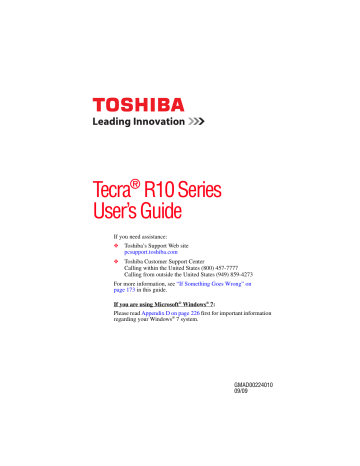
156 Utilities
TOSHIBA Hardware Setup
TOSHIBA Hardware Setup
TOSHIBA Hardware Setup is the Toshiba configuration management tool available through the Windows ® operating system. To access it:
❖ Click Start , All Programs , Toshiba , Utilities , and then
HWSetup , or click the TOSHIBA Hardware Setup icon in the Optimize
The TOSHIBA Hardware Setup screen appears.
(Sample Image) TOSHIBA Hardware Setup screen – General tab options
The TOSHIBA Hardware Setup screen may have the following tabs:
❖
Boot Priority —Allows you to change the sequence in which your computer searches the drives for the operating system
You can also manually choose the Boot Priority by pressing the power button to power on the computer, then quickly pressing the F12 key.
Select the boot device by pressing the arrow keys, then pressing the Enter key.
NOTE Since the system is a quick-booting system, you must press the keys immediately after pressing the power button.
Utilities
TOSHIBA Hardware Setup
157
❖
CPU —Allows you to enable or disable CPU frequency switching modes
Dynamically Switchable —This mode is the default setting for your computer, and automatically changes the processing frequency and decreases voltage depending on the power source:
❖
AC Power —If your computer is connected to the AC adaptor, the CPU frequency mode is set to high for faster processing.
❖
Battery Power —If your computer is running on battery power, the CPU frequency mode is set to low for slower processing. Switching the CPU to low allows you to conserve power and extend the operating time of your battery.
Always High —Sets the CPU speed to high when using either the battery or the AC adaptor
Always Low —Sets the CPU speed to low when using either the battery or the AC adaptor
❖
Device Config —Shows the Device configuration options
❖
General —Allows you to view the current BIOS version or change certain settings back to their default values
❖
Keyboard —Allows you to configure an external keyboard to emulate the Fn function key and access the wake-on keyboard function
❖ LAN —Allows you to set networking functions
❖ USB —Allows you to enable or disable USB Legacy Emulation
By changing any of the options that appear in the dialog boxes and clicking Apply , you can reconfigure that function. Any options that you change will become default settings when you restart your system.
advertisement
Related manuals
advertisement
Table of contents
- 39 This guide
- 40 Safety icons
- 40 Other icons used
- 41 Other documentation
- 41 Service options
- 42 Selecting a place to work
- 42 Setting up a work environment
- 43 Keeping yourself comfortable
- 43 Precautions
- 45 Important information on your computer’s cooling fan
- 45 Setting up your computer
- 46 Setting up your software
- 47 Registering your computer with Toshiba
- 47 Adding optional external devices
- 48 Connecting to a power source
- 50 Charging the main battery
- 51 Using the computer for the first time
- 51 Opening the display panel
- 52 Your computer’s features and specifications
- 52 Turning on the power
- 53 Adding memory (optional)
- 54 Installing a memory module
- 59 Removing a memory module
- 61 Checking total memory
- 62 Hard Drive Recovery Utilities
- 62 Creating Recovery DVDs
- 63 Hard Disk Drive Recovery options
- 68 Hard Disk Drive Recovery using the Recovery media
- 70 Checking the HDD operating status
- 70 Installing drivers and applications
- 71 Using the TouchPad™
- 71 Scrolling with the TouchPad™
- 71 Control buttons
- 72 Disabling or enabling the TouchPad™
- 72 Using external display devices
- 72 Directing the display output when you turn on the computer
- 73 Adjusting the quality of the external display
- 74 Using an external keyboard
- 74 Using a mouse
- 74 Connecting a printer
- 75 Setting up a printer
- 75 Connecting an optional external diskette drive
- 76 Turning off the computer
- 76 Options for turning off the computer
- 79 Using the Shut Down command
- 81 Using and configuring Hibernation mode
- 83 Using and configuring Sleep mode
- 86 Closing the display panel
- 86 Customizing your computer’s settings
- 86 Caring for your computer
- 87 Cleaning the computer
- 87 Moving the computer
- 87 Using a computer lock
- 89 Computing tips
- 91 Using the keyboard
- 91 Character keys
- 91 Making your keyboard emulate a full-size keyboard
- 92 Ctrl, Fn, and Alt keys
- 92 Function keys
- 92 Special Windows® keys
- 93 Overlay keys
- 93 Using the overlay to type numeric data
- 94 Starting a program
- 94 Starting a program from the Start menu
- 95 Starting a program from Windows® Explorer
- 96 Starting a program using the Start Search field
- 96 Saving your work
- 98 Printing your work
- 99 Backing up your work
- 100 Restoring your work
- 100 Using the optical drive
- 101 Optical drive components
- 102 Inserting an optical disc
- 103 Playing an audio CD
- 103 Playing optical media
- 104 Recording optical media
- 104 Removing a disc with the computer on
- 105 Removing a disc with the computer off
- 105 Caring for optical discs
- 105 Toshiba’s online resources
- 106 Toshiba’s energy-saver design
- 107 Running the computer on battery power
- 107 Battery Notice
- 108 Power management
- 109 Using additional batteries
- 109 Charging batteries
- 109 Charging the main battery
- 110 Charging the RTC battery
- 111 Monitoring main battery power
- 112 Determining remaining battery power
- 113 What to do when the main battery runs low
- 113 Setting battery notifications
- 114 Conserving battery power
- 115 Power Plans
- 116 Using a hot key to set the Power Plan
- 117 Changing the main battery
- 117 Removing the battery from the computer
- 119 Inserting a charged battery
- 119 Taking care of your battery
- 119 Safety precautions
- 120 Maintaining your battery
- 121 Disposing of used batteries
- 122 Traveling tips
- 123 Exploring the desktop
- 124 Finding your way around the desktop
- 126 Setting up for communications
- 126 Connecting your computer to a network
- 127 An overview of using the Internet
- 127 The Internet
- 127 The World Wide Web
- 128 Internet Service Providers
- 128 Connecting to the Internet
- 128 Surfing the Internet
- 128 Internet features
- 129 Uploading to, and downloading files from, the Internet
- 129 Exploring audio features
- 129 Recording sounds
- 130 Using external speakers or headphones
- 131 Web Camera
- 131 Using an ExpressCard®
- 131 Inserting an ExpressCard®
- 132 Removing an ExpressCard®
- 133 Smart Card Reader
- 133 Using an SD™ card
- 134 Installing SD card drivers
- 134 Inserting an SD card
- 135 Formatting an SD card
- 135 Using Sleep or Hibernate while using the SD card
- 135 Removing an SD card
- 136 Using the eSATA/USB combo port
- 136 Using the expansion port
- 138 TOSHIBA Assist
- 139 Connect
- 140 Secure
- 141 Protect & Fix
- 142 Optimize
- 143 TOSHIBA Application Installer
- 144 Setting passwords
- 144 Using an instant password
- 145 Using a supervisor password
- 146 Using a user password
- 147 Deleting a user password
- 148 TOSHIBA Security Assist
- 150 TOSHIBA PC Diagnostic Tool Utility
- 151 TOSHIBA HDD Protection Utility
- 152 TOSHIBA SD™ Memory Card Format Utility
- 153 TOSHIBA SD™ Memory Boot Utility
- 154 Booting from a bootable SD card
- 155 Mouse Utility
- 156 TOSHIBA Hardware Setup
- 158 USB Sleep and Charge Utility
- 158 Starting the USB Sleep and Charge Utility
- 158 USB Sleep and Charge
- 160 Enabling USB Sleep and Charge
- 160 Power supply mode settings
- 160 Battery settings
- 161 TOSHIBA Zooming Utility
- 162 TOSHIBA Button Support
- 163 CD/DVD Drive Acoustic Silencer
- 164 TOSHIBA Accessibility
- 165 Trusted Platform Module (TPM)
- 166 Fingerprint Authentication Utility
- 166 Fingerprint utility limitations
- 166 Using the Fingerprint Authentication Utility
- 167 Fingerprint Logon
- 167 Care and maintenance of your fingerprint reader
- 168 Fingerprint reader limitations
- 169 ConfigFree®
- 169 Getting Started
- 170 ConfigFree® Utilities
- 173 Problems that are easy to fix
- 174 Problems when you turn on the computer
- 177 The Windows® operating system is not working
- 177 Using Startup options to fix problems
- 178 Internet problems
- 179 The Windows® operating system can help you
- 179 Resolving a hardware conflict
- 179 A plan of action
- 180 Fixing a problem with Device Manager
- 181 Memory problems
- 182 Power and the batteries
- 183 Keyboard problems
- 184 Display problems
- 186 Disk or internal storage drive problems
- 188 Optical drive problems
- 189 Sound system problems
- 189 ExpressCard® problems
- 191 Printer problems
- 192 Wireless networking problems
- 194 DVD operating problems
- 195 Develop good computing habits
- 196 Data and system configuration backup in the Windows® operating system
- 201 If you need further assistance
- 201 Before you contact Toshiba
- 201 Contacting Toshiba
- 202 Other Toshiba Internet Web sites
- 202 Toshiba’s worldwide offices
- 204 Hot Key Cards
- 205 Using the Hot Key Cards
- 206 Application Cards
- 207 Using the Application Cards
- 208 Card Case
- 208 Hot key functions
- 209 Volume Mute
- 210 Lock (Instant security)
- 211 Power plan
- 212 Sleep mode
- 213 Hibernation mode
- 214 Output (Display switch)
- 215 Display brightness
- 216 Disabling or enabling wireless devices
- 217 Disabling or enabling the TouchPad™
- 218 Zoom (Display resolution)
- 219 Keyboard hot key functions
- 222 Enabling the TOSHIBA PC Health Monitor
- 223 If a TOSHIBA PC Health Monitor message is displayed
- 224 Cleaning the cooling module
- 226 Setting up your software
- 226 Getting detailed product specifications
- 227 Creating recovery DVDs/media
- 227 Registering your computer with Toshiba
- 227 Familiarizing yourself with the Windows® 7 desktop
- 228 Shutting down your computer
- 228 Checking total memory (RAM)
- 228 Using Windows® Explorer
- 229 Learning about Windows® 7 User Account Control
- 229 Re-installing drivers and applications
- 229 Setting up a printer
- 229 Setting Power Options
- 229 Setting battery notifications
- 230 Selecting a power plan
- 230 Accessing the Mouse utility
- 230 Accessing Web Camera Application Help
- 230 Removing hardware from your computer safely
- 230 Checking device properties/status
- 231 Uninstalling programs in Windows® 7
- 231 Using IPCONFIG to determine the computer’s IP address
- 231 If a blank screen appears while you are watching a DVD
- 231 If the screen saver appears while you are watching a DVD
- 232 Backing up your computer and creating system restore points
- 232 Using virtualization technology