advertisement
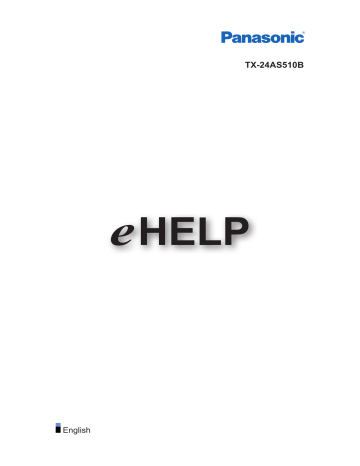
Watching
Basic
Basic connection
Please ensure that the unit is disconnected from the mains socket before attaching or disconnecting any cables.
■
Aerial
Terrestrial terminal
RF cable
Terrestrial aerial
●
For DVB, Analogue
■
DVD Recorder / VCR
Terrestrial terminal
RF cable
DVD Recorder / VCR
Terrestrial aerial
AV1 (SCART) terminal
SCART cable
- 16 -
■
DVD Recorder (VCR) / Satellite receiver
HDMI terminal
HDMI cable
Satellite receiver
Satellite dish / Terrestrial aerial
AV1 (SCART) terminal
SCART cable
RF cable / SCART cable
Terrestrial terminal
RF cable
DVD Recorder / VCR
= Note =
●
For VIERA Link connections
Functions > VIERA Link “HDAVI Control™” > Summary of VIERA Link
●
External equipment and cables shown are not supplied with this TV.
●
Please also read the manual of the equipment being connected.
●
Keep the TV away from electronic equipment (video equipment, etc.) or equipment with an infrared sensor, otherwise distortion of image / sound may occur or operation of other equipment may be affected.
●
●
Use a fully wired HDMI compliant cable.
Use a fully wired SCART cable.
●
Check the terminal type and cable plugs are correct when connecting.
- 17 -
Selecting channel
1. Select DVB or Analogue with TV .
●
The selectable modes vary depending on the channels stored.
●
You can also select the mode pressing TV repeatedly.
2. Select a channel with Channel Up / Down or Numeric buttons .
●
DVB channel position begins from number 1 upward. Analogue channel position numbers are in the 0 - 99 range.
■
To select a channel using information banner
1. Display information banner with if it is not displayed.
2. Select a channel with / and press OK to watch while the banner is displayed.
Watching > Basic > Information banner
■
To select a channel using TV Guide
1. Display TV Guide with GUIDE .
2. Select the current programme with / / / and press
OK to access.
– The current programme is displayed on the top left of the screen.
3. Press OK to exit TV Guide .
Watching > TV Guide > Using TV Guide
■
To select the type of channel list
Automatically selects all channels or favourites list in the information banner when the TV is turned on.
1. Display the menu with MENU .
2. Select Setup > Other Settings > Power on Channel List with / and press OK to access.
3. Select All Channel List / Last with / and press OK to set.
■
To watch pay-TV
●
For information of the encrypted channels
Functions > Common Interface > Using Common Interface
●
Consult the operator / broadcaster or CI module manufacturer for more information and conditions of the services.
- 18 -
Information banner
Display information banner with .
●
Also appears when changing a channel.
(Example)
Channel position and name
Channel type (Radio, HDTV, etc.) / Encrypted channel ( ) / TV mode ( ,
)
Programme
Start time / End time (except Analogue)
Channel position, etc. (Analogue)
Progress time indicator of the selected programme (except Analogue)
All DVB Channels / All Analogue Channels / Favourites
●
Press (blue) to switch. (DVB)
●
To list favourite channels, set Favourites Edit .
Watching > Tuning and editing channels > Favourites Edit
Current time
Features available / message meanings
Bad signal :
Poor quality TV signal
Dolby D+ , Dolby D , HE-AAC :
AD :
Dolby Digital Plus, Dolby Digital or HE-AAC audio track
Audio Description service available
●
This function can aid visually-impaired viewers by adding an additional audio track to describe events on screen.
Watching > For best audio > Audio Description
- 19 -
Also in :
Same programme available as HD broadcast
●
To display the extra information for details
●
UK only
STTL :
Subtitle service available
TEXT :
Text service available
Multi Audio :
Multiple audio available
Stereo , Mono , NICAM :
Audio mode
1 – 90 :
Off Timer remaining time
●
To confirm another tuned channel
●
/
To watch the channel listed in the banner
OK
●
Information on the next programme (DVB)
●
To hide the banner
EXIT
●
Extra information (DVB)
– Press again to hide the banner.
●
To adjust banner timeout, set Banner Display Timeout .
1) Display the menu with MENU .
2) Select Setup > Display Settings > Banner Display Timeout with / and press OK to access.
3) Set with / and press OK to store.
●
To change the colour type of on-screen displays, set OSD Colour .
my Home Screen > my Home Screen > OSD Colour
- 20 -
●
To display the introduction banner for the internet service
1) Display the menu with MENU .
2) Select Setup > Display Settings > Smart Banner with / and press
OK to access.
3) Select On / Off with / and press OK to set.
●
To change the type of channel banner
1) Display the menu with MENU .
2) Select Setup > Display Settings > Banner & TV Guide Selection with
/ and press OK to access.
3) Select Freetime / Panasonic with / and press
OK to set.
– For DVB
●
AD , STTL , TEXT , Multi Audio indications are displayed as available on particular programmes, but may not be available for all individual programmes being broadcast. Display the extra information to confirm availability of these functions.
Option Menu
Confirm or change the current status.
1. Display the option menu with OPTION .
2. Select one of the following items with / and press OK to access.
Voice Guidance Settings / Audio Type / Multi Audio / Monaural Audio /
Subtitle Language / Teletext Character Set / Teletext Language / NICAM /
Volume Correction
●
The function items vary depending on the TV mode and country you select.
3. Set with / / / and press OK to store.
Voice Guidance Settings
Guidance settings for visually impaired users
Watching > For best audio > Voice Guidance Settings
Audio Type
Set to Audio Description if the programme has Audio Description service, then you will hear an additional audio track to describe events on screen (if available).
●
●
For DVB
To adjust the volume for Audio Description
Watching > For best audio > Audio Description
- 21 -
Multi Audio
Selects between alternative language or Audio Description for sound tracks (if available).
●
This setting is not memorised and it will return to the default setting once you exit the current programme.
●
For DVB
●
Multi Audio / AD is displayed instead of Multi Audio . (Ireland only)
Monaural Audio
Selects stereo / monaural (if available).
●
This setting is not memorised and it will return to the default setting once you exit the current programme.
●
Not valid in Analogue
Subtitle Language
Selects the language in which subtitles should appear (if available).
●
This setting is not memorised and it will return to the default setting once you exit the current programme.
●
Not valid in Analogue
Teletext Character Set
Sets the teletext language font.
Watching > Teletext > Teletext Character Set
●
Ireland only
Teletext Language
Selects between alternative languages for teletext (if available).
●
For DVB (Ireland only)
NICAM
Switches NICAM sound (if available).
Watching > For best audio > Advanced settings
●
For Analogue
Volume Correction
Adjusts the volume of each individual channel or input mode.
- 22 -
Subtitle
■
DVB
Display / hide subtitles (if available) with STTL .
●
To select the preferred subtitle type
1) Display the menu with MENU .
2) Select Setup > Display Settings > Preferred Subtitle Type with / and press OK to access.
3) Select Standard / Hard of Hearing with / and press OK to set.
– Hard of Hearing provides aids in understanding and enjoyment with digital channel subtitles (depending on the broadcaster).
●
– Ireland only
Preferred Subtitles 1 / 2 in Language are given priority.
– Ireland only
■
Analogue
Display subtitles with STTL .
●
Hide subtitles with EXIT .
= Note =
●
If you press STTL in Analogue, the TV switches to teletext service and calls up a favourite page. Press EXIT to return to TV mode.
●
This is the same as switching to analogue teletext service and selecting
“P888” (subtitle service).
Watching > Teletext > Viewing Teletext
- 23 -
Last view
Switch to a previously viewed channel or input mode easily with LAST VIEW .
●
Press again to return to the current view.
= Note =
●
Switching channel may not be available depending on the condition.
●
Watching less than 10 seconds is not reflected in the previously viewed channel or input mode.
Off Timer
Turn the TV Standby mode automatically after a fixed period with
OFF TIMER .
●
Press repeatedly until desired time appears.
0 / 15 / 30 / 45 / 60 / 75 / 90 ( minutes )
●
To cancel, set to 0 or turn the TV off.
●
The remaining time displays on the information banner.
Watching > Basic > Information banner
●
When the remaining time is less than 3 minutes, the remaining time will flash on the screen.
●
You can also set the time from Off Timer in the Timer Menu.
1) Display the menu with MENU .
2) Select Timer > Off Timer with / and press OK to access.
3) Select the time in 15-minute increments with / and press OK to set.
90 / 75 / 60 / 45 / 30 / 15 / Off ( minutes )
– To cancel, set to Off or turn the TV off.
Energy saving functions
The TV can be eco-friendly using energy-saving functions.
The TV will automatically go into Standby mode in the following conditions:
●
Eco Navigation is set to Set to Eco .
●
Off Timer is active.
●
No operation is performed for 4 hours while Auto Standby is set to On .
●
No signal is received and no operation is performed for 10 minutes while
No signal Power off is set to On .
- 24 -
■
Auto Standby
1. Display the menu with MENU .
2. Select Timer > Auto Standby with / and press OK to access.
3. Select On / Off with / and press OK to set.
Auto Standby
( On / Off )
Automatically turns the TV to Standby mode for energy saving when no operation is performed for 4 hours.
●
Automatic input switching with the connected equipment affects this function and time-count will be reset.
●
The notification message will appear 3 minutes before going into Standby mode.
■
No signal Power off
1. Display the menu with MENU .
2. Select Timer > No signal Power off with / and press OK to access.
3. Select On / Off with / and press OK to set.
No signal Power off
( On / Off )
Automatically turns the TV to Standby mode to prevent unnecessary power consumption when no signal is received and no operation is performed for 10 minutes.
●
The notification message will appear 3 minutes before going into Standby mode.
■
Eco Navigation
Automatically sets the TV to the most suitable energy-saving mode.
The concerned items and their current settings are displayed. Select Set to
Eco to set them to the energy-saving settings at once.
1. Display the menu with MENU .
2. Select Setup > Eco Navigation with / and press OK to access.
3. Select Set to Eco with / and press OK to set.
●
Auto Standby and No signal Power off are active when Eco Navigation is set to Set to Eco .
- 25 -
■
Radio Mode
Sets the timer for turning off the screen automatically when a radio channel is selected.
1. Display the menu with MENU .
2. Select Setup > Display Settings > Radio Mode with / and press OK to access.
3. Select the time with / and press OK to set.
20 / 15 / 10 / 5 / Off ( seconds )
●
The sound is active even if the screen turns off. This function is effective in reducing power consumption when listening to a radio channel.
●
Press any buttons except Standby On / Off switch, Volume Up / Down and
MUTE to turn the screen on.
●
Not valid in Analogue
Adjusting time
Adjusts the time data.
1. Display the menu with MENU .
2. Select Timer > Time Zone with / and press OK to access.
3. Set with / and press OK to store.
●
The time data will be corrected based on GMT.
●
Ireland only
Language
1. Display the menu with MENU .
2. Select Setup > Language with / and press OK to access.
3. Select one of the following items with / and press OK to access.
Preferred Multi Audio / Preferred Audio 1 / 2 / Preferred Subtitles 1 / 2 /
Preferred Subtitles / Preferred Teletext
4. Set with / / / and press OK to store.
Preferred Multi Audio
( English / Welsh / Gaelic / Irish )
Selects the preferred language for digital channel multi audio (depending on the broadcaster).
●
UK only
- 26 -
Preferred Audio 1 / 2
Selects the first and second preferred language for digital channel multi audio
(depending on the broadcaster).
●
Ireland only
Preferred Subtitles 1 / 2
Selects the first and second preferred language for digital channel subtitles
(depending on the broadcaster).
●
Ireland only
●
To display subtitles
Preferred Subtitles
( English / Welsh / Gaelic / Irish )
Selects the preferred language for digital channel subtitles (depending on the broadcaster).
●
To display subtitles
●
provides aids in understanding and enjoyment with subtitles (depending on the broadcaster).
●
UK only
Preferred Teletext
Selects the preferred language for digital channel teletext service (depending on the broadcaster).
●
Ireland only
- 27 -
advertisement
* Your assessment is very important for improving the workof artificial intelligence, which forms the content of this project
advertisement
Table of contents
- 10 my Home Screen
- 10 my Home Screen
- 10 Information
- 11 How to use
- 12 Settings
- 13 OSD Colour
- 14 APPS List
- 14 Information
- 14 How to use
- 15 Settings
- 16 Watching
- 16 Basic
- 16 Basic connection
- 18 Selecting channel
- 19 Information banner
- 21 Option Menu
- 23 Subtitle
- 24 Last view
- 24 Off Timer
- 24 Energy saving functions
- 26 Adjusting time
- 26 Language
- 28 External equipment
- 28 External connection
- 32 Watching external input
- 34 Operating with TV’s remote control
- 35 HDMI features
- 37 Terminal information
- 38 Valid input signals
- 39 For best picture
- 39 Viewing Mode
- 40 Ambient Sensor
- 40 Aspect
- 41 Aspect Control Signal
- 43 Basic settings
- 43 Noise reduction settings
- 44 Advanced Settings
- 46 Option Settings
- 48 Screen Settings
- 49 Copy Adjustment
- 50 For best audio
- 50 Sound mode
- 51 Basic settings
- 52 Volume settings
- 53 Voice Guidance Settings
- 54 Audio Description
- 55 Advanced settings
- 57 TV Guide
- 57 Using TV Guide
- 60 Teletext
- 60 Digital text service
- 61 Viewing Teletext
- 62 Teletext mode
- 63 Teletext Character Set
- 64 Tuning and editing channels
- 64 Setting menu
- 64 Favourites Edit
- 66 Channel List
- 67 Auto Setup
- 68 Channel Sorting by Region
- 68 Manual Tuning
- 69 Update Channel List
- 69 New Channel Message
- 69 Signal Condition
- 70 Media Player
- 70 Using Media Player
- 70 Information
- 71 Selecting device / mode
- 73 Network device
- 74 Photo mode
- 74 Selecting file
- 75 Viewing photo
- 75 Sorting photos
- 76 Using Slideshow
- 80 Video mode
- 80 Selecting file
- 81 Watching video
- 82 Video Setup
- 83 Audio output settings
- 84 Music mode
- 84 Selecting file
- 84 Playing music
- 85 Music Setup
- 86 Technical information
- 86 Device handling caution
- 86 USB devices
- 87 Photo format
- 87 Video format
- 90 Music format
- 91 Network
- 91 Internet content
- 91 Information
- 91 Selecting internet content
- 92 Note
- 93 DLNA
- 93 Information
- 96 Using DLNA
- 97 Network connections
- 97 Internet connection
- 98 DLNA connection
- 100 Note
- 101 Network settings
- 101 Network Connection
- 102 Custom - Wireless
- 104 Custom - Wired
- 106 Custom - Wireless Access Point
- 107 Network Status
- 107 my Home Cloud Settings
- 108 VIERA Name
- 108 TV Remote App Settings
- 109 Network Link Settings
- 110 File Sharing Settings
- 110 Software Update
- 110 New Software Message
- 111 Photos
- 111 Selecting file
- 112 Viewing photo
- 112 Using Slideshow
- 114 Videos
- 114 Selecting file
- 115 Watching video
- 116 Video Setup
- 117 Audio output settings
- 118 Music
- 118 Selecting file
- 119 Playing music
- 119 Music Setup
- 120 DIGA Recorder
- 120 Controlling DIGA Recorder
- 121 Technical information
- 121 Photo format
- 121 Video format
- 124 Music format
- 125 Functions
- 125 VIERA Link “HDAVI Control™”
- 125 Summary of VIERA Link
- 129 Preparations
- 129 Easy playback
- 130 Power on Link
- 130 Power off Link
- 130 Standby Power Save
- 130 Intelligent Auto Standby
- 131 VIERA Link Control
- 132 Speaker Selection
- 133 Note
- 134 Child Lock
- 134 Using Child Lock
- 135 PIN number
- 135 Parental Rating
- 136 Common Interface
- 136 Caution
- 137 Using Common Interface
- 138 Shipping Condition
- 138 Shipping Condition
- 139 Updating the TV Software
- 139 Information
- 139 Auto update
- 140 Manual update
- 141 Setting characters
- 141 Using Numeric buttons
- 142 Keyboard
- 142 Keyboard
- 143 Settings
- 143 Setting menu
- 143 How to use
- 145 Picture
- 145 Viewing Mode
- 145 Basic settings
- 146 Ambient Sensor
- 146 Noise reduction settings
- 146 Advanced Settings
- 147 Option Settings
- 148 Screen Settings
- 148 Copy Adjustment
- 148 Reset to Defaults
- 149 Sound
- 149 Mode
- 149 Basic settings
- 150 Volume settings
- 151 Voice Guidance Settings
- 152 Audio Description
- 152 Advanced settings
- 153 Reset to Defaults
- 154 Network
- 154 Network Connection
- 154 Network Status
- 154 my Home Cloud Settings
- 154 VIERA Name
- 154 TV Remote App Settings
- 154 Network Link Settings
- 154 File Sharing Settings
- 155 Other settings
- 156 Timer
- 156 Off Timer
- 156 Time Zone
- 156 Auto Standby
- 156 No signal Power off
- 157 Setup
- 157 Eco Navigation
- 157 TV Guide Settings
- 157 USB Device Setup
- 157 Child Lock
- 157 Tuning Menu
- 159 Language
- 160 Display Settings
- 161 VIERA Link Settings
- 162 System Menu
- 163 Other Settings
- 164 Support
- 164 FAQs
- 164 Picture
- 166 Digital TV
- 167 Analogue TV
- 168 Sound
- 169 HDMI
- 170 Network
- 171 Other
- 172 Maintenance
- 172 Care and Cleaning
- 173 Information
- 173 Using Help menu
- 174 Optional accessories
- 174 Communication Camera
- 174 Wall-hanging bracket
- 175 Licence
- 175 Licence