advertisement
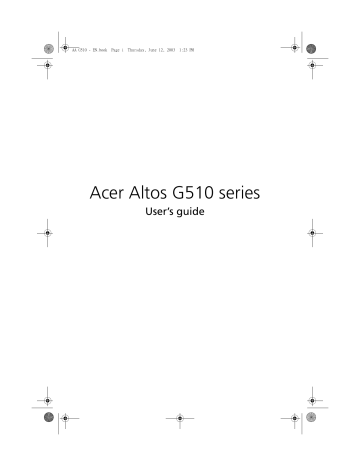
BB!H621!.!FO/cppl!!Qbhf!93!!Uivstebz-!Kvof!23-!3114!!2;34!QN
82 4 BIOS setup
Entering BIOS setup
Power on the server to start the system POST (Power On Self Test) process. During bootup, press Ctrl-Alt-Esc to enter the BIOS setup screen.
Note: You must press Ctrl-Alt-Esc while the system is booting.
This key combination does not work during any other time.
There are several tabs on the setup screen corresponding to the six major BIOS menus:
• Main
• Advanced
• Power
• Boot
• Security
• Exit
The parameters on the screens shown in this User’s guide display default system values. These values may not be the same as those in your system.
Note the following reminders when moving around the setup screen:
• Use the Left and Right arrow keys to move to the next page or to return to the previous screen.
• Use the Up and Down arrow keys to select an item.
• Use the + and keys to select an option.
Note: You can configure a parameter that is enclosed in square brackets. Grayed-out items have fixed settings and are not user-configurable.
• Use the Tab key to select a field.
BB!H621!.!FO/cppl!!Qbhf!94!!Uivstebz-!Kvof!23-!3114!!2;34!QN
83
• Use the Enter key to display a submenu screen.
Note: When a parameter is preceded by a ( > ), it means that a submenu screen is available.
• Press F1 for General Help on using the BIOS setup.
• Press F10 to save changes and close the BIOS setup.
• Press Esc to close the BIOS setup.
In the descriptive table following each of the screen illustrations, settings in boldface are the default and suggested parameter settings.
advertisement
* Your assessment is very important for improving the workof artificial intelligence, which forms the content of this project
Related manuals
advertisement
Table of contents
- 3 FCC notice
- 4 Laser compliance statement
- 4 Limitations of LSI IM
- 15 Features summary
- 16 External and internal structure
- 16 Front bezel
- 18 Front panel
- 21 Rear panel
- 24 Internal components
- 26 System boards
- 26 Mainboard layout
- 30 Hot Plug HDD Cage backplane board layout
- 33 Setting up the system
- 33 Preinstallation requirements
- 34 Connecting peripherals
- 34 To connect the PS/2 keyboard
- 35 To connect the PS/2 mouse
- 36 To connect the VGA monitor
- 37 To connect a printer
- 38 To connect the power cable
- 39 Turning on the system
- 40 Power-on problems
- 41 Operating system configuration
- 42 Network connection
- 43 Tower-to-rack option
- 44 Turning off the system
- 47 Upgrading the system
- 48 Installation precautions
- 50 Opening the server
- 51 Before opening the server
- 52 To open the front bezel
- 53 To remove the front bezel
- 54 To remove the inner (front) panel
- 55 To remove the side panel
- 56 To remove the air baffle
- 57 Configuring the Hot Plug HDD cage
- 58 To remove the Hot Plug HDD cage
- 60 To install a hard disk into the Hot Plug HDD cage hard disk carrier
- 62 To install the Hot Plug HDD cage
- 64 Configuring the non-Hot Plug HDD cable cage
- 65 To remove the HDD cable cage
- 66 To install a hard disk into the HDD cable cage
- 68 To install the SCSI cable cage
- 70 Installing and removing storage devices
- 71 To replace the 3.5-inch floppy drive
- 74 To install a 5.25-inch storage device
- 76 Upgrading the CPU
- 77 To remove a CPU with heatsink
- 79 Processor Sequence
- 80 To install a CPU with heatsink
- 82 Upgrading the system memory
- 83 To remove a DIMM
- 84 To install a DIMM
- 85 Installing an expansion card
- 86 To install an expansion card
- 88 Installing a redundant power supply module
- 89 To install a redundant power supply module
- 93 BIOS setup
- 94 Entering BIOS setup
- 96 Main
- 98 Advanced
- 99 Super I/O Configuration
- 101 IDE Configuration
- 103 Primary/Secondary IDE Master/Slave
- 105 Floppy Configuration
- 106 PCI/PnP Configuration
- 108 Boot Settings Configuration
- 111 Event Log Configuration
- 113 Onboard Devices Configuration
- 114 Power
- 116 Boot
- 117 Boot Device Priority
- 118 Hard Disk Drives
- 119 Removable Devices
- 120 ATAPI CD-ROM Devices
- 121 Security
- 123 To set a Supervisor/User password
- 124 To change the Supervisor/User password
- 125 To remove the User password
- 126 Exit
- 131 Installing ASM
- 131 System requirements
- 131 System setup
- 135 System rack installation
- 137 Screw types for rack installation
- 138 Installing the system into the rack
- 151 LSI Integrated Mirroring Setting
- 152 Windows 2000 Environment
- 155 Red Hat Linux 7.3/8.0 Environment
