advertisement
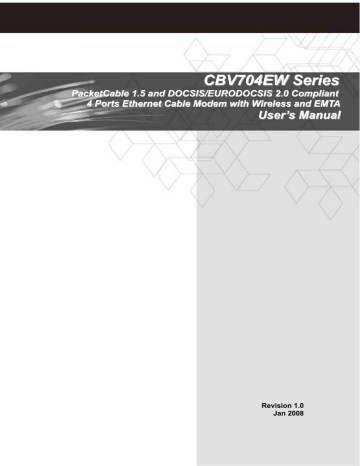
CBV704EW Series Cable Modem
User’s Manual
Front Panel and LEDs
There are fourteen Light-Emitting-Diodes (LEDs) located on the front panel top provide status information to the user.
LED NAME COLOR MODE STATUS
On
Power Green
Off Power failure or disconnect
Blinking
Cable Green
TFTP/DHCP in process
On
Tx Green
Rx Green On Downstream Data traffic
LAN 1
LAN 2
LAN 3
LAN 4
Green
Green
Green
Green
Blinking Connecting
On Ethernet port 1 linked
Off Disconnected
Blinking Connecting
On Ethernet port 2 linked
Off Disconnected
Blinking Connecting
On
Off
Ethernet port 3 linked
Disconnected
Blinking Connecting
On Ethernet port 4 linked
Off Disconnected
Blinking USB
USB Green
Blinking
Green
Message On VoIP linked
Blinking New voice message or in calling
Line 1 is registered in the network
Off
Line 1 is not registered in the network
3
CBV704EW Series Cable Modem
User’s Manual
WPS
Off
Blinking
Wifi Green
On
WPS Blue
Blinking
On
Line 2 is registered in the network
Line 2 is not registered in the network
No phone call
Connecting
WPS Activating
WPS Connected
Off No WPS Connection
2.2 Rear Panel and Hardware Connection
This chapter describes the proper steps for connecting your cable modem.
Please be sure to follow the steps in the sequence outlined below. Failure to do so could result in improper operation or failure of your cable modem.
Step 2 Connecting to a Network Interface Card
Or Connecting to the USB port on your PC
Step 5 Adjust the Antenna
Step 3 Connecting the
Telephone cord
Step 4 Connecting to the AC Adapter
Reset Button
Step 1 Connecting the Coaxial Cable
Step 1:
Connect a cable by feeding the F-connector on the back of the cable modem.
Ensure the center conductor of the 75 ohm coaxial cable is inserted directly into the center of the F-connector. Secure the coaxial cable by carefully threading the outer shell of the coaxial cable connector onto the F-connector in a clockwise direction until tight. Be careful not to over-tighten the connector or you may damage either the connector or the cable modem.
Step2: Connect the cable modem to an IEEE 802.3 10BaseT / 802.3u
100Base-TX Network using a RJ-45 male-terminated Ethernet cable or an
USB cable to the PC. This cable modem equips with two Ethernet ports, you can connect two PCs to the cable modem at the same time if necessary.
Step 3: Connect the telephone sets to TEL1 and TEL2. Use RJ-11 telephone line to connect TEL1/TEL2 port on the cable modem and telephone socket on telephone.
4
CBV704EW Series Cable Modem
User’s Manual
Step 4: Connect the AC Adapter to the cable modem by inserting the barrelshaped connector into the mating power connector on the back of the cable modem. Exercise carefully to ensure the connectors are properly aligned prior to insertion and ensure the two connectors engage completely. The cable modem is shipped with an AC adapter. Remember to use only power adapter that came with the cable modem. Other power adapters might have voltages that are not correct for your particular cable modem. Using a power adapter with the wrong voltage can damage the cable modem.
Step 5: Adjust the antenna if necessary.
5
advertisement
Related manuals
advertisement
Table of contents
- 5 INTRODUCTION
- 7 HARDWARE OVERVIEW
- 10 ETHERNET INSTALLATION
- 11 USB DRIVER INSTALLATION
- 17 WEB MANAGEMENT
- 18 Software Status
- 20 Options
- 20 IP Filtering
- 21 MAC Filtering
- 21 Port Filtering
- 22 Forwarding
- 23 Port Triggers
- 23 DMZ Host
- 24 Local Log
- 27 Basic
- 27 Security
- 28 Access Control
- 28 Advanced
- 29 Bridging
- 29 Guest Network
- 30 Status
- 31 APPENDIX: CABLE MODEM SPECIFICATION